Today it is essential for most of us to have an email address , or several, for different actions such as to send and receive information or to access different services that do not require an email account. That is why the options that we can find when managing our emails are varied..
Outlook is the messaging and contact management platform integrated into the Office suite but it also provides us with the possibility of accessing it via the web and is full of security functions and options when sending and receiving emails. In this opportunity TechnoWikis will give you the step by step to create a shortcut to both Office Outlook and Outlook web to facilitate the way to open this important application.
In this way you can quickly and quickly access Outlook directly from your computer screen..
To stay up to date, remember to subscribe to our YouTube channel! SUBSCRIBE
1. Create shortcut to Outlook Office Windows 10
Step 1
For this shortcut, in the start search engine we enter "outlook", then we right click on Outlook and select "Open file location":
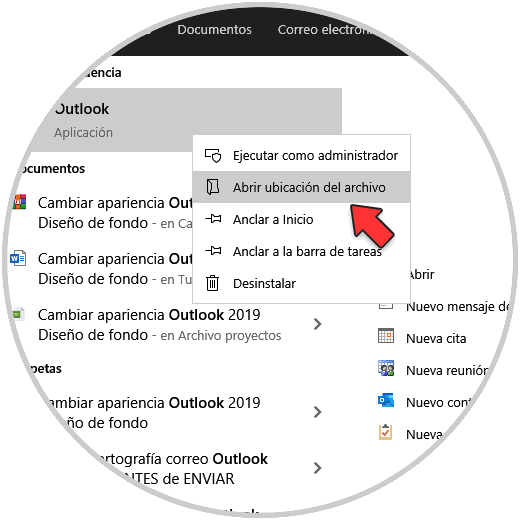
Step 2
This will open a new window, there we right click on Outlook and select the option "Create shortcut":
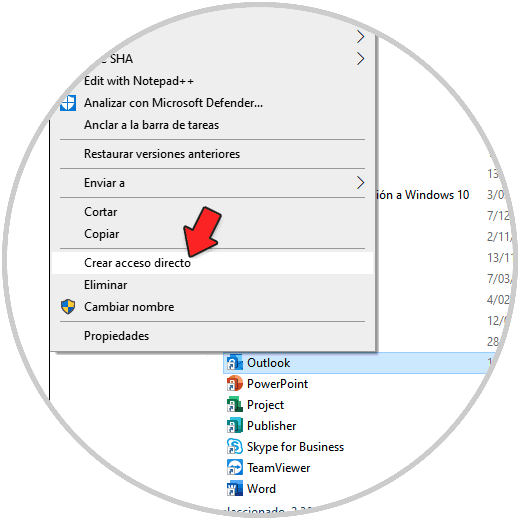
Step 3
Clicking there will display the following message:
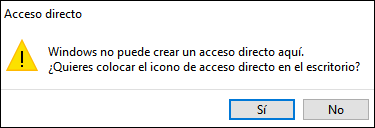
Step 4
We confirm the action to create the shortcut on the Office Outlook desktop:
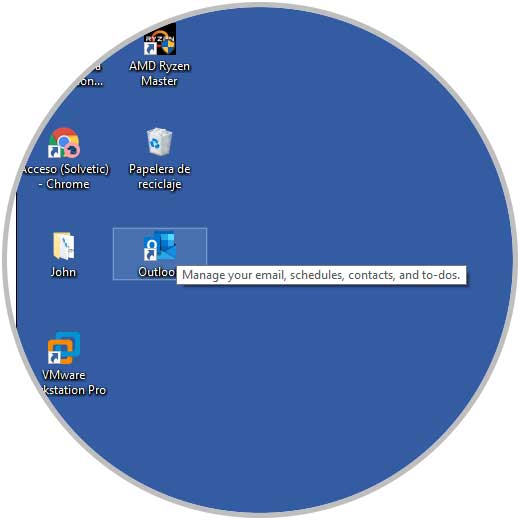
Double click on it to access Outlook Office in Windows 10. This is the process to create the Outlook Office shortcut.
2. Create shortcut to Outlook Web Windows 10
Step 1
For this process we access the following Outlook web URL:
Outlook web
Step 2
Let's go to the route "Customize and control Google Chrome - More tools - Create shortcut":
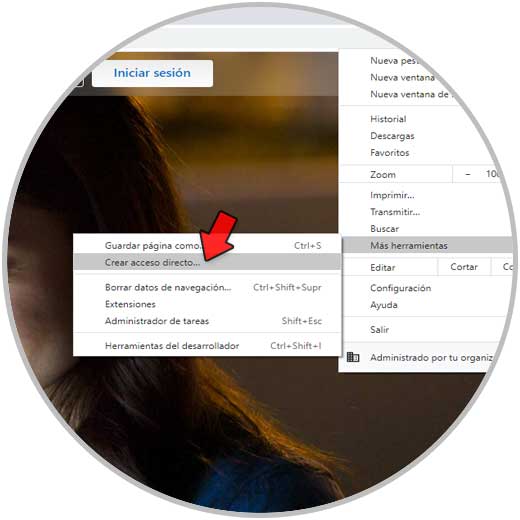
Step 3
We assign a name to the shortcut and click on "Create":
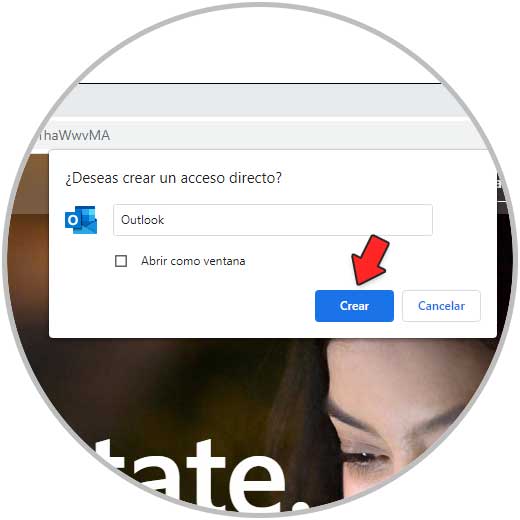
Step 4
We validate the shortcut on the desktop:
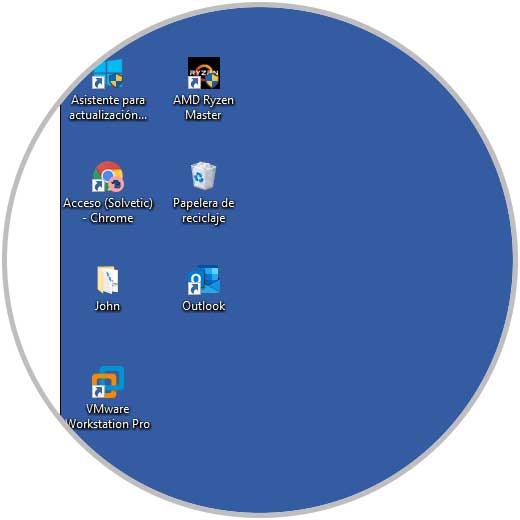
We double click on it to access Outlook Web. There we click on "Start session" to continue with the process..
These are the ways to create shortcuts to both Outlook Office and Outlook web and you have seen it hand in hand with TechnoWikis.