Outlook provides us with the option of making use of its online version to access our mail and from there carry out all the required tasks either at the level of emails or contacts, one of the best ways we can customize Outlook is by integrating a signature in our messages, this undoubtedly gives a more professional and elegant touch to the emails sent..
By having a personalized signature in our emails, we can add it when we carry out some type of email exchange that needs a formal style or in which we need to identify ourselves . We can add our data to the signature and so they can locate us as feedback. TechnoWikis will explain in this tutorial how to add a signature in Outlook web or Online.
To stay up to date, remember to subscribe to our YouTube channel! SUBSCRIBE
How to add signature in Outlook web or Online
Step 1
Outlook online can be accessed at the following link:
Outlook online
Step 2
We open Outlook and click on the settings icon, then select "See all Outlook settings":
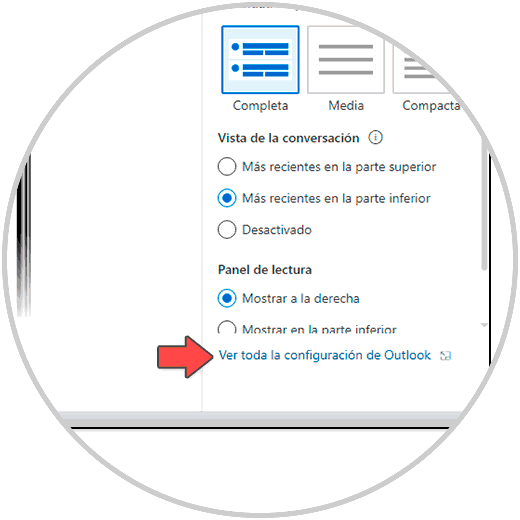
Step 3
In the displayed window we will go to the "Write and reply" section:
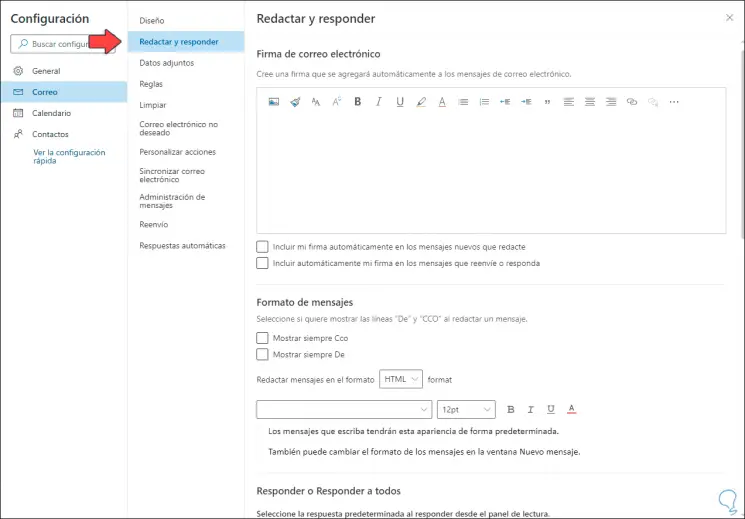
Step 4
In the section "Email signature" we click on "Online images":
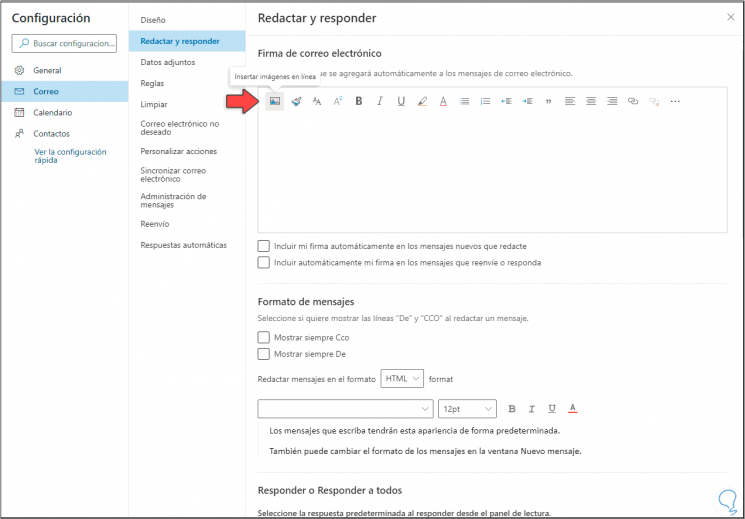
Step 5
We select the signature image to add:
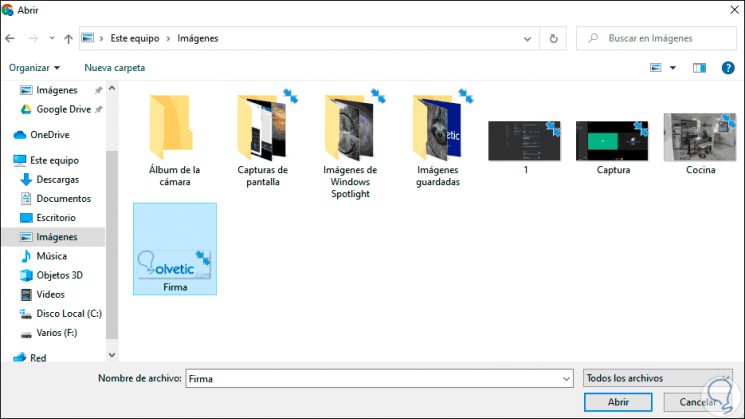
Step 6
We click Open to integrate the signature, we activate the box to include the signature in Outlook online. We click on Save to apply the changes.
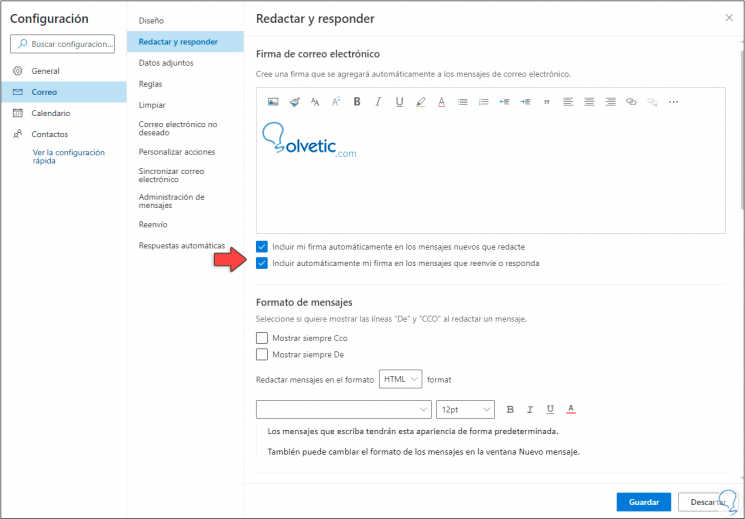
Step 7
We write a new message to see the added signature:
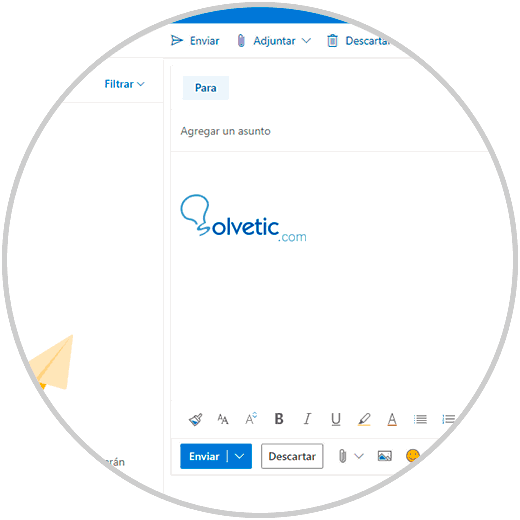
It is a really easy process to add a signature in Outlook web or online..