The importance we give to email today is really high, since thanks to this type of support, we have the possibility of sending and receiving emails, in which we can attach and receive different content, messages, files, etc. That is why having a good manager in this sense is important for most of us, so that the management is adequate..
Outlook Web is based on the settings we have for our Microsoft account. This involves details of payments, security, connected devices, and more. One of these configurations is the language of Outlook online since as we mentioned by default it will use the Microsoft language but it is possible to change the language to one of those available (more than 30) and thus have all the menu and functions in that language.
TechnoWikis will explain how to change the language in Outlook web or online in a simple step-by-step way, so that you can carry out this configuration whenever necessary.
To stay up to date, remember to subscribe to our YouTube channel! SUBSCRIBE
How to change the language of Outlook Online
Step 1
We open Outlook, and click on the settings icon at the top, select "See all Outlook settings":
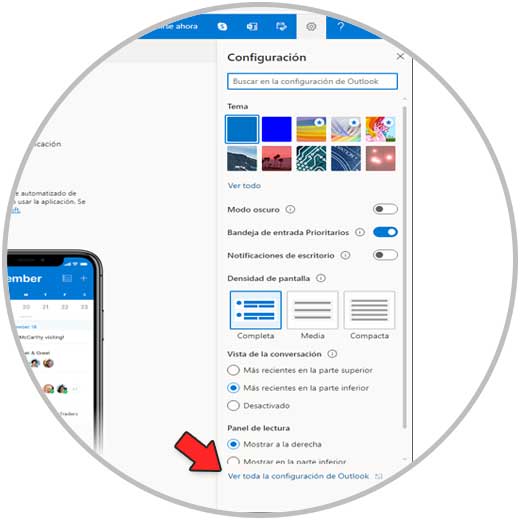
Note
To access Outlook Online you must go to the following URL:
Outlook Online
Step 2
In the General section we go to "Language and time zone":
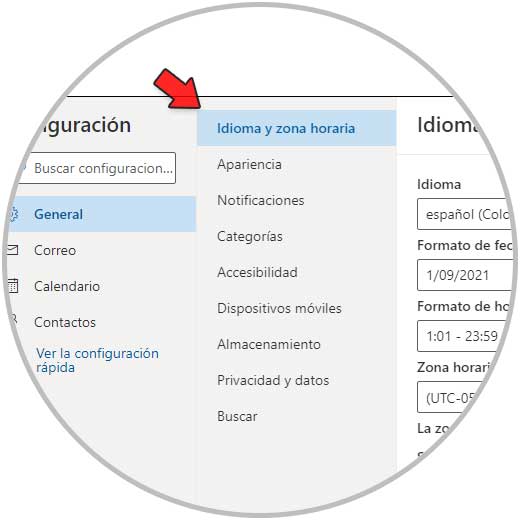
Step 3
Select the new language by clicking on Language and choosing the desired one from the list:
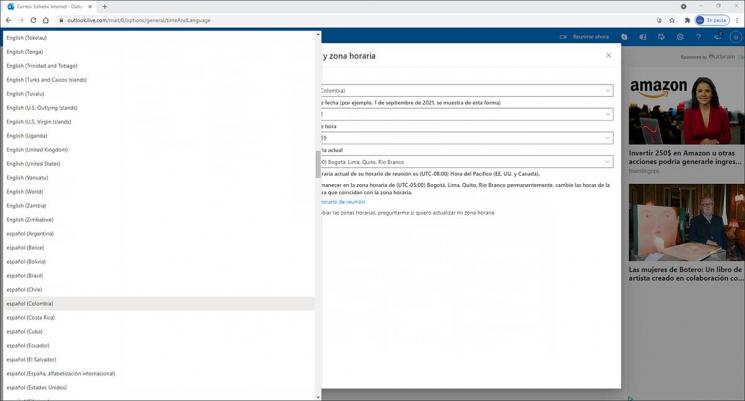
Step 4
We configure the time zone if necessary:
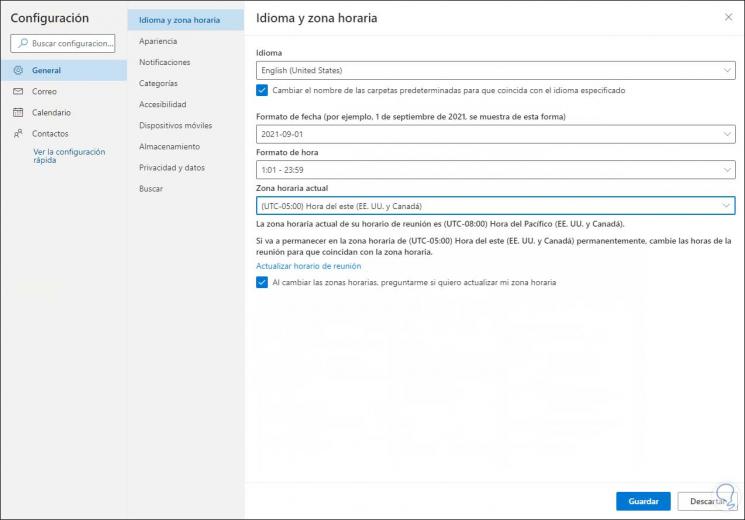
Step 5
We apply the changes to see Outlook in the new language:
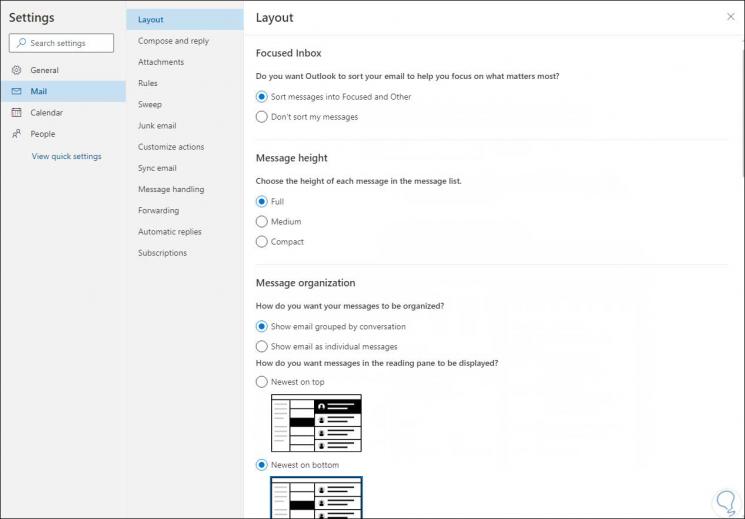
We must update the website to see the changes in the Outlook menus and folders. It is simple to change the language to Outlook Online by following these steps, so we can carry out this process whenever it is necessary and we want to change the language in the program..