Gmail is Google's messaging platform which integrates with Google and provides us with a wide group of functions for a dynamic and centralized work, but without a doubt that its opponent Microsoft's Outlook is not far behind and has a set of advanced settings. for a much more functional job..
But this does not mean that it is not possible to use a Gmail account in Outlook web (not in the app) and it is useful because for work or personal issues we have accounts from both providers, let's see how to add a Gmail account in Outlook Web.
To stay up to date, remember to subscribe to our YouTube channel! SUBSCRIBE
Add and use Gmail account in Outlook online
Step 1
Let's go to the URL of Outlook web:
Outlook online
Step 2
When we open Outlook we click on the settings icon and select "See all Outlook settings":
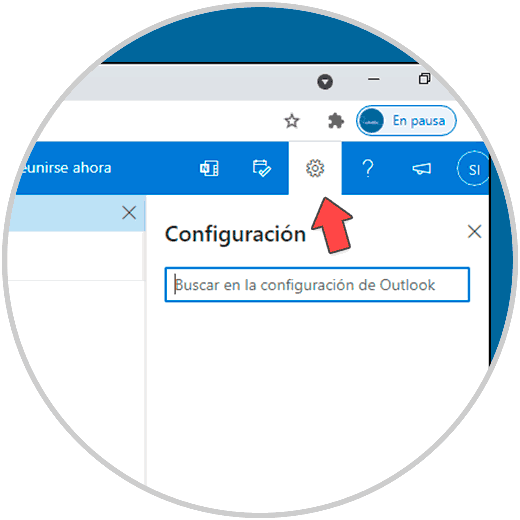
Step 3
In the next window we go to the Mail section and there we will go to "Synchronize email":
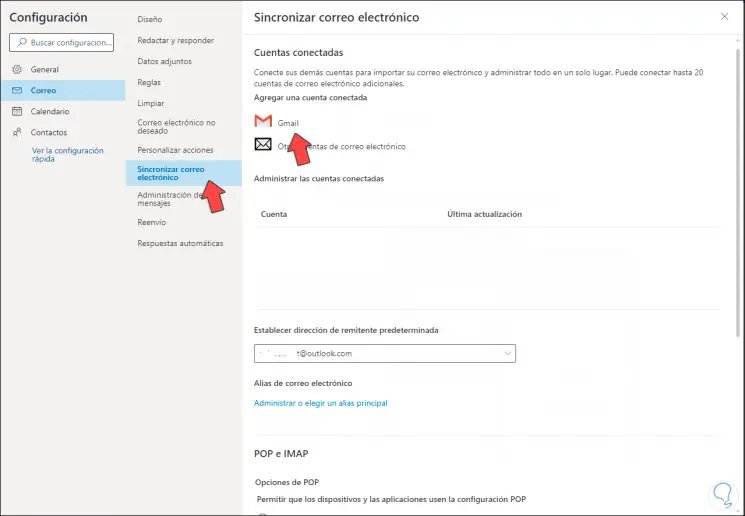
Step 4
We click on Gmail and in the pop-up window we enter the account name and configure some additional parameters:
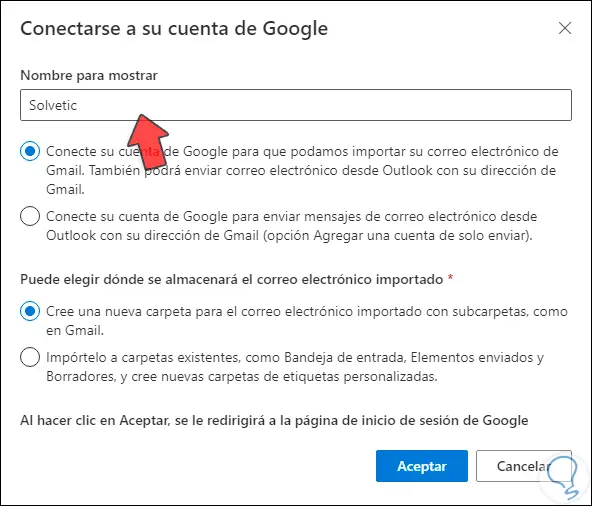
Step 5
We click OK and enter the Gmail email:
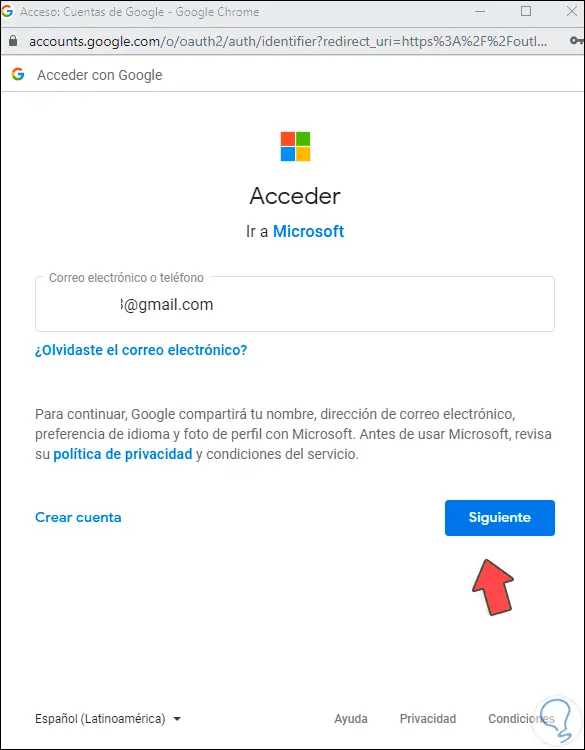
Step 6
Click Next to enter the Gmail password:
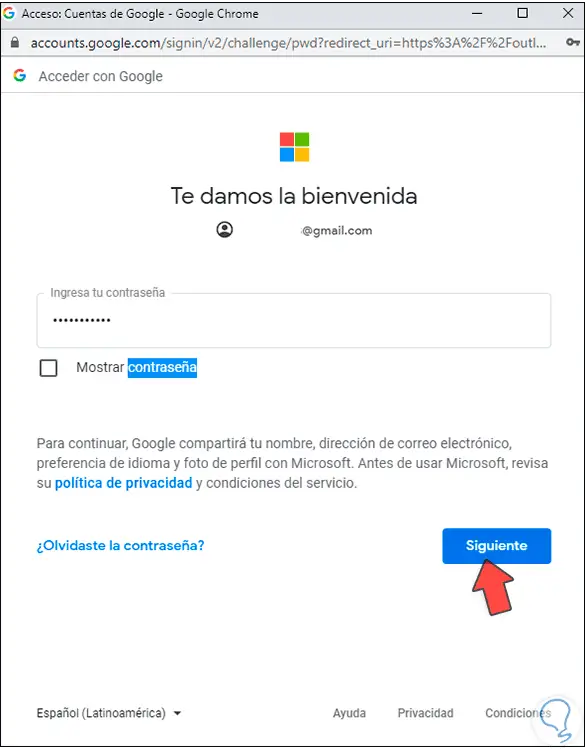
Step 7
Click Next and we will see this:
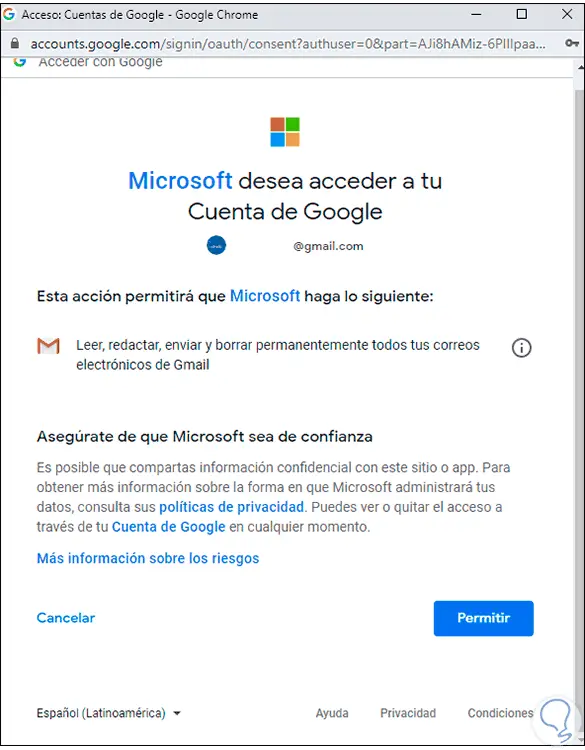
Step 8
We apply the changes. We will see the account added correctly.
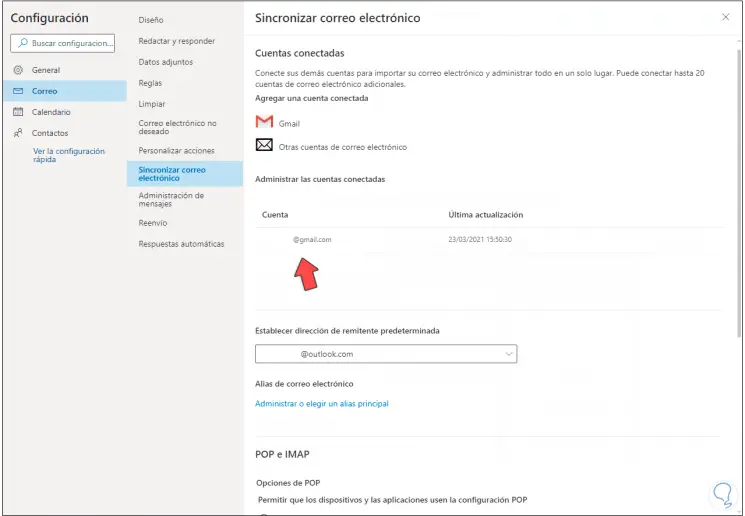
Step 9
Access your Gmail account from Outlook web:
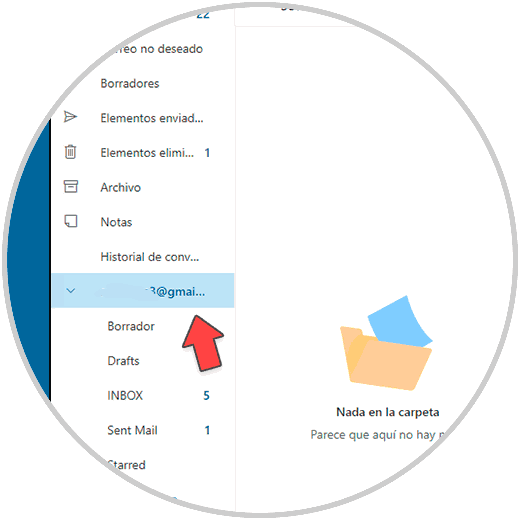
This is the functional process to add a Gmail account in Outlook web and have control of both..