To stay up to date, remember to subscribe to our YouTube channel!
SUBSCRIBE ON YOUTUBE
Microsoft Edge is the browser integrated into Windows 11 and this browser has little by little managed to optimize its security, performance and environment functions for the user, but many users prefer to use other browsers, which is why they choose to uninstall Microsoft Edge from the system, if You are one of them, TechnoWikis will explain how to achieve this task in Windows 11 and thus eliminate this popular web browser..
Microsoft Edge on Windows 11 has multiple options for your daily use. It offers efficient performance, integration with Cortana for search and voice commands, a reading mode, and organization tools like collections and cut and annotate. Plus, it features a secure password manager and supports split screen for better multitasking. But if you don't want to use it, look at these ways to Uninstall Microsoft Edge.
1 How to uninstall Microsoft Edge from Console
Step 1
First of all we must know the used version of Edge, for this, we open the browser and go to:
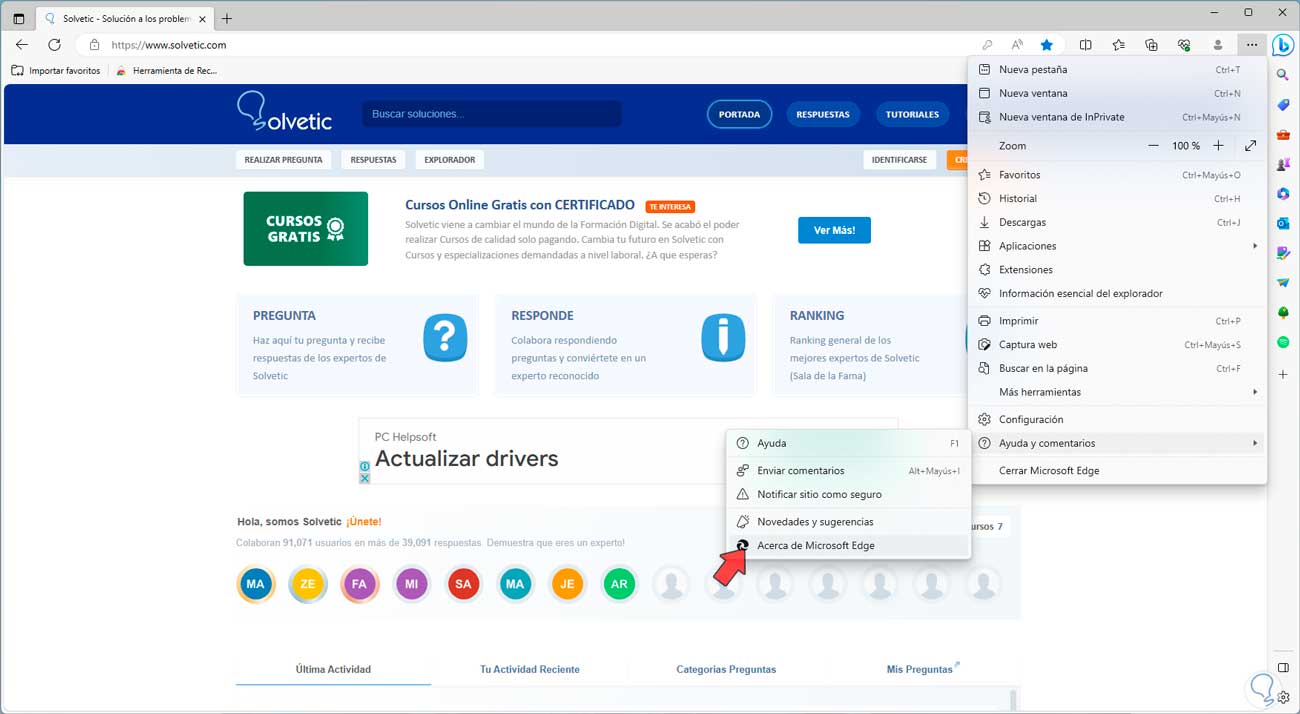
Step 2
This will take care of checking for new updates:
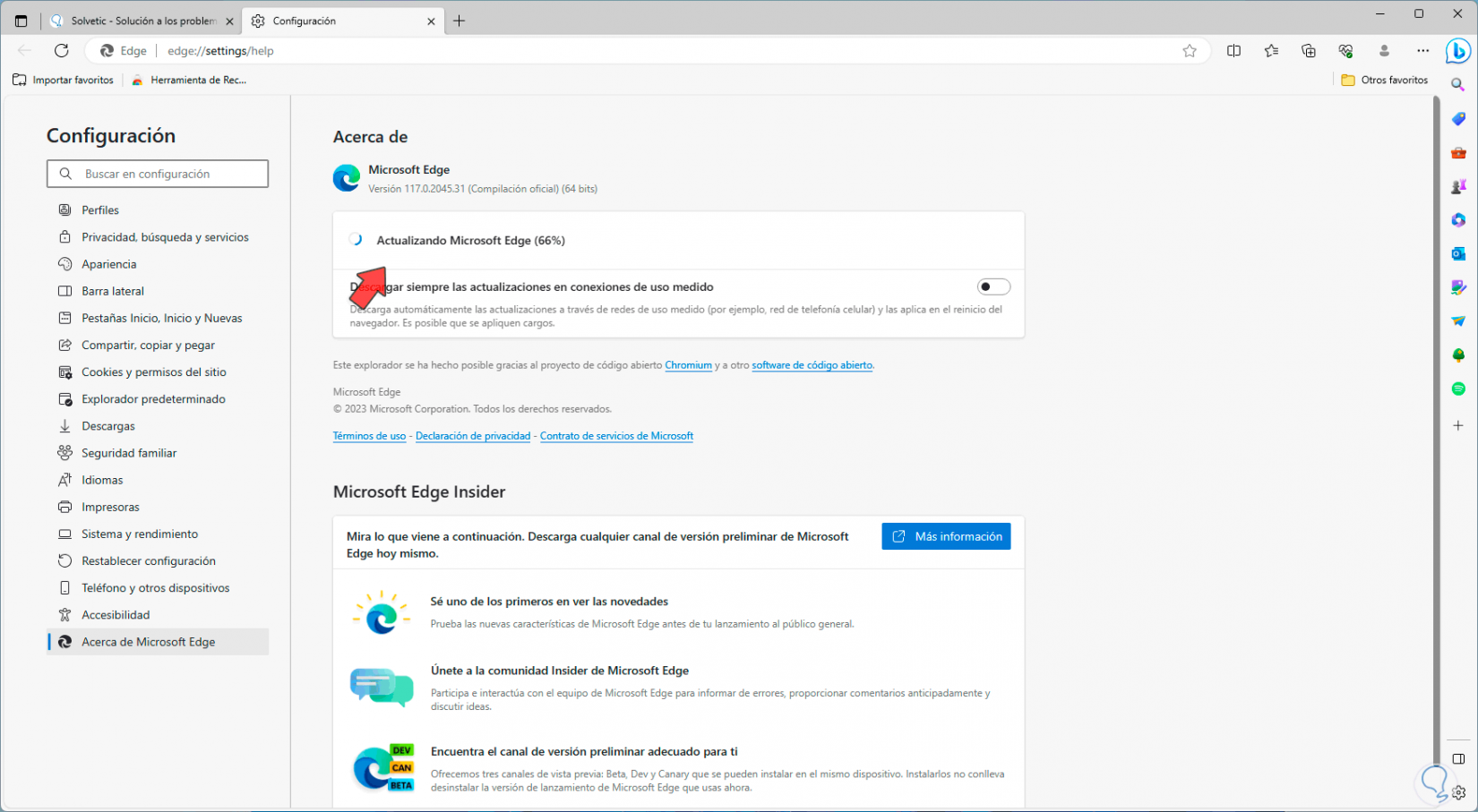
Step 3
If they exist, they will automatically be downloaded and installed. Finally, we will see the following. There we click on “Restart” to confirm the changes. When we access the browser again we will see the version of the Edge browser:
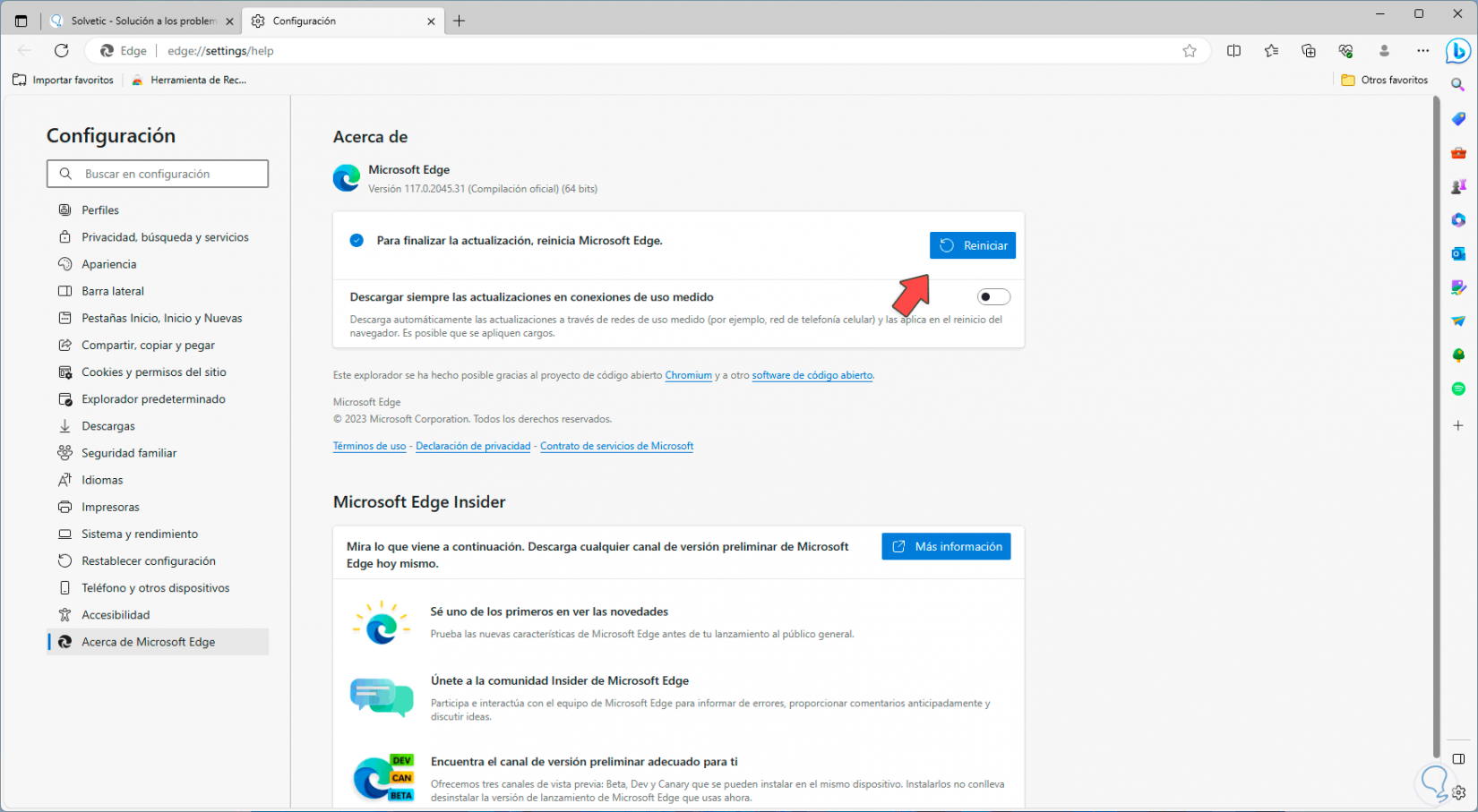
Step 4
We must take this version into account.
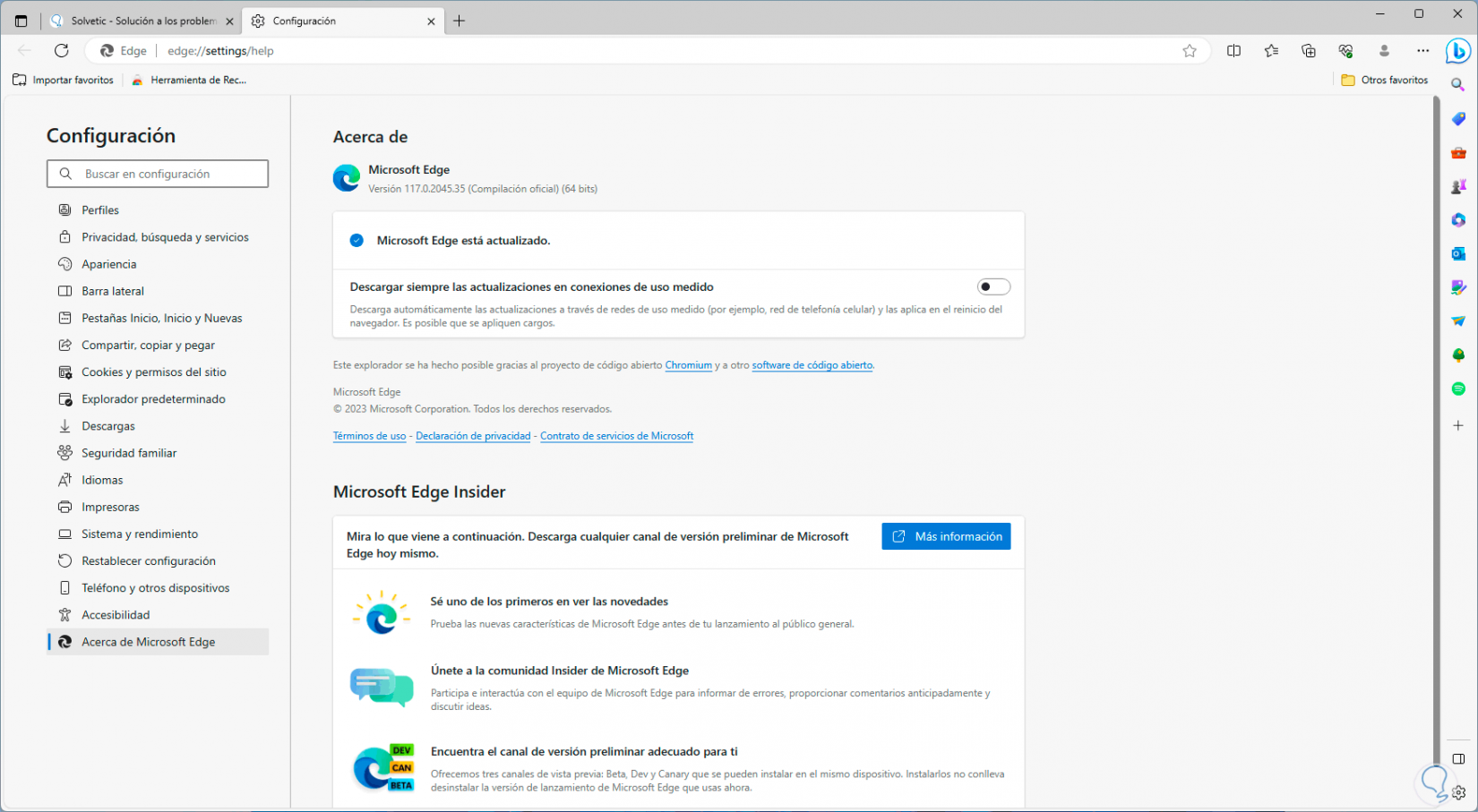
Step 5
Now, we open the terminal as administrator from Start:
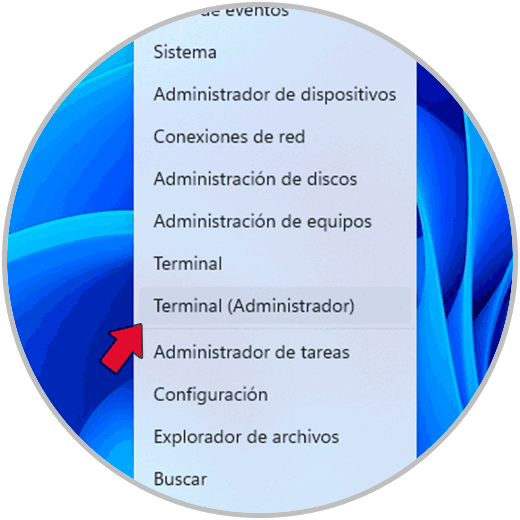
Step 6
Before doing anything in the terminal, we open File Explorer and go to the following path:
C:\Program Files (x86)\Microsoft\Edge\Application\(version)\Installer
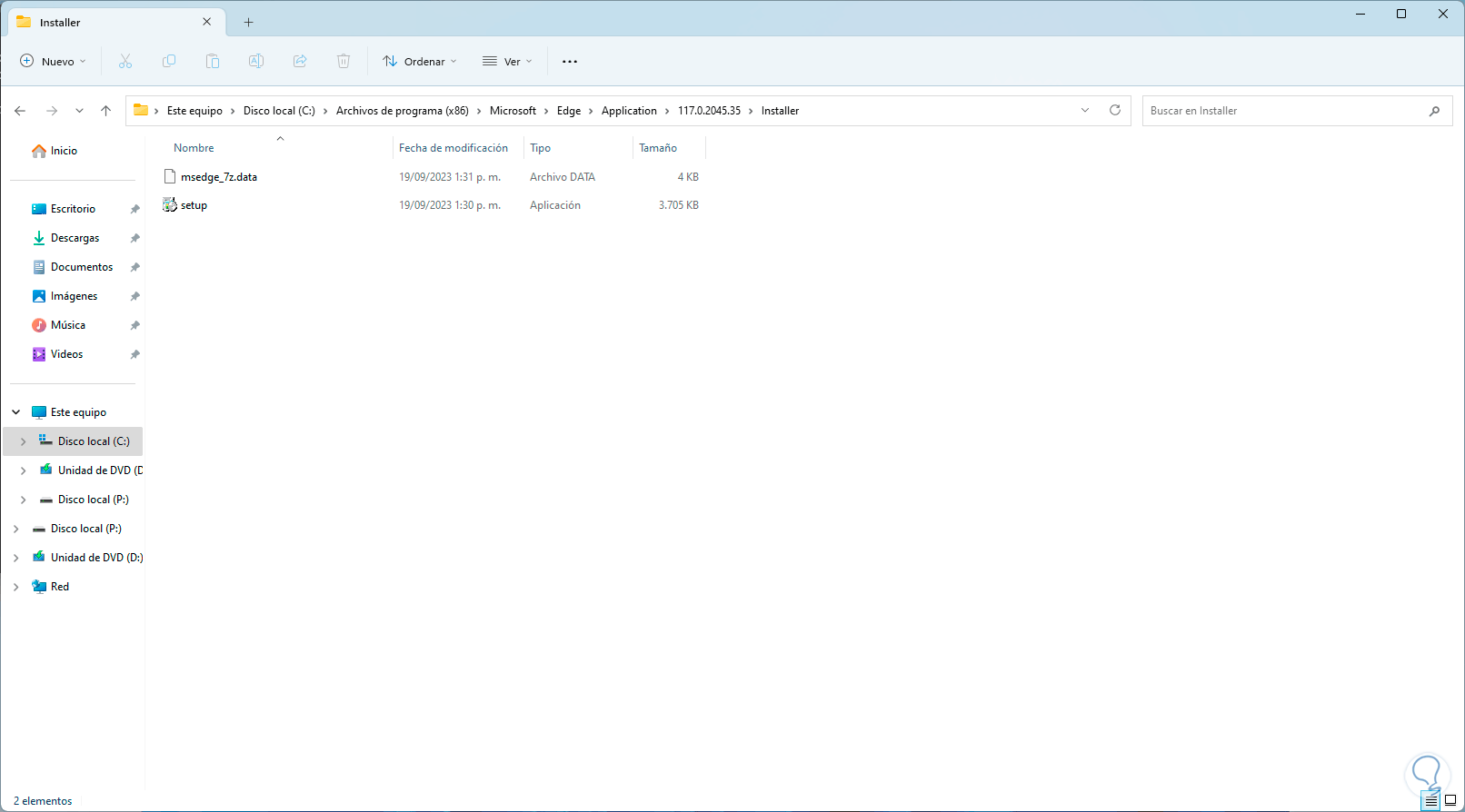
Step 7
We copy this path, now, in the console we execute the “cd” command and paste this path, then press the Enter key to access that path:
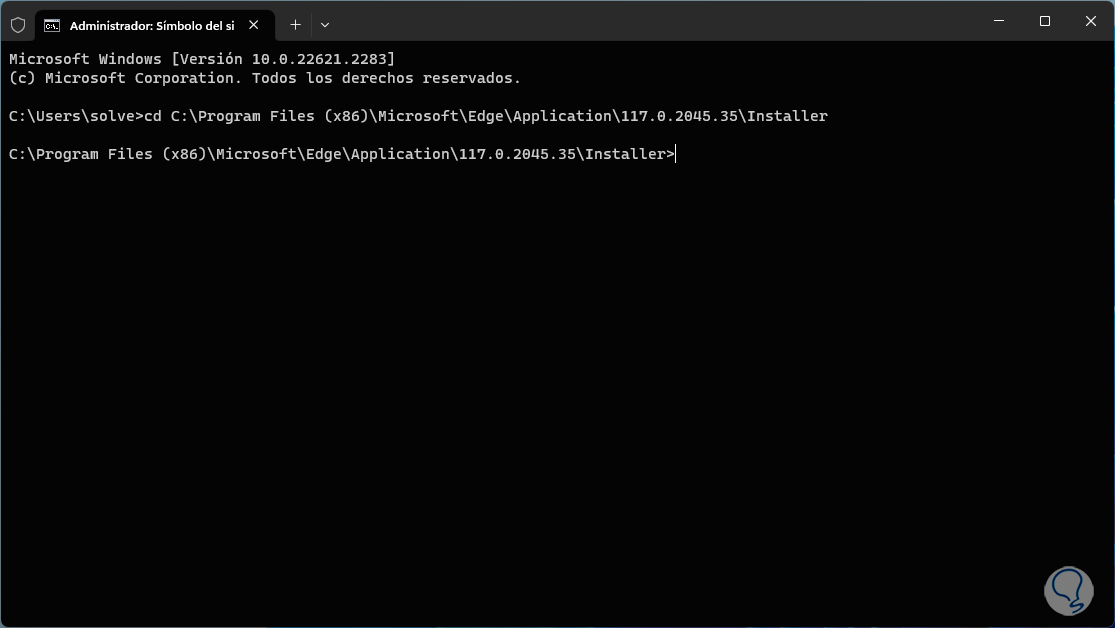
Step 8
Now, we execute the following command to proceed with the uninstallation of Microsoft Edge:
setup.exe --uninstall --system-level --verbose-logging --force-uninstall
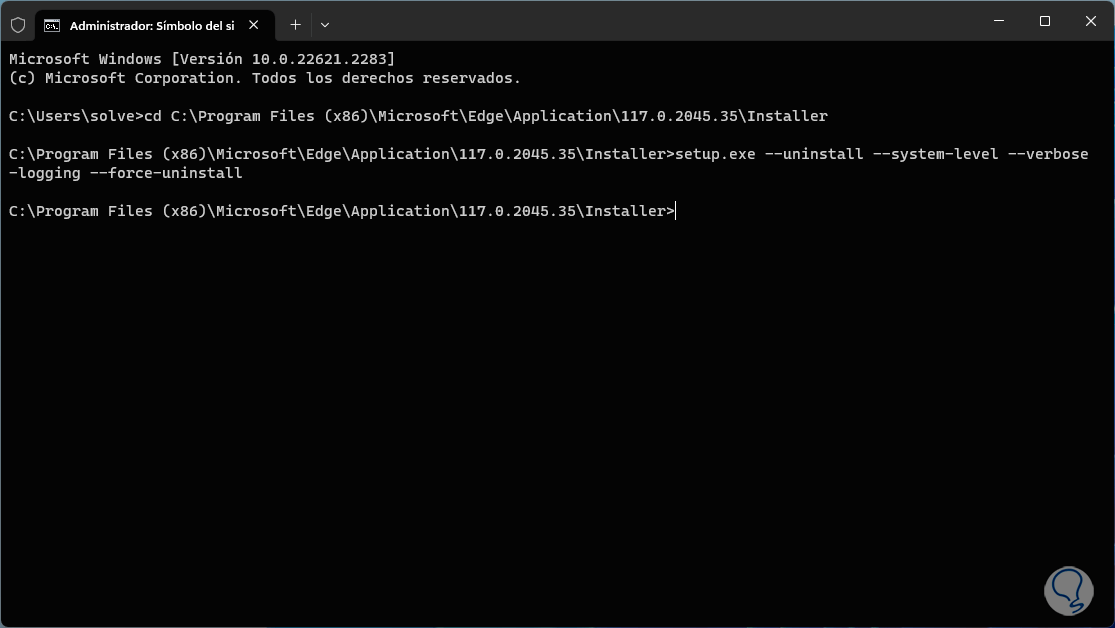
2 How to prevent Microsoft Edge from being reinstalled
Step 1
Now, to prevent Microsoft Edge from being reinstalled automatically, we are going to open the Registry Editor using “regedit” from Start:
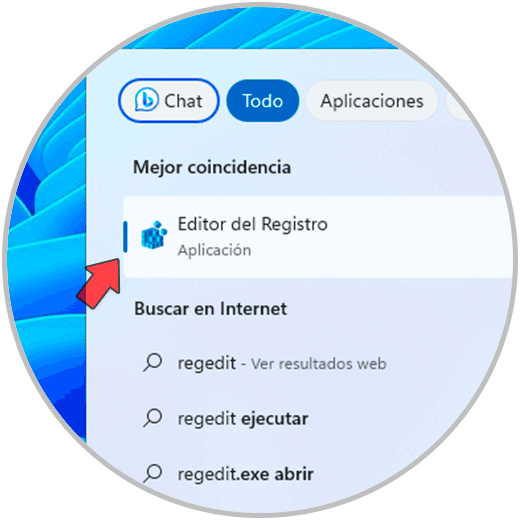
Step 2
Now we will go to the following route:
HKEY_LOCAL_MACHINE\SOFTWARE\Microsoft
Step 3
There, we right click on “Microsoft”, then click on “New – Key”:
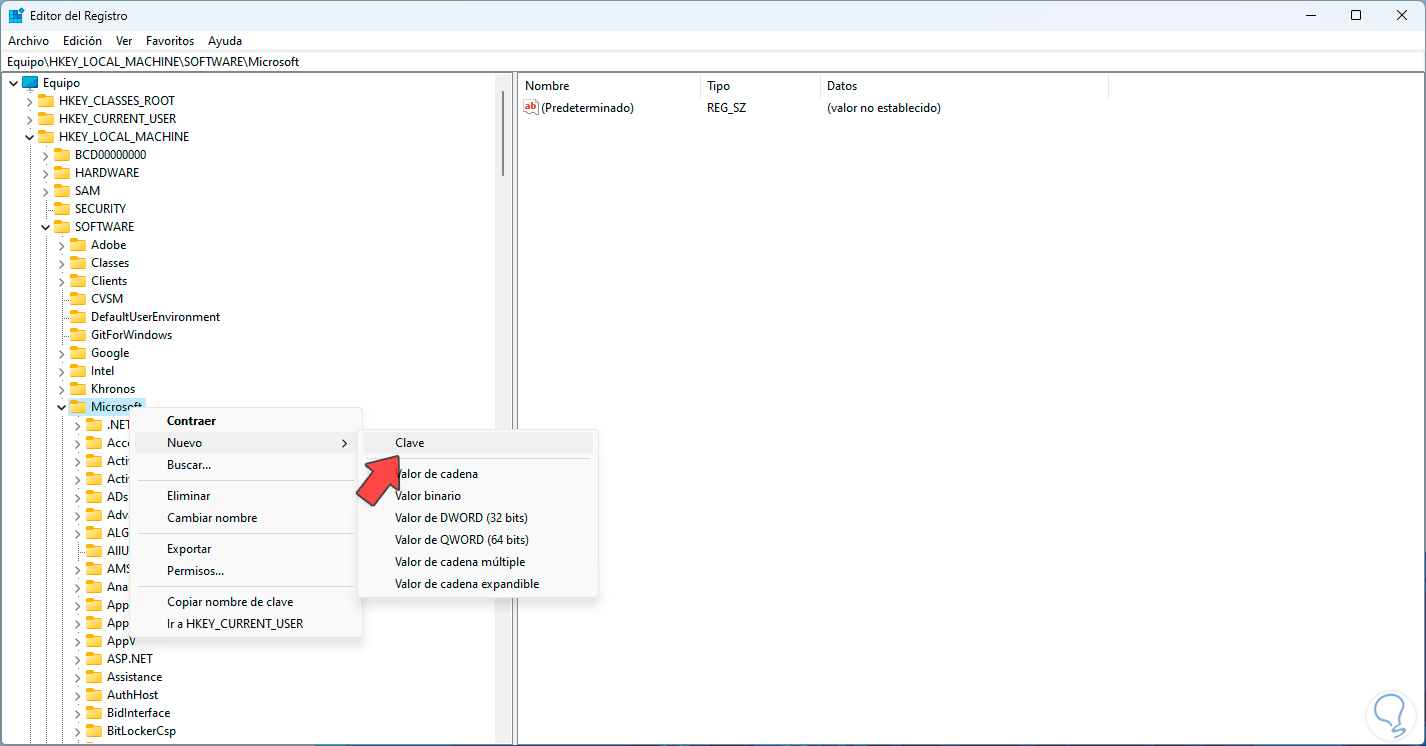
Step 4
We assign the name “EdgeUpdate”:
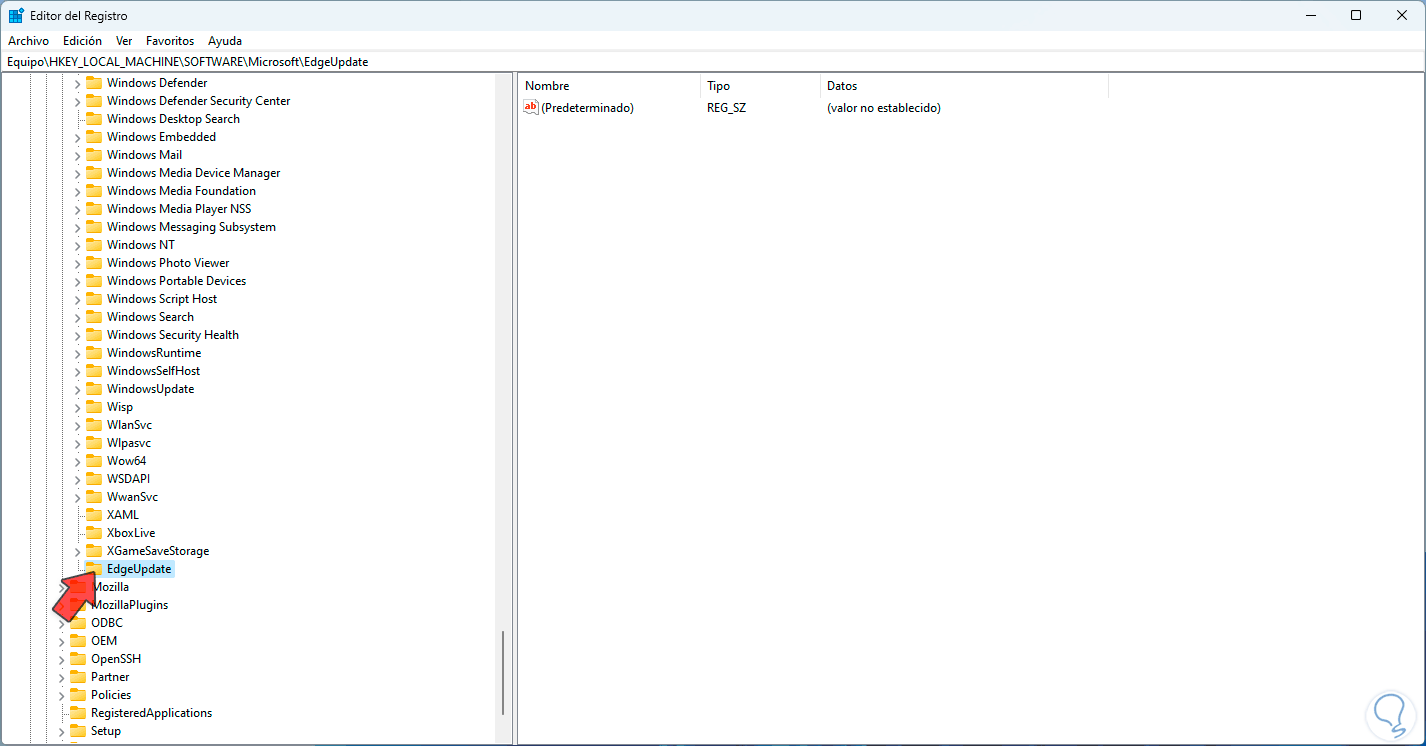
Step 5
Then, in some free place, we right-click and select the “New – DWORD (32-bit) Value” option:
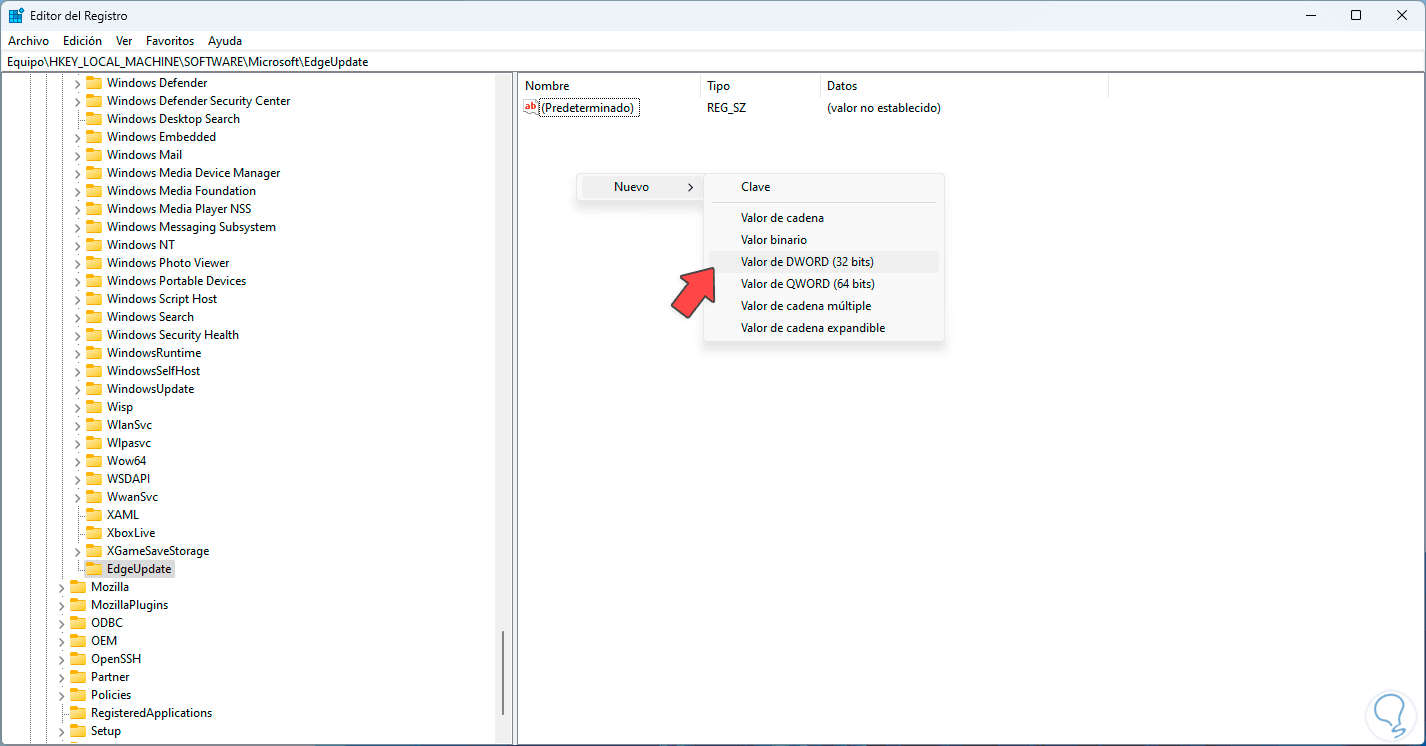
Step 6
We call this value “DoNotUpdateToEdgeWithChromium”:
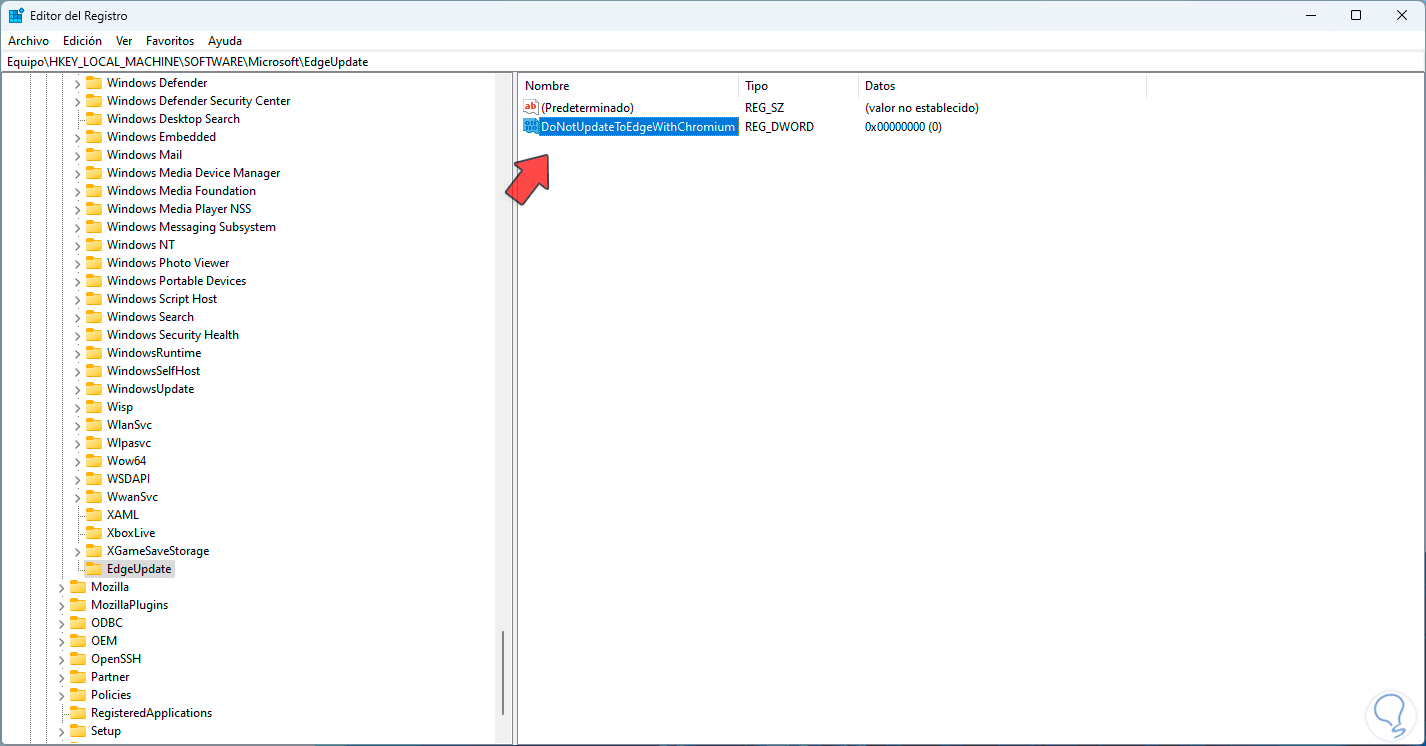
Step 7
We double click on this value to see its properties:
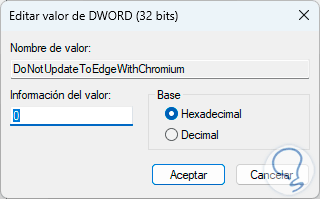
Step 8
There, we assign the value 1 in the “Value information” field. We apply the changes.
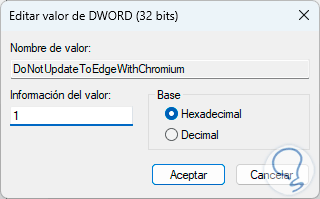
This is the way to uninstall Microsoft Edge in Windows 11 if necessary..