To stay up to date, remember to subscribe to our YouTube channel!
SUBSCRIBE ON YOUTUBE
Graphics drivers are a key piece in a system where independent or integrated graphics cards are available, since they allow a complete optimization of the actions and features available on the card, in the case of Intel, one of the best known, we can see that your graphics driver provides options like:
Options
- Support for multiple monitors
- Hardware graphics acceleration
- Improvements in image quality settings in aspects such as resolution, sharpness, etc.
- Custom monitor resolutions and refresh rates
- Compatibility with graphics APIs
- Video decoding and encoding functions
- Support for advanced display technologies such as HDR or 4K
In Linux we can use some methods to install the graphics drivers and TechnoWikis will explain how to achieve it..
1 How to install default Intel drivers
This option allows, through a command, to install Intel drivers in Linux and thus be able to get the most out of them.
Step 1
To use it, we open the terminal and execute the following command:
sudo apt install xserver-xorg-video-intel
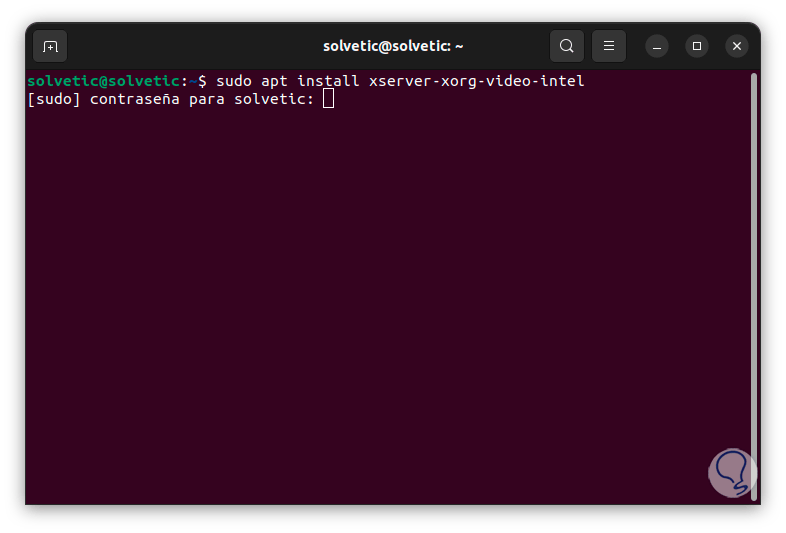
Step 2
We enter the administrator password and wait for the process to finish:
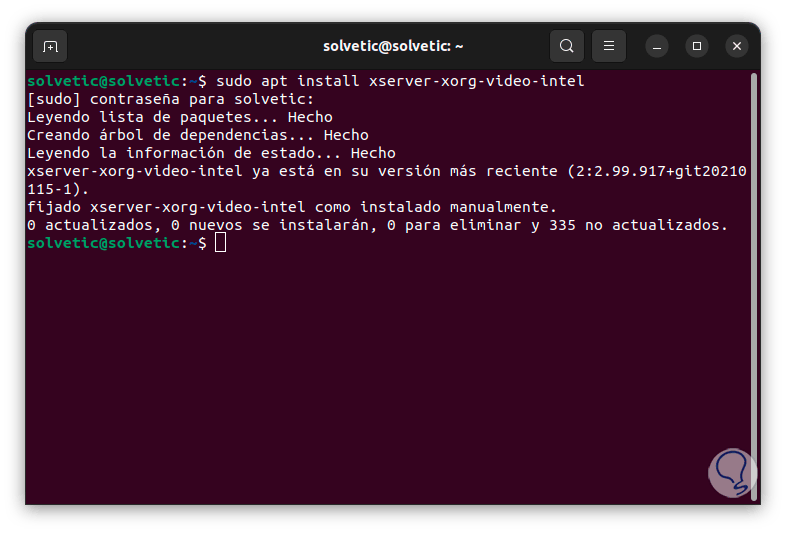
2 How to install Intel drivers from repositories
Step 1
This is a slightly more advanced option to install these Intel drivers, we open the terminal, then we update the system:
sudo apt update
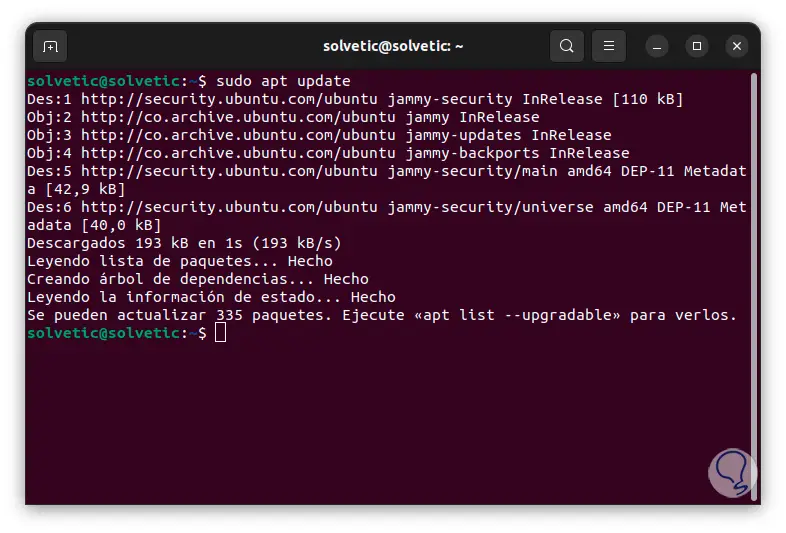
Step 2
Now, let's run the following command to install the repository requirements:
sudo apt install gpg-agent wget
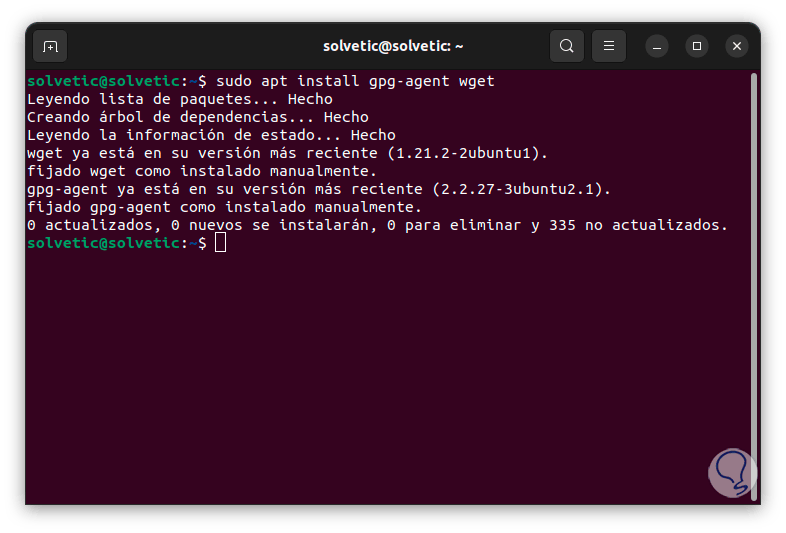
Step 3
Now, we will run the following command to download the repositories and then add them to the system:
wget -qO - https://repositories.intel.com/gpu/intel-graphics.key | \ sudo gpg --dearmor --output /usr/share/keyrings/intel-graphics.gpg
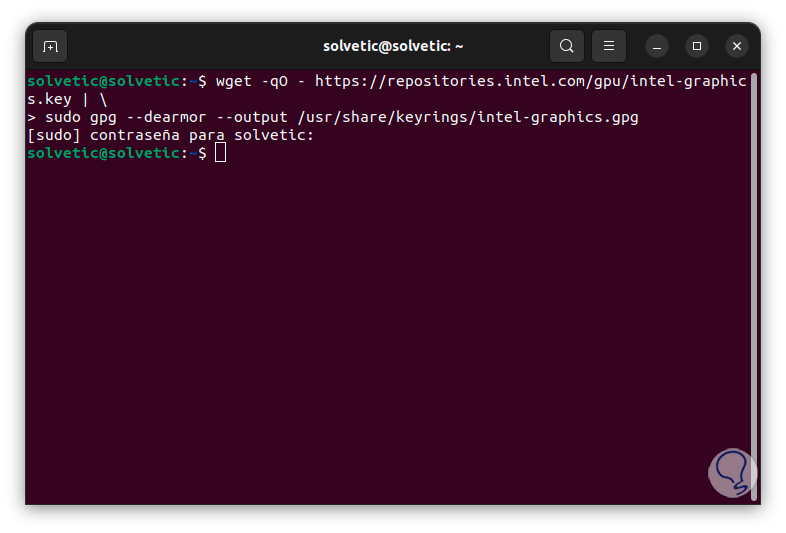
Step 4
Then, we download the repository based on the version, in this case Ubuntu 22.04 (Jammy), and the version type, for this example “production”:
echo "deb [arch=amd64 signed-by=/usr/share/keyrings/intel-graphics.gpg] https://repositories.intel.com/gpu/ubuntu jammy/production/2328 unified" | \ sudo tee /etc/apt/sources.list.d/intel-gpu-jammy.list
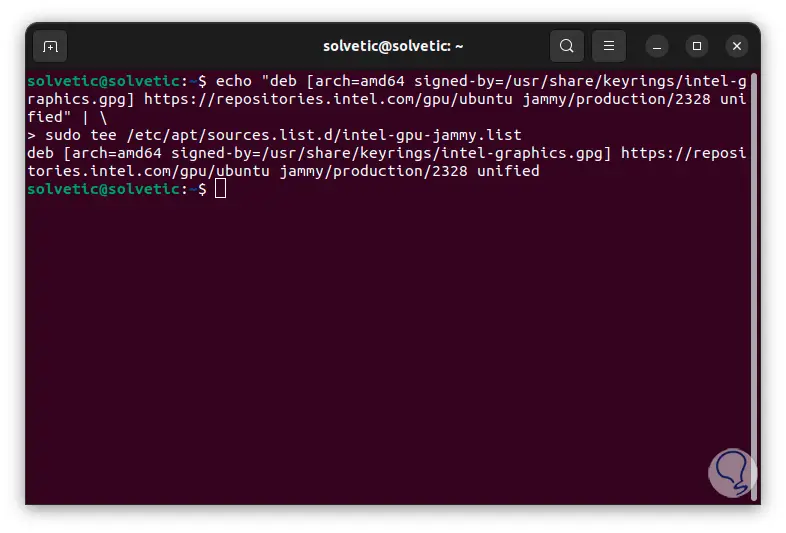
Note
If you want to install the Preview version, we must execute the following:
echo "deb [arch=amd64 signed-by=/usr/share/keyrings/intel-graphics.gpg] https://repositories.intel.com/gpu/ubuntu jammy unified" | \
Step 5
Now, we update the system again:
sudo apt update
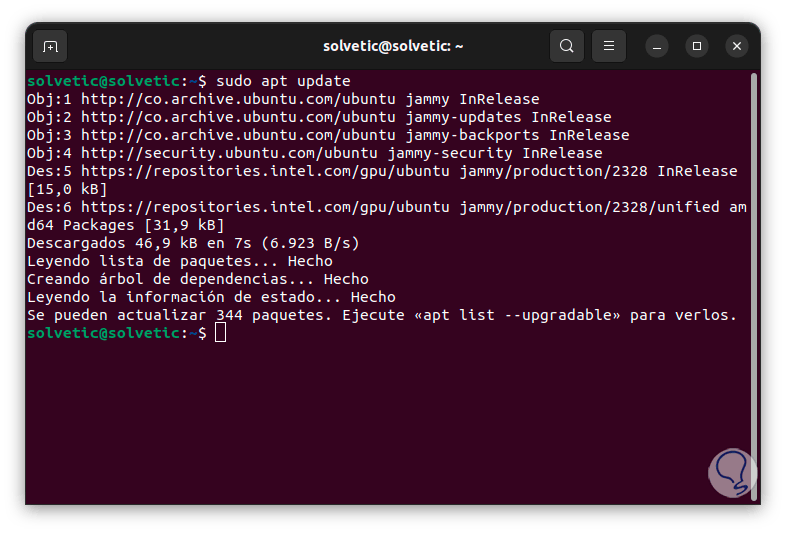
Step 6
Then, as an extra, a bare metal system will be installed, this allows us to manage the hardware and support runtimes in containers and bare metal, for this we execute the following.
sudo apt install -y linux-headers-$(uname -r) flex bison intel-fw-gpu intel-i915-dkms xpu-smi
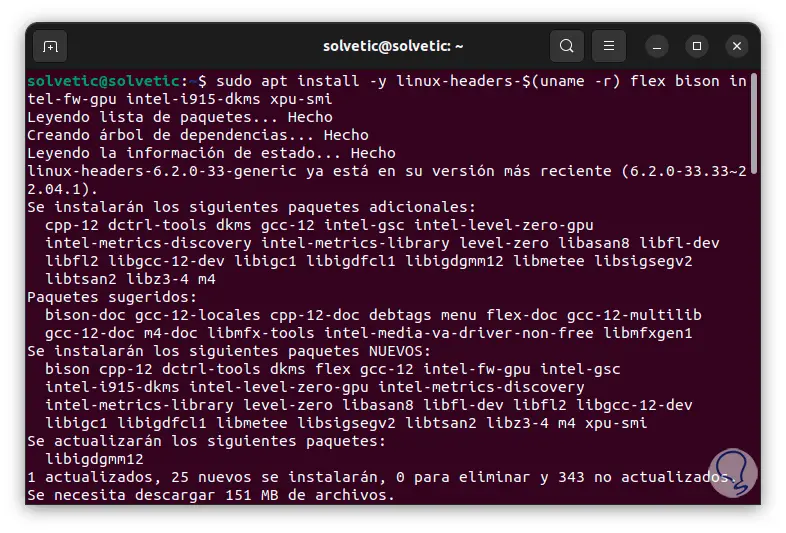
Step 7
We hope that this process reaches its end:
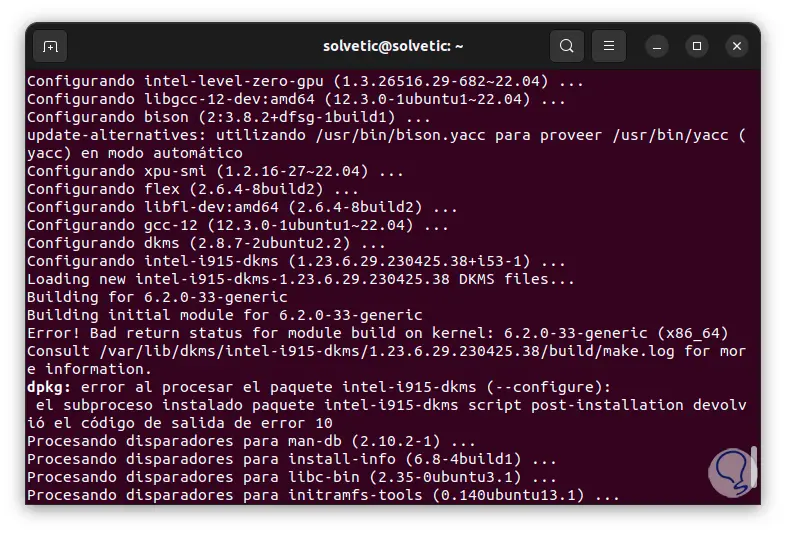
Step 8
When this process is complete, we restart the system to apply the changes:
sudo reboot
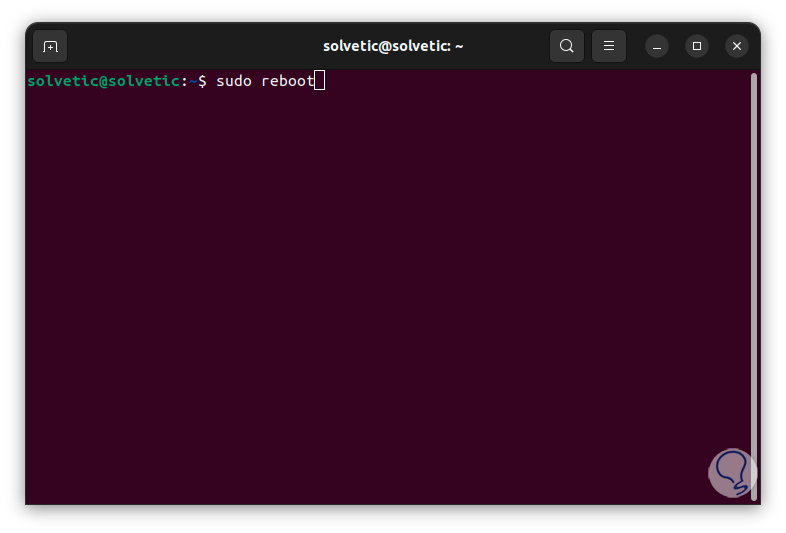
Step 9
We press Enter and wait for Linux to restart:
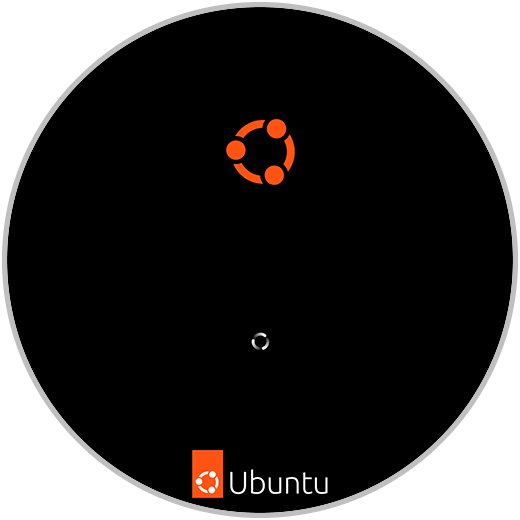
Step 10
As an additional point, we can install the utility to manage execution times, we enter the following commands:
sudo apt install -y \ intel-opencl-icd intel-level-zero-gpu level-zero \ intel-media-va-driver-non-free libmfx1 libmfxgen1 libvpl2 \ libegl-mesa0 libegl1-mesa libegl1-mesa-dev libgbm1 libgl1 -mesa-dev libgl1-mesa-dri \ libglapi-mesa libgles2-mesa-dev libglx-mesa0 libigdgmm12 libxatracker2 mesa-va-drivers \ mesa-vdpau-drivers mesa-vulkan-drivers va-driver-all vainfo hwinfo clinfo
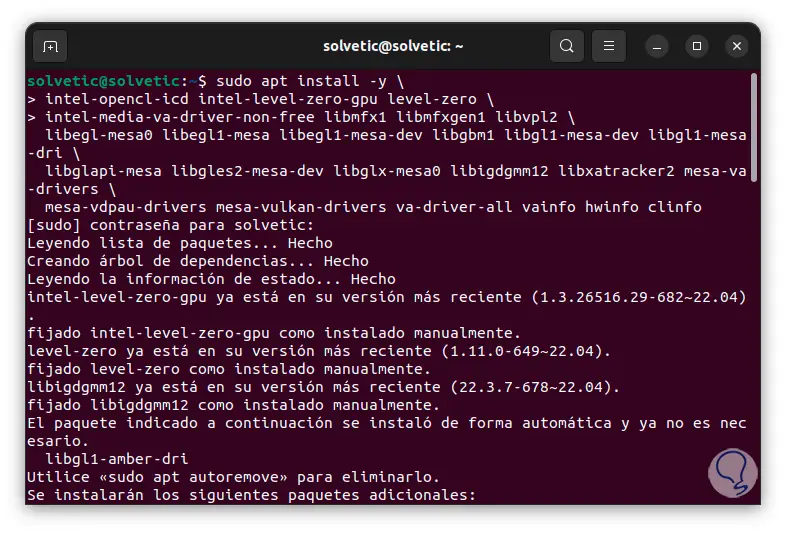
Step 11
We wait for this process to be completed:
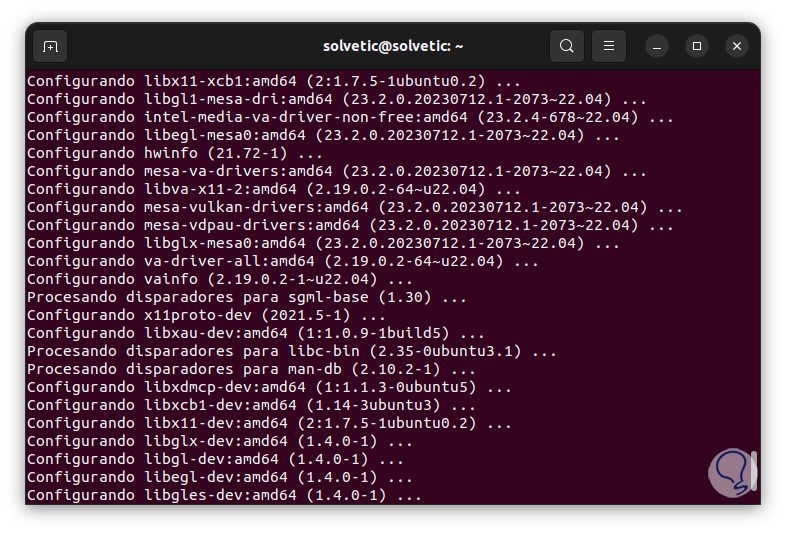
With this, we will have the Intel drivers on our Linux system.