To stay up to date, remember to subscribe to our YouTube channel!
SUBSCRIBE ON YOUTUBE
The graphics card in any operating system, but in this case Linux, is an integral part of the user's activities since it provides an improved experience in everything related to graphics. If it is an independent card, it can offer better functions, ideal for environments where They handle high-quality graphics or programs that require special graphical features..
In this tutorial you will have different options to be able to see the graphics card of my Linux PC and thus know the model that we have installed quickly using commands or using the graphical interface. TechnoWikis will teach you various methods to know the graphics card installed in Linux and thus determine its capacity and possibilities to improve it.
1 How to view Linux graphics card using LSPCI
LSPCI command
The LSPCI command is an option to access information about the PCI buses of the Linux system as well as the devices connected to them. When used by default, it generates a list of the devices, but we can use some parameters to specify the type of information. Let's see, some examples are:
- -mm: generates machine-readable output
- -k: Show kernel drivers for each device
- -b: create a view on the bus
- -D: always show domain numbers
- -P: displays the bridge route and bus and device number
- -q: Create a PCI ID database query
- -M: Enables bus mapping mode, should only be used as root
Step 1
To use this method, first let's update pciids with the command:
sudo update-pciids
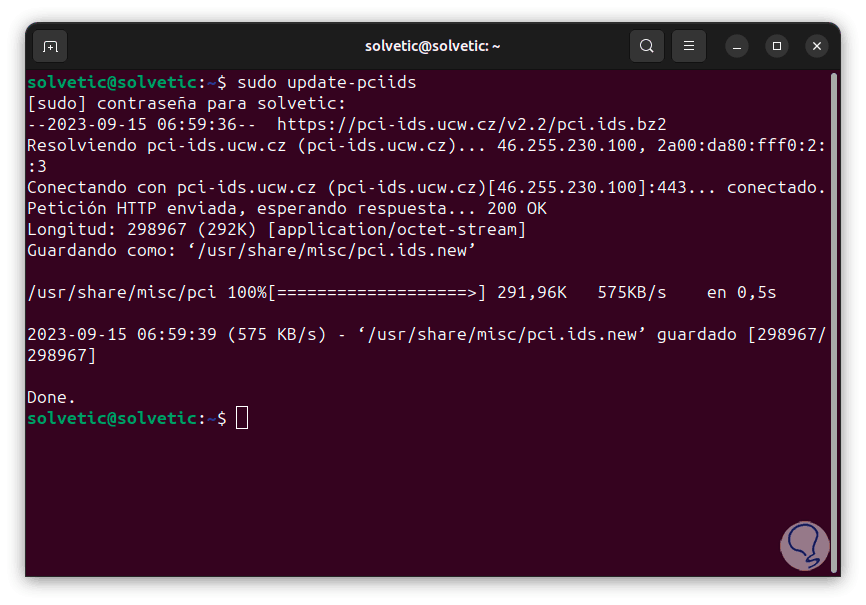
Note
pciids is responsible for generating a list of known identifiers associated with PCI devices.
Step 2
Now, let's run the following command to access the details:
sudo lspci -v | them
Step 3
There, we are going to press the Enter key until we find the graphics section:
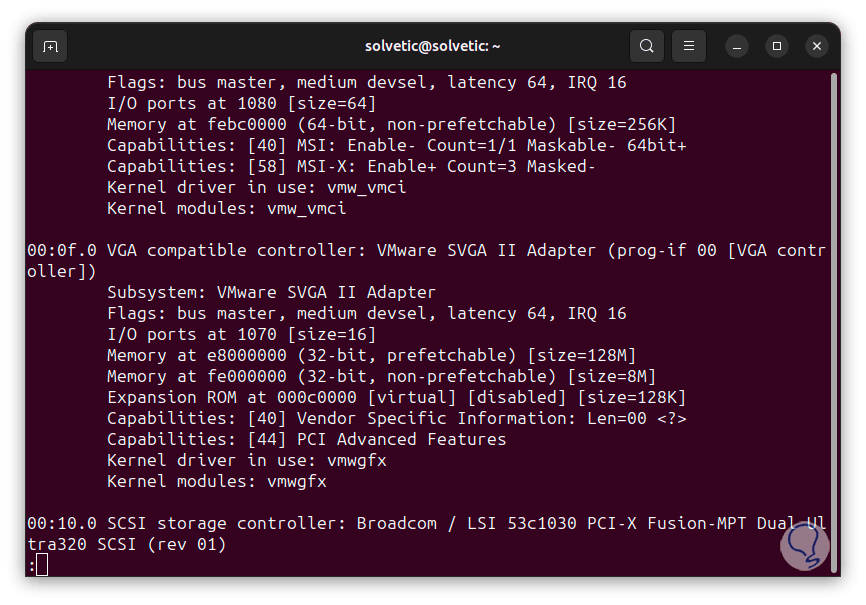
Step 4
We can find details such as:
- Used memory specifications
- I/O input and output ports
2 How to view Linux graphics card using LSHW
Another command to access the details of the graphics card is LSHW, this is a tool that allows you to extract detailed information about the hardware configuration of the computer. One of its advantages is that it gives us access to information such as memory configuration, version firmware, motherboard configuration, CPU version and speed, cache configuration and many more details.
Parameters
Some of the parameters that we can use with LSHW are:
- -json: output in JSON format
- -class: only show a certain type of hardware
- -disable: disables a test (pci, isapnp, cpuid)
- -businfo: create a bus report
- -quiet: does not show the status of devices
- -numeric: display numeric IDs
- -notime: exclude volatile data
- -html: create the device tree in HTML format
- -xml: generates the report in XML format
Step 1
To use this command and directly see our graphics card, we are going to execute the following:
sudo lshw -numeric -C display
Step 2
We see every specific detail of our card.
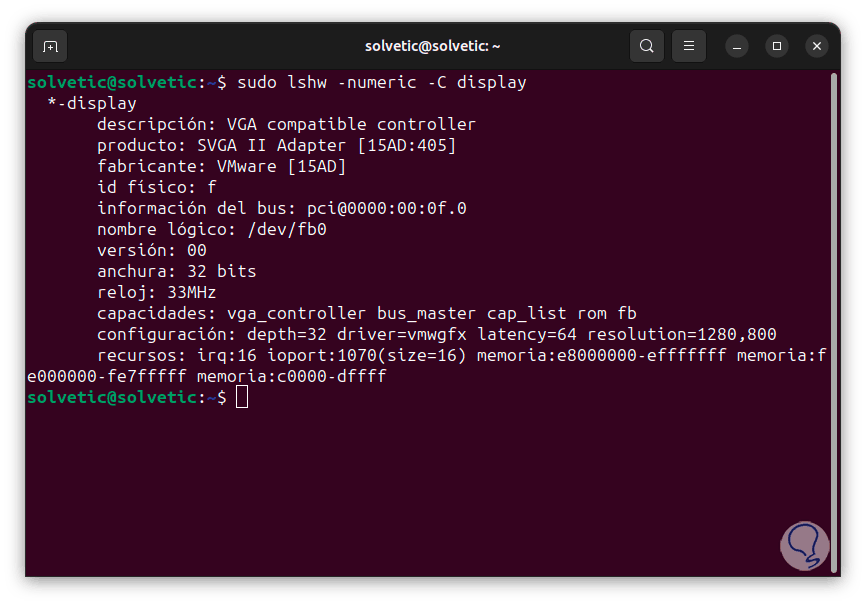
3 How to view Linux graphics card using GLXINFO
Step 1
GLXINFO is a command that generates information from the OpenGL extension focused on the X Windows system, with which we will have details of our card, first we are going to install the set of utilities with the command:
sudo apt install mesa-utils
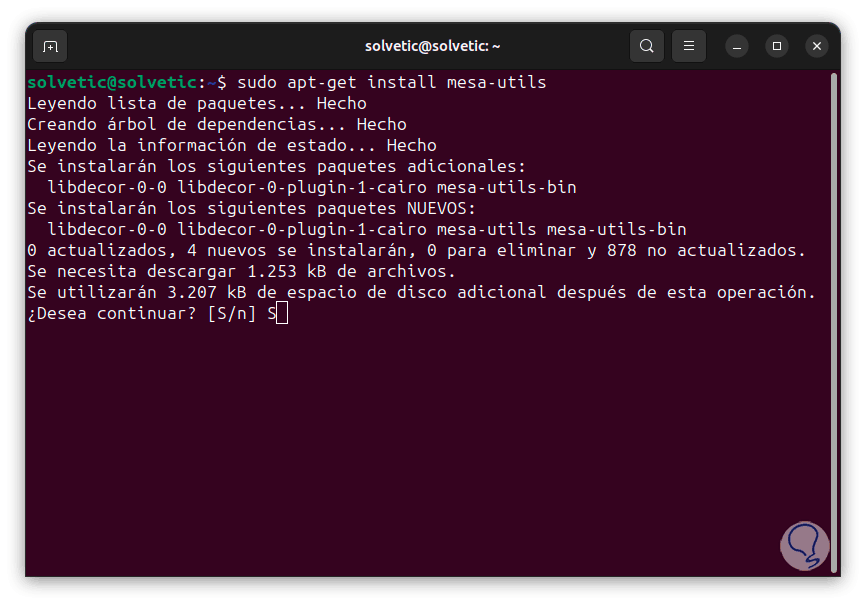
Step 2
We enter the letter S to confirm this process:
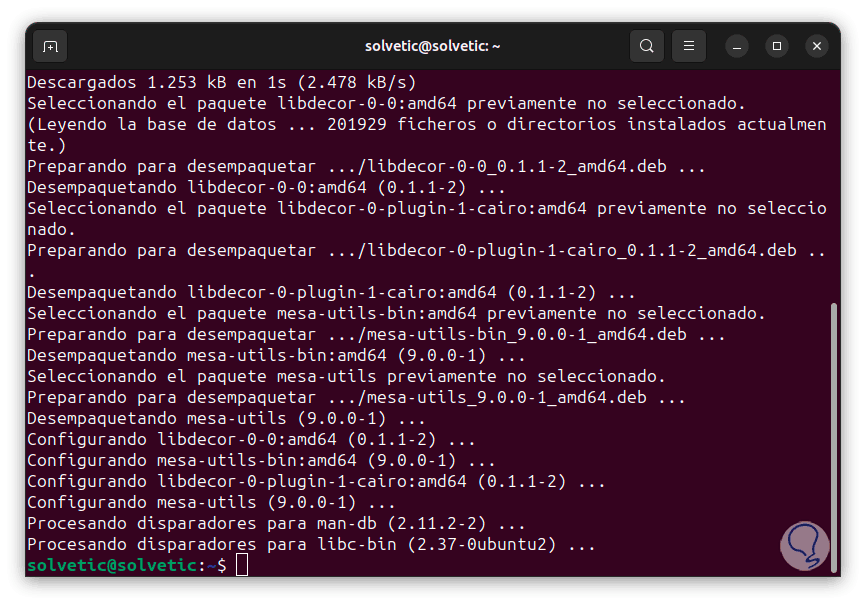
Step 3
Now, we execute the following:
glxinfo -B | them
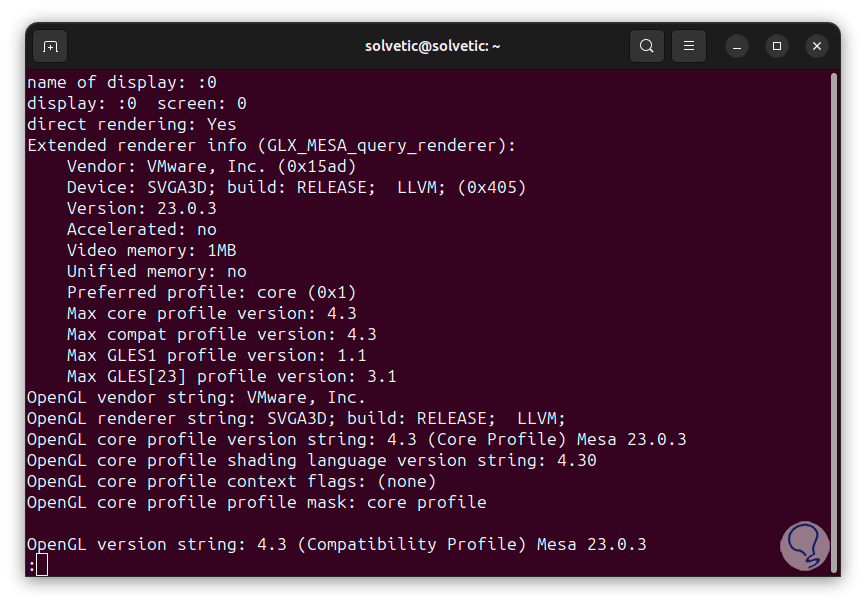
Step 4
We can find all the details of the Linux graphics card. Some of the usage options are:
- -display <name>: print GLX images on the server we indicate
- -B: short output, print only what is necessary
- -v: print detailed information
- -t: print a detailed information table
- -s: print a single extension per line
4 How to see Linux graphics card from Settings
Step 1
Finally it will be possible to use the configuration of our system, for this method, from Activities we look for “configuration”:
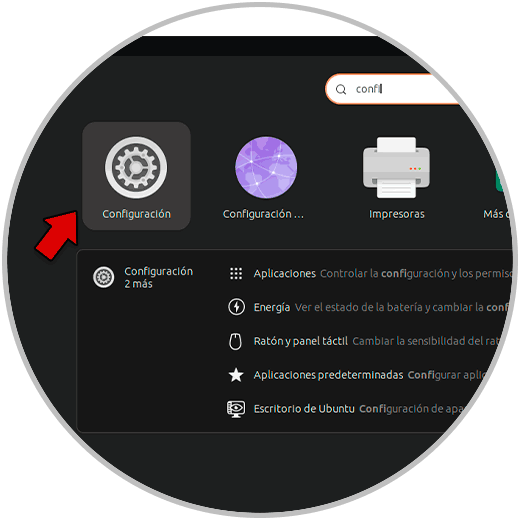
Step 2
In the pop-up window we go to “About”:
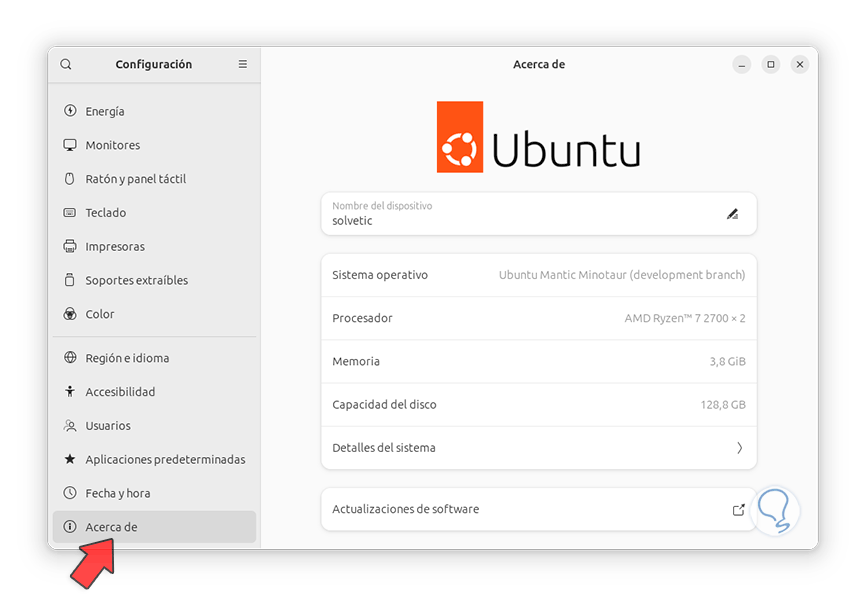
Step 3
We click on “System Details” and then “Graphics”, we will see the details of the card:
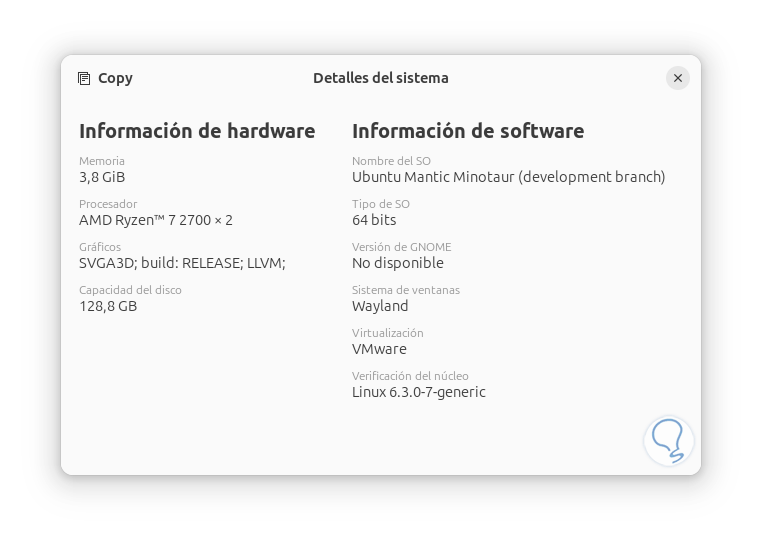
Thus, each of these options is functional to access this information..