In the times that run the work management is largely done from desktop devices, but it is true that due to our pace of life the mobile phone is increasingly used by people to perform all kinds of procedures since each Once we spend less time in our homes and we must make the most of our time..
When sending files many times, due to the weight of these and the large size they occupy it is necessary to compress them in order to share them in a simpler way through email and other methods.
For this we have many tools that are created for this purpose. The main objective of this type of applications is to reduce the weight of the files so that it occupies less memory on the device on which we are working. There are a large number of programs that facilitate the task of compressing and decompressing being Winrar and Winzip the best known and used by most users.
These tools are very useful when it comes to reducing the size of certain types of files, such as: PDF , documents, applications, etc. It is advisable to use another method to reduce the size of multimedia content such as: images, videos and music, since the result of compression is not significant..
Undoubtedly, among them, RAR stands out, as it is one of the most used and popular among users.
What is RAR?
RAR is an all-in-one compression tool that allows you to extract, manage and explore files easily and quickly. The main objective of this application is to reduce the weight of the files so that they occupy less memory on the device without sacrificing information.
RAR features
- You can create RAR and ZIP files.
- It allows to decompress RAR, ZIP, TAR, GZ, BZ2, XZ, 7Z, ISO and ARJ files.
- It allows to repair damaged RAR and ZIP files.
- The unzip function is available in all versions of RAR files.
- Size of 4.39 MB of memory.
- Friendly and easy to use interface.
In addition RAR includes useful tools how to:
Coding
It is the transformation of a message through a specific code or language with the purpose of transmitting that message to other people or entities that share this same code.
Archive
It is a virtual organization system for classified information, it is stored in different ways for easy access on any occasion.
Compress
Make a file, document, object etc. Take up less space with a tool or pressure.
Decompress
It is the reverse process to compress, get a file, document, object etc. return to its original size.
To download RAR on your mobile device you will have to do it in the following link, through which you will access the download of the application.
RAR
After the installation of the application, locate the icon in the applications menu and open the application either by clicking on the application icon or by pressing "Open" directly from the Play Store..
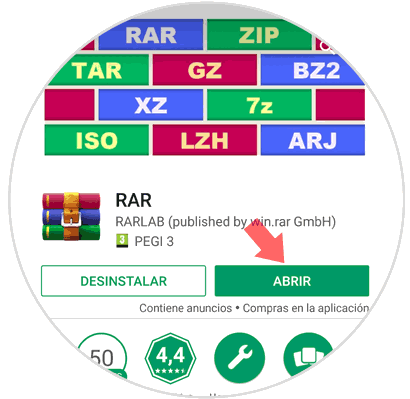
1. How to unzip file on Android with RAR
Next we will explain how to unzip a file on your Android mobile using RAR:
To keep up, remember to subscribe to our YouTube channel! SUBSCRIBE
Step 1
Enter the RAR application and click on the folder where the file is located.
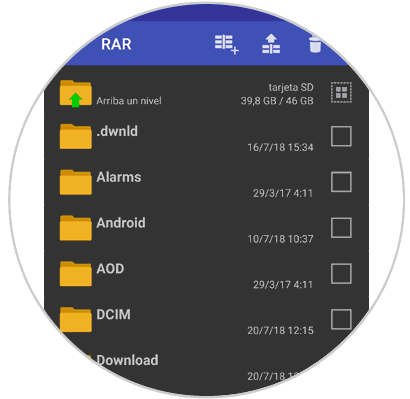
Step 2
Once you enter the folder you will see the RAR file. Press on it leaving long pressed.
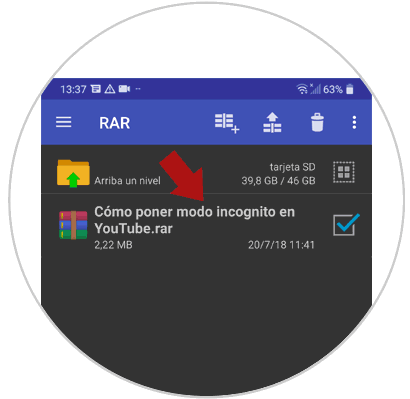
Step 3
You will see how a window is displayed where you will have several options to unzip:
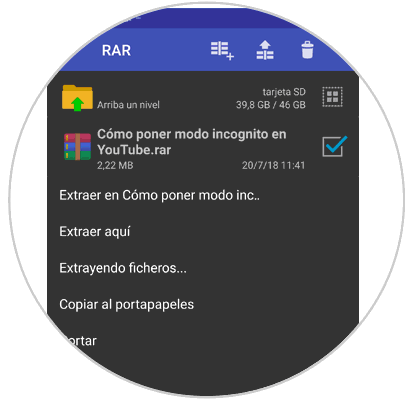
Extract in..
Compressed elements will be decompressed within the same compressed file creating a new folder at the top.
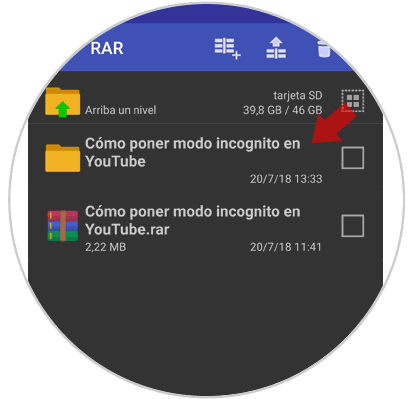
Extract here
The files will be decompressed and placed under the compressed file.
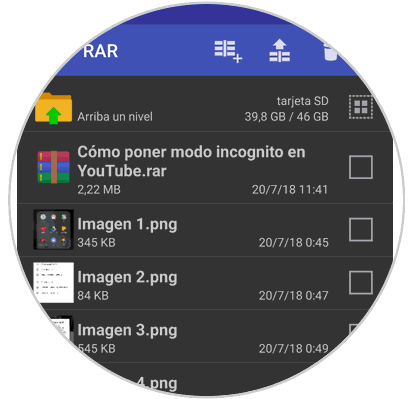
Extracting files
By clicking here you must select the destination folder for the extraction of the RAR file. Once selected, click on "Destination Folder" on the button at the top to continue.
Select the place where you want to locate the file on your terminal.
The location will appear under select destination folder. Press "Accept" and you're done.
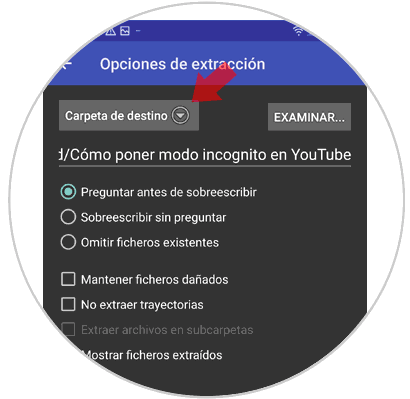
2. How to compress a file on Android mobile with RAR
Next we will show how to compress a file with RAR on your Android mobile step by step.
Step 1
Select the file or folder you want to compress from the RAR application and click on the icon of the three books with a "+" symbol located in the top bar.
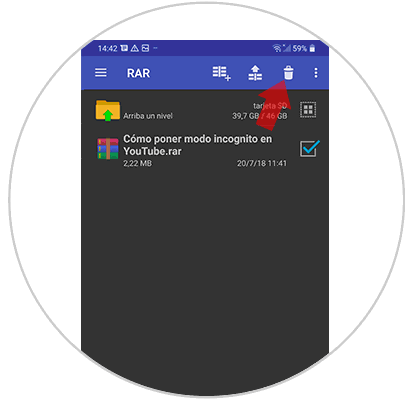
Step 2
Select the extension where you want to compress the file by selecting it and press "OK"
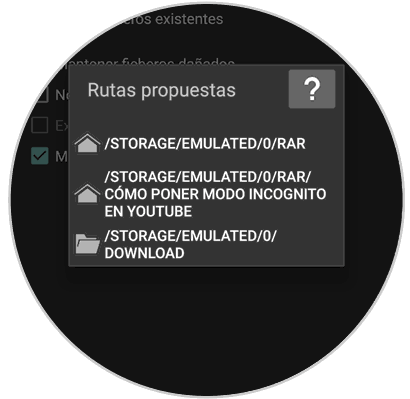
Note
Click on "Set password" if you want to protect the file with a password, which you will need to enter to unzip the file. Enter the password and click on "Accept"
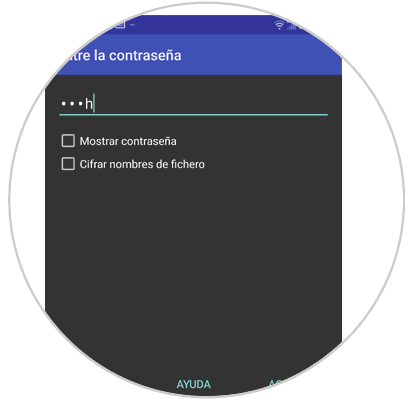
3. How to delete compressed file on Android mobile in RAR
Imagine that you want to delete a compressed file in RAR, for this you will have to select the file that you want to get rid of then click on the trashcan icon at the top of the screen.
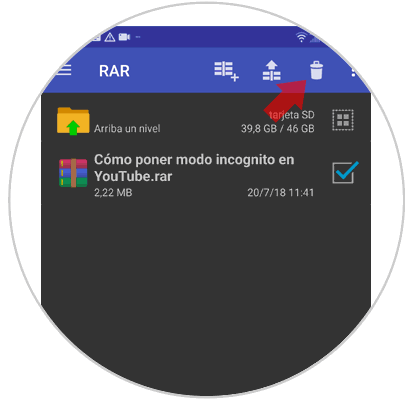
A pop-up window will appear on the screen where you must confirm that you want to permanently remove the item by clicking on "Yes"
4. How to configure RAR on Android mobile
This application is very complete and has different configurations that will help us to make working with this type of files easier and more complete. The available settings are as follows.
Quick options
When you press and hold a file, file or folder a window will appear with a menu with the following quick options.
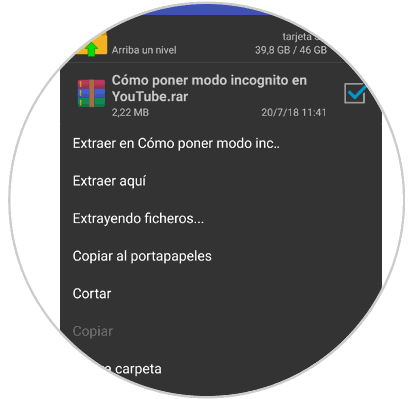
RAR user options
Clicking on the icon of the three vertical dots at the top of the screen shows a window in which several options are displayed that are displayed in the user interface below:
Verify compressed files
The application proceeds to verify all the files that have been compressed while using the App.
Repair files
It is very useful, since when downloading compressed content the errors could also be downloaded, to use this option you must select the downloaded file and click on repair files.
Tests
Its purpose is to perform a speed test with respect to the equipment and its ability to compress files in relation to time, KB or MB and errors found. Example image below.
Submit
It allows the user to share files through social networks such as: Facebook or Whatsapp.
information
It shows the amount of files, folders and the total size occupied in the device memory.
Remove advertising
It is optional for users who wish to remove ads from the App.
Help
Its purpose is to assist in the most common questions to users through a manual written in English.
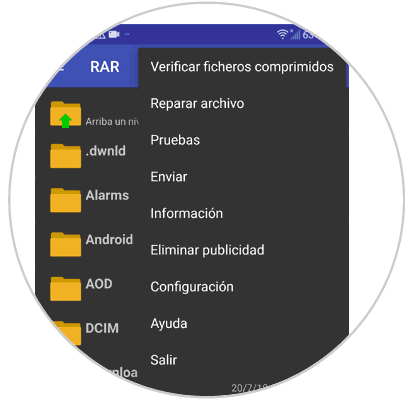
RAR configuration
general
When clicking on the General option, a series of elements will appear in order for the user to configure the App to their liking just by clicking. Interface, sound, file list and others.
Routes
Paths allows the user to configure default folders for file extraction.
Sort file lists
The Sort lists of files function offers the possibility of sorting files by name, size, date, in reverse order, by type in reverse order, by size in inverted order, by date in inverted order.
Encode by Name
Coding by name fulfills the function of coding names in non-Unicode files (character coding designed to facilitate computer processing, transmission and display of multiple texts) with a broad list of languages.
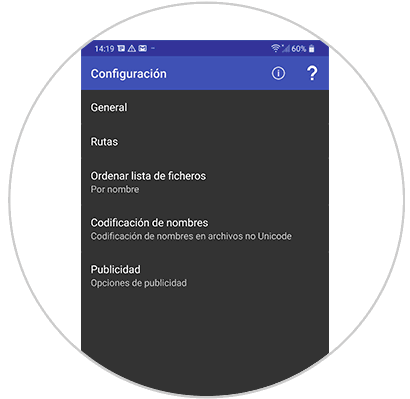
Extras of the RAR application
In the upper left of the screen when clicking on the icon of the three horizontal stripes, a pop-up window will appear which offers the option to add files to favorites, organize them, in this case for tutorial purposes the favorites are SD card and downloads whose function is to direct directly to the folders just by clicking.
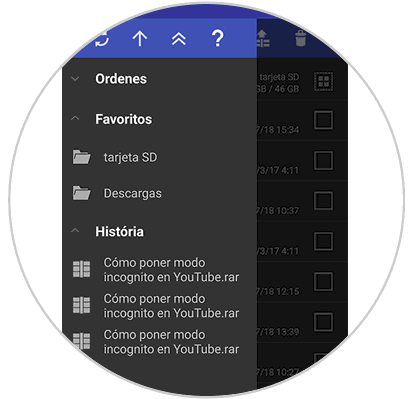
When compressing a file if you slide your finger on the device screen to the right, two advanced options will appear to customize compression by size, B, MB, GB etc. and several types of compression, the best compression being the one that results in less errors with the disadvantage that takes longer to perform and user options that can be marked by clicking on them to adjust to the user's requirements.