Nowadays emails have become a vital part of communication. Through them we can communicate with different people either for work or personal reasons, and send attached information in this way. In addition, having an email is necessary to use different programs or applications, as well as to register on different websites or services..
Without doubt one of the most famous managers that currently exist is Gmail owned by Google . If we have for example a mobile with Android operating system, we need this manager as an indispensable requirement to be able to access services such as Play Store for example.
However, we will all remember that a few years ago the king of emails was the giant Microsoft, and most people had a Hotmail account. Email address that at that time was necessary to connect to the famous Messenger..
It is possible that you are one of those who have a Hotmail account that you want to recover, but that after a while without using it you do not remember the password. In the event that you find yourself in this situation, we will explain how to recover it.
To keep up, remember to subscribe to our YouTube channel! SUBSCRIBE
How to recover old Hotmail account
Step 1
The first thing you should do is enter the following link from Microsoft, in order to start recovering your account.
Microsoft
Once here, the first thing you should do is enter your Hotmail email account and click on “Nextâ€
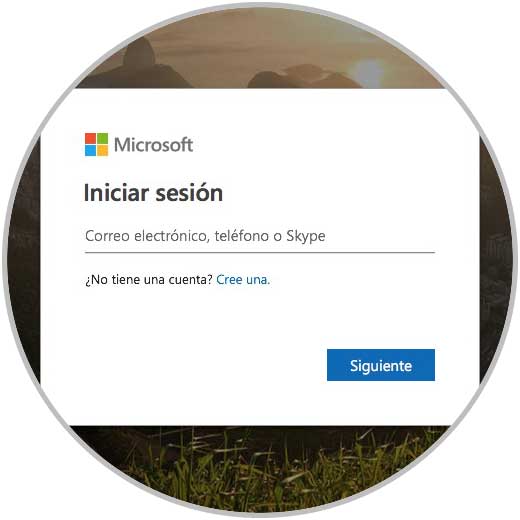
Step 2
Now you will see that a new window appears in which you must enter the password. In this case you must select "I forgot the password".
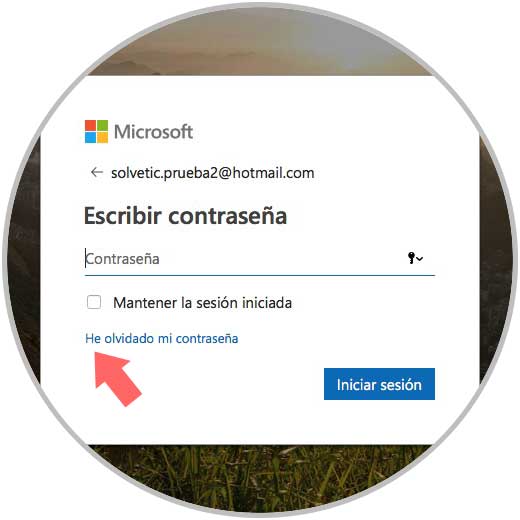
Step 3
In the new screen, we have to select the option "I forgot my password"
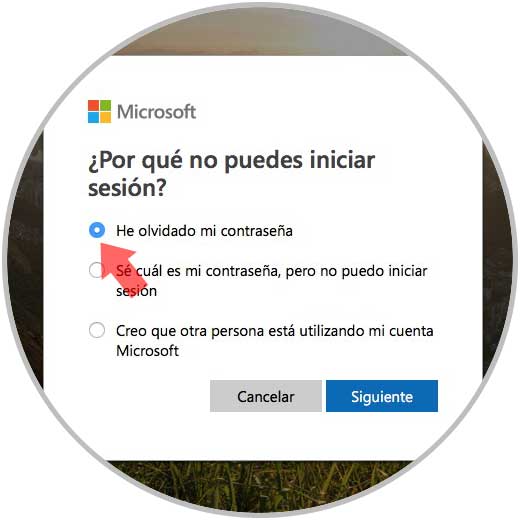
Step 4
Next, we have to confirm our account and click on “Nextâ€
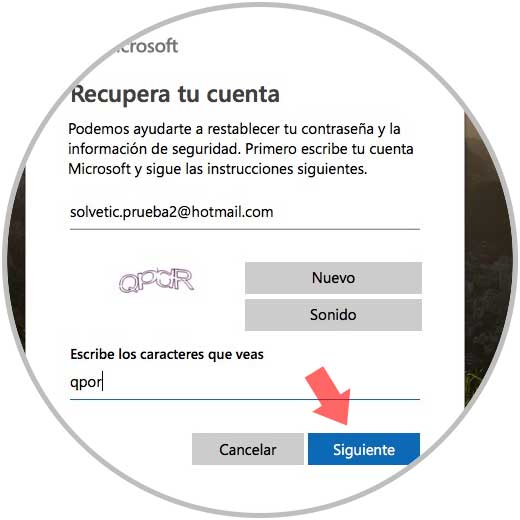
Step 5
Now we will appear in a new tab in which we must enter another email account of ours, to continue with the recovery process.
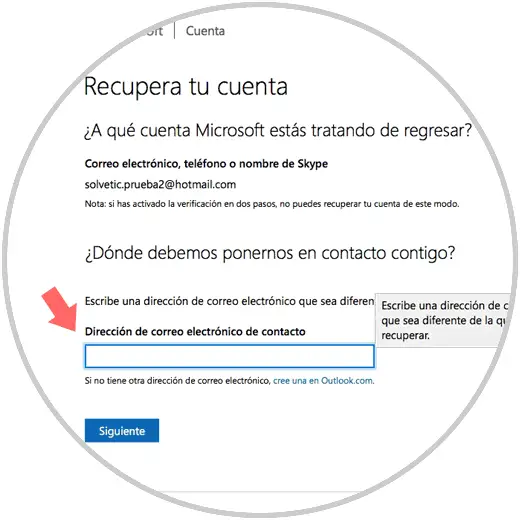
Step 6
Now we have to go to our email account that we have provided, and we will see a code to enter.
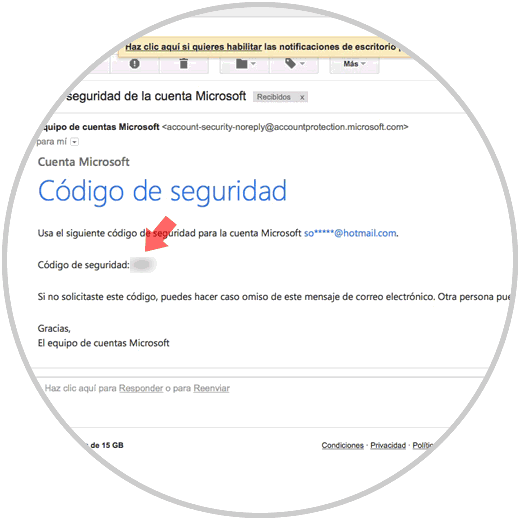
Step 7
We write the code we have received and select “Checkâ€
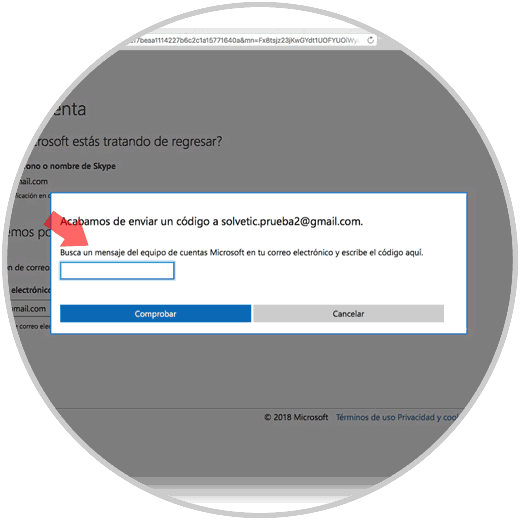
Step 8
Then, you will appear in a kind of questionnaire that you must be filled in with all those answers that you remember in order to verify that the account is yours.
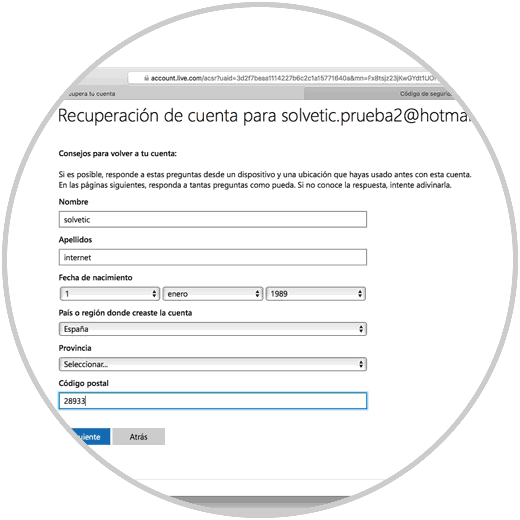
Step 9
We must enter all the type of information we remember
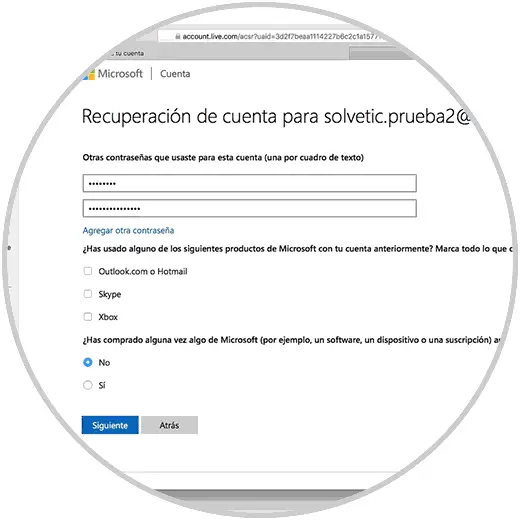
Step 10
Finally, a message will appear informing us that in 24 hours it will be checked if the data is insufficient and we can recover our account.
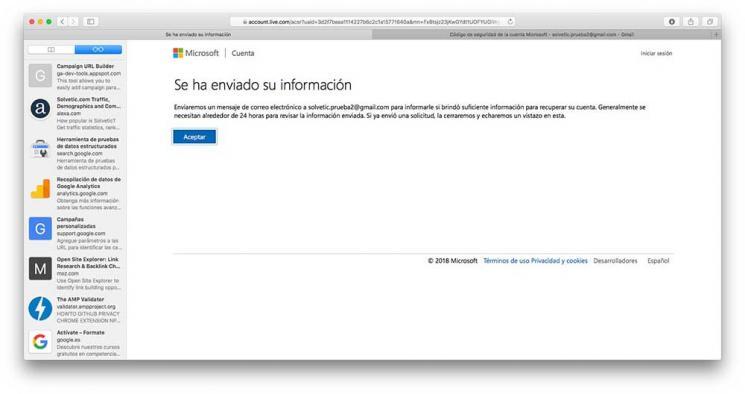
Note
We must know that if this account has been inactive for more than 365 days, it will have been deleted by Microsoft and all the data will have been deleted, so there will be no option to recover it.
In this way we will have the option to access our old Hotmail account, and recover what we need in case these are possible..