Virtualization is one of the most practical modern technologies that allows us to use multiple computers and operating systems without the need to spend more on resources such as hardware, space and media..
When as administrators we decided to implement a virtualization environment, we are acquiring the following advantages:
Advantages of virtualization
- Carry out various tests to find out about flaws before they are launched in a production environment.
- To have access to all the functionalities of an operating system without the involvement of physical equipment
- They are totally free environments
- Ease of machine management and control
One of the most used virtualization platforms is the one brought by Windows operating systems, currently Windows 10 and Windows Server and is Hyper-V.
Hyper-V is available in the 64-bit versions of Windows Professional, Enterprise and Education in Windows 10.
Hyper-V, after its activation, adds a Hyper-V Administrator which is a complement of MMC (Microsoft Management Console) in order to administer, configure and manage all the virtual machines that we have created.
In addition, the Hyper-V administrator will give us full control over each of the machines added in Hyper-V..
For effective use of Hyper-V is required
- Physical operating system Windows 8 or higher (We have Windows 10) or Windows Server 2012 or higher.
Now, one of the operating systems that will have a positive impact on the management of companies will be Windows Server 2019 which is based on 4 pillars that are:
Windows Server Pillars
- Establish itself as an application platform
- Hyperconvergence Infrastructure
Apart from this, with Windows Server 2019 we have the following features:
Windows Server 2019 features
- Advanced protection against Windows Defender threats
- Cluster extension when using a cluster set
- Elimination of the use of NTLM authentication
- Most protected virtual machines
- Performance history for Storage Spaces Direct and more.
Windows Server 2019 is available through the Windows Insider program at the following link:
Windows Server 2019
Now we are going to learn how to create a virtual machine in Windows Server 2019 Hyper-V in order to know in depth this powerful operating system.
1. How to enable the Hyper-V role in Windows 10 and Windows Server 2019
Note
It is important that before using Hyper-V we enable the role or feature for optimal use.
Enable Hyper-V in Windows Server 2019
Step 1
In the case of Windows Server 2019, we can create a virtual machine inside it. To do this we go to the "Server Administrator" and there we select the option "Add roles and features" and the following will be displayed. There we activate the Installation based on roles and characteristics
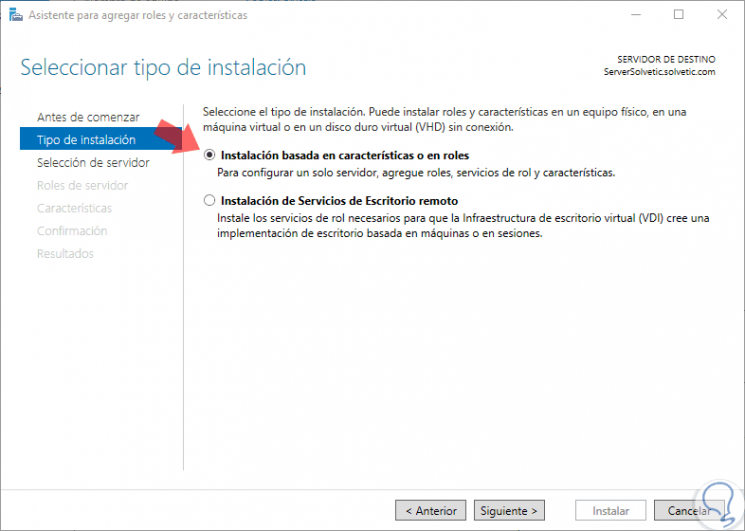
Step 2
After selecting the server we will see the following role window where we will activate the Hyper-V box.
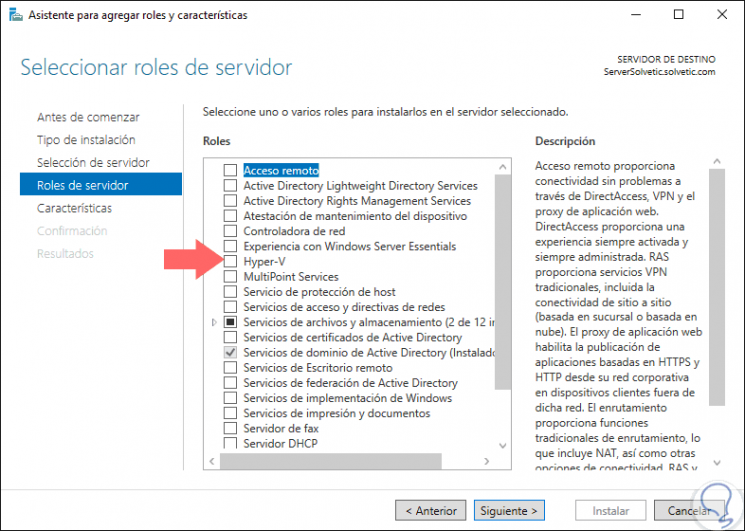
Step 3
Doing this will display the following. There we click on the "Add features" button
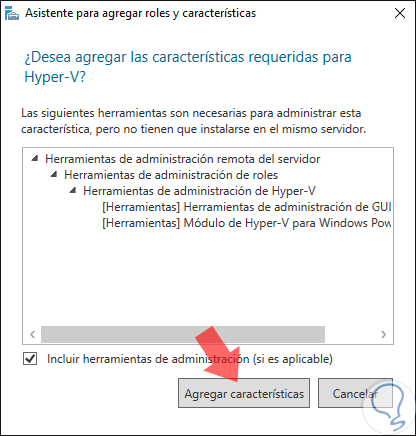
Step 4
We will be directed to the next window. There we click on "Next" and complete the steps for installing the Hyper-V role.
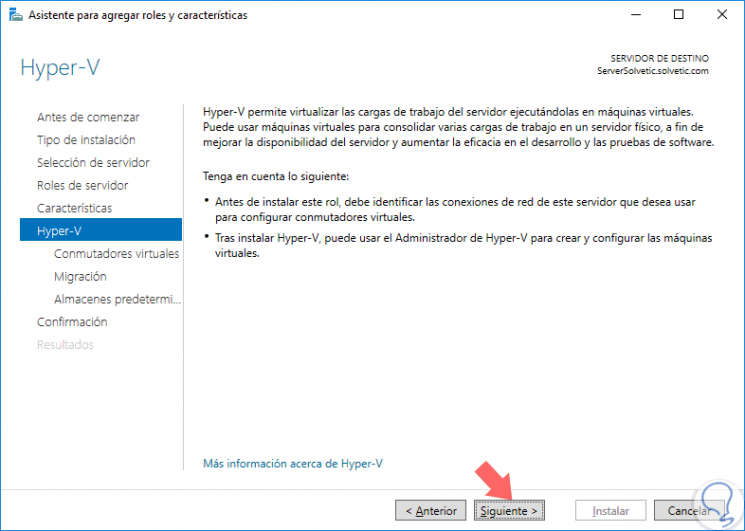
Enable Hyper-V in Windows 10
Step 1
Now, in the case of Windows 10 we will go to the following route:
There we click on the line "Activate or deactivate Windows features"
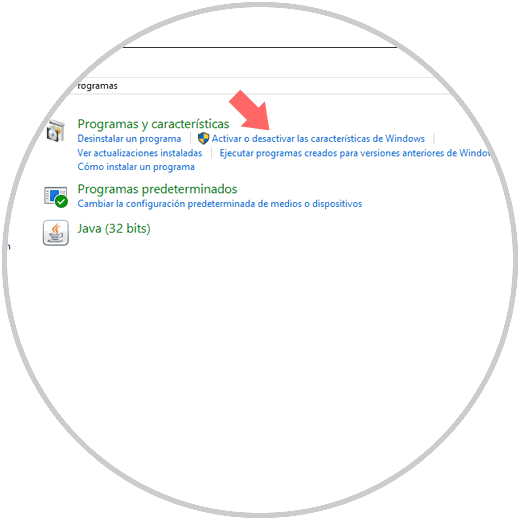
Step 2
In the displayed window we activate the Hyper-V box. Click on "Accept" and it will be necessary to restart the device once the changes are applied.
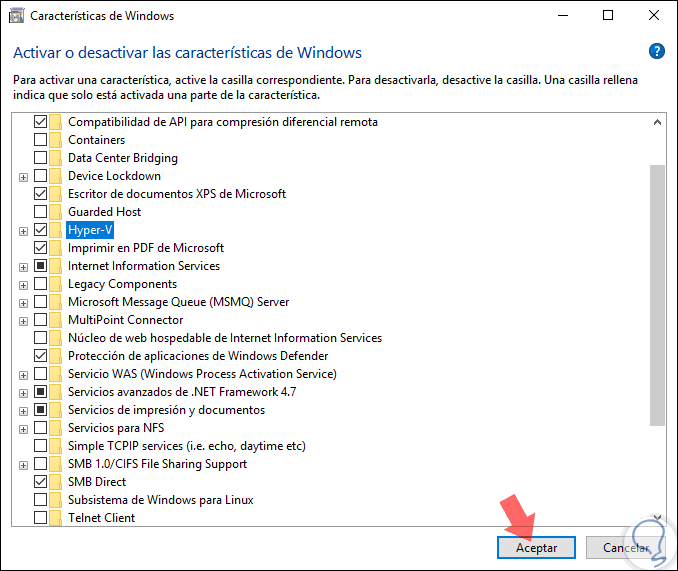
This way we are ready to create the Windows Server 2019 virtual machine in Hyper-V.

Login Join up!