With the arrival of social networks and the ease of connecting to the internet, a large part of the planet began to communicate through these media. A simple way to talk to people who are on the other side of the world or around the corner, in a fast, simple and free way. One of the most widely used social networking applications is Instagram . Thanks to the incorporation of new functions, more and more users join this platform and interact with their followers on a daily basis..
In addition to being able to upload photos and videos, 24-hour stories is another of the App's strengths. These stories have been so successful because the possibilities of filters, touch-ups and other news have been increasing over time. But not everything is "public" but also offers us the possibility of exchanging direct messages with other users. The problem is that when we write these types of messages appear on the screen of our phone. We may not like this, since anyone who has access to see the screen of our mobile, you can see the content of these messages .
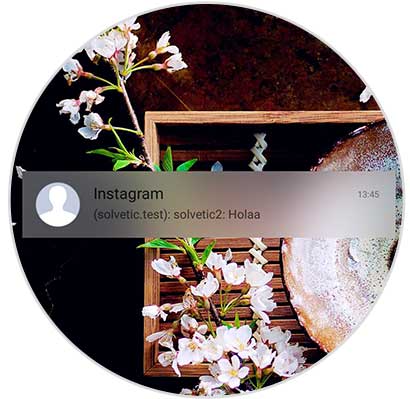
One of the options offered by Instagram is to silence the messages of a contact so that they do not appear on the mobile screen, or directly remove the notifications of the messages. In the event that we want to silence the messages of a particular follower for some reason or all notifications of the messages that reach Instagram, you must follow the steps detailed below..
To keep up, remember to subscribe to our YouTube channel! SUBSCRIBE
1. Mute someone's messages on Instagram
Step 1
The first thing we must do is enter our Instagram account and look for the contact we want to silence.
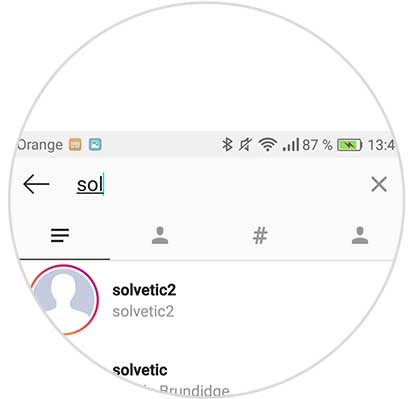
Step 2
Now we must enter your profile and select the option "Send message"
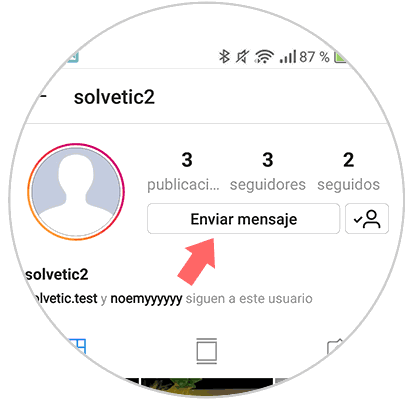
Step 3
Now we will have entered into the conversation with this contact. We have to select at the top of the information icon to open the configuration options.
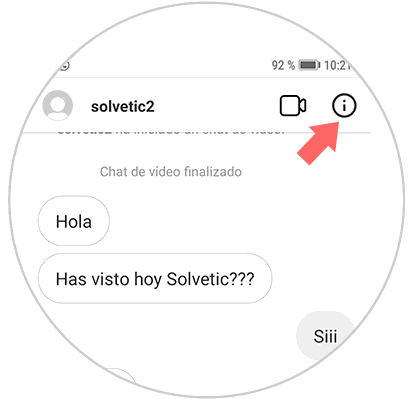
Step 4
We will see that in the new tab there are several options. We have to activate “Silence messagesâ€
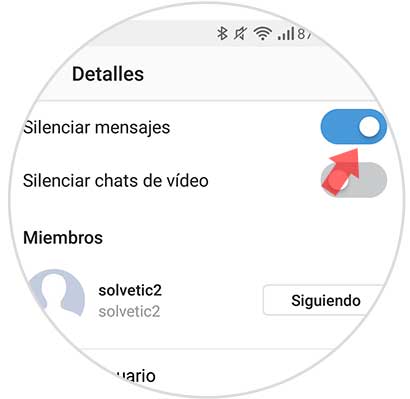
Step 5
From now on when that contact writes you a direct message through Instagram, you will not see it on your phone screen, but you will have to enter the App to see the notification.
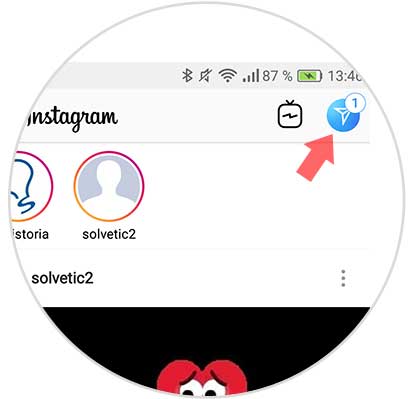
2. Mute notifications Instagram messages
Another option we have is to silence the notifications in general of the messages we receive on Instagram, so that they do not appear on the screen of our phone. For this we must follow the steps detailed below.
Step 1
The first thing you should do is enter Instagram and select the three stripes icon located in the upper right corner.
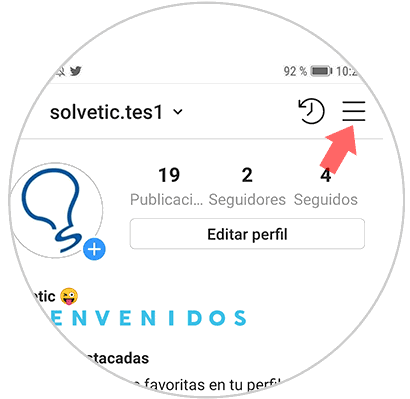
Step 2
Now enter the "Settings" at the top.
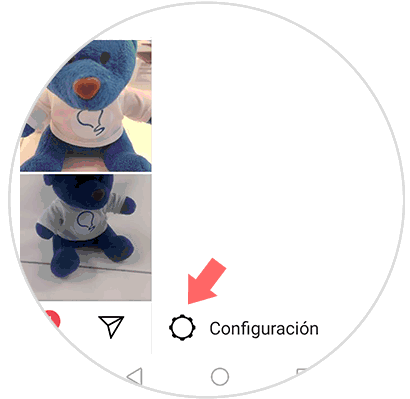
Step 3
Now you will see several sections available. In this case you have to enter the "Notifications"
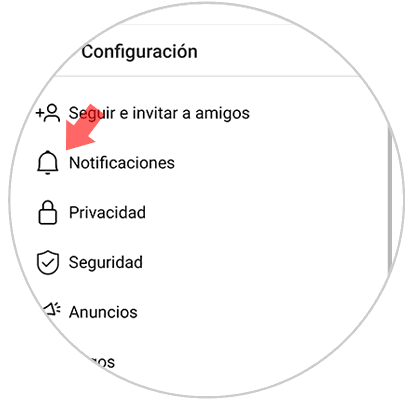
Step 4
Among the options available you have to enter the "direct messages" section
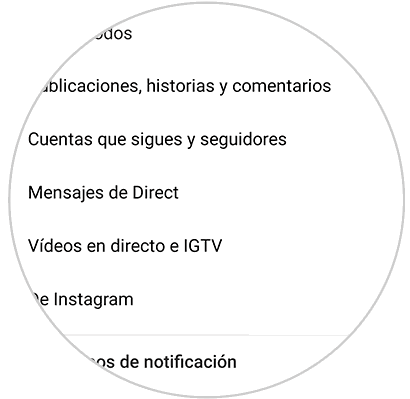
Step 5
Now you will be able to select if you want to deactivate notifications of direct messages from your contacts and if you also want to deactivate message requests from other Instagram users.
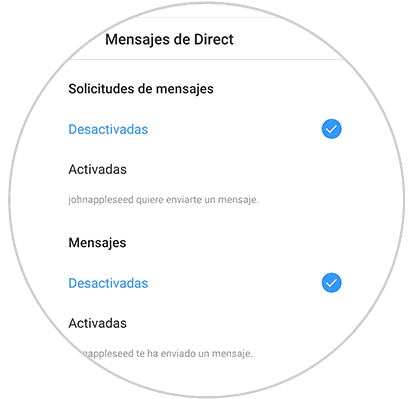
In this way you will be able to select which contacts if and which you do not want to keep silenced in the direct messages of Instagram.