Hyperlinks have been developed in order to allow us to easily access a website or some part of the current document in a simple way. These elements allow us to navigate directly to specific sites and can be both inside and outside our environment. This interface is useful for us to link with external websites that we want to review and that will take us with just one click. For documents it can also be useful in our structure. A hyperlink can take the form of an image, text, URL or even a button..
These hyperlinks, therefore, can point to our same site or another, are common download links. When we click on a hyperlink for the first time we will see that it goes from blue to purple to specify that we have visited it. By default, both Microsoft Word and Outlook ask us to access this hyperlink, use the Ctrl key and click on the link.
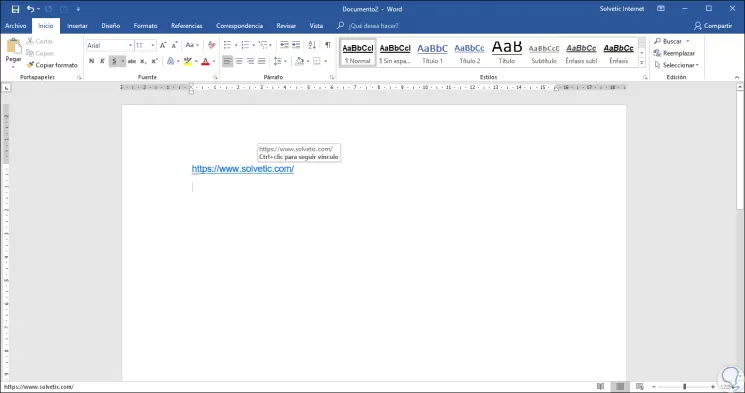
Although it is the traditional method we can disable the option of using the Ctrl key for much faster access and today TechnoWikis will explain how to do this in Word and Outlook..
To keep up, remember to subscribe to our YouTube channel! SUBSCRIBE
1. Disable Ctrl key in Microsoft Word 2016
Step 1
To execute this task in Microsoft Word we go to the "File" menu and there we click on the "Options" section:
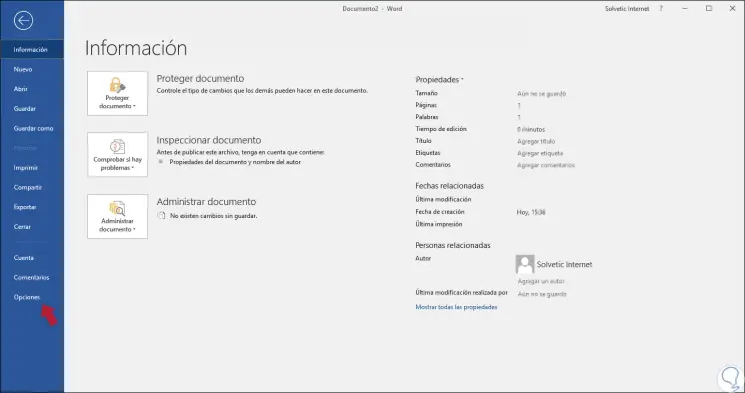
Step 2
In the window that will be displayed we go to the “Advanced†section and there, on the right side, we locate the “Editing options†section and uncheck the “Use CTRL + mouse click to follow hyperlink†box:
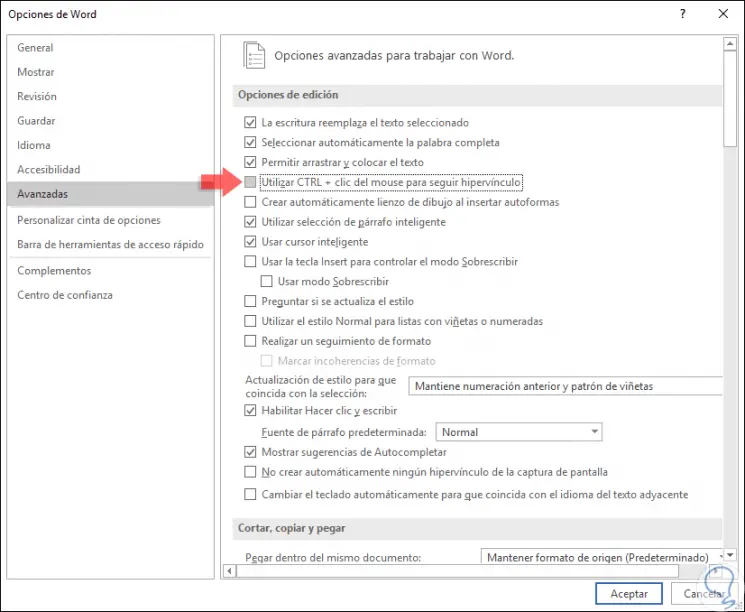
Step 3
Click on OK to apply the changes. Now, when we hover over a hyperlink in Word 2016, we will see the following. As we can see, just click or click on the link to access it.
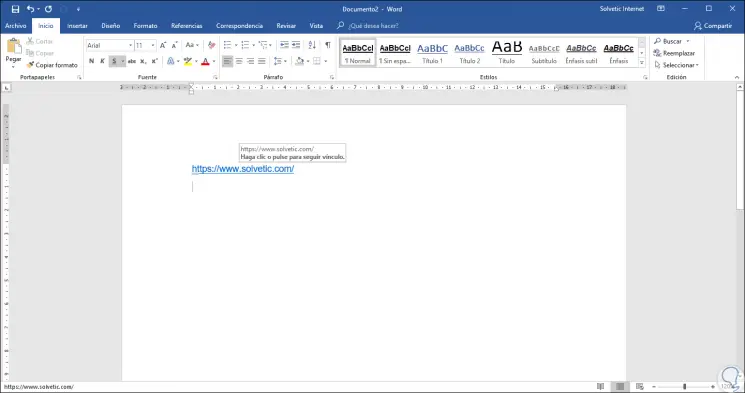
2. Disable Ctrl key in Outlook 2016
Now we will see that it will not be necessary to use the Ctrl key to access the hyperlinks in Outlook 2016.
Step 1
In the case of Outlook 2016 we can validate that by default we must use the Ctrl + click key to access the content:
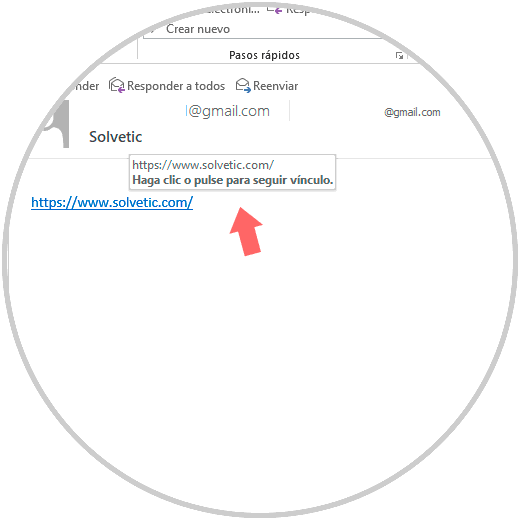
Step 2
To change this and access without using the Ctrl key in Outlook, we go to the "File" menu and click on the "Options" section:
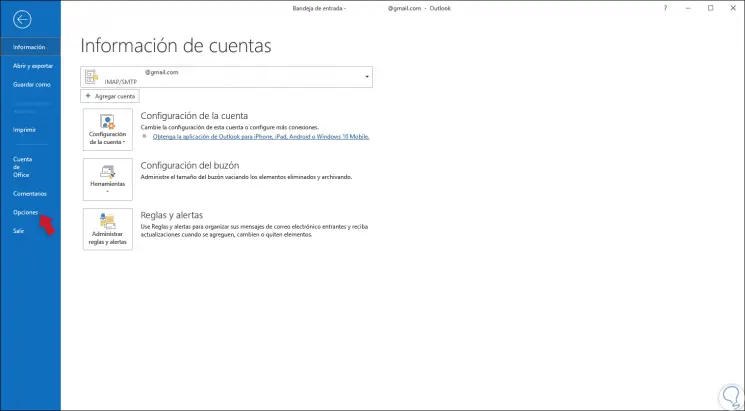
Step 3
In the new window we go to the "Mail" section and in the central panel click on the "Editor options" button located in the "Compose messages" section:
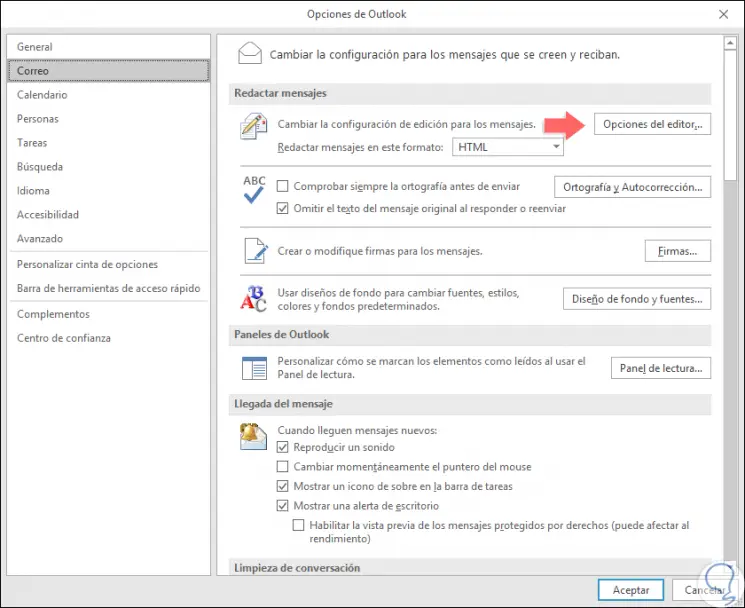
Step 3
In the new window we go to the section “Advanced and there we deactivate the box“ Use CTRL + mouse click to follow hyperlink. Click on OK to apply the changes.
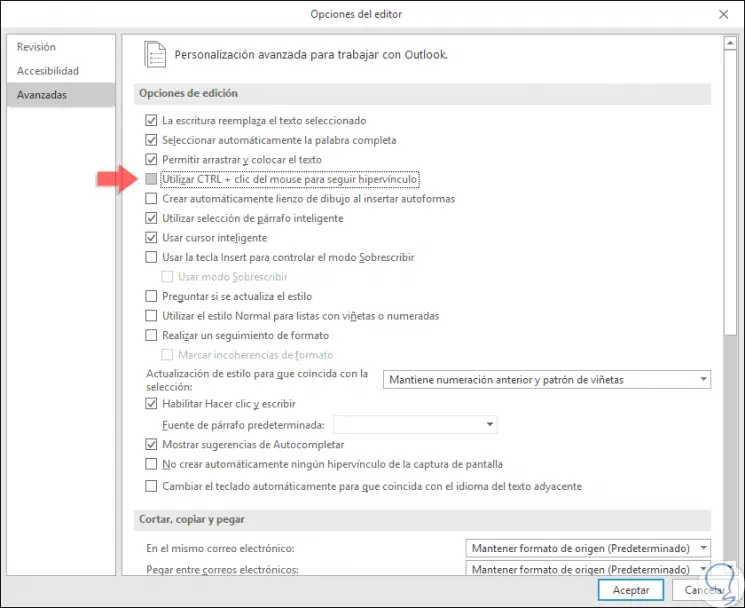
As we see, it is simple to disable the Ctrl key in both Microsoft Word and Outlook for better hyperlink management.