Microsoft Word is one of the most popular applications for word processing thanks to its functionality, performance and extensive features that will make each file something special. It is natural that links to websites, to new or existing files are created within the file. the local team, to email addresses or to other sectors of the same document, this is known as hyperlink and with TechnoWikis you will learn to create a Word 2019 hyperlink ..
Hyperlinks allow us to link another series of elements within our Word documents. So when we create a hyperlink in Word we are saying that clicking on it will allow us to access another element. It is useful to include external web pages and even documents. In this way our Word documents will be more complete.
We leave you also the video tutorial below to know how to create Word 2019 hyperlink..
To stay up to date, remember to subscribe to our YouTube channel! SUBSCRIBE
How to create hyperlink Word 2019
Step 1
To carry out this process we open the Word document where the hyperlink will go and simply paste the desired URL there, it will be highlighted.
If we want to access this URL, just use the Ctrl + click key to be redirected to that site.
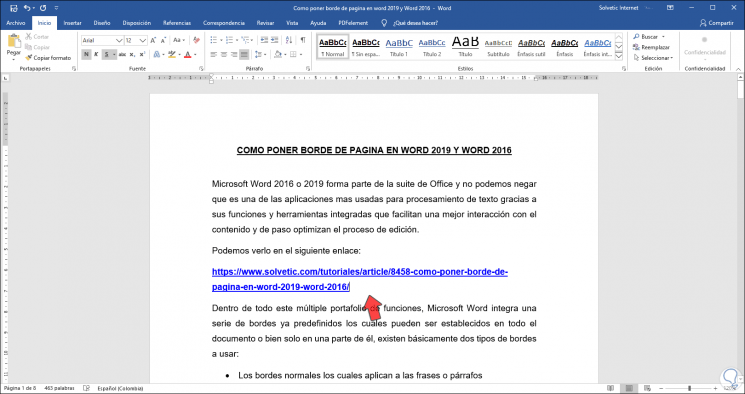
Step 2
Now, we can create the hyperlink directly in a word of the document, for this we select it and go to the Insert menu and in the Links group we select "Link":
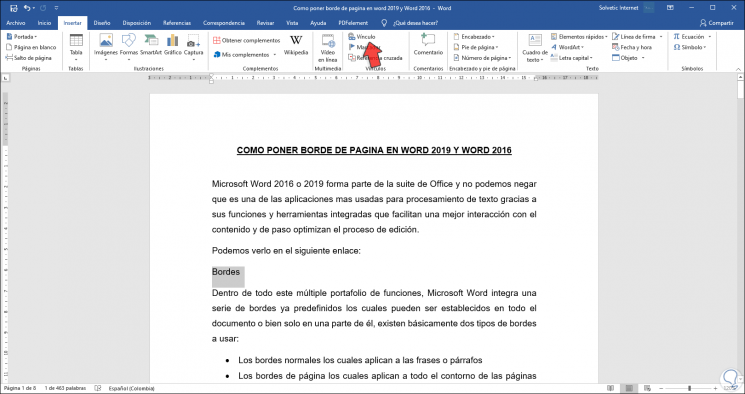
Step 3
In the displayed window we go to the Address field and paste the associated URL there:
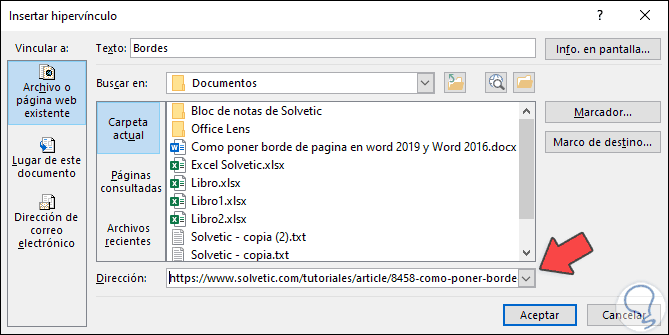
Step 4
We click OK and we will see that the selected word has the link to that address:
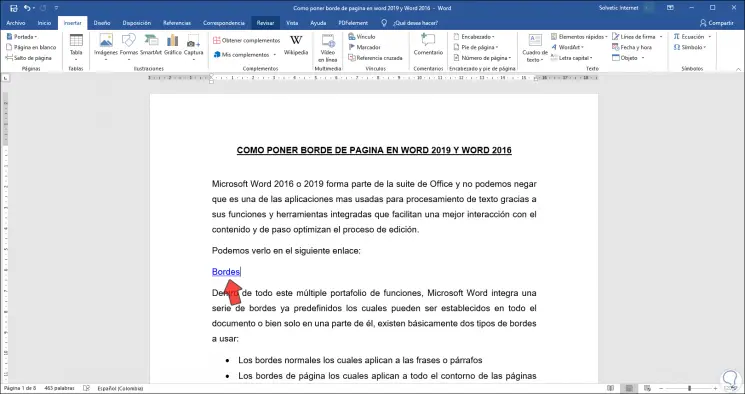
Step 5
Clicking on this link will open the linked page:
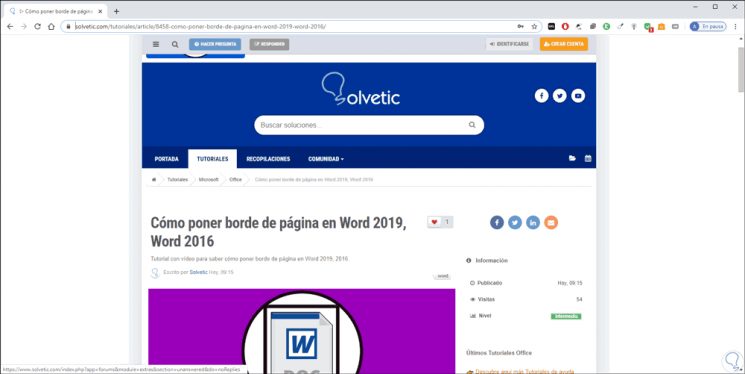
Step 6
If we right click on the hyperlink, a series of options will open, such as:
- Copy it to paste it to another location
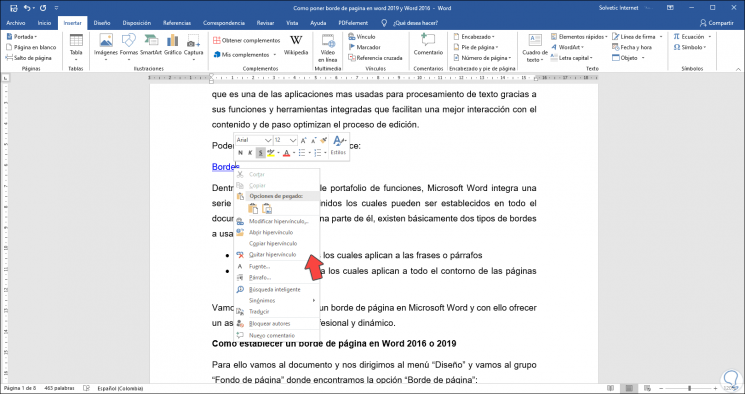
With this simple process it will be possible to create links to websites or other objects thanks to creating Word 2019 hyperlink, which simplify this task completely..