All browsers used today have certain advantages for the end user not only at the level of performance and compatibility but also when opening certain types of files being PDF one of the most traditional that we find in various sites and that contain valuable information ..
In the case of Google Chrome, we have an integrated PDF viewer that allows Chrome users to open and view PDF files within the browser itself without having to open the PDF file with another additional program such as Adobe Reader. By default, Google Chrome automatically opens PDF files that are downloaded, but does not store them on your computer, which affects later reading.
Having the PDF file on our computer locally allows us not only to access it later and perform certain tasks that the browser itself does not have, but also applications such as Adobe Reader. Many times it can be quite tedious since if we want to open the PDF later and it has not been saved we will not be able to see it. It can also be annoying when we want to download several PDFs in a row and start to open without downloading. Through this tutorial TechnoWikis will explain how to download PDF files instead of opening them in Google Chrome and thus save time when we need to have a PDF on our computer..
To keep up, remember to subscribe to our YouTube channel! SUBSCRIBE
Set up Google Chrome to download PDF and not open automatically
Step 1
To achieve this we open a new Google Chrome browser window and paste the following line:
chrome: // settings /
Step 2
We will see the following:
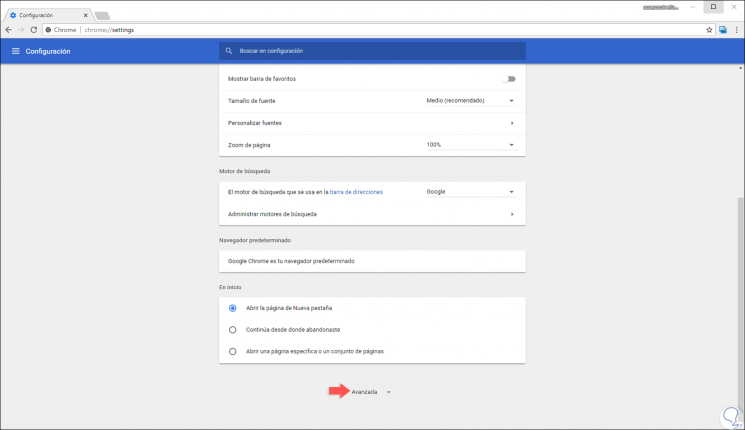
Step 3
We go to the bottom and click on the "Advanced" line and in the new options we go to the "Privacy and security" section and there we locate the "Content settings" section:
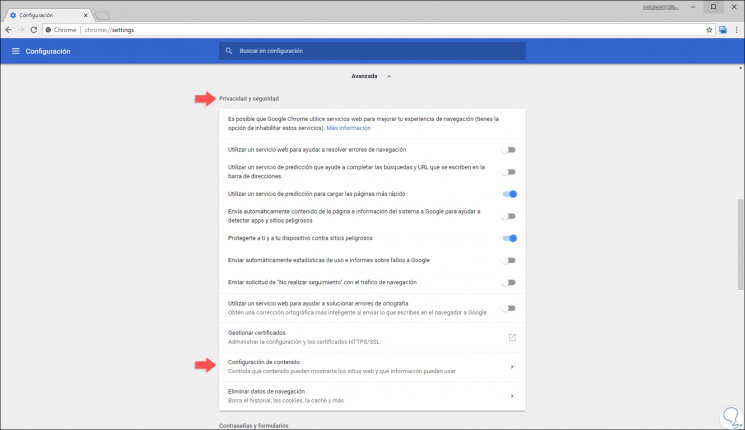
Step 4
Now we will locate the section called “PDF Documentsâ€:
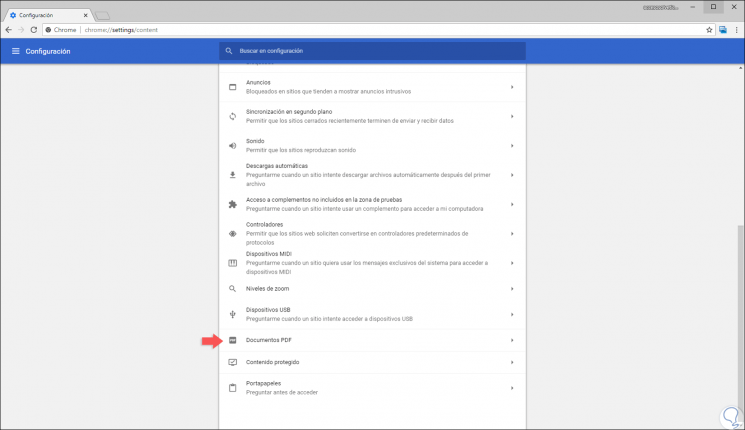
Step 5
We click there and in the options that will be displayed we activate the switch called “Download PDF files instead of automatically opening them in Chromeâ€:
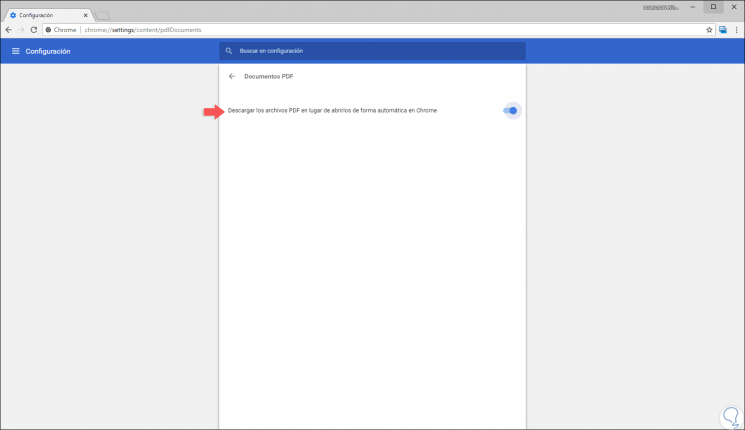
Step 6
When activating this option when we access a site that handles PDF documents and click on them, they will be automatically downloaded to the device. To verify this we will click on the following link:
Acrobat X Accessible PDF
There we click on the first link which is a PDF file and now we will see that a pop-up window opens to save said PDF document locally:
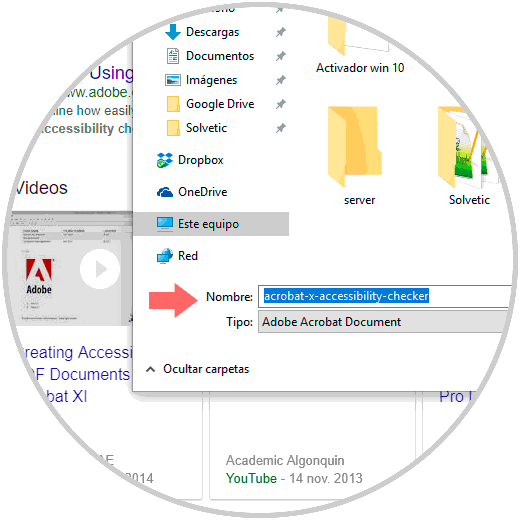
As simple as that, we can allow Google Chrome to save PDF files instead of opening them and thus not have to view them automatically if we just want to save them.