To stay up to date, remember to subscribe to our YouTube channel!
SUBSCRIBE ON YOUTUBE
Roblox has been developed with the purpose of offering the user a new gaming experience since apart from having numerous games, it will also be possible to create your own games. Roblox has the approach of using construction to grow and advance in various missions..
We can use Roblox in Windows, macOS and Linux environments but today we will focus on why Roblox does not open on PC, for this we bring you a simple but effective solution to access Roblox.
How to fix Roblox not opening error on PC
Step 1
The first thing to do is click on the Start menu and go to “Applications – Applications and features” or in more current versions of Windows 11 “Applications – Installed applications”:
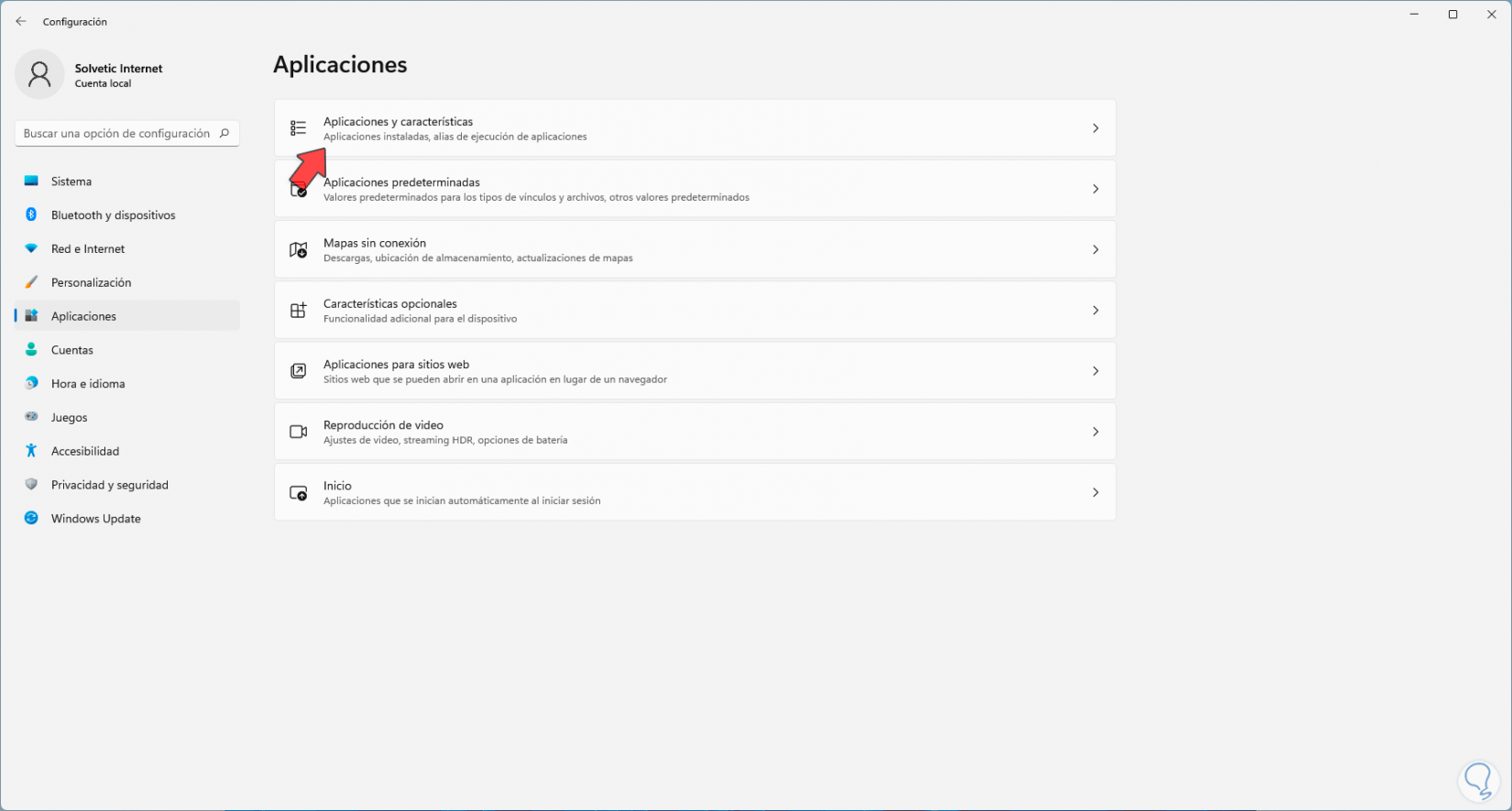
Step 2
When accessing, we are going to search for Roblox, click on the context menu (three dots) and click on “Uninstall”:
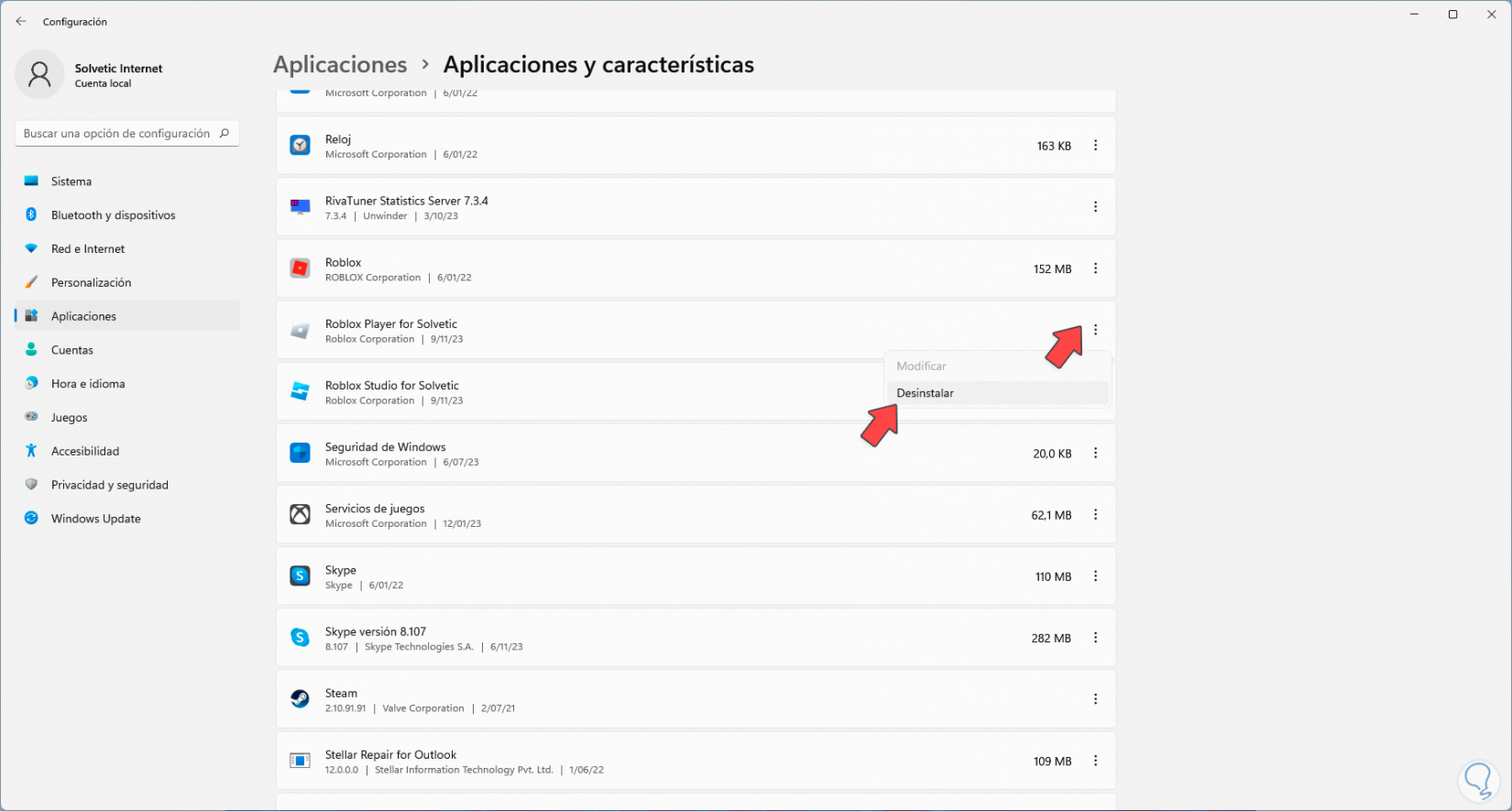
Step 3
We must confirm this action again:
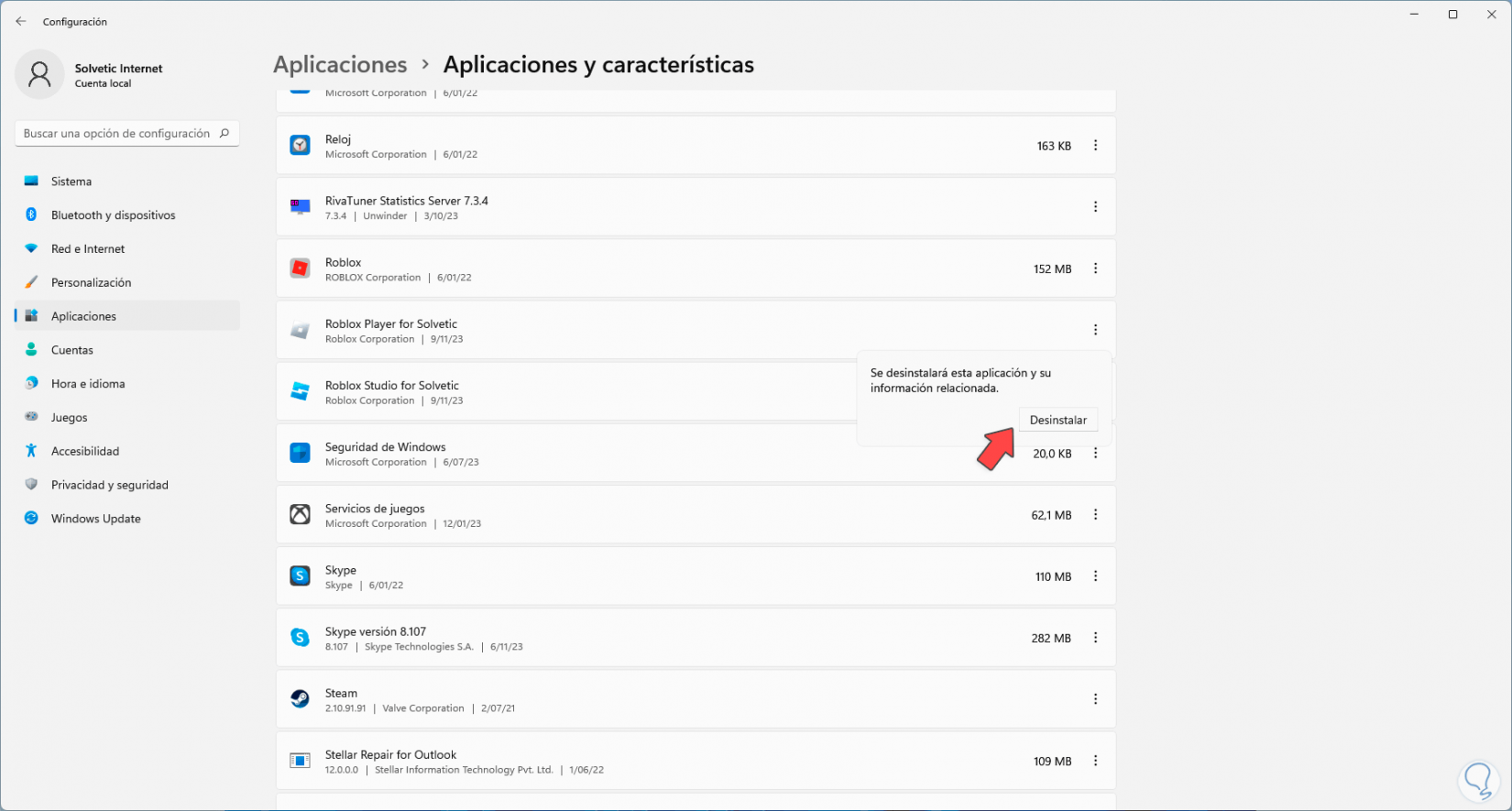
Step 4
We must wait for this process to be started:
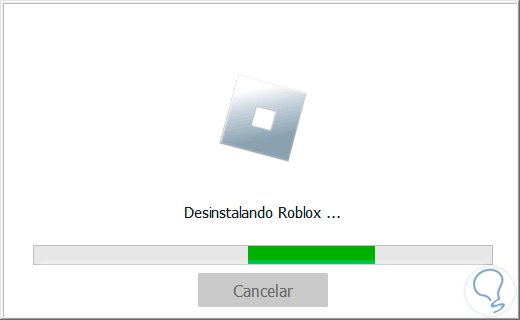
Step 5
We wait for the uninstallation to finish:
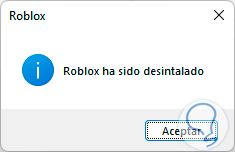
Step 6
We validate that it has been completely uninstalled:
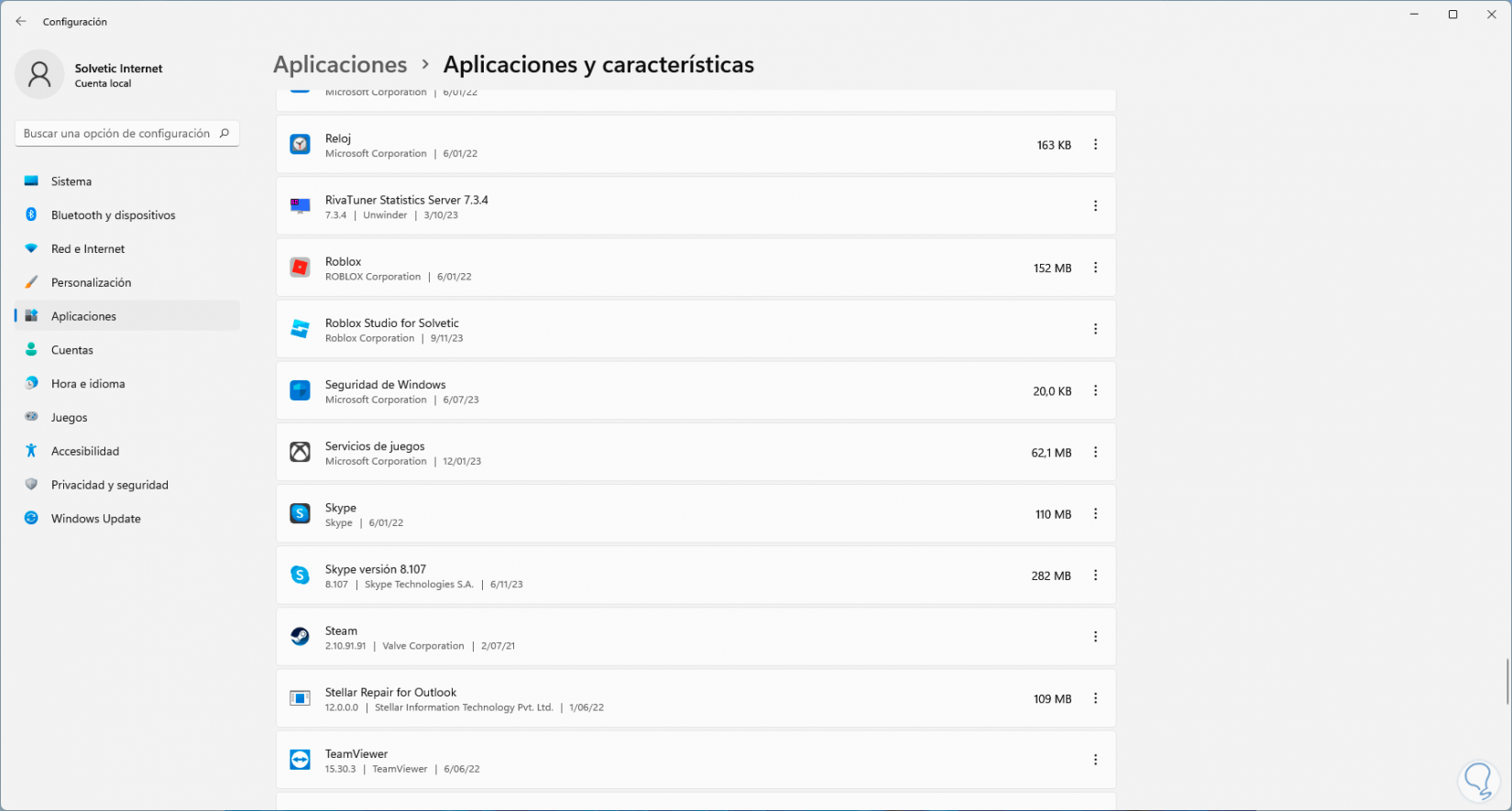
Step 7
Now, it is normal that the Roblox folder is still active in File Explorer, to remove it, we open CMD as administrators:
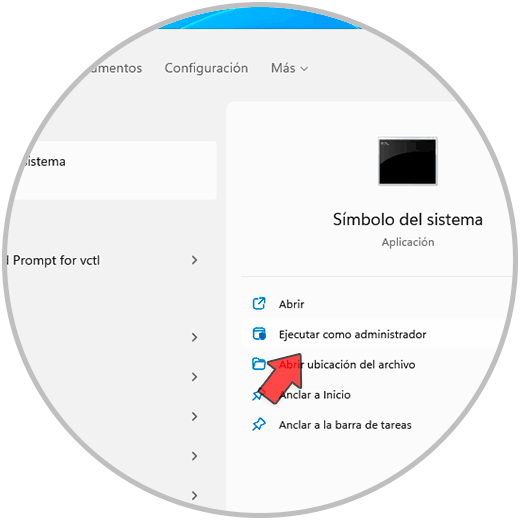
Step 8
Using the “cd” command we are going to access the Users library, then the current user and from there we go to the “AppData” folder and then to the “Local” folder:
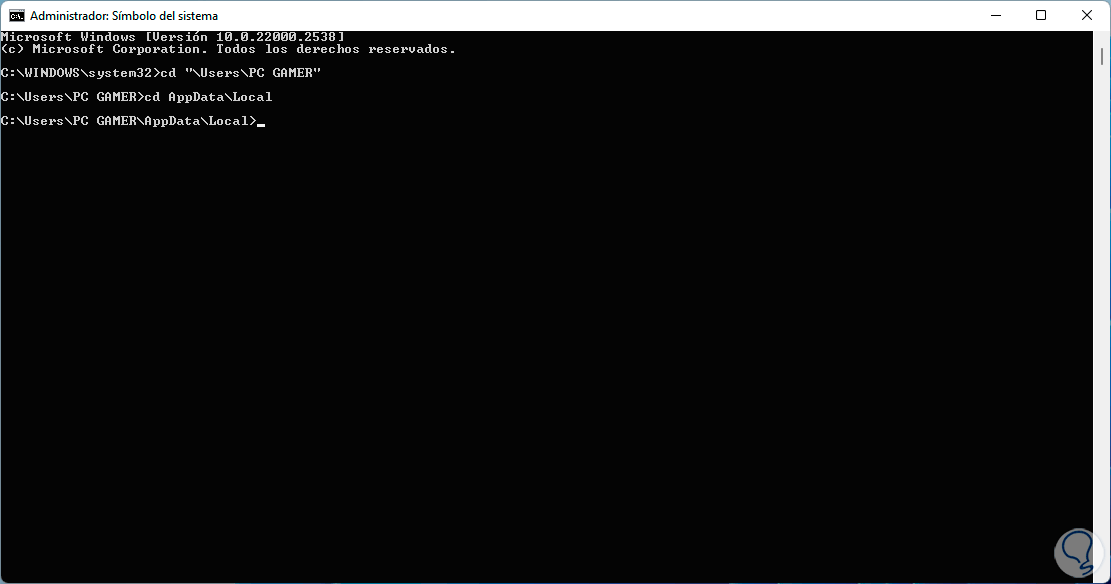
Step 9
Let's run the following command to delete the Roblox folder:
rmdir /s Roblox
Step 10
When pressing Enter we must enter the letter S to confirm:
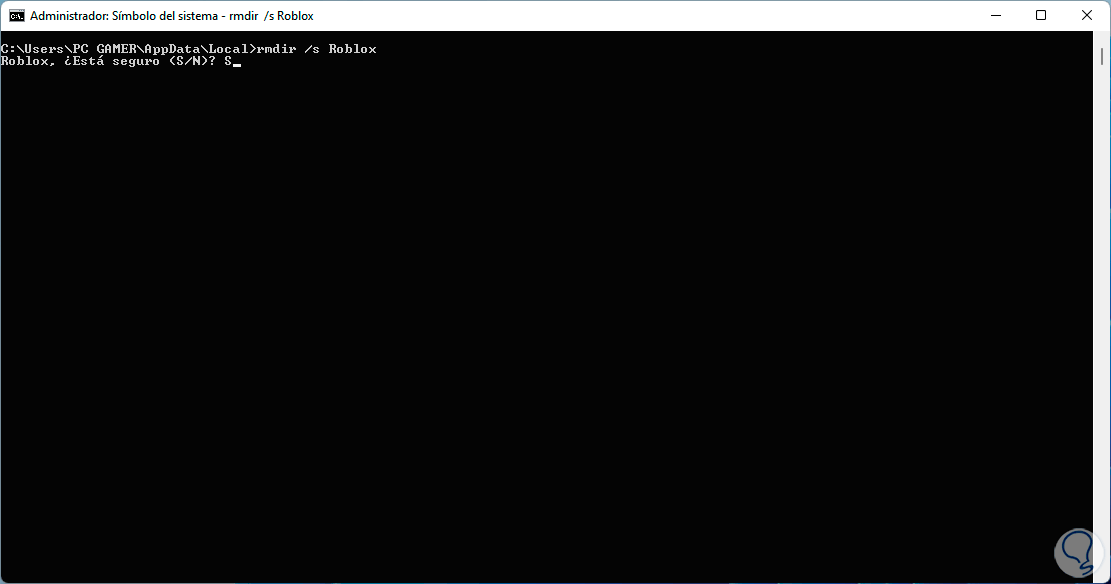
Step 11
We see that the command is completed correctly:
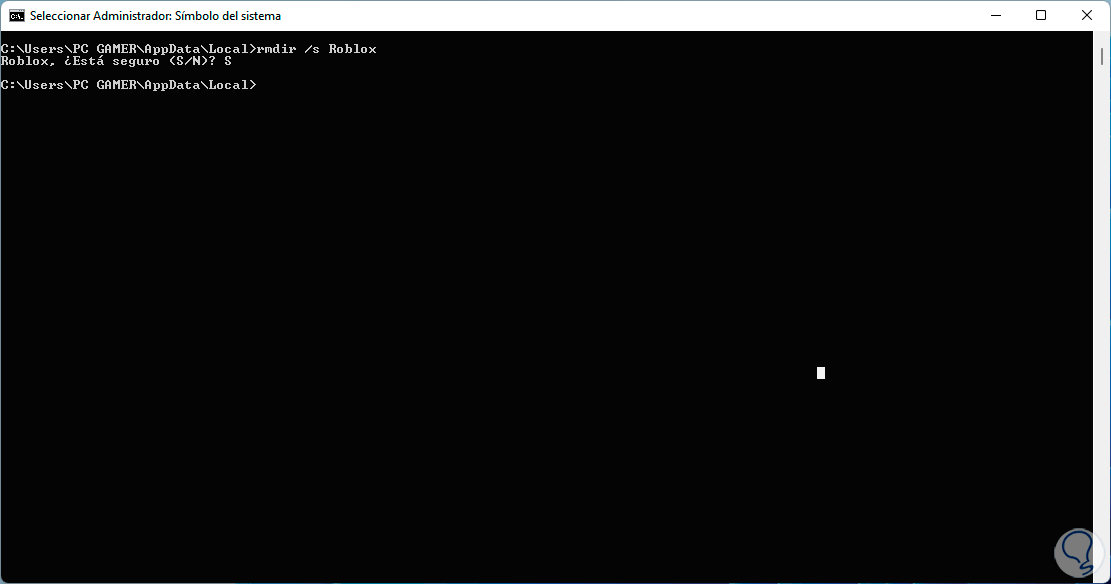
Step 12
After this, we go to the following official Roblox URL:
Roblox
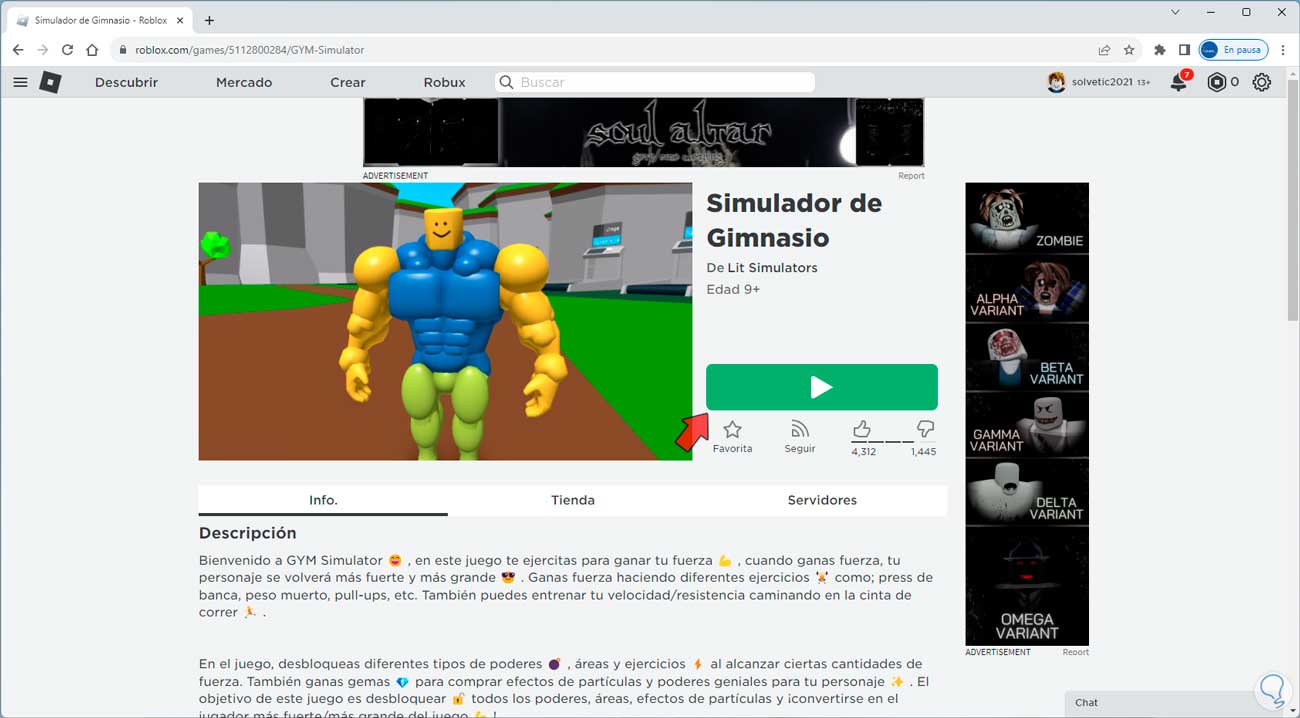
Step 13
There we open any game and when we click on its play icon we will see the following:
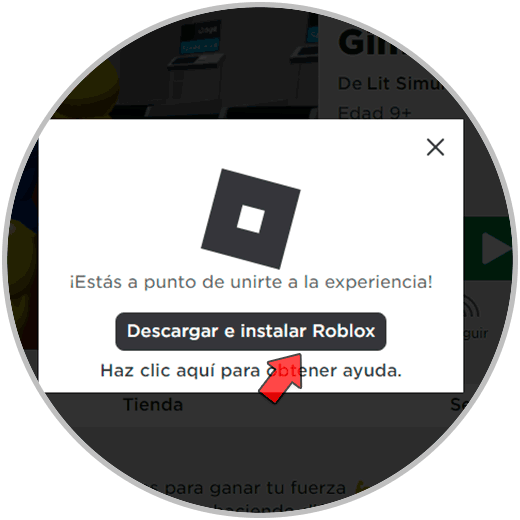
Step 14
We click on “Download and install Roblox”, then we execute the file to start the local installation on the PC:
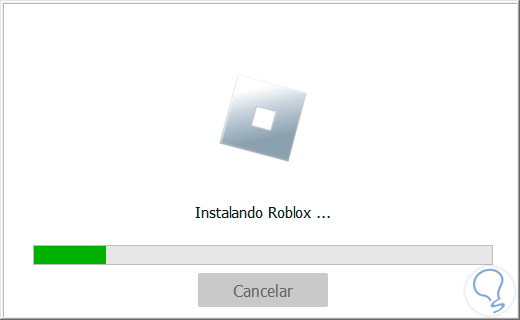
Step 15
Roblox will automatically open. We see that it does not present any errors.
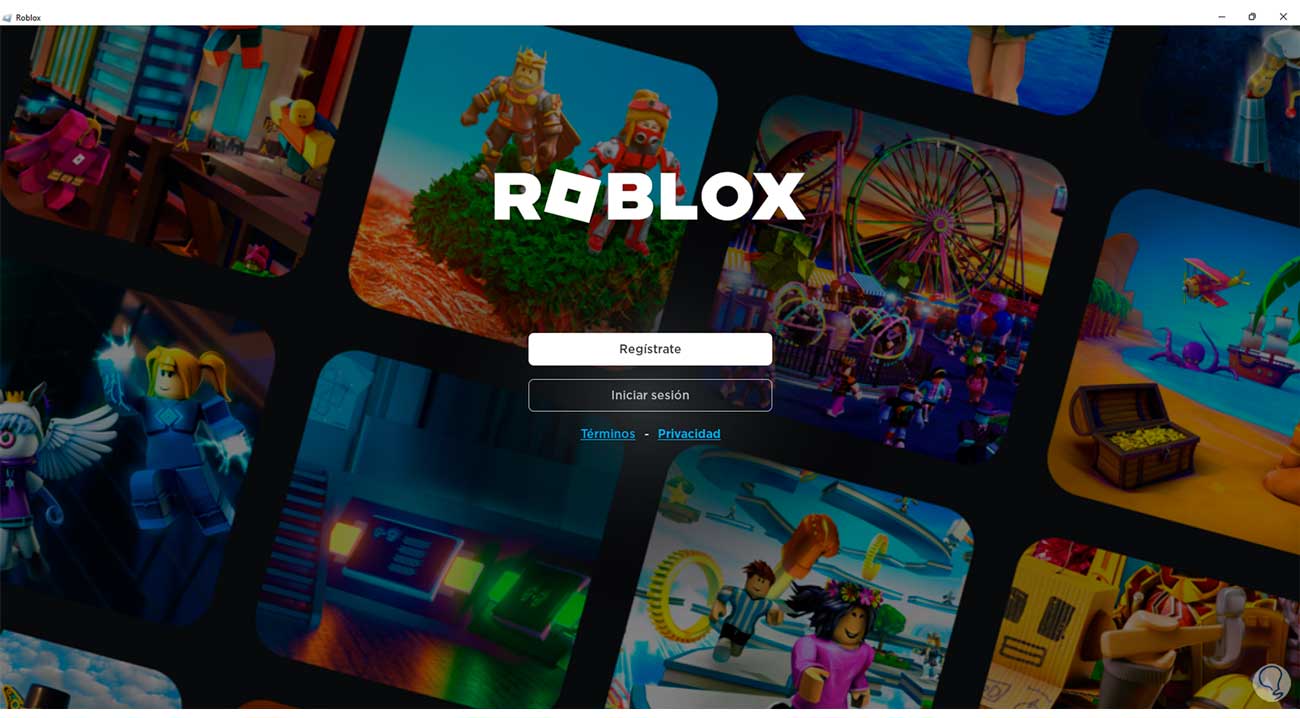
This is the way to fix the Roblox not opening error on PC..