There is nothing more practical, useful and more secure for any IT administrator, regardless of the size of the organization, than having tools that help you carry out your work in a much simpler way by centralizing all, or the vast majority, of the parameters, roles and services of the server in a single console so as not to have to open several tools which ultimately tend to make the management process more complex..
Now, something even more excellent is when the developer of the operating system itself offers us a simple but powerful alternative for this type of tasks and such is the case of Microsoft, which has released the beta version of Windows Server 2019 for us to start Get to know it thoroughly before its official launch. To know how to install and configure Windows Server 2019 we can visit the following link:
Microsoft has developed an application called Windows Admin Center which is the update of the well-known Honolulu, Windows Admin Center is an application located and based on a web browser to carry out the tasks of administration of servers, clusters, hyperconverged infrastructure and computers with Windows 10 all in an intuitive but complete way.
As it is an application deployed locally, an Internet connection or Azure connection is not required. Windows Admin Center offers us full control of all aspects of our organizational structure, including private networks that are not connected to the Internet thereby increasing their full management potential..
How Windows Admin Center works
Windows Admin Center can be run in a web browser, except Internet Explorer, and from there it is able to manage computers with Windows Server 2019, Windows Server 2016, Windows Server 2012 R2, Windows Server 2012, Windows Server 2008 R2 operating systems, Windows 10 and more using the Windows Admin Center gateway which is installed on Windows Server 2019 or Windows 10.
This gateway can manage the servers using the Remote PowerShell and WMI function over WinRM and this is included in a single, downloadable .msi lightweight package. By having the respective Firewall permissions, the gateway gives us the opportunity to establish a secure connection to the servers and start the administration process from any site using browsers such as Microsoft Edge or Google Chrome.
Advantage
When implementing Windows Admin Center we will have advantages such as:
- Scalable functionality as it is the evolution of the traditional MMC (Microsoft Management Console), and this tool has several utilities that we use frequently to manage Windows servers and clients.
- Complements current solutions because it is compatible with applications such as System Center and Azure Operations Management Suite.
- Simplicity of use as it is enough to install it on Windows 10 to start the administration or install it on a Windows Server 2019 server to act as a gateway in order to allow multiple users of the domain to help with management tasks from a web browser.
- Easy to connect and manage servers from anywhere.
- Improved security for the administration platform since Windows Admin Center has role-based access control through which as administrators we can define which administrator users will have access to the administration functions. Gateway authentication options include local groups, local domain-based Active Directory and cloud-based Azure Active Directory.
- Microsoft offers an SDK with which developers are allowed to create their own tools for the Windows Admin Center thus increasing its scalability.
- Ease of integration with Azure
- Windows Admin Center supports the management of hyperconverged clusters, including the components of computation, storage and virtualized networks.
What can we control
When implementing Windows Admin Center as administrators, we will have the control and editing of aspects such as:
- Resource visualization and resource utilization
- Configure local users and groups
- View or end processes and create process dumps
- Activate or deactivate functions
- Hyper-V virtual machine and virtual switch management
- Manage Windows Server 2019 updates
- Access the PowerShell console
- Remote desktop connection
Operating systems supported by Windows Admin Center
To fully use Windows Admin Center we must have one of the following operating systems with its respective functionality:
- Windows 10 Fall Creators Update (1709) or higher: Desktop mode
- Windows Server 2019, version 170: Gateway mode
- Windows Server 2016: Gateway Mode
- Windows Server 2019 (insider builds). Gateway Mode
Utilities
Some of the scenarios where Windows Admin Center will be useful are:
- Install it on a local client with Windows 10 which must have connectivity to managed servers which is ideal for testing, ad-hoc or small-scale use.
- Install it directly on a managed server for the purpose of its management or in a cluster that is a member node.
- Install it on a server that acts as a gateway and thus access from any client browser with connectivity to the server for control and administration.
- Implement it in a failover cluster in order to enable the high availability of the gateway service which guarantees the availability of the information.
Roles
Windows Admin Center has two roles to access the gateway service that are:
- Gateway or gateway users who have the opportunity to connect to the application's gateway service in order to manage the servers through it but do not have the authorization to change access permissions or the mechanism authentication used to authenticate at the gateway.
- Gateway administrators are able to configure who has access and how users will authenticate to the selected gateway.
Windows Admin Center supports the following end user roles:
- Administrators: This role allows users to access most of the functions of Windows Admin Center except access to Remote Desktop or PowerShell.
- Readers: With this role, users are allowed to view information and settings on the server, but not make changes to them.
- Hyper-V Administrators: As the name implies, it allows users to make changes to Hyper-V virtual machines and switches, but in turn this role limits other functions to read-only access.
1. Download Windows Admin Center
To start this process we must know that there are two options for downloading Windows Admin center that are:
Windows Admin Center Preview
This is useful for IT administrators who want the most recent features of this tool, its current version is 1806 and this is obtained through the Windows Insider program.
Windows Admin Center
This is ideal for administrators who cannot update frequently or who wish to wait for Preview versions to be stable enough to implement it in a production environment.
Step 1
To download the desired version, in this case Windows Admin Center Preview, we will go to the following link:
Windows Admin Center
Step 2
There we go to the “Additional Downloads†section and select the tool:
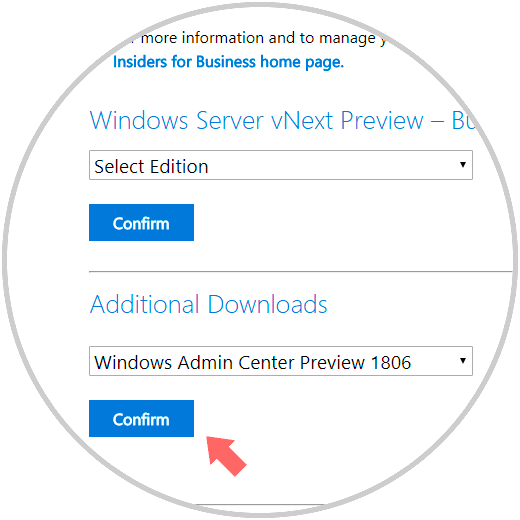
Step 3
Click on the "Confirm" button to access the download link. Click on the "Download now" button to proceed with the download.
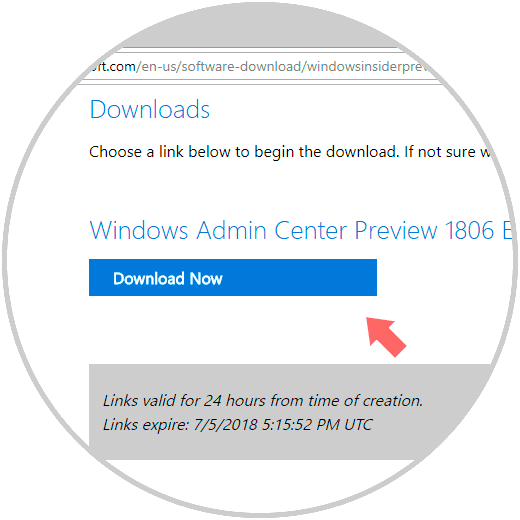

Login Join up!