Microsoft has developed a series of administration tools for its various applications and operating systems which aim to simplify the tasks of administrators to the maximum with information and management options fully integrated and in real time..
Windows 10 has been one of the operating systems where Microsoft has put more dedication in terms of new versions released, new functions and better features since this system must move based on the current world and therefore it is essential to have the best management utilities of the same. For this reason the Windows Admin Center utility has been developed which offers a centralized administration of the system and its components and with it it will be possible not only to see real-time information of the system but to perform actions such as:
Windows Admin Center Actions
- Create, edit or delete users and groups.
- Configure Firewall rules.
- Access system services and perform tasks on them.
TechnoWikis will thoroughly explain what Windows Admin Center is and how we can install it on Windows 10 to have a valuable tool for administrative processes or system support at hand.
What is Windows Admin Center?
Microsoft developed the Windows Admin Center utility as a panel that we access through the browser and in which multiple system elements and their resources are available which facilitates both local and remote system administration.
Since Windows Admin Center is a management application based on a web browser and is implemented locally, it does not require an Internet connection or be in Azure groups , this utility gives us full control of all aspects of the system including private networks that are not connected to the Internet which increases administration capabilities..
Although Windows Admin Center is basically designed for the administration of Windows Server, Microsoft gives us the ability to use it comprehensively in Windows 10.
Systems that manages
Windows Admin Center will always run through a web browser and you can manage operating systems such as:
Some of the advantages of installing and using Windows Admin Center are:
- Can be integrated with Azure
- Multiple administration options
When Windows Admin Center is installed on Windows 10, it will use port 6516 by default, but if we want we can specify a different port for security or support reasons, we also have the possibility to create a shortcut to the desktop and allow Windows Admin Center manages the TrustedHosts. Now we will see how to install and use Windows Admin Center in Windows 10..
1. How to download Windows Admin Center
Step 1
To download this utility we must go to the following link and log in with our Hotmail or Outlook account:
Windows Admin Center
Step 2
There we will go to the Additional Downloads section and in the drop-down field select Windows Admin Center Preview 1812:
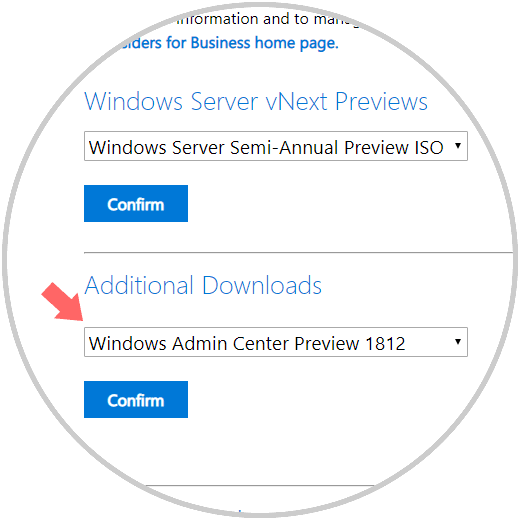
Step 3
Click on the Confirm button and the following window will be displayed. Click on the Download Now button to start the download process of Windows Admin Center for Windows 10.
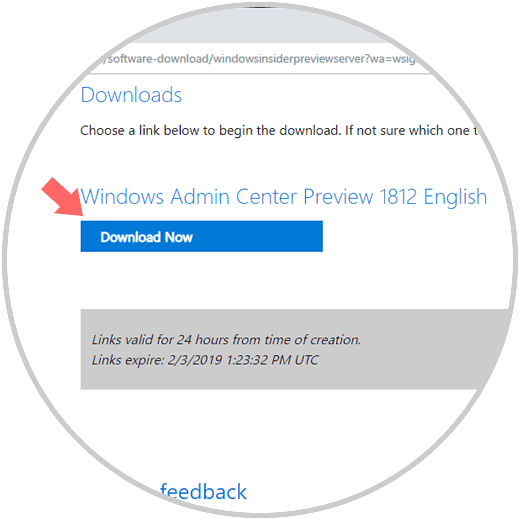

Login Join up!