WhatsApp has become one of the main methods of communication between people who are not nearby. The popular instant messaging service has more than 1.2 billion active users who use their chats to hold live conversations, send and receive files such as photos, videos and other documents or exchange audio files among many other features..
It is true that in addition to the individual chats that are private and only between two contacts the group chats are very popular in WhatsApp since they allow live communication to all the members of the group. Now from WhatsApp they want to go one step further with the creation of information channels, which arise from the WhatsApp group chats with the difference that in this case the only person with permission to speak for this group is the Administrator of the group. This gives WhatsApp an interesting functionality hitherto unknown to the application such as the Information Channel, functionality with which other instant messaging services such as Telegram already had.
It is for this reason that today in TechnoWikis we will explain step by step how to create a channel within WhatsApp. For this the steps to follow will be these:
To keep up, remember to subscribe to our YouTube channel! SUBSCRIBE
Step 1
Enter the WhatsApp application by clicking on the app icon on the main screen of your phone.
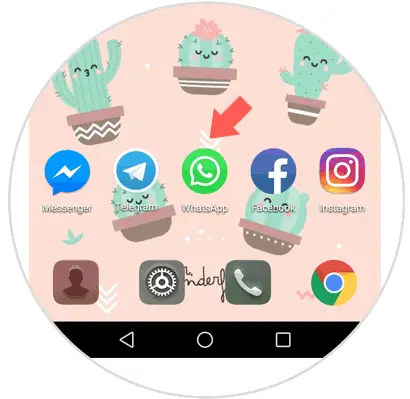
Step 2
Press the three dots icon in the upper right corner of the screen.
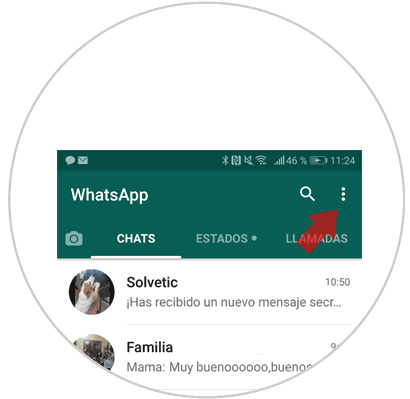
Step 3
A window with different options will be displayed. Click on “New groupâ€
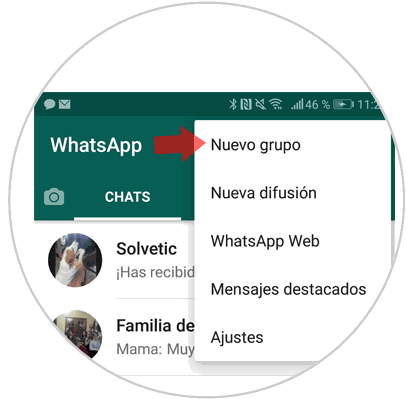
Step 4
Select the contacts with whom you want to form the group. As you select, they will appear at the top of the screen placed on the bar. When you have them all press the green arrow button located in the lower right corner of the screen.
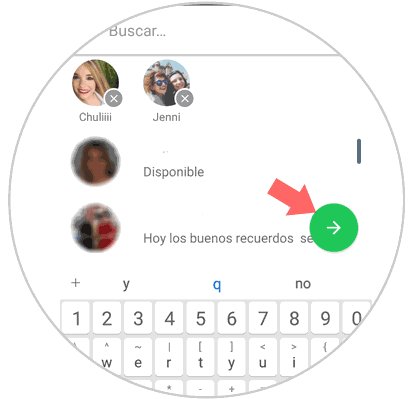
Step 5
Name the channel and when you have established the name press the check in the green circle to confirm.
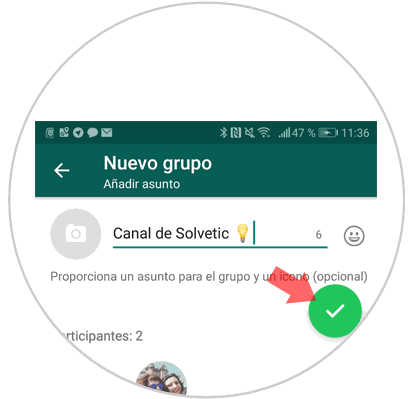
Step 6
With this you will have created a group in which all participants can speak. To convert it into a channel, click on the top green bar where the group name is.
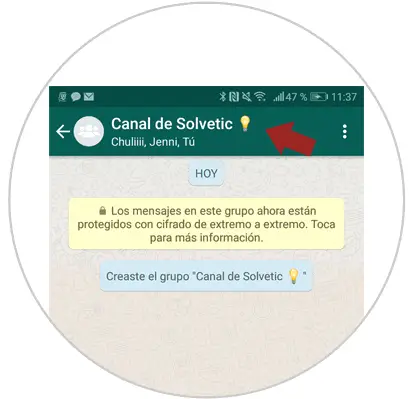
Step 7
Within the group options, click on “Group settingsâ€
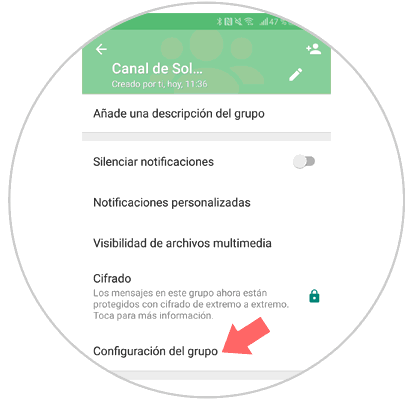
Step 8
Click on “Send messages†to configure this option of who can send messages or not within the group.
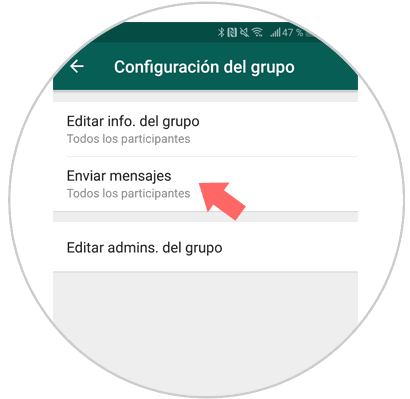
Step 9
Select the "Administrators Only" option and press "OK" to confirm.
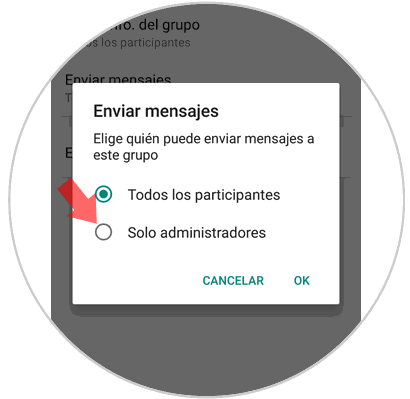
Step 10
You will have already converted your WhatsApp group into a channel where only Administrators can talk and you will see it notified in the open channel window.
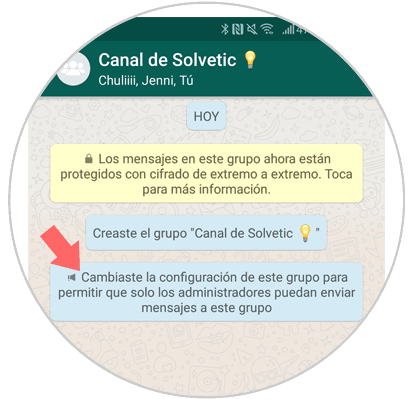
It will be that simple to create your WhatsApp channel where only Administrators have permission to speak