Security today is an essential issue in the internet world since in our electronic devices we store a lot of personal and professional information in many cases. It is important that all these data are protected , since in this way we will be preventing attackers from accessing it and stealing all our data. Passwords will continue to be the default security means for thousands of applications and with it it will be possible to access our operating system and execute the necessary tasks..
Today passwords are required for various tools, platforms and utilities and it is more than natural that at some point we will forget some of the keys, but this becomes a bit more complex when the password we have forgotten is that of our access to the operating system since without this it will not be possible to access the system and carry out our daily tasks.
Today in TechnoWikis we will analyze how we can reset or reset the password in the new macOS Mojave version and thus be sure we can always have access to our operating system. For this, it is required that the FileVault utility be active on the hard disk, so below we explain all the steps you must follow to carry out this process in a simple way..
1. How to access macOS Mojave system utilities
To perform this process in macOS Mojave, it will be necessary that we access the system in the recovery mode in order to carry out the changes in an integral way, to access this recovery mode in Mojave it will be necessary to turn on or restart the computer and during this process press the Command + R keys and wait for the Apple logo to be displayed and there we can release those keys.
+ R ⌘ + R
Step 1
Once this is loaded, we will see the following macOS Utilities window and there we click on the Utilities tab and select Terminal:
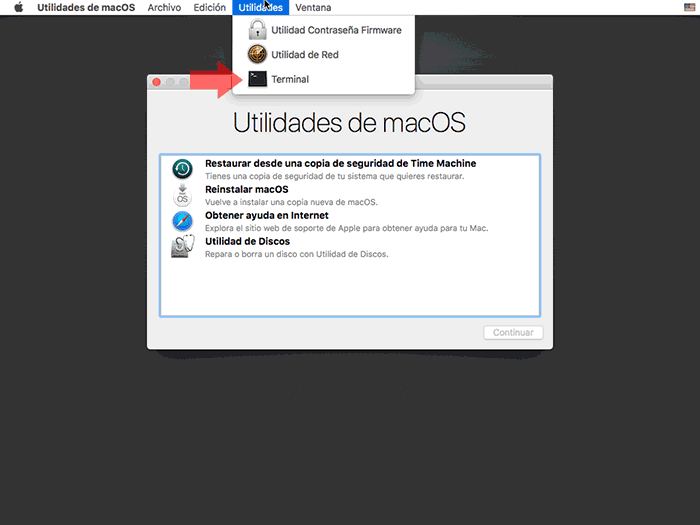
Step 2
In the terminal console that will open we execute the following command:
resetpassword
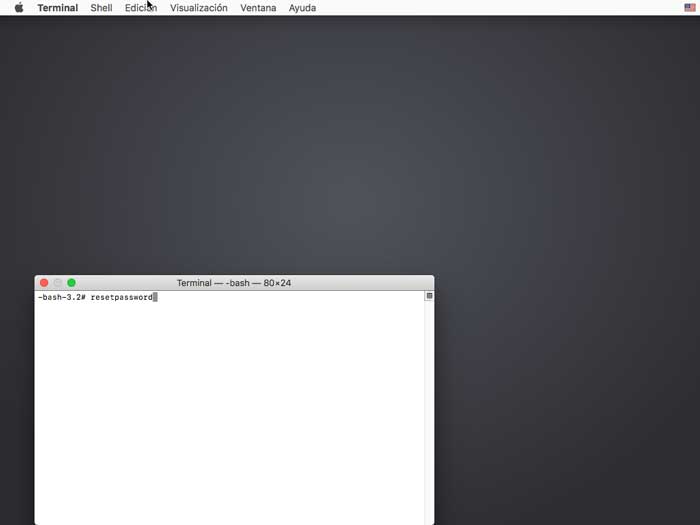
Step 3
Press Enter and because FileVault has been activated on the macOS Mojave volume using our AppleID, the following window will be displayed where we will enter this AppleID to continue the process:
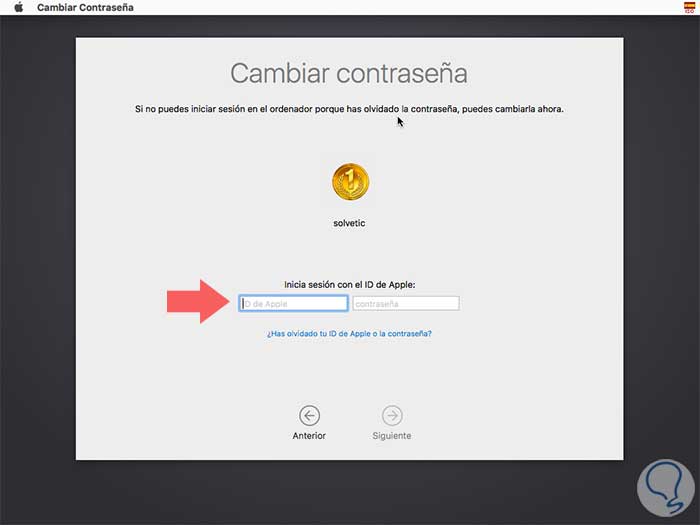
Step 4
Once we enter the credentials click on Next and in the next window we activate the box I forgot my password:
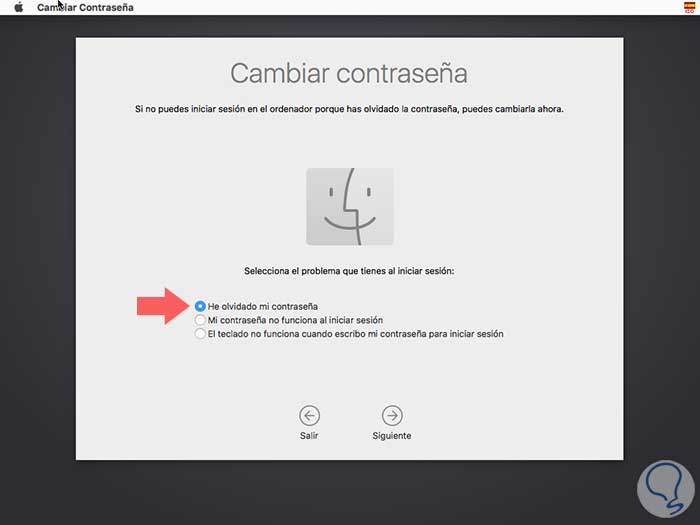
Step 5
Click on Next and in the next window we must assign and confirm the new password to use in macOS Mojave:
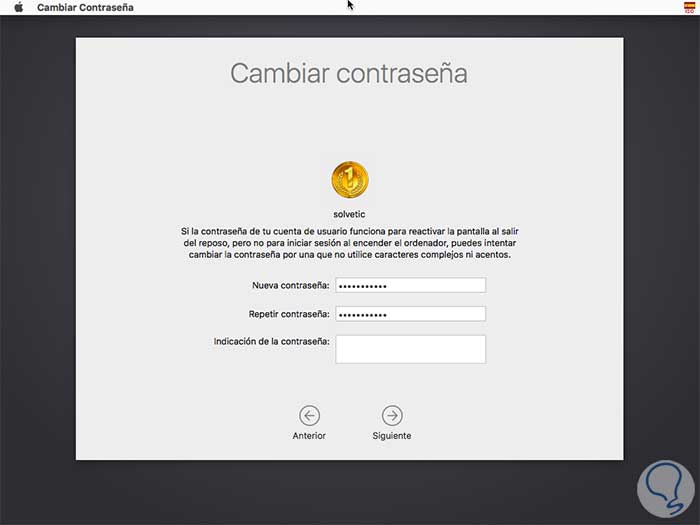
Step 6
There we click on Next and in this way we will see that the password has been modified:
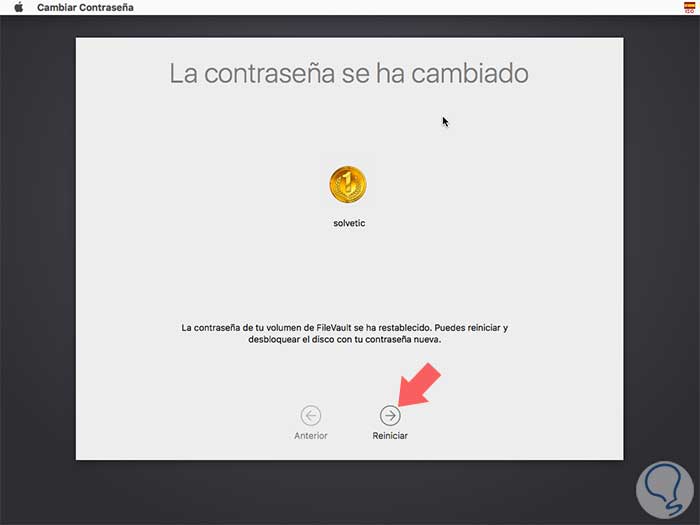
Step 7
Click on the Restart button and now we can access the system with the new password that we have assigned:
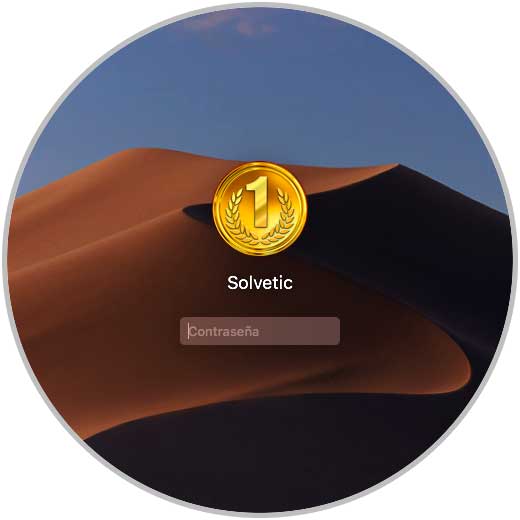
2. How to recover password using AppleID in macOS Mojave
Step 1
Another method to use is directly with our AppleID, for this we must create one, in case of not having it, in the following link:
Appleid
Step 2
After that, during the process of updating or installing macOS Mojave it will be necessary to register our AppleID for everything to be effective:

Step 3
After this, when the user account is created we must check the box to allow the password to be retrieved using the AppleID. In case of not seeing this option, we can do it once logged in, obviously when we remember the password, for this we go to System Preferences where we will see the following:
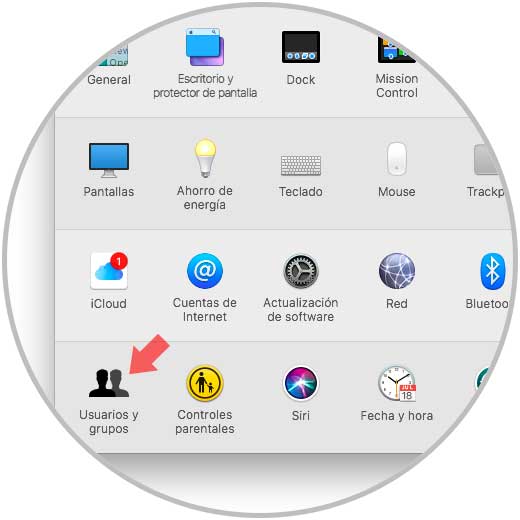
Step 4
There we select the category Users and groups, we proceed to click on the lock icon to enable the changes and there we activate the box Allow the user to reset the password with the Apple ID:
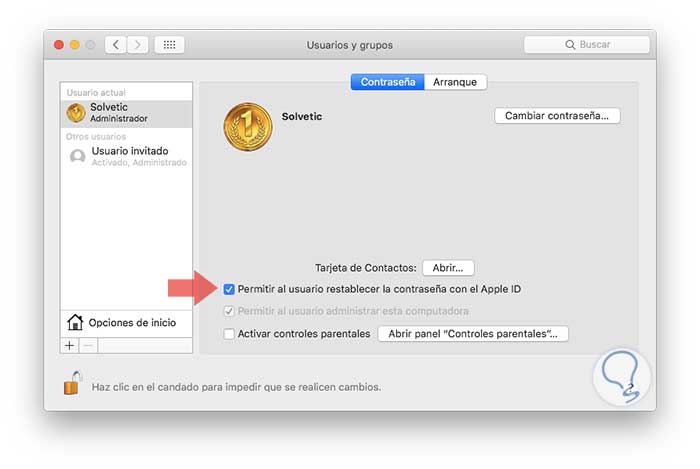
Step 5
With this enabled, when we forget our password at the login, just click on the? and there we will see the following:
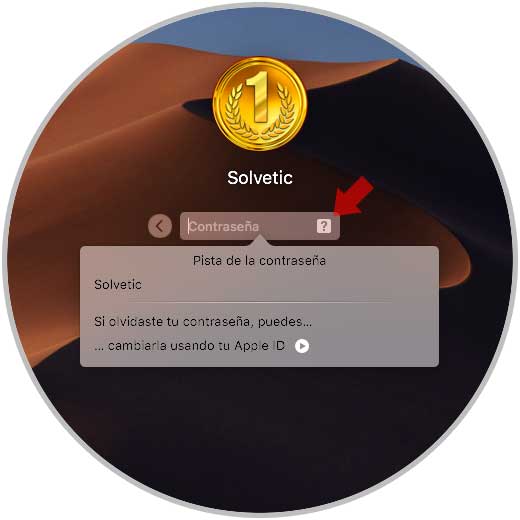
Step 6
We click on the Change it line using your Apple ID and now we will enter the credentials:
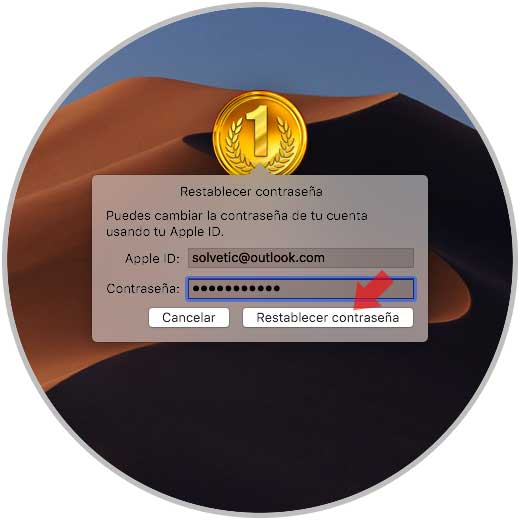
Click on Reset password and follow the steps mentioned above.
With any of these methods it will be possible to manage our password in macOS Mojave. In this way we will be protecting our accounts..