One of the essential components in any operating system and hardware equipment is the CPU or processor, since, without it, or with errors, we will have an unstable system or simply will not access the system..
The processors have evolved dramatically in recent years, and that is why current processors are integrated with up to 16 cores and many more advantages such as better bus speeds , virtual cores and a better ability to read and write processes; which is finally reflected in a better general use of the system and its operations.
Within the characteristics of the processors we find a particularly striking one that is the Turbo boost and for this reason TechnoWikis will explain in this tutorial what it is and how to enable it (or not) in macOS Mojave ..
What is turbo boost?
Turbo boost technology is responsible for accelerating the performance of the processor and graphics in maximum load environments where the use of the CPU will be at maximum, automatically, and thanks to this technology, the processing speed of the cores is increased more beyond the nominal operating frequency in case the predefined limits of energy, current and temperature have not been achieved.
The activation of the processor with Turbo Boost technology and the time during which the processor remains in that state will depend directly on the workload and the operating environment in which the processor is.
The factors that influence Turbo boost to take action are
- Estimated current consumption.
- Estimated energy consumption.
Turbo boost integrates several algorithms which work in parallel in order to manage the current, energy and temperature, and thus maximize the frequency and energy efficiency of the processor which results in better operational processes. It is worth clarifying that Turbo Boost technology is created by and for Intel processors..
What is Turbo Boost Switcher?
Turbo Boost Switcher is an application available for macOS devices, thanks to which it will be possible to enable or disable the Turbo Boost function of the computer's processor. When using this application, a precompiled kernel extension of either 32 or 64 bits is installed, which updates the Turbo Boost MSR register, so that the administrator password is required at the time of use.
Within its functions and characteristics we find
- Available in various languages ​​such as English, Spanish, Chinese (beta), Russian (beta), German (beta), Polish (beta), French (beta), Swedish (beta).
- Compatible with macOS Mojave.
- Easy to verify if Turbo Boost is enabled or disabled.
- Allows you to enable or disable Turbo Boost manually, which gives us up to 25% more battery life and lowers the CPU temperature 20ºC.
- It has graphics of fan and temperature.
- It can be configured to disable Turbo Boost automatically at startup.
- It is possible to set the default mode for Turbo Boost enabled or not (On or Off).
- Turns off Turbo Boost when the battery charger is not connected to the equipment.
- Disable Turbo Boost automatically when the battery is below a configurable level of macOS.
- OSX Notifications / Alerts integration.
- Fully configurable status bar with aspects such as temperature, fans ...
- Verification of your CPU temperature and fan speed.
- Display temperatures in ºC and ºF.
- It is possible to configure it to open at login.
- Automatic restoration of Turbo Boost when leaving.
When using this application we will see situations like
- By activating Turbo Boost, it is possible to experience high temperatures in the CPU, since it extends until it reaches almost the junction T ° which is generally 100 ° C; when using Turbo Boost deactivated, it is possible to obtain up to 20 ° C less.
- By deactivating Turbo Boost we will obtain up to 25% more battery life.
- Turbo Boost is activated using Intel's internal algorithms when one of the CPU cores reaches 100%, this increases the MHz core, but it will not execute this if all the cores are 100%, as this creates overheating.
Note
In case you have your Mac updated to Catalina, here you can see how to use Turbo Boost in this system update.
The Turbo Boost tool has a free version and a paid version (USD 9.95) which can be downloaded from the following link:
Turbo Boost Switcher
The processors compatible with this Turbo Boost technology are
- Intel Core i5 processor for laptops.
- Intel Core i7 Extreme Edition processor.
- Intel Core i7 processor for laptops.
- Intel Core i7 processor for Extreme Edition laptops
Step 1
So the first step to take is to check if our equipment is compatible with this technology, for this we click on the Apple logo and there we select the "About this Mac" option and we will see the following. There we must keep in mind the processor model.
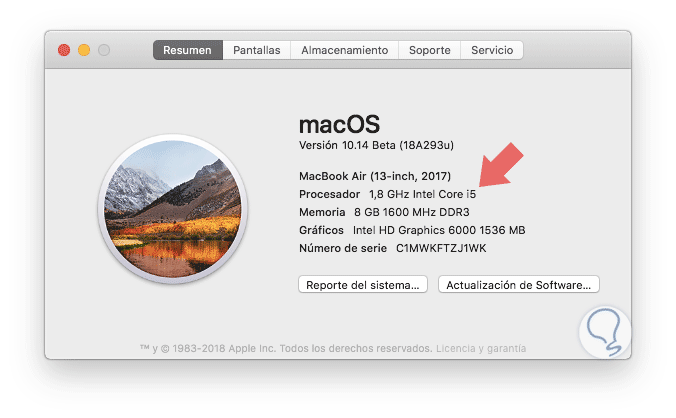
Step 2
Then go to the official Intel site and check in the "Advanced technologies" section if this is compatible with Turbo Boost:
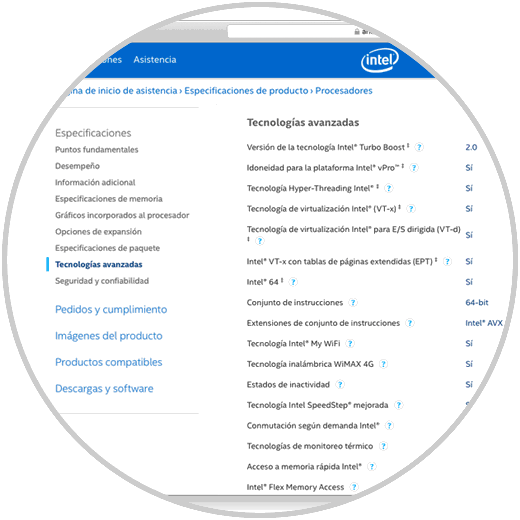
Step 3
Once this is validated, we execute the file that we have downloaded from Turbo Boost and the following message will be displayed. There we click on the "Open" button.
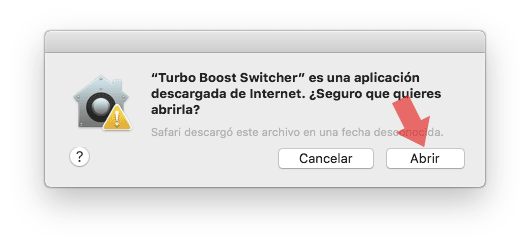
Step 4
Automatically Turbo Boost will be enabled, to access the click on the icon in the top bar of macOS Mojave.
There we see options like
- Real-time temperature of the CPU and fans.
- Option to modify the language.
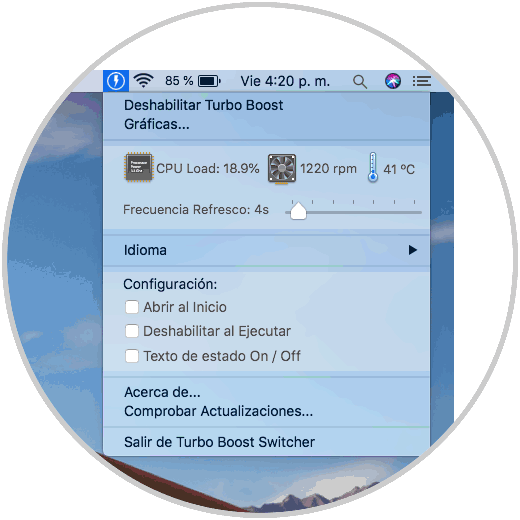
Step 5
If we click on the "Graphics" line, the following will be displayed. There we find much more precise details about the speed and temperature of the processor and fan.
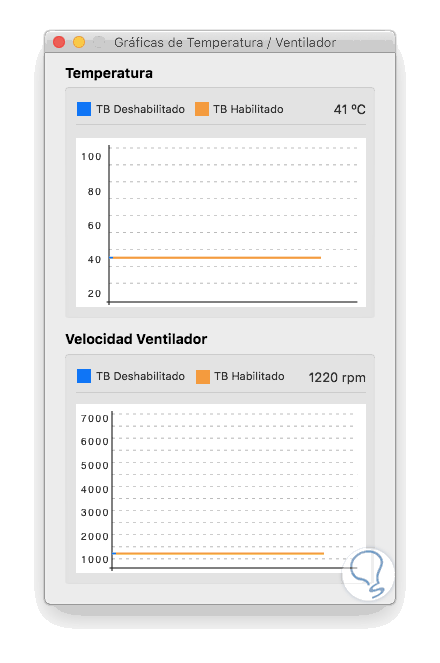
Step 6
If we choose to disable Turbo Boost it will be necessary to enter the administrator credential for confirmation:

Thus, this small application is useful to be sure of what happens internally in our processor and fan in macOS Mojave.