One of the main functionalities of technology and for which we focus more is to always be informed or to share information with other people. For this reason, over time there has always been, and will undoubtedly continue to be, the need to share information between several teams in the local network to achieve objectives, use information between different users or for some reason of an administrative nature..
Although there are several alternatives for sharing elements, many of these lend themselves to suffer various types of attack that jeopardize the integrity and privacy of information , so that one of the most used methods by thousands of users around the world is through of the FTP protocol.
It is for this reason that today TechnoWikis will explain in detail what is FTP and how to use it in macOS Mojave..
What is FTP?
FTP (File Transfer Protocol) is a protocol that has been established since 1.971 and that, over the years and undergoing various updates, has been introducing changes both at the security level and at level of options to share.
The fundamental objectives of FTP are
- Promote file sharing between teams, programs and data.
- Make use of remote equipment simplifying administration processes.
- Protect users from alterations and changes in file storage systems between active hosts in the local network.
- Enable the possibility of transferring data in a reliable and efficient way.
Note
The FTP protocol has been designed primarily to be used by special programs for this exchange process.
With the new FTP updates new commands have been added as
Create a structural assembly
The FTP protocol is based on the client-server model where one team sends orders (the client) and the other team awaits requests to carry out actions (the server).
During the process of an FTP connection, two transmission channels are open
- A command channel (control channel).
In all this management two processes are used that are:
DTP (data transfer process)
This is a process responsible for carrying out connection tasks and for managing the data channel correctly. The server-side DTP process is the DTP SERVER and the client-side DTP is the DTP USER.
PI (protocol interpreter)
Its function is to interpret the protocol and enable DTP to be controlled through the commands received through the control channel.
1. How to enable FTP on macOS Mojave
Step 1
To enable this protocol in macOS Mojave we must go to "System Preferences" using one of the following methods:
- Clicking on the icon located in the Dock
- From the Apple menu by selecting the "System Preferences" option
We will see the following, There we go to the "Share" section..
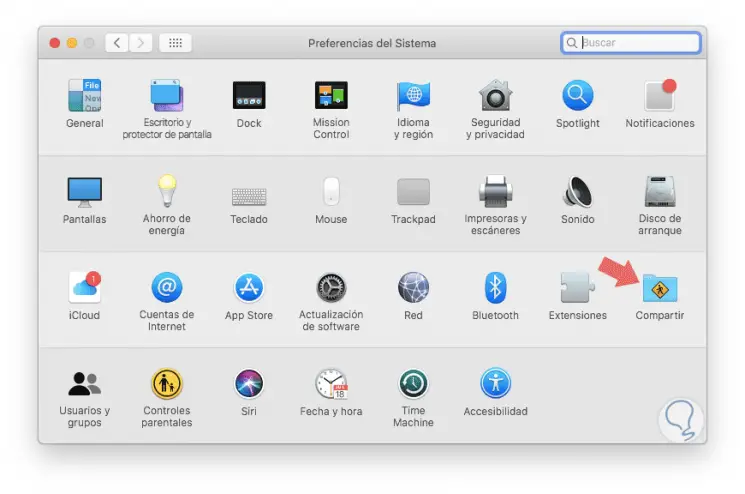
Step 2
In the new window displayed we must go to the category "Remote session" where we will see the following. There we must check this box to enable the use of FTP through a remote session
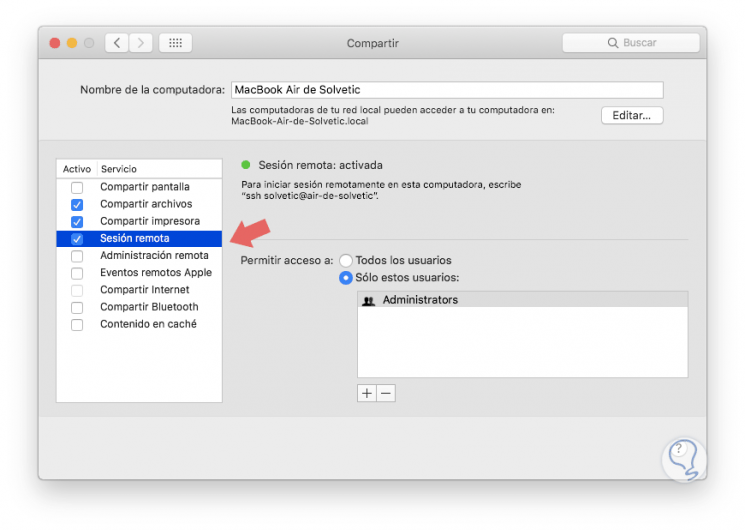
Additionally we can
- Define which users will have the necessary permissions to access Mojave via FTP.
- At the top we can define the name to use for the discovery of the equipment in the local network.
With this active we are already able to access via FTP.
2. How to access macOS Mojave using FTP
One of the most useful ways to access macOS Mojave via FTP is by using Putty, which is a free program developed for this mission. Putty can be downloaded at the following link:
PUTTY
Step 1
When executing Putty, we go to the Host name (or IP address) field and there we enter the IP address of the macOS Mojave device and we must validate that the port defined is 22. Click on "Open"
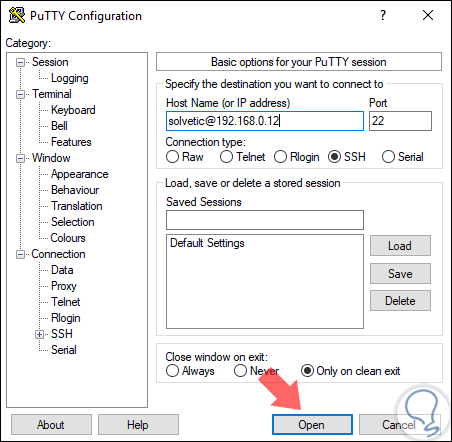
Step 2
The following message will be displayed. Click on the "Yes" button
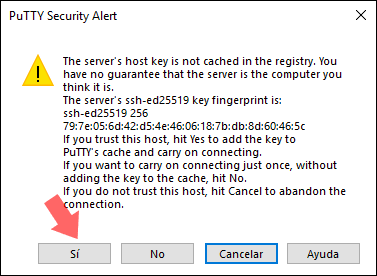
Step 3
Now we must enter the access credentials to macOS Mojave:

Step 4
Once we have accessed without problems, we can access the various directories available in macOS Mojave:
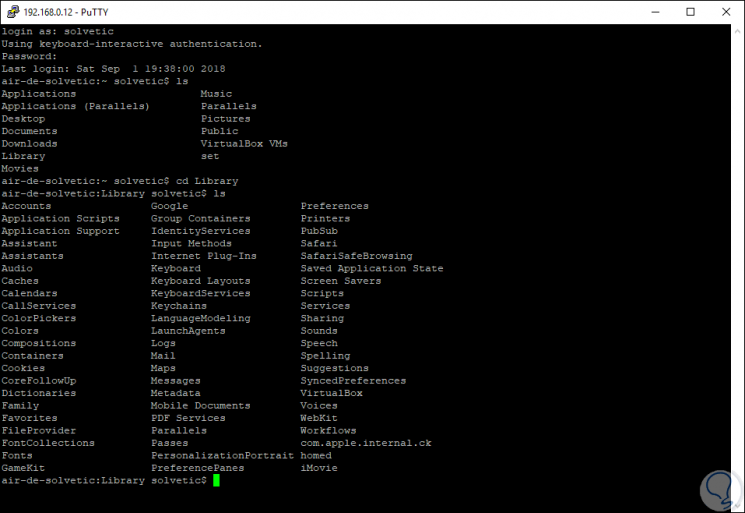
Step 5
To know in detail what commands are available through FTP we can execute the following line:
sudo sharing -l
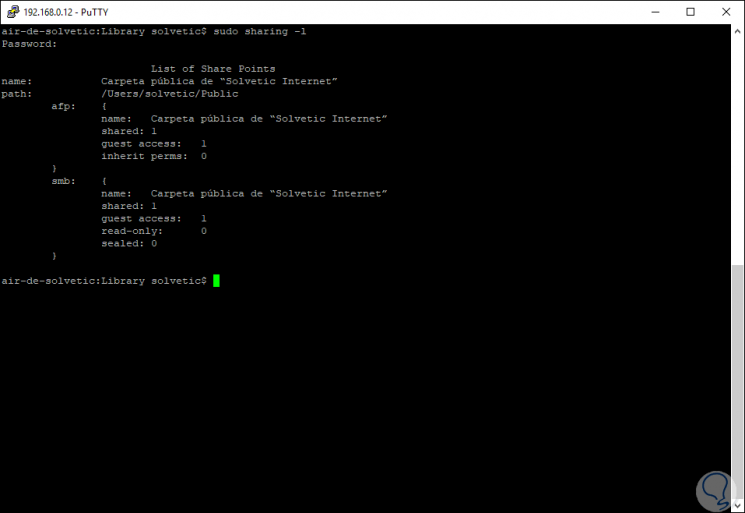
Step 6
Another of the available ways to access macOS Mojave is through the terminal. To do this we access the terminal and there we execute the following syntax, there we press "Enter"
ftp user @ IP_address
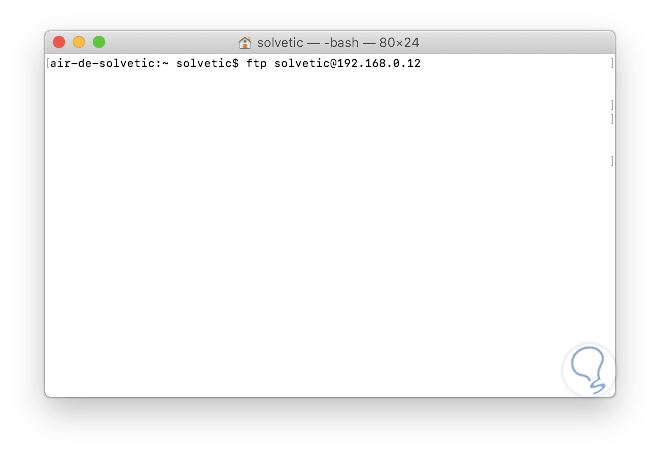
We can execute the same actions that we perform in Putty.
Step 7
Finally, from the Finder we can also establish the connection. To do this we will go to the "Go" / "Connect to server" menu, or we can use the key combination:
+ K ⌘ + K
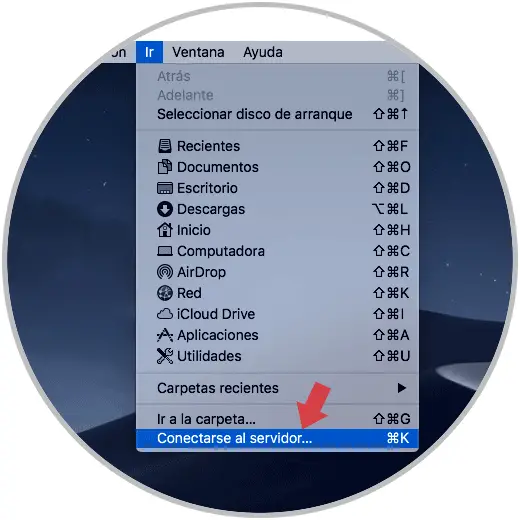
Step 8
In the displayed window we execute the following syntax:
ftp: // IP_address
Click on the "Connect" button.
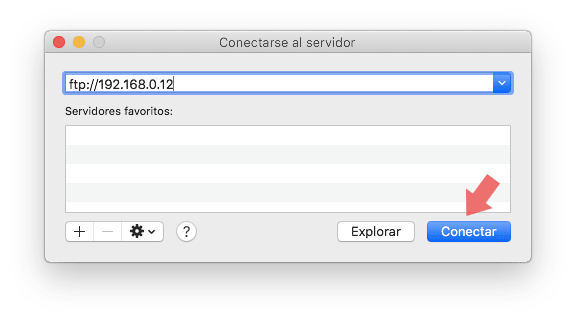
Step 9
Next it will be necessary to enter the respective credentials. Finally click on "Connect" to access via FTP.
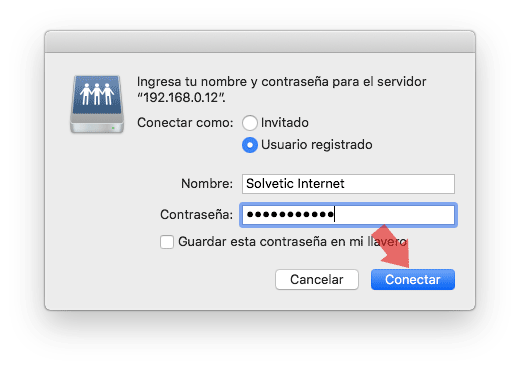
With some of these simple methods, it will be possible to make use of the oldest protocol for file sharing between various systems in a local network and thus facilitate this task without risking the integrity of these or their content which can reach the wrong hand if used improperly.