The FTP protocol (File Transfer Protocol) is one of the most used protocols to transfer files between different computers quickly and safely, this FTP protocol is based on the client / server architecture to be used through the protocol TCP
FTP functions
The objective of FTP is:
- Generate file sharing between computers.
- Establish indirect or implicit connections using various programs on remote computers.
- Protect a user from variations in file storage systems between the computers involved.
- Transfer data reliably and efficiently.
In modern editions of macOS, in this case Mojave, the FTP protocol is not included by default since SFTP (Secure File Transfer Protocol) is being established as the transfer system , but if for some reason of administrative or support order it is required to use ftp as a client, or ftpd as a server, TechnoWikis will explain the way to install it in macOS Mojave and thus enjoy its advantages..
1. Install FTP with Homebrew on macOS Mojave
Homebrew is a package manager for Mac systems since its task is to install all the elements that Apple does not install as standard.
Homebrew advantages
When using Homebrew you have the following advantages:
- Homebrew installs each package in its own directory and is responsible for creating symbolic links to these files within / usr / local.
- It will be possible to create our own packages in Homebrew
- Homebrew never installs files outside its prefix
- Homebrew is based solely on Git and Ruby
Step 1
To install Homebrew on macOS Mojave, we access the terminal and execute the following:
/ usr / bin / ruby ​​-e "$ (curl -fsSL https://raw.githubusercontent.com/Homebrew/install/master/install)"
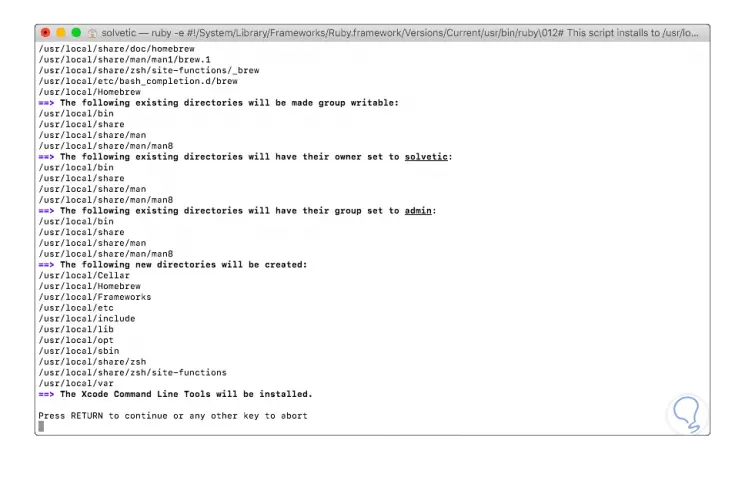
Step 2
Press Enter to confirm the download and after this it will be necessary to install the developer tools which are downloaded and installed automatically:
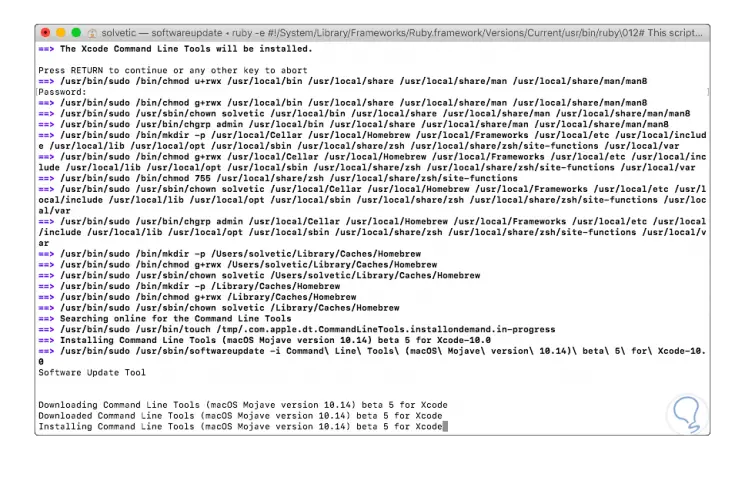
Step 3
Once the Homebrew installation process is finished we will see the following:
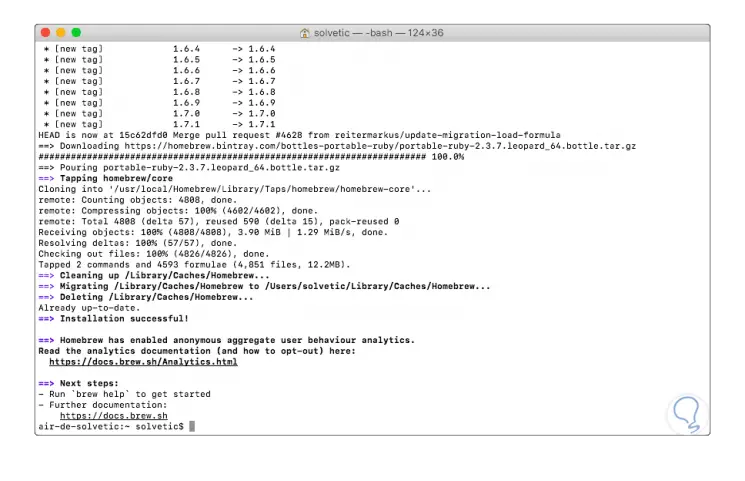
2. Install FTP with Inetutils on macOS Mojave
Within the characteristics of Inetutils we can find:
Inetutils features
Inetutils are a collection of daily network programs that include tools such as:
- A telnet client and server.
- A rlogin client and server.
- A tftp client and server.
Step 1
The Inetutils utility can be installed through Homebrew by running the following:
brew install inetutils
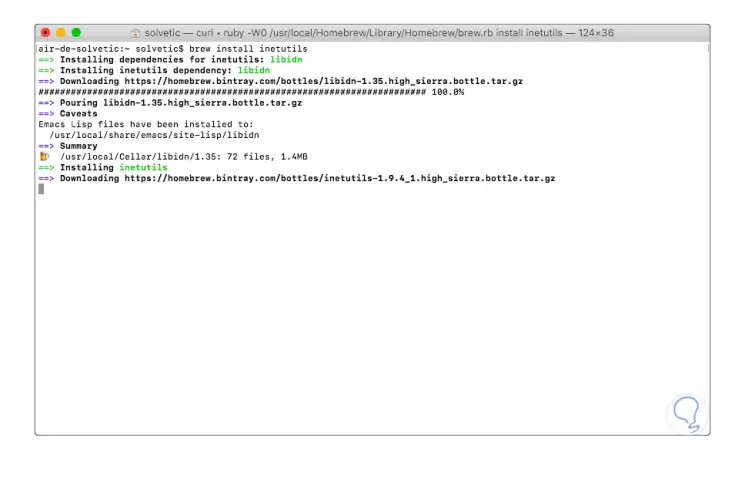
Step 2
Once downloaded and installed on macOS Mojave, it will be possible to execute the ftp command and for this, we can access gnu.org ftp by running the following. We can see that the connection is successful through FTP.
ftp [email protected]
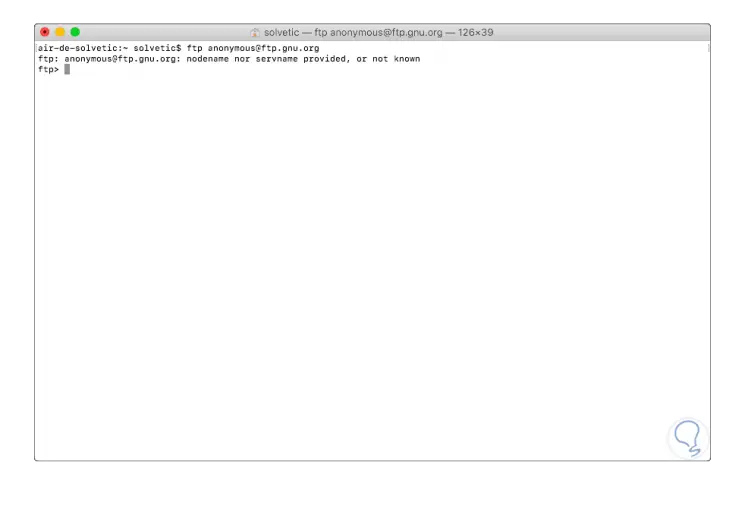
3. Install FTP with tnftp on macOS Mojave
The tnftp utility is a port of the NetBSD FTP client for other systems.
Tnftp features
Among its characteristics we find:
- Command line URL retrieval, including support for http proxies and authentication.
- Context-sensitive command and file name completion
- Passive mode support, with active mode support
- Cancellation of 'set option' for ftp environment variables
Step 1
To install only the tftp client we must execute the following:
brew install tnftp
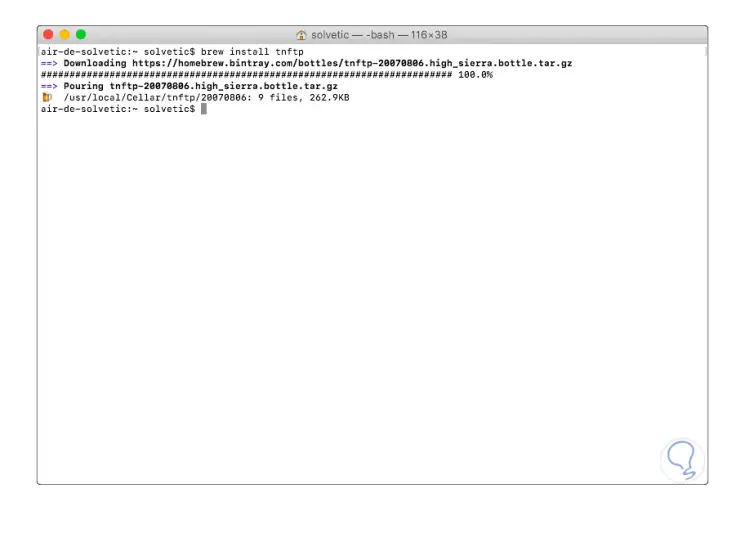
Step 2
If you wish to install the tftp server, we must execute:
brew install tnftpd
Note
Recall that the most modern versions of macOS include native options to use the SSH and SFTP server for remote logins worse with tnftp you can use all the FTP functionality in macOS Mojave.
4. Install FTP by compiling the macOS Mojave inetutils utility
This option is a bit more technical since it is required to compile inetutils from the source and for this you need the installed macOS command line tools.
Step 1
To download this package, we can go to the following link:
Inetutils
Step 2
There we download the latest version and then it will be necessary to decompress the tarball, execute configure, make and make install using the following commands:
tar xvzf inetutils-1.9.4.tar.gz cd inetutils-1.9.4 ./configure make sudo make install
With any of the methods described above, it will be possible to enjoy an FTP connection with all its features and operating levels in macOS Mojave.