To stay up to date, remember to subscribe to our YouTube channel!
SUBSCRIBE ON YOUTUBE
One of the most popular games today since it offers the user diverse experiences in a wide range of worlds where the objective is to survive and in which we find two options to play which are:
Game options
- Fortnite: Save the World: This is a mode in which players must rely on each other to defend themselves against a group of monsters and this is achieved by building fortifications and managing resources to survive.
- Fortnite Battle Royale: It is one of the best-known modes since it is free and this mode involves having 100 players who battle each other to be the last one left alive on a map that is gradually shrinking.
Fortnite is available to be downloaded on our PC, but it may not start. If this is your case, TechnoWikis will teach you how to correct this error and thus have full access to our games..
1 How to fix Fortnite not starting PC error using built-in utility
Fortnite has a tool called EasyAntiCheat, this is an anti-cheat system that is implemented in the game and whose purpose is to avoid the use of cheats, hacks or programs that have been developed to take advantage or a higher level than other players, that is , can detect and prevent the use of unauthorized software so that Fortnite is the same for everyone and this is achieved by monitoring game activity in real time.
Step 1
To use it, we are going to go to the following path in our File Explorer:
C:\Program Files\Epic Games\Fortnite\FortniteGame\Binaries\Win64\EasyAntiCheat
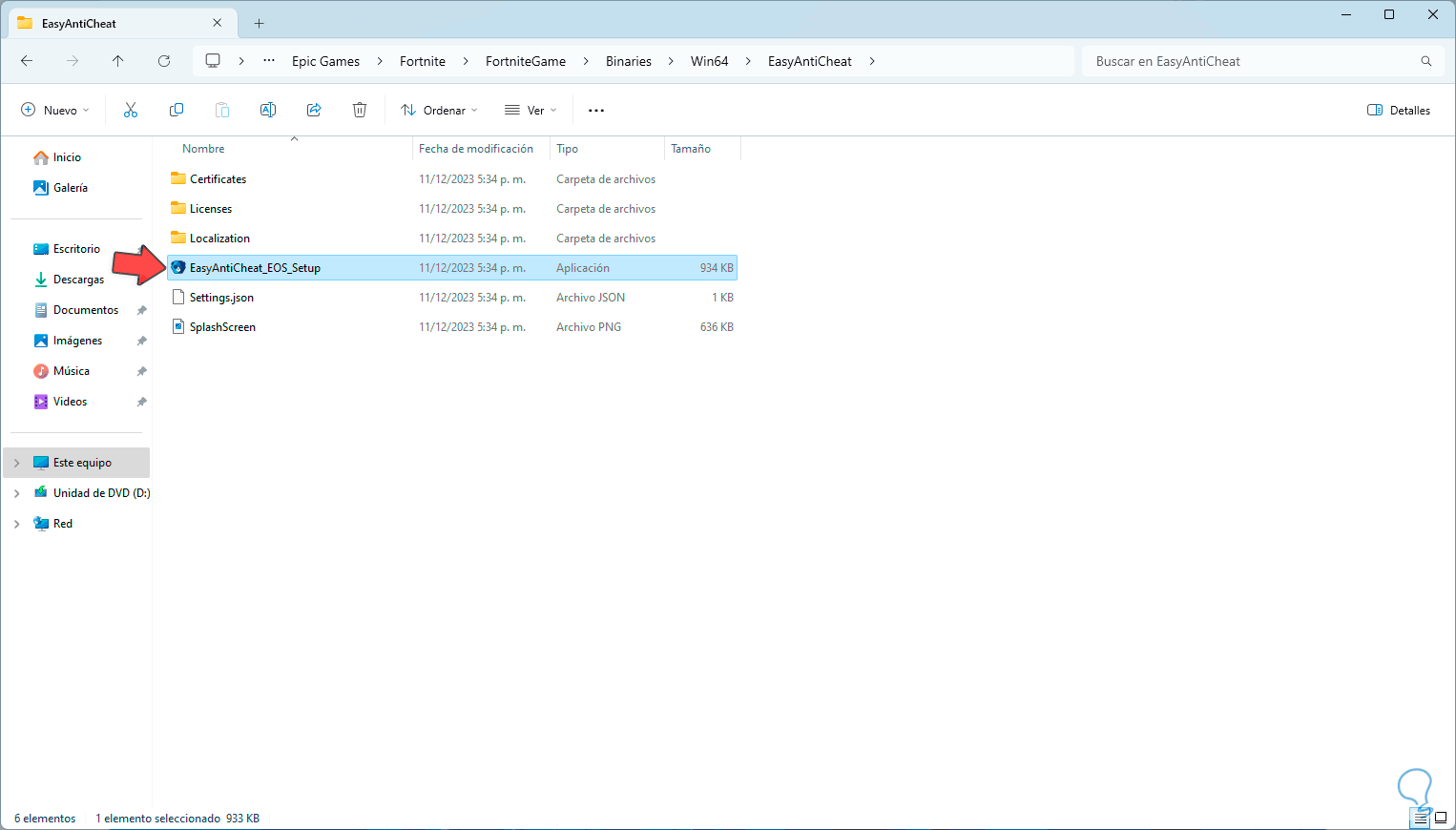
Step 2
There we select and double click on the executable called EasyAntiCheat_EOS_Setup, this will open a console window for a few seconds to do the analysis in real time and in the background. After this we open Epic Games from the search box:
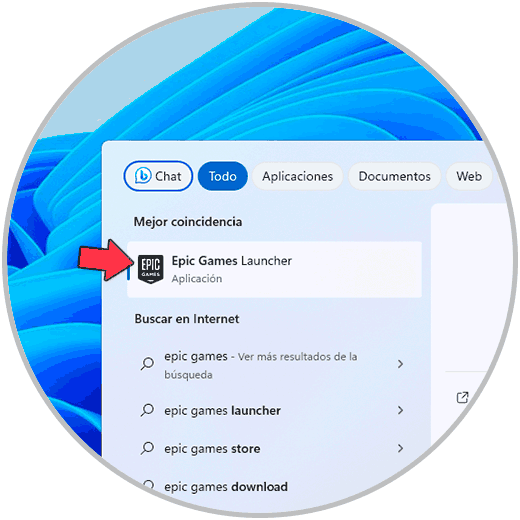
Step 3
Let's go to the library to be able to use Fortnite:
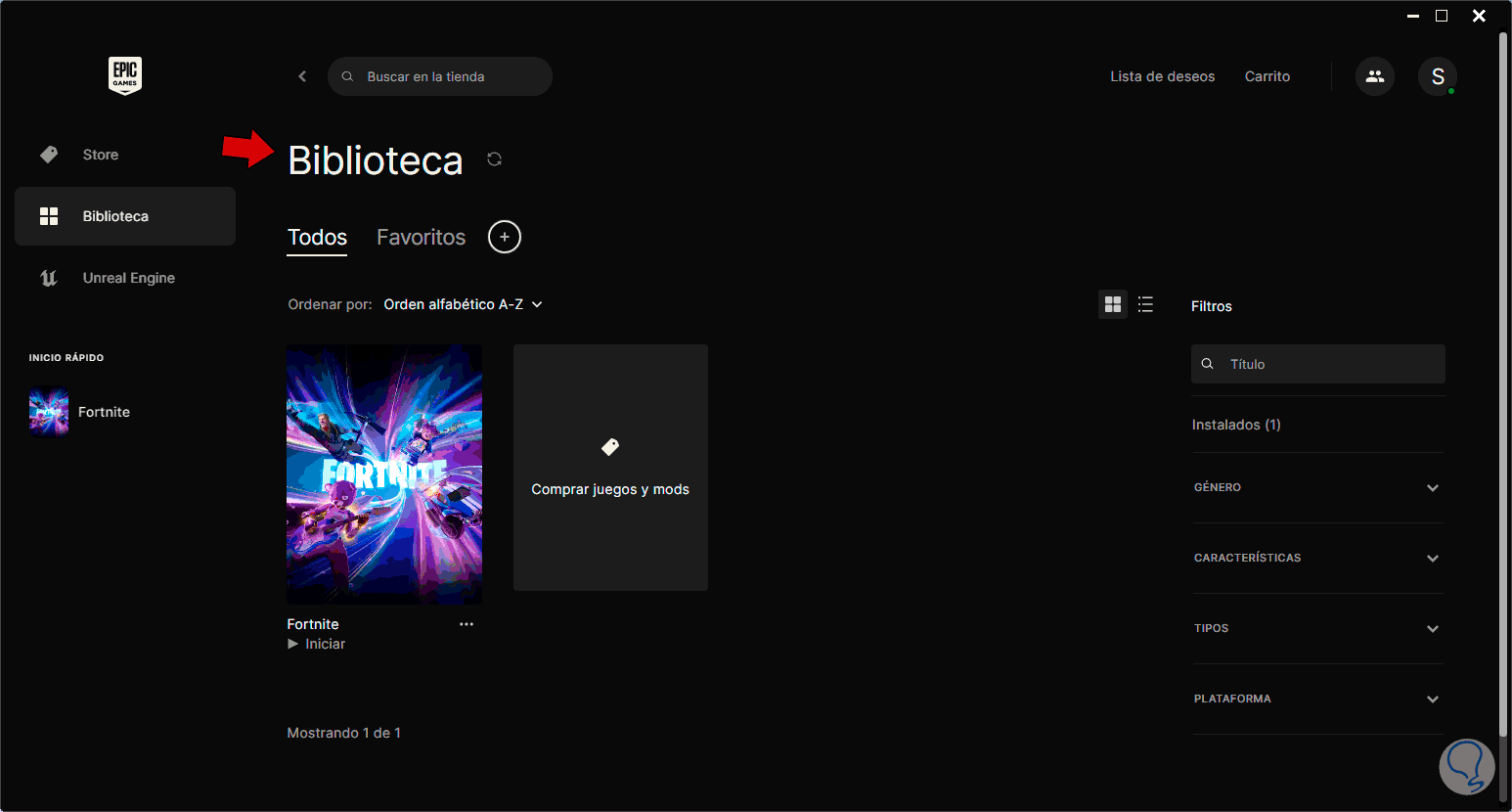
2 How to fix error Fortnite does not start PC by adjusting files
Now, with this method we seek to make a group of configurations to optimize Fortnite so that it can be used on our PC.
Step 1
To do this we go to the following path in File Explorer:
C:\Program Files\Epic Games\Fortnite\FortniteGame\Binaries\Win64
Step 2
There, we are going to look for the four executable files named FortniteClient, click on the first one and select “Properties”:
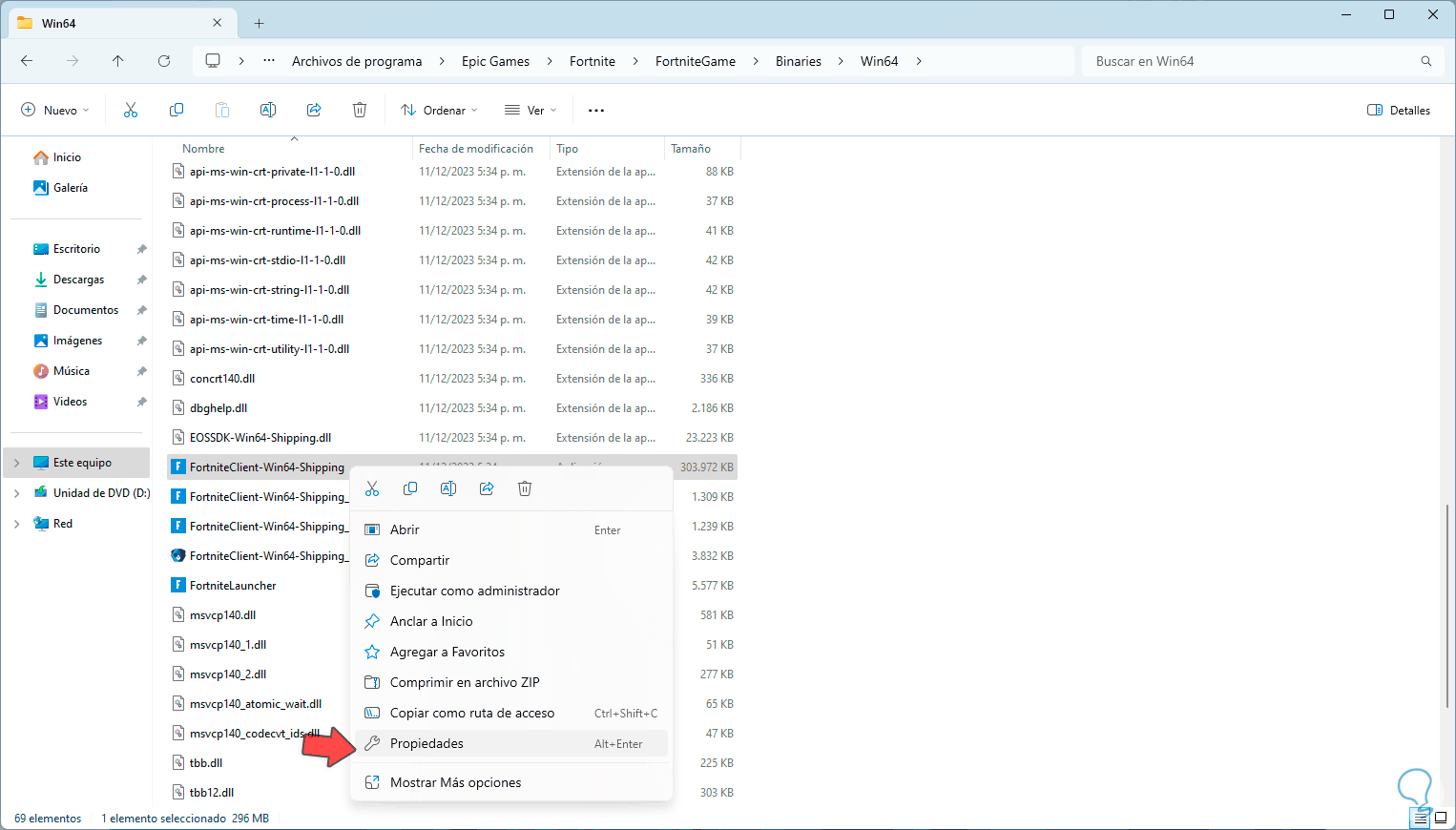
Step 3
In the pop-up window we go to the “Compatibility” tab and we will see the following:
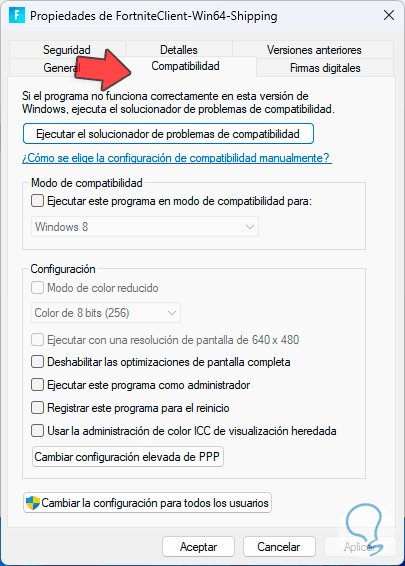
Step 4
There we activate the following boxes: We click on “Apply” and “Accept”.
- Disable full screen optimizations.
- Run this program as administrator.
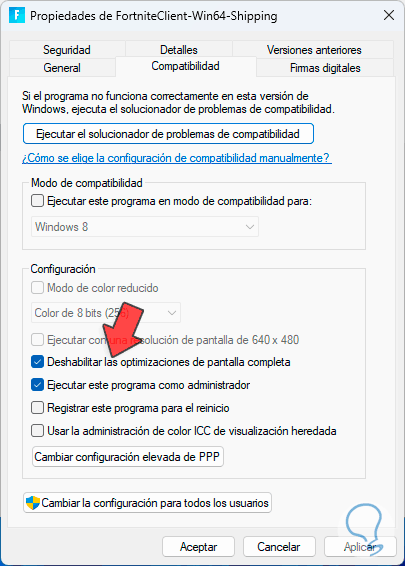
Step 5
We are going to do this process with the following executables, in Shipping_BE:
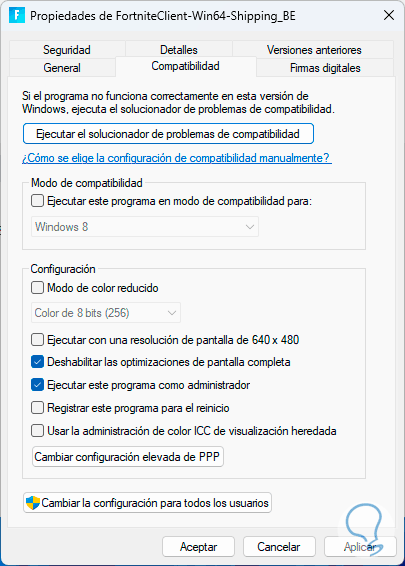
Step 6
Also in Shipping_EAC:
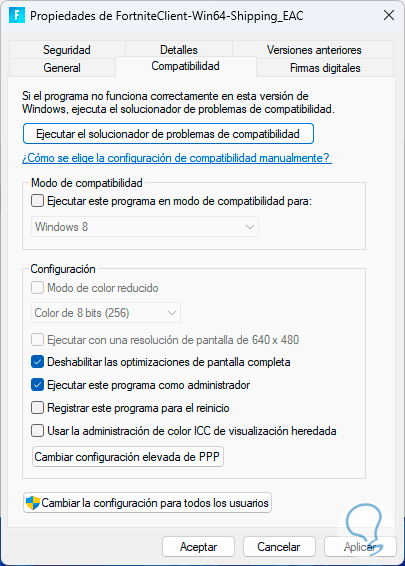
Step 7
Finally, we configure it in the Launcher:
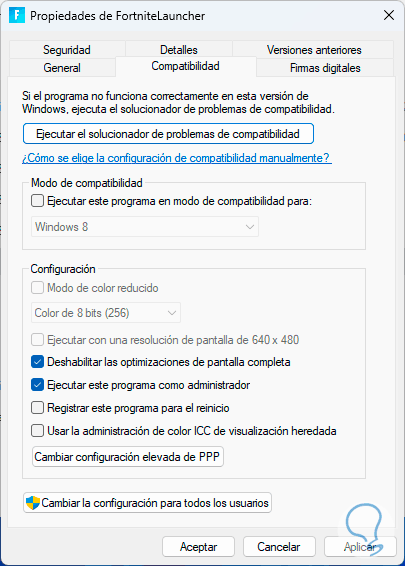
Step 8
After we do this, we right click on the Epic Games shortcut on the desktop:
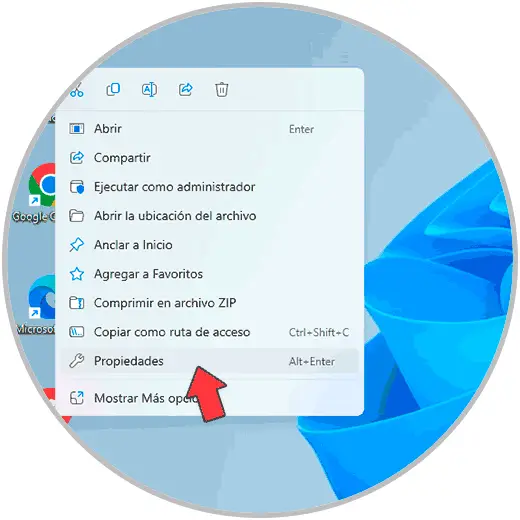
Step 9
In the pop-up window we will go to the “Compatibility” tab:
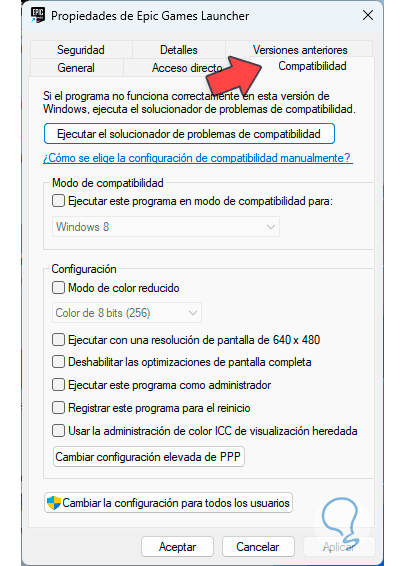
Step 10
We will check the boxes:
- Disable full screen optimizations
- Run this program as administrator
Step 11
We click “Apply” and then “OK” to save these changes.
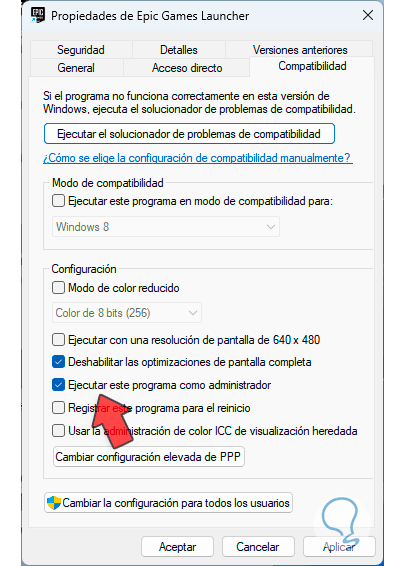
Step 12
After this, we open the Epic Games application, click on the Fortnite menu and select “Manage”:
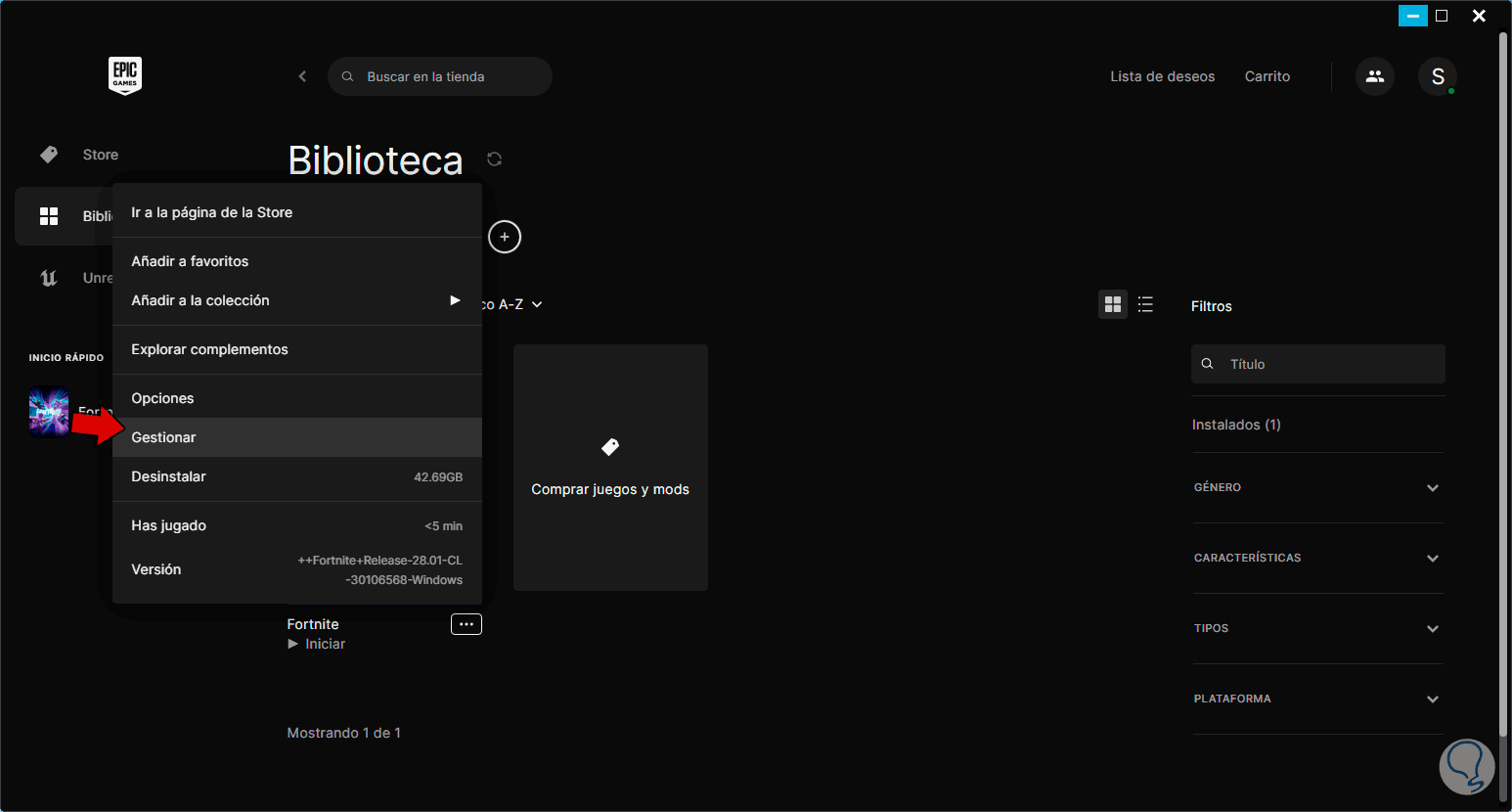
Step 13
We will see the following: In the “Verify files” section we click on “Verify” and this process will begin:
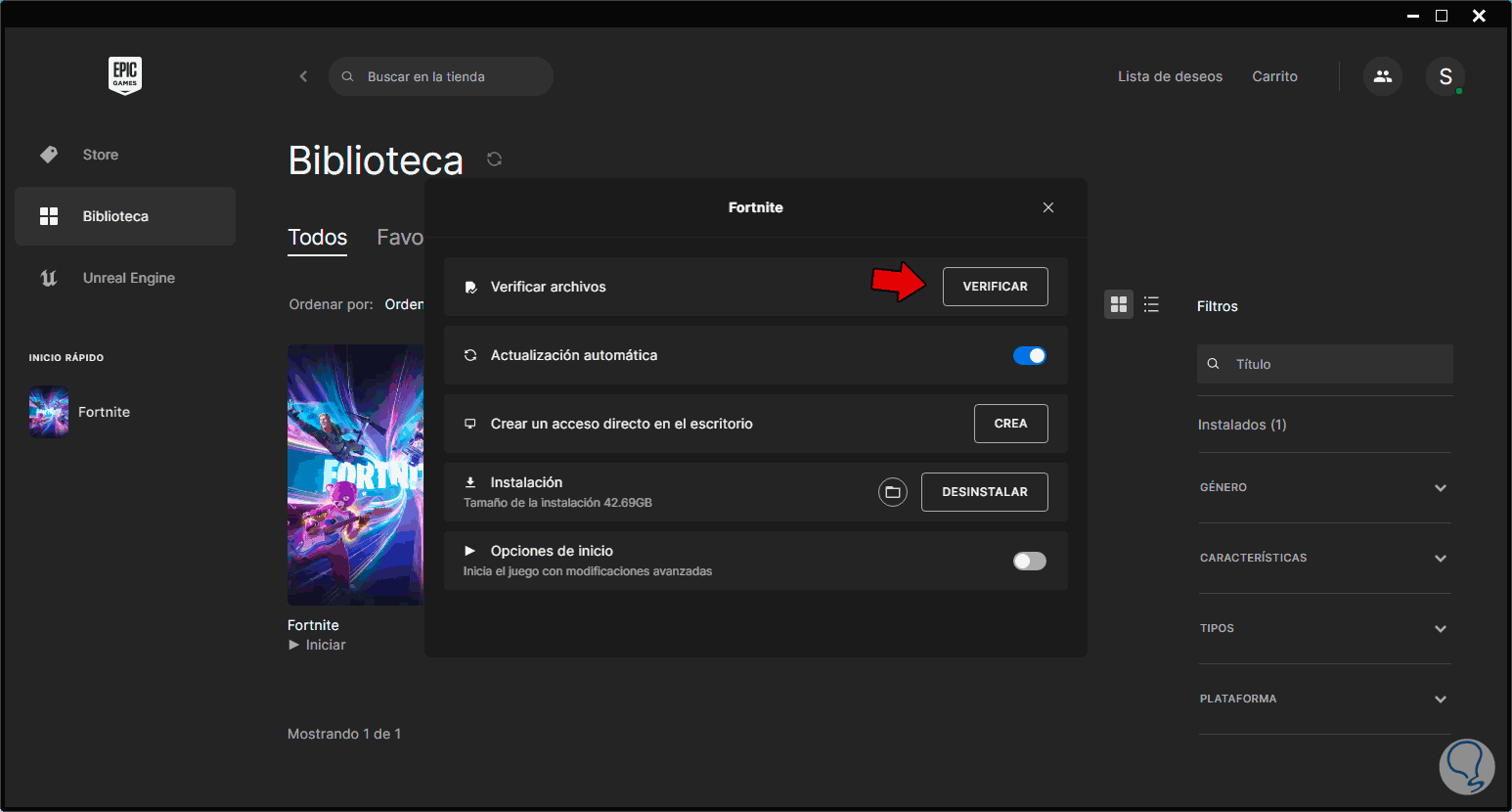
Step 14
This step validates the integrity of the game files and fixes errors if detected.
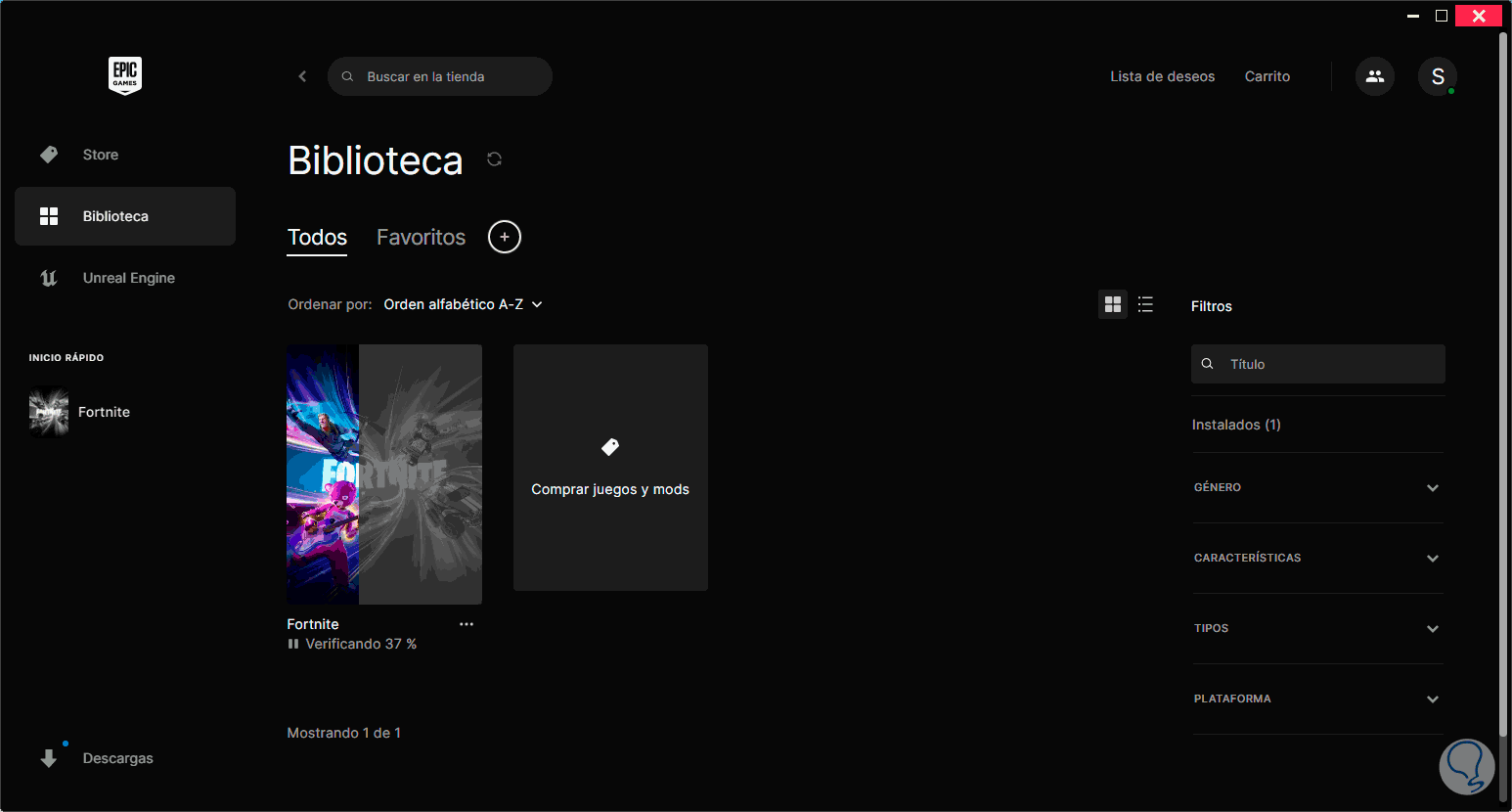
Step 15
At the end we will be ready to play:
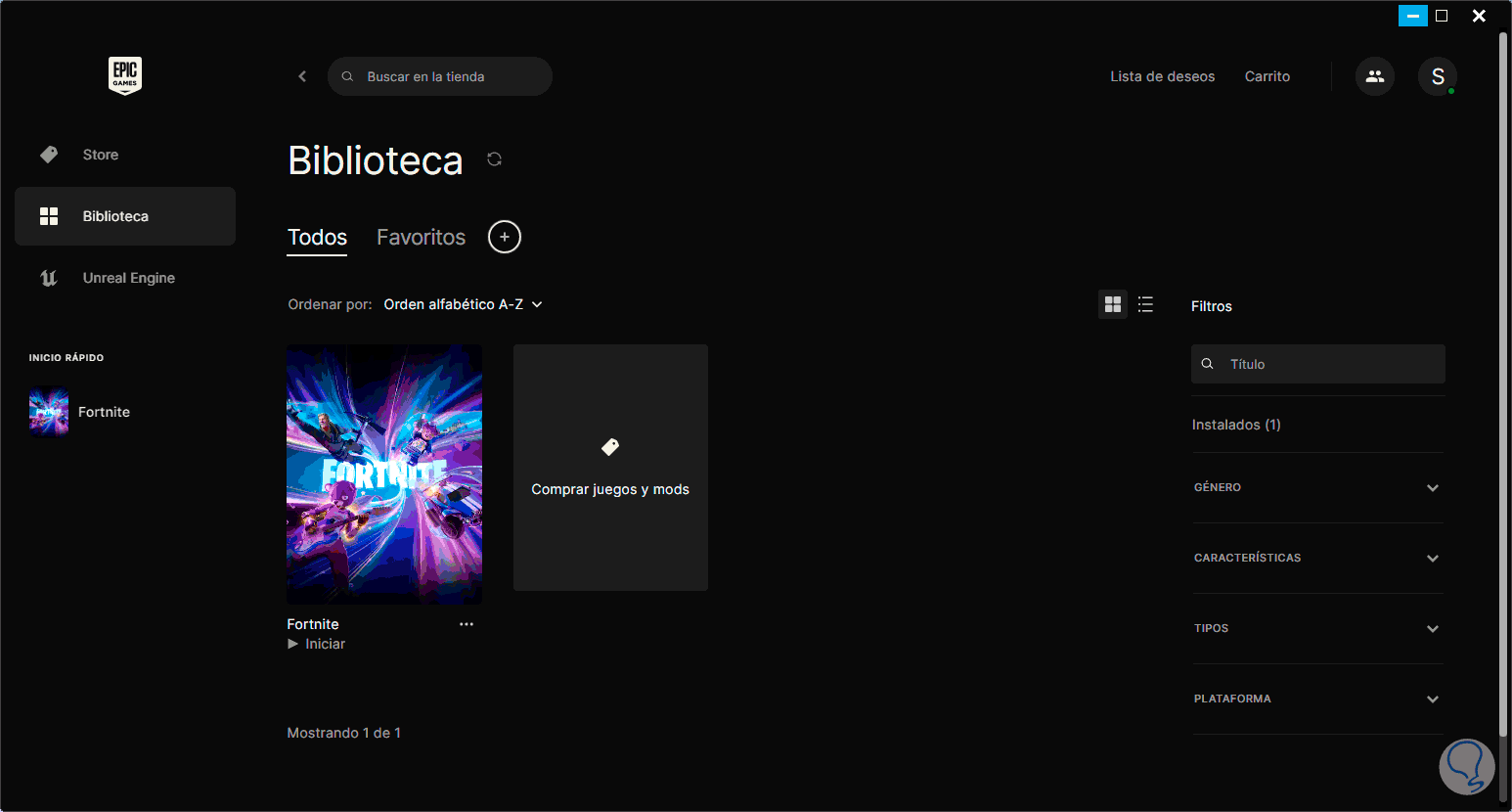
Thus, TechnoWikis has taught you how to play Fortnite on PC if it has an error..