Today we take our phone wherever we go, since it has become an indispensable device for most of us. This can be a help in many cases as it allows us to communicate at any time with anyone we need..
However, the fact that we always carry the mobile phone is a way of being “controlled†in many cases. Most of us use Google Maps , so the location of those sites where we are and where we go is recorded in your history.
You may want to know all this information, and know how you can erase all this information to protect your privacy and security . Here’s how you can see all the location history that has been stored on a mobile phone..
Note
This tutorial has been done with Android mobile, but it is also valid for Google Maps on iPhone
To keep up, remember to subscribe to our YouTube channel! SUBSCRIBE
1. How to view sites visited on mobile in Google Maps
If we want to see all the sites that we have visited and that have been registered on our phone, we must do the following.
Step 1
The first thing to do is access Google Maps from your mobile. Once here you have to select the drop-down menu of the three stripes.
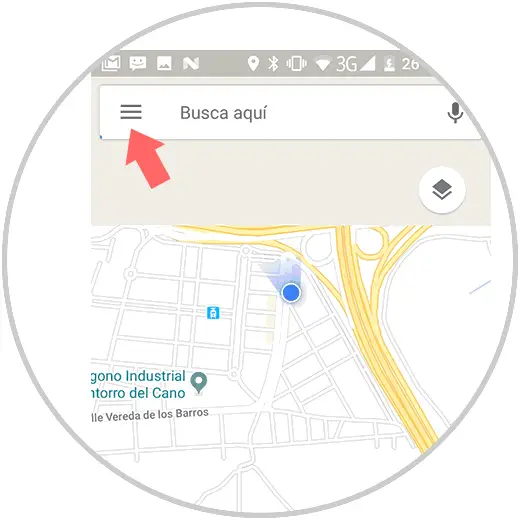
Step 2
Now we will see different sections. In this case we have to select "Your sites".
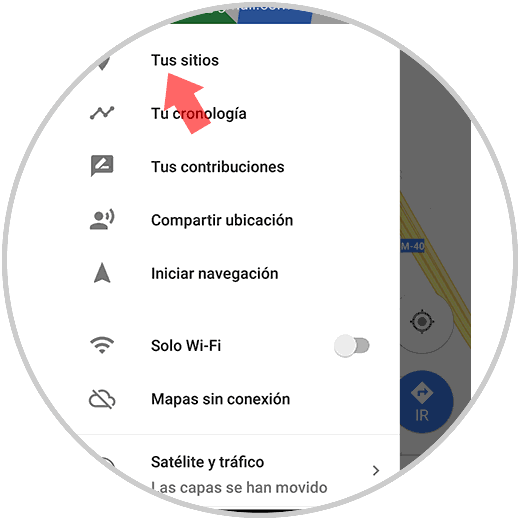
Step 3
We will see that at the top we have several options. We have to select “Visitedâ€. Finally we will see in order of visits, all those places that have been recorded in our history.
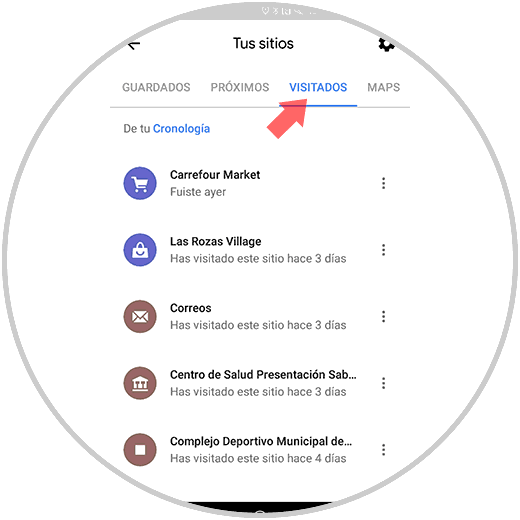
2. How to view location and mobile location history
If we want to see all the record that has been left on those places where we have been, but also the time and where we have passed, we can access this information as follows.
Step 1
The first thing we have to do is enter Google Maps and select the drop-down menu of the three stripes.
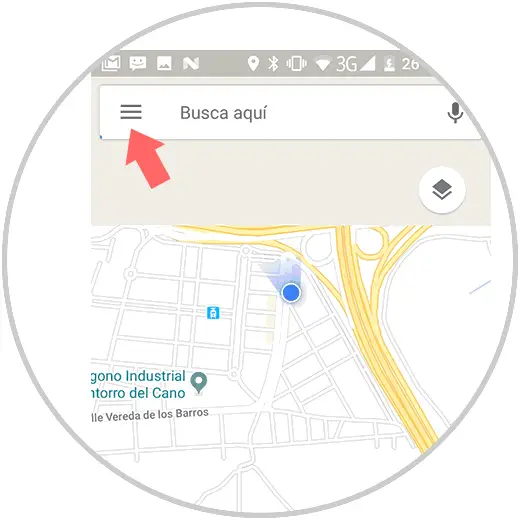
Step 2
Now we will see different sections. In this case we have to select "Chronology".
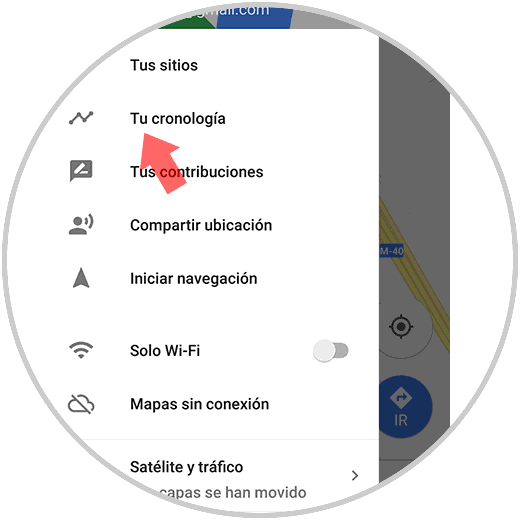
Step 3
We will see that a new window is displayed in which we will be able to check all the information in relation to those places where we have been and the residence time.
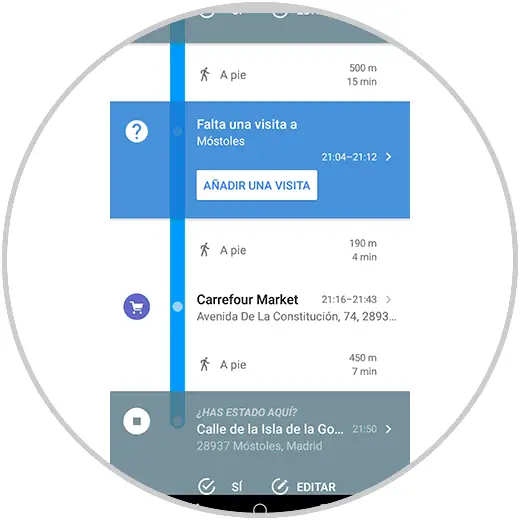
Step 4
We can select at the top the calendar icon, to choose the day we want to check.
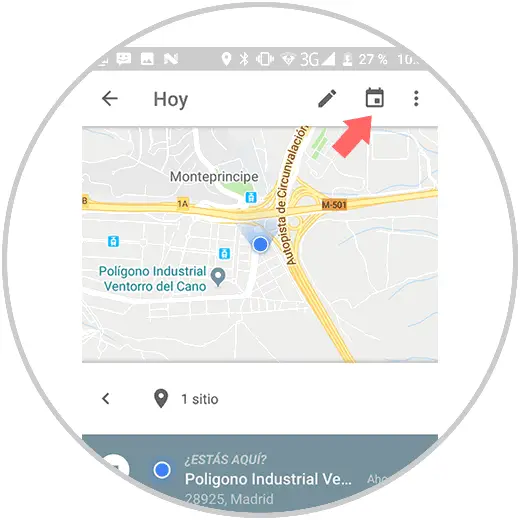
Step 5
We will observe how it shows us a map with the route that we have done during that day, with all the details of where we have been, how long and in what transport we have gone.
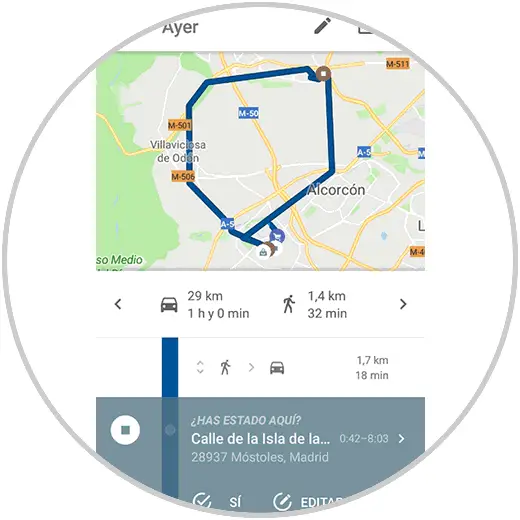
Step 6
In which case we want to delete a stop of the particular section, we have to select "Edit".
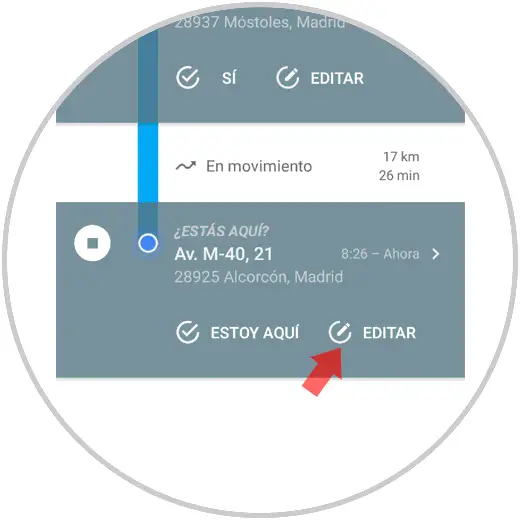
Step 7
In the new screen displayed, we have to scroll down and select "Remove stop of the day"
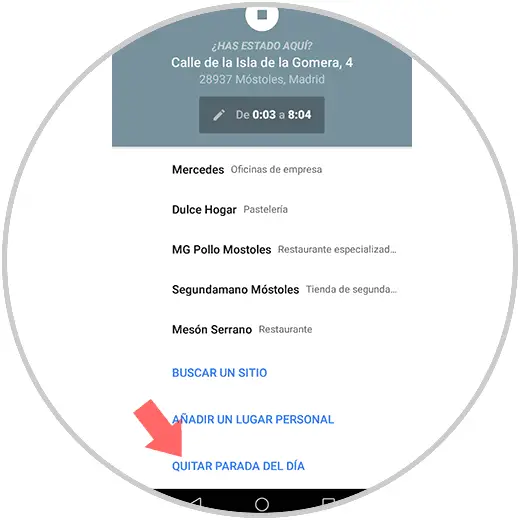
Step 8
As we see in the image, it is possible that this information will be deleted but that it will continue to appear on your route.
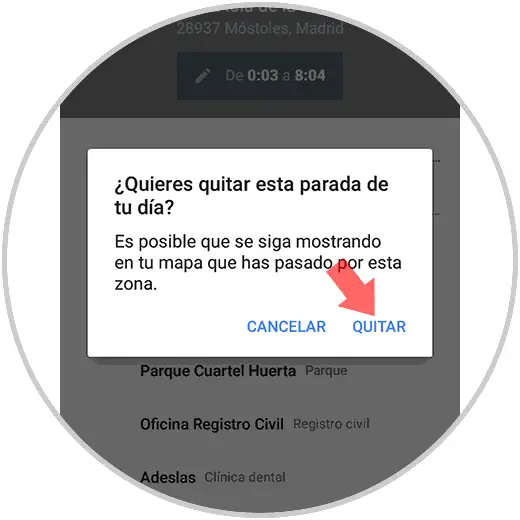
3. How to clear location history in Google Maps
In the event that we want to erase all this information and prevent it from being stored, we have to do the following.
Step 1
The first thing to do is access Google Maps from your mobile. Once here you have to select the drop-down menu of the three stripes.
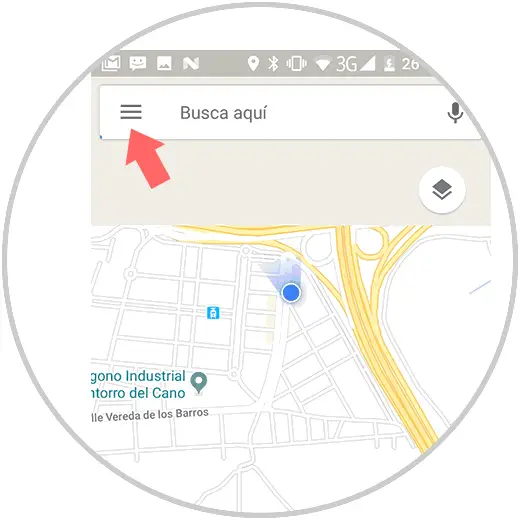
Step 2
Now we will see different sections. In this case we have to select "Your sites".
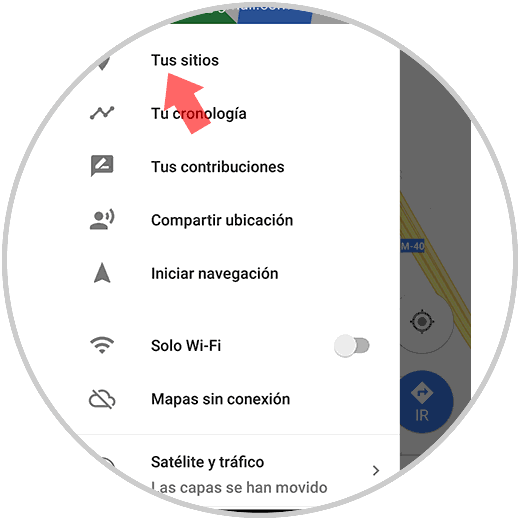
Step 3
Now you must go to the cogwheel located in the upper right corner and access its settings.
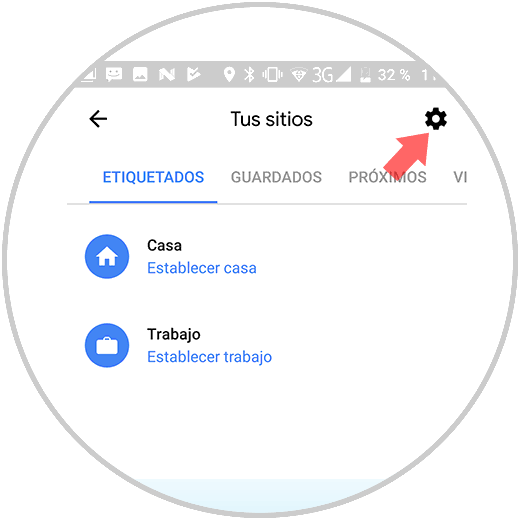
Step 4
Once here, in the new window we have to scroll to the "Location settings" section
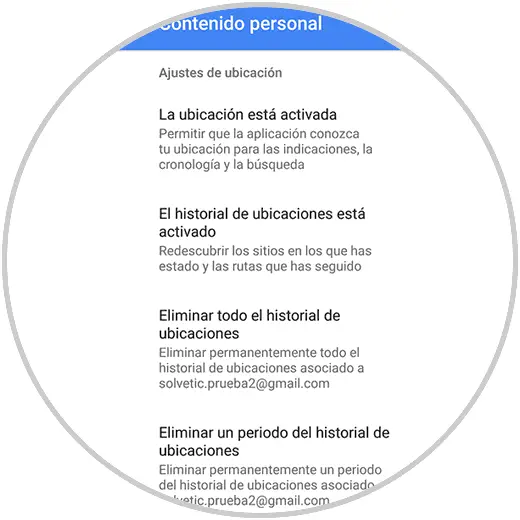
Step 5
Now we must go into each of the sections to deactivate the location and erase all this information permanently.
Delete a period from the history
4. How to disable location on Google Maps
All these actions will be possible when we have the mobile location activated, but it is possible that by maintaining our privacy you want all these data that we have told you not to be registered in our terminal.
This will be possible as long as we deactivate the location of our Android mobile. This will give us the benefit that, as we have said, all this data will not be recorded in any way, but we must also say that for some applications to work correctly it will be necessary that the location of our mobile is active.
Therefore, if you decide to deactivate the location of your terminal or doubt about doing so you should know that this action is reversible and that you can reactivate the location of your mobile whenever you want. For this you will have to follow the process that we will indicate below:
Step 1
Enter the Maps App and click on the 3 lines icon to the left of the top search bar.
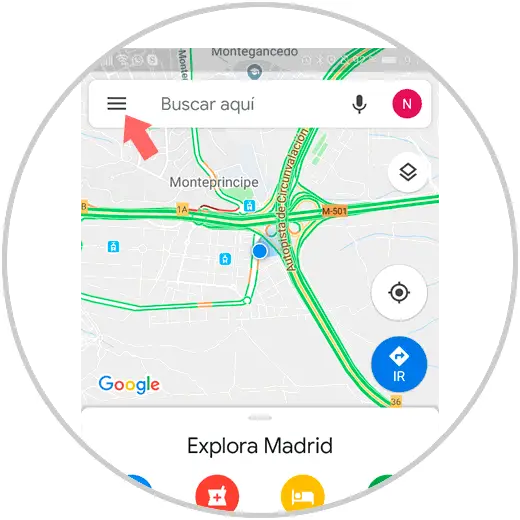
Step 2
From the left side of the screen, a window will appear, where you will have to click on the first option "Your sites", to cotinuar.
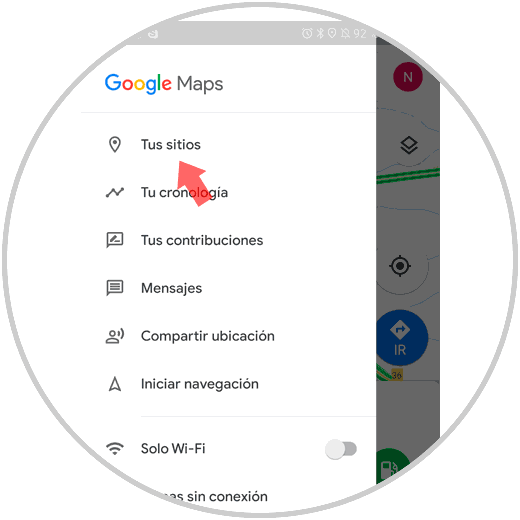
Step 3
In the “Your places†screen, in the upper right corner you will find an icon of a gear, on which you have to press to continue.
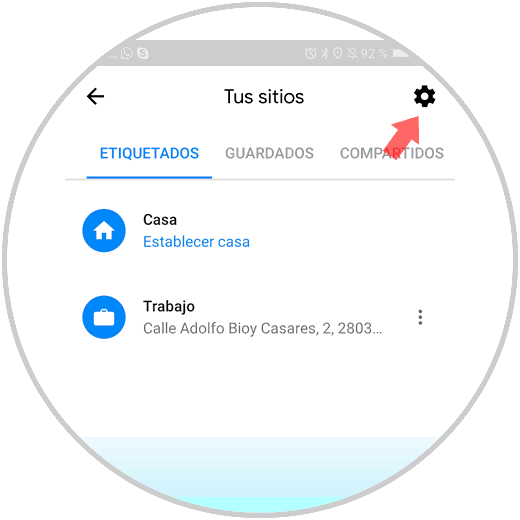
Step 4
In the new screen in which you will appear, in the section "Location settings", as the first option we will find "The location is activated". Press to continue.
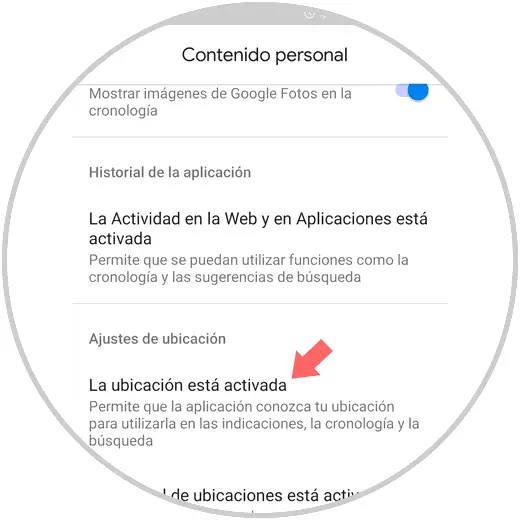
Step 5
At the top we can deactivate the “Access my location†tab, but you should know that if you deactivate this tab you will be deactivating the location in a general way.
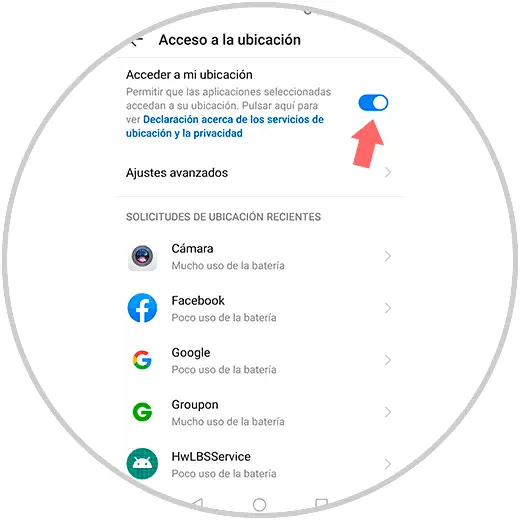
Step 6
If you slide, you will see the permissions to the location but within each specific application. Click on Maps to access this specific application.
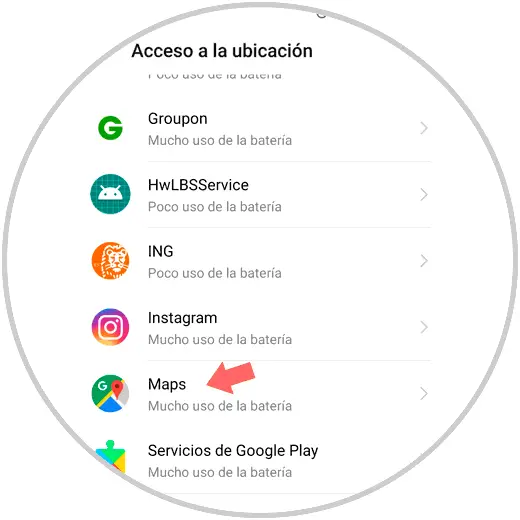
Step 7
Within the Maps options, click on "Permissions".
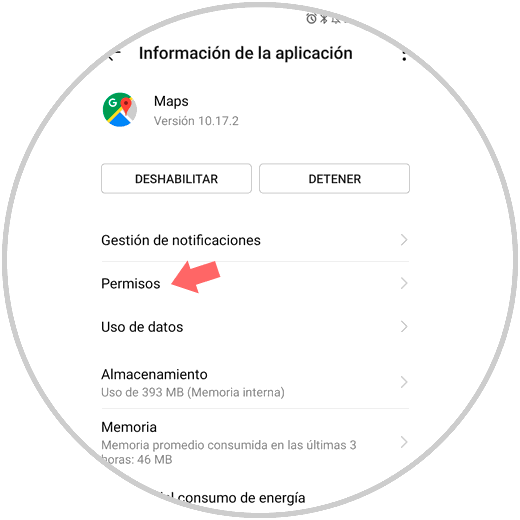
Step 8
Here you will see the Maps permissions. You will have to deactivate the location tab and Google Maps will no longer be able to access your location data.
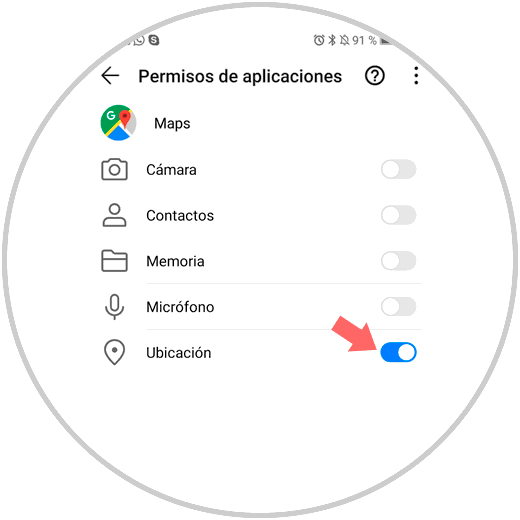
Note
As we have said, you should know that this action is reversible and that if you want Google Maps to collect data again you will have to repeat the process and activate the Google Maps location tab.
This way you will be able to check all this information about all the locations that have been visited from a mobile phone that has Google Maps activated. We must keep in mind that it is important to protect our privacy and be careful with these issues..