Change Google Chrome account on Android
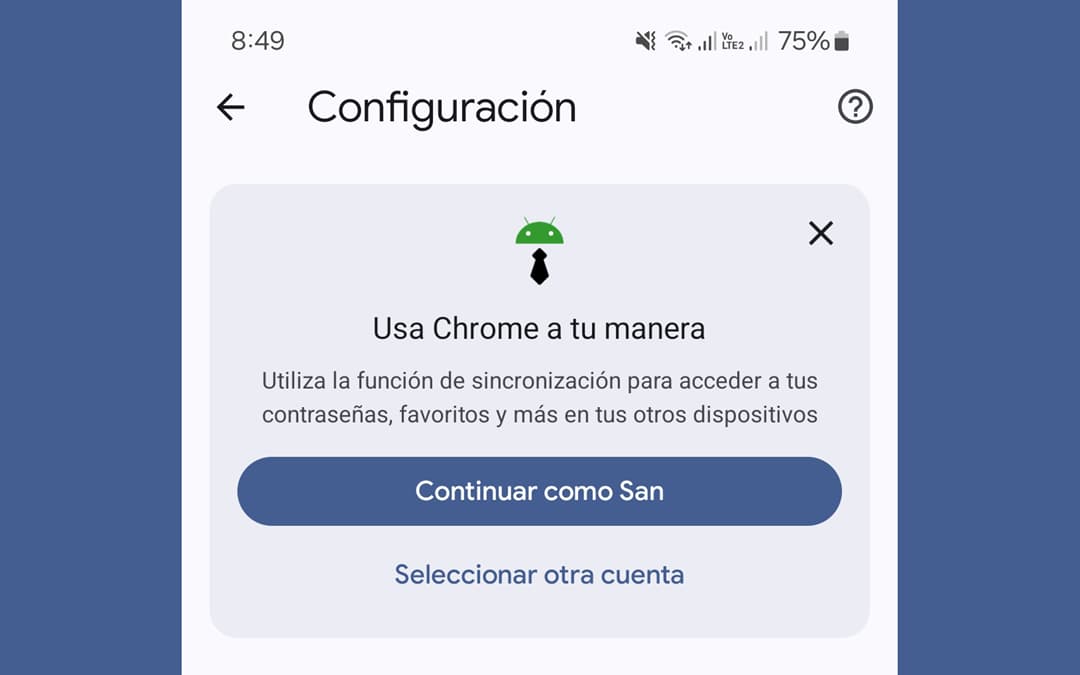
Unlike changing the default Gmail account on Android , changing accounts in Google Chrome on your cell phone is as easy as going to the settings of this browser and unsynchronizing the current account to configure the new one. It is not necessary to go to your Google account administrator, much less delete your saved accounts, as explained in other sources..
The objective or reason for changing the Google Chrome account on the cell phone is to be able to access the passwords saved in that particular account (and have them filled in on the pages), or load the bookmarks and favorite pages saved in it . Obviously this applies as long as you have multiple accounts saved on your Android device.
Editor Recommended:
- In case you need to change the "main" Google account on Android
- Remove UNLINK Android devices from Google account
- How to pay with another account in the Google Play Store
Change Google Chrome account on Android
Instead of going to your Google account manager, or deleting the accounts you already have, you can do it directly from your cell phone browser, as I explain below:
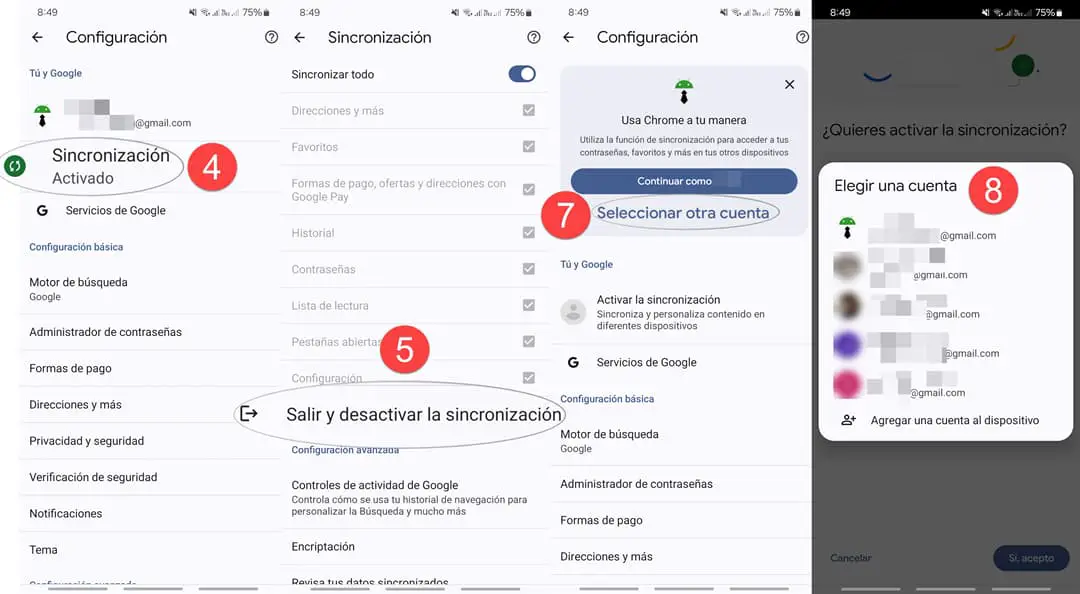
- Open the Google Chrome browser on your cell phone
- Touch the three dots at the top right
- Select Settings
- At the top you will see the Google account currently configured in Google Chrome. You must click on the option just below, called Synchronization .
- On the next screen, tap Sign out and turn off sync .
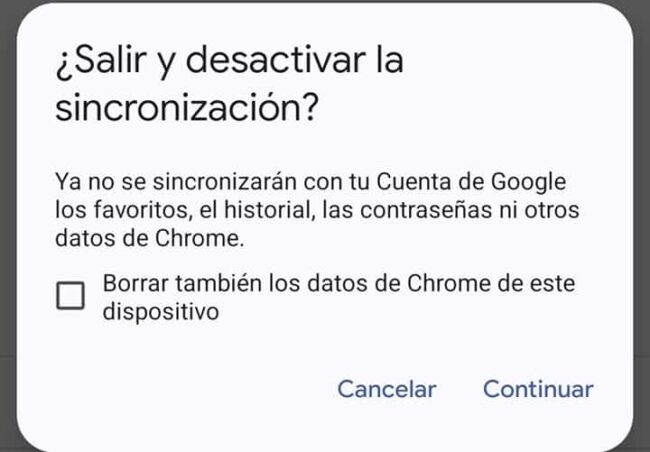
- Tap Continue when you see the warning that your data will no longer be synced. You could also delete the data from that account in the Chrome of that cell phone, if you so consider.
- Finally, Google Chrome will give you the option to “ Select another Gmail account” saved on the device.
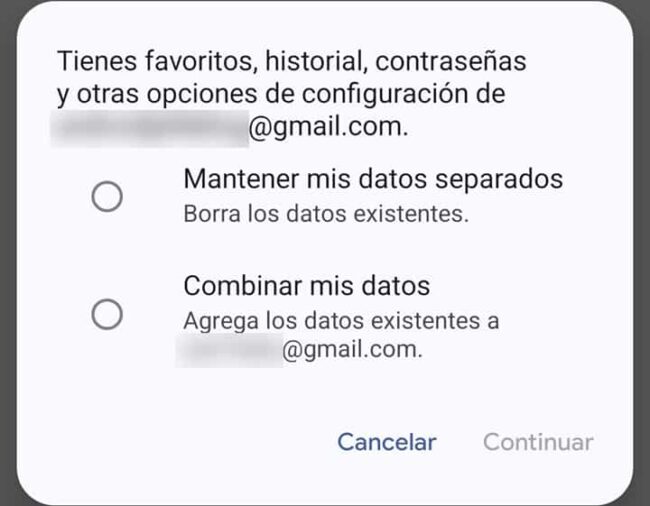
- When you select the account, you will be given the option to keep the data from both accounts separate (the one that was set up and the one you are trying to set up now) or combine the data from both accounts . Choose what you think is necessary and click on Continue.
- Finally press Yes, I accept when it asks if you want to activate synchronization. This is necessary so that you have access to your passwords, bookmarks and favorites in that account on your cell phone. With this you will have managed to change the Google Chrome account on your cell phone.
Obviously, this is a little more tedious than doing it on the PC, where you just have to click on your photo icon in the top right to display the various accounts you have added. However, it is not necessary that you have to delete the other accounts you have added to make your new account the default in Google Chrome, or have to go to your account manager, as explained by Google . This is necessary to be able to change the default Android Google account in general, on older devices. If you only want to change the Google Chrome account on your cell phone, the explained process is sufficient..