Currently, a global network connectivity environment is being positioned where all multimedia content is transmitted on it, which facilitates its access from anywhere in the world omitting the failures of radio antennas since the Internet is undoubtedly a medium much more reliable, safe and with a greater range of reach. Today we find millions of radio stations, TV sites, videos and more directly through streaming, both free and free. In this segment of tasks, we find one in particular that has been developed for it, SHOUTcast..
TechnoWikis will analyze the process of installing SHOUTcast on Ubuntu 18.04 Server and thus see how it becomes an ideal platform for streaming media.
What is SHOUTcast?
SHOUTcast has been built as a free, open source and cross-platform software application capable of streaming media over the Internet.
The SHOUTcast system is based on a "client + server" configuration which gives the possibility to run a server, either directly or through a hosted service, which offers a sequence or sequences from the "source" connected to the server to Any client that is connected to the server..
Thus, the clients connect through a direct connection, that is, a server / client where the main data stream, which is the transmission data, will be transferred from the server to the client.
Compatibility
SHOUTcast can be installed on system as:
- Windows 32-bit Windows 2000, XP, Vista, Windows 7
- Windows 64-bit Windows XP, Vista, Windows 7
Requirements
The requirements to establish an optimal configuration are:
- A computer running a compatible operating system
- An input source (Transcoder or Winamp plus Source DSP plug-in)
- Media such as DJ or a capture device, that is, the content to be transmitted to users
features
Some of its most outstanding features are:
- SHOUTcast DNAS software has been listed as one of the most popular audio transmission standards by thousands of users around the world thanks to its versatility as it is free software.
- When we implement SHOUTcast, we will have the security of having free hosting and high bandwidth which avoids incurring unnecessary expenses.
- Shoutcast is compatible with the monetization system of Targetspot, which allows the integration of advertisements around the world facilitating its management and control in everything related to economic issues.
- All SHOUTcast stations have an integrated API developed for transmission in multiple locations which gives us a greater range.
- All stations linked to SHOUTcast have free access to tuning reports which is useful to validate whether or not what is being transmitted is viable.
- SHOUTcast provides an HTML5 player which can be linked to websites and is compatible with all types of devices.
Now we will see how to install SHOUTcast on Ubuntu 18..
1. Install SHOUTcast on Ubuntu
Step 1
The first step to take will be to download the latest version of the SHOUTcast application from the official website, this is achieved with the following command:
cd ~ wget http://download.nullsoft.com/SHOUTcast/tools/sc_serv2_linux_x64-latest.tar.gz
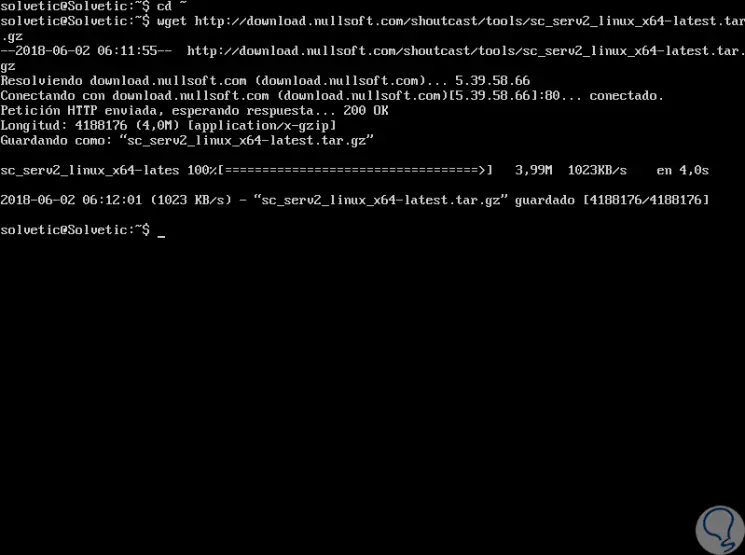
Step 2
Once the download is finished, we will create a new directory in the home directory and extract the downloaded file there using the following commands:
mkdir ~ / SHOUTcast cd ~ / SHOUTcast tar -xvzf sc_serv2_linux_x64-latest.tar.gz
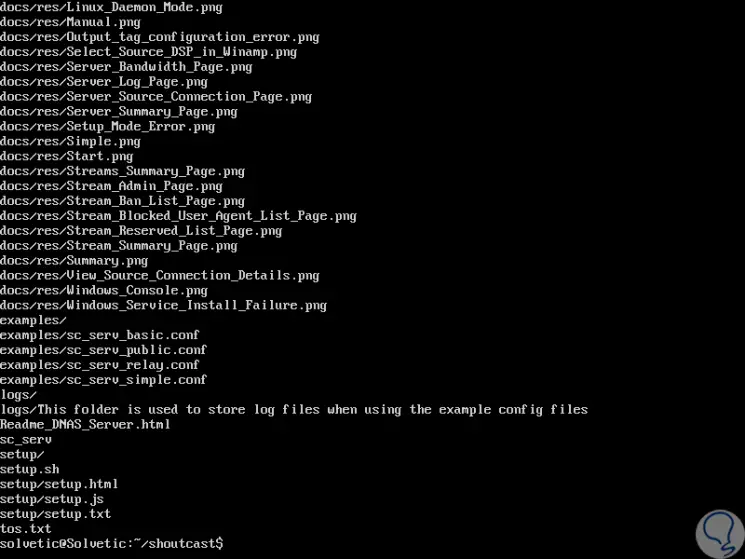
Step 3
The next step is to create a new configuration file for SHOUTcast, for this we will use the following command:
sudo nano sc_serv.conf
Step 4
There we will paste the following configuration:
adminpassword = admin @ 123 password = admin @ 1234 requirestreamconfigs = 1 streamadminpassword_1 = admin @ 12345 streamid_1 = 1 streampassword_1 = admin @ 123456 streampath_1 = http: //192.168.0.17: 8000 logfile = logs / sc_serv.log w3clog = logs / sc_w3c.log banfile = control / sc_serv.ban ripfile = control / sc_serv.rip
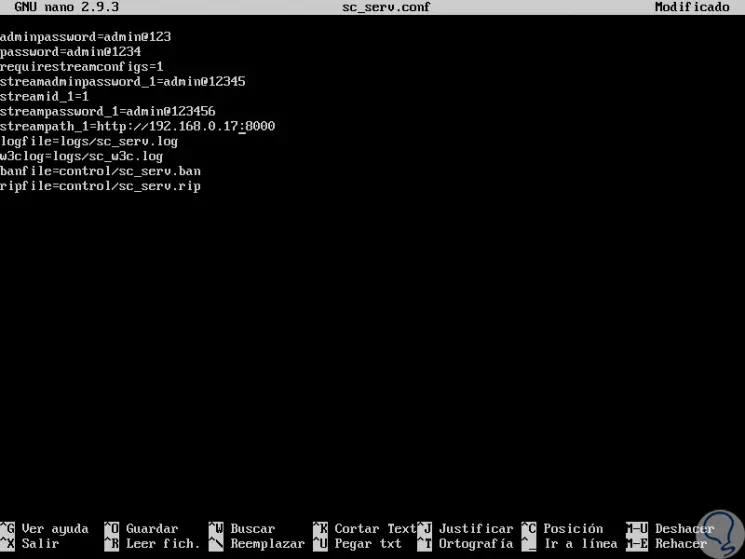
Note
In the "streampath_1" field we will enter the IP address of the Ubuntu server that will serve as a streaming medium.
Step 5
We save the changes using the following key combination:
+ O Ctrl + O
We leave the editor using:
+ X Ctrl + X
2. Access SHOUTcast in Ubuntu
At this point SHOUTcast has been installed and configured, it will now be necessary to start the SHOUTcast service and access the web interface.
Step 1
We will use the following command to start the SHOUTcast server:
sudo ./sc_serv &
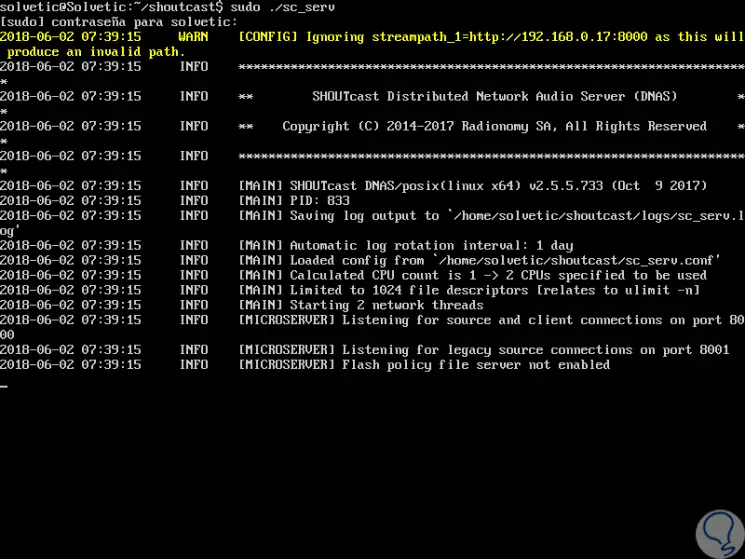
Step 2
Now, we go to a web browser and enter the following syntax:
http: // server_IP: 8000
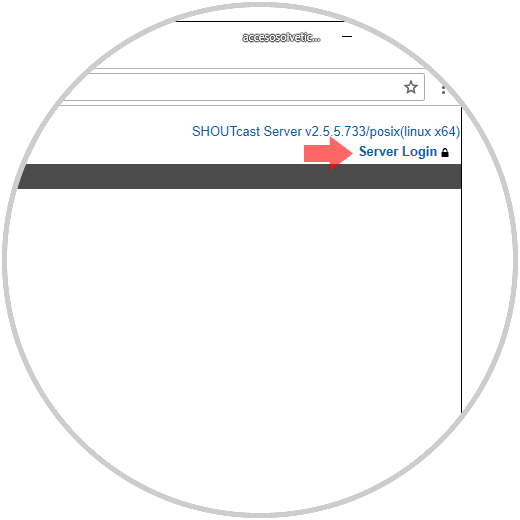
Step 3
There we click on the “Server Login†line located on the upper right side and the following window will be displayed where we will enter the credentials configured above:
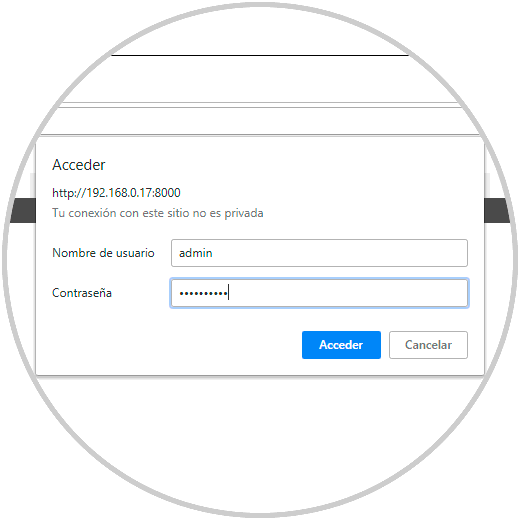
Step 4
Click on the "Access" button and this will be the environment that SHOUTcast offers:
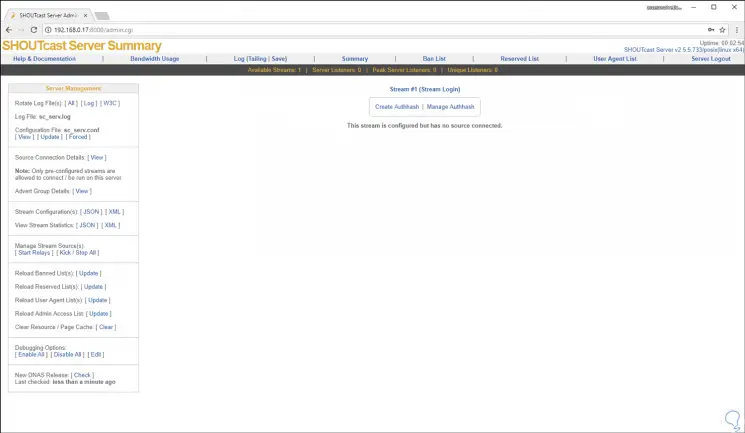
Step 5
From here it will be possible to start the whole process of configuring the streaming media to share:
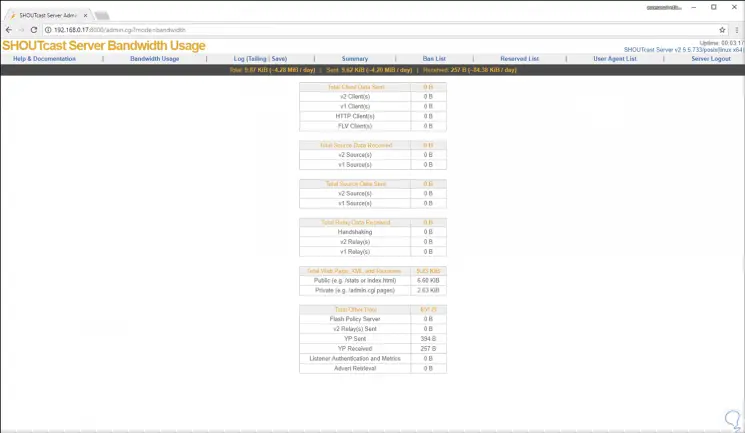
Step 6
To know a little more, we can go to the "Help and Documentation" section to have different alternatives of use:
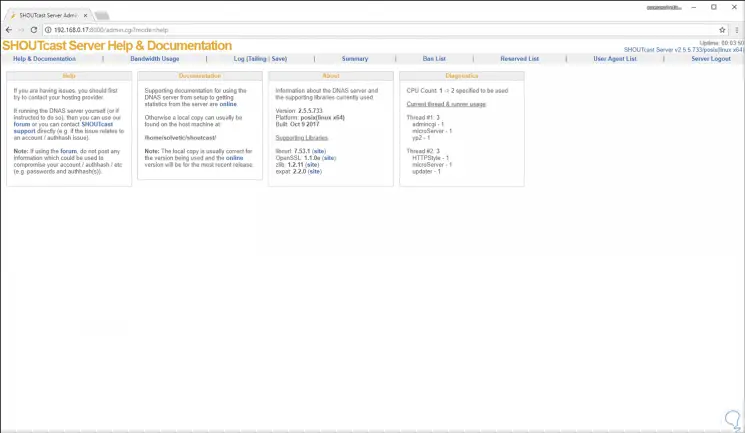
SHOUTcast allows us to transmit audio to listeners around the world where there are more than 50,000 stations available.