When we buy a phone, one of the doubts that usually comes to mind before is how we can take screenshots of the device. The screenshots are widely used to teach quickly and easily what appears on our screen ..
It can be a news, an image, an email etc. what we want to capture can share or save it for us . That is why knowing how to make the screenshots in each terminal is important since it is not the same in each of them.
In Huawei P20 we have the possibility of making screenshots in three different ways, so below we explain how to do each of them so that you choose the one that suits you..
To keep up, remember to subscribe to our YouTube channel! SUBSCRIBE
1. How to make screenshot on Huawei P20 with buttons
The most common way to make screenshots on mobile phones is through the buttons that you put. In this case we have to simultaneously press the On / Off button and the volume down button.
Once we have pressed both buttons, we will see that the screenshot has been taken and has been saved in the Huawei gallery.
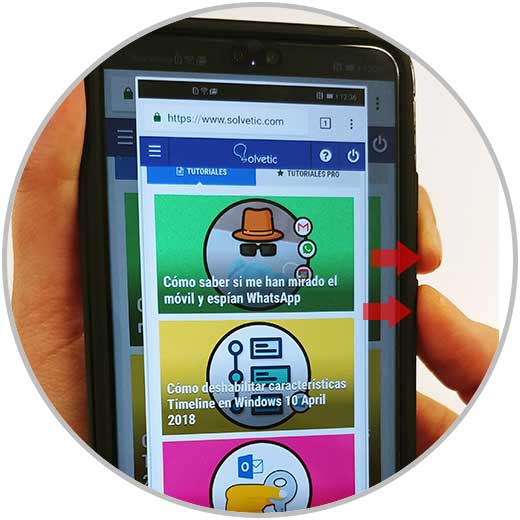
2. How to make screenshot on Huawei P20 with the knuckles
If the shape of the buttons is very conventional and we want to use another modality, we have the possibility of taking screenshots with our knuckles. For this we have to give two touches with the knuckle of our index finger and we will see how the image is taken.
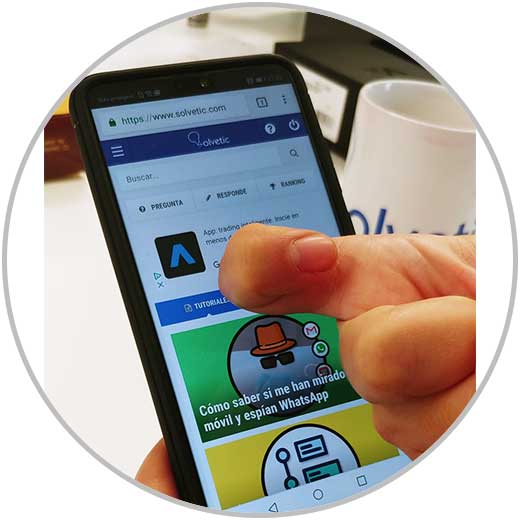
3. How to partially screen the Huawei P20 screen
Another of the options offered by Huawei P20 is that we make partial screenshots, that is, that we select the area of ​​the screen that we want to save.
To do this we have to touch the knuckle of the index finger and draw the screen area that we want to capture..
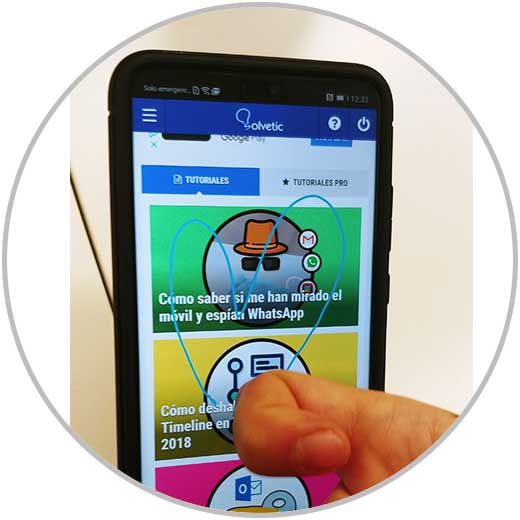
We will see that a blue line appears on the screen drawing the capture we are going to make.
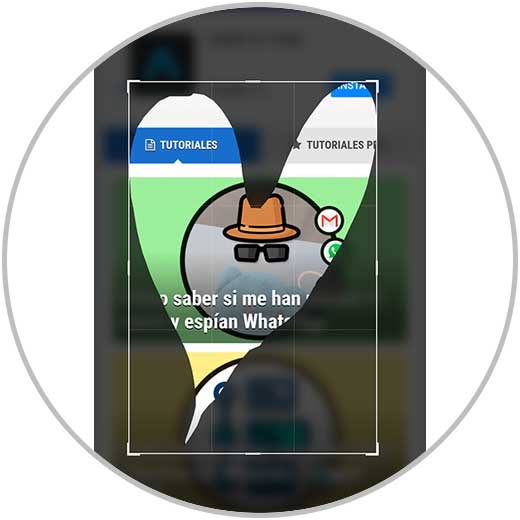
In this way we can select in each case what type of capture interests us most. Now you can try each one and decide.