Every day we use our mobile phones to perform lots of actions, from the most classic ones such as making or receiving calls to others that since the arrival of the internet to smartphones have also become daily: Download and use Internet applications for different purposes, find information that we need at a certain time, check personal accounts, make or send and receive photos and videos or set the alarm are some of the countless actions we can perform through these small smart devices..
A resource that we use frequently when we use our mobile phone is to take screenshots, either to save forever what we are seeing at that particular moment on the screen or to share it with another person. Each mobile device usually has a way to make these screenshots, but in the case of some devices there is more than one way to take screenshots. It is for this reason that today in TechnoWikis we will explain step by step the ways to take a screenshot on the Huawei P10 Android terminal.
1. How to make screenshot with buttons on Huawei P10 Android
Buttons are the most classic way to take screenshots on mobile terminals. In the case of the Huawei P10, the way to do it will be by pressing the “Volume down†buttons plus the “On / Off†button at the same time. When you hold them down at the same time, you will capture what you are seeing on the screen at that time.
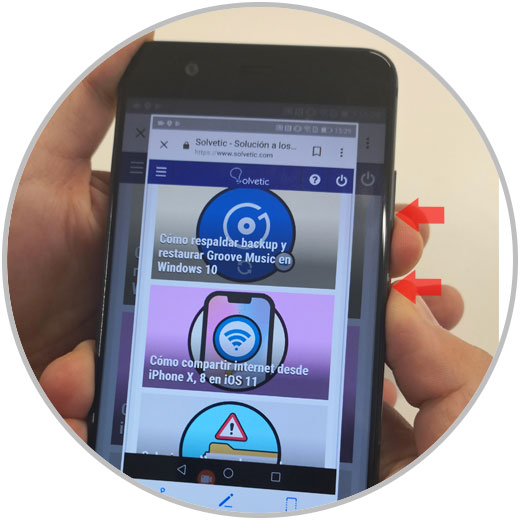
2. How to make screenshot with the knuckles on Huawei P10 Android
As we have already mentioned, this device has the peculiarity of being able to take screenshots through several methods, and this is the least curious. In this case it is about hitting with the knuckle on the screen of the phone giving two dry blows (they must be firm but not necessarily strong) When you do it you will take a screenshot of the content of the same at the time of the blows.
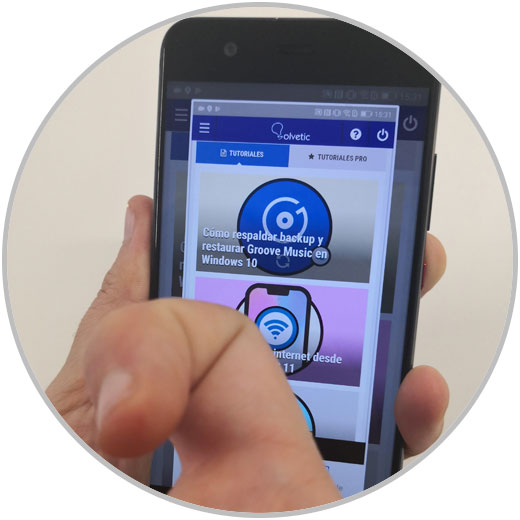
3. How to capture a part of the screen with the knuckles on Huawei P10 Android
The Huawei P10 device will also allow you to capture a screen area and not the entire screen using the knuckles. For this you must support the knuckle on the screen and press selecting the area you want to be cut in it.
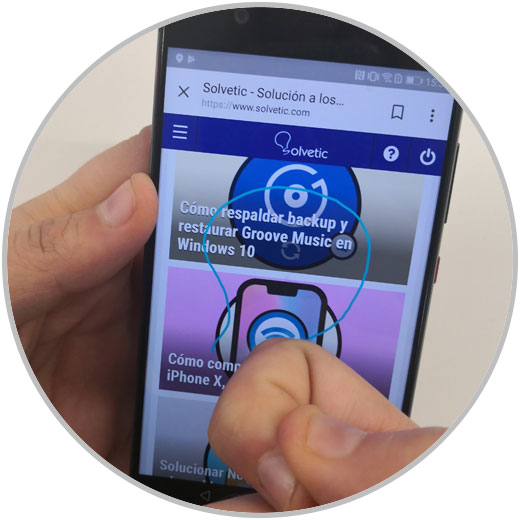
Once you have done so, when you define the area that you want to be cut with a closed drawing, your Huawei P10 will only capture the screen of the selected area automatically..
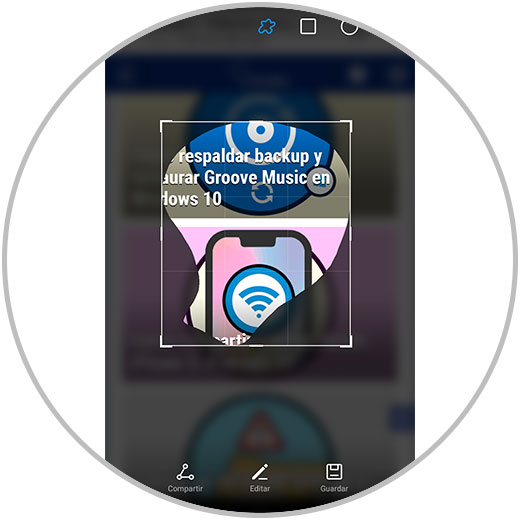
It will be that simple to take screenshots in different ways on the Huawei P10 Android terminal.