Undoubtedly, the security of our phone has become essential nowadays because in these devices we store a lot of personal and professional information in many cases..
Daily we receive messages, emails, new information ... that is stored on the device . In addition, it is likely that we have downloaded different applications, social networks, email managers ... All this means that having the phone well protected from prying eyes and unless it is something really important that we must take into account.
The phones have long been offering different forms of screen lock so that content cannot be accessed in this way if this code is unknown. Currently fingerprint detection is a widely used method, but it is always convenient to have a pin, a password or a pattern as well as a second option..
Below, we show you how to configure these three unlock methods on your Huawei P20.
To keep up, remember to subscribe to our YouTube channel! SUBSCRIBE
Step 1
The first thing you should do is go to the settings of your Huawei
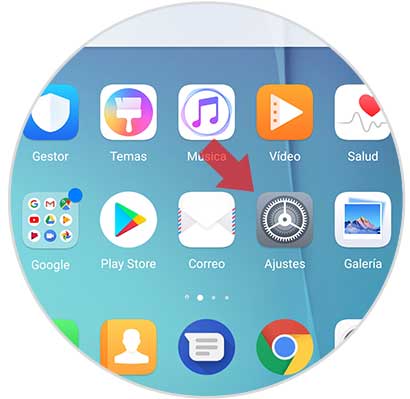
Step 2
Next, you must select the “Security and privacy†tab.
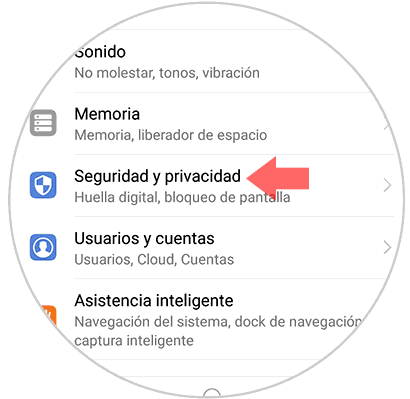
Step 3
In the new tab that we will see that is going to open, we have to select “Screen lock and passwords†to continue with the procedure.
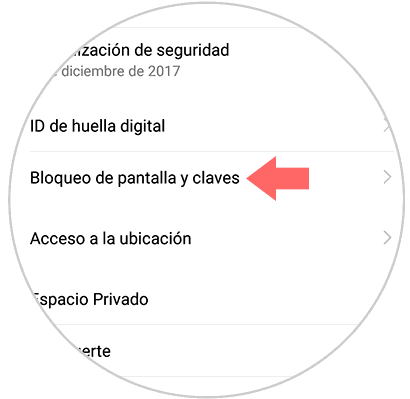
Step 4
Now we have to select "Unlocking Method" to choose the one that interests us.
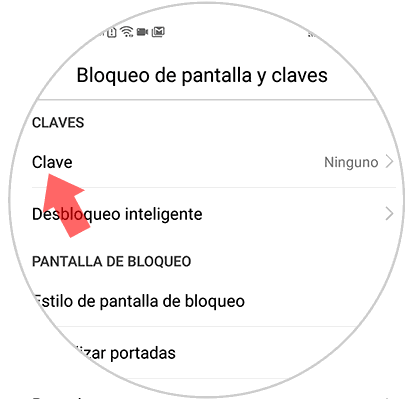
Step 5
Now we will find the screen that shows all the available options. We have to select the one we want to use to unlock our mobile.
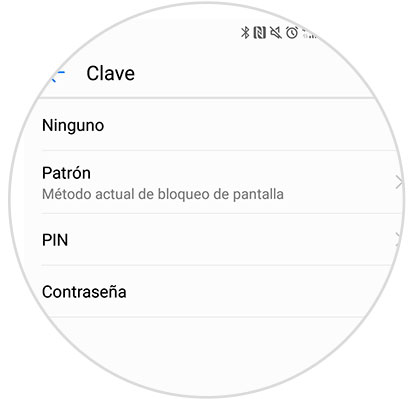
Step 6
Depending on the option we have selected, we have to enter a pattern, an unlock code or a password.
Pattern
If we select this option, what we must do is connect at least 4 points simulating a kind of drawing, which we have to enter every time we want to access the phone.
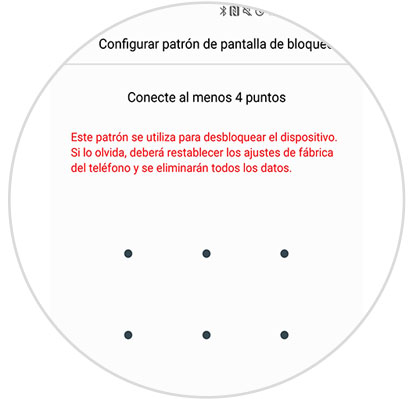
Key
In this case the password must be composed of four numbers that will need to be entered each time we want to unlock the mobile.
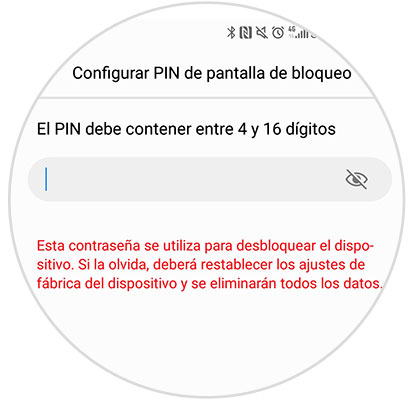
Password
In this case we have to enter a password that contains between 4 and 16 characters and that there is at least one letter.
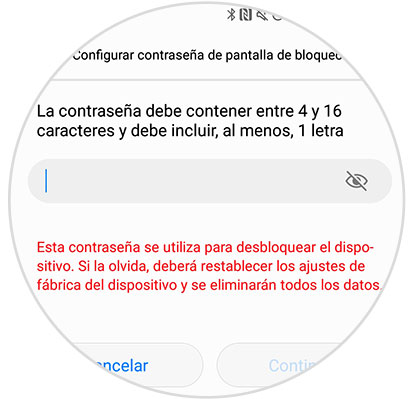
Now you just have to select the method that best suits your needs, but always selecting the safest to protect your information in this way..