Gmail is the platform that Google has decided to launch to the market in order to compete with the large email , calendar and contact platforms and although it has already been in the market a few years ago, Google has decided to give this platform a new renewal and it is That is why we now have the opportunity to try the new version of Gmail ..
After a long time with a design already quite worn, Google opens the doors to a style with new airs. In addition to the aesthetic part, this new version is accompanied by new functions that are proposed to help us in our day to day. It should be noted to improve privacy , organization of tasks or union of existing ones. We will see how we can manage contacts in this new version of Gmail.
How to view and search contacts in the new version of Gmail
Step 1
To do this, just click on the gear icon under our account and select the option "Test the new version of Gmail":
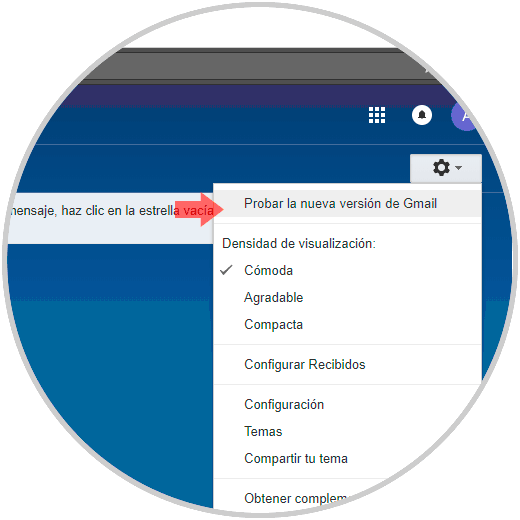
Step 2
There we will see the following message where we will select the type of view desired for the browser:
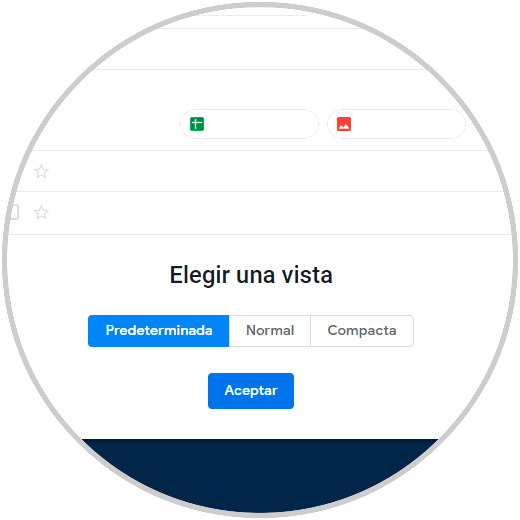
Step 3
Once we configure this aspect this will be the new Gmail interface:
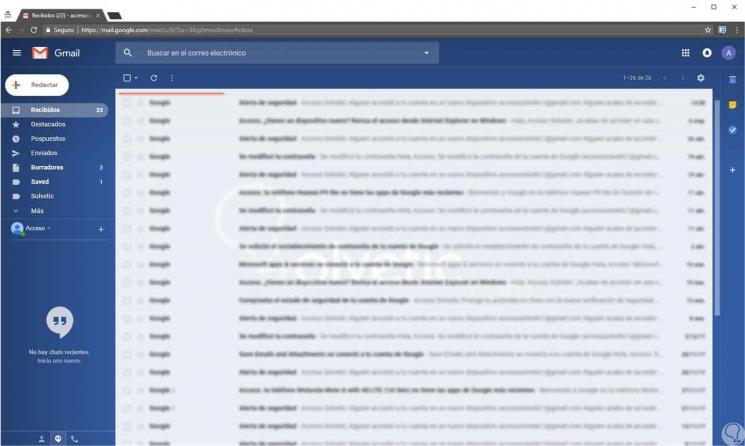
Step 4
Some of the features of this new version of Gmail are:
- Now we have the possibility to archive, delete, mark as unread or postpone an email from the inbox directly.
- Attachments can be opened directly from the inbox.
- The function of intelligent responses is included
Step 5
Within all these improvements it is possible that some common accesses have been moved to another location, an example are contacts, and therefore TechnoWikis will explain how to access them in the new version of Gmail and thus know in detail who are our contacts or make tasks associated with these.
Recall that the previous version of Gmail, now called the "Classic version", had a drop-down menu in the upper left in order to quickly access Contacts and Tasks:
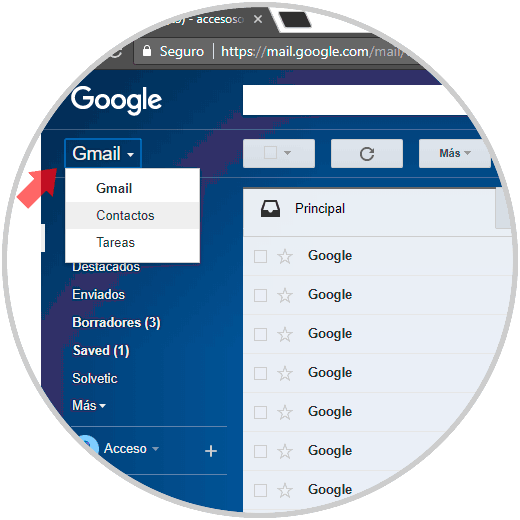
Step 6
Now, in the new version of Gmail the “Tasks†option was added to the new right side panel but this was not done with the contacts:
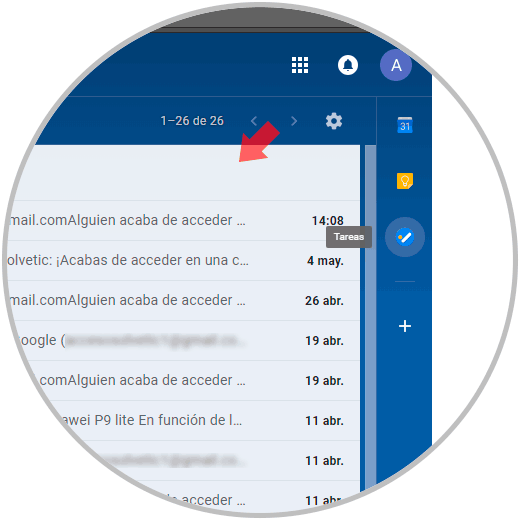
Step 7
To access contacts in the new version of Gmail we will click on the Google Apps button located in the upper right and we will see the following:
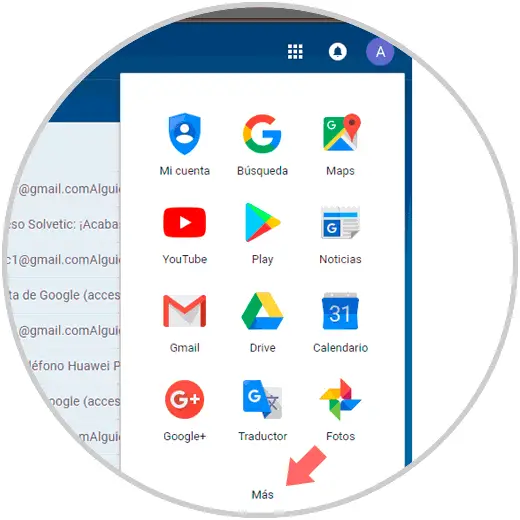
Step 8
We click on the “More†line and the following will be displayed:
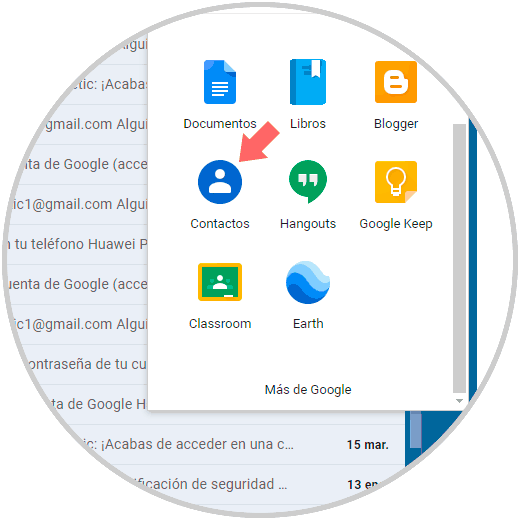
Step 9
There we click on the "Contacts" icon and drag it to the desired location, top or bottom, and from there click on it and we will be redirected to Contacts:
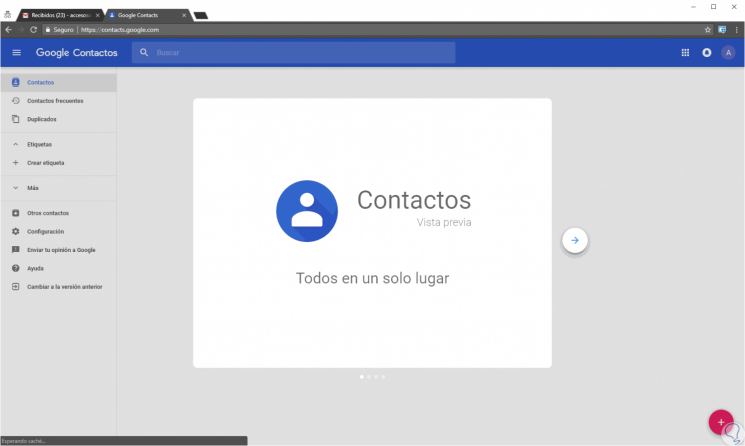
Step 10
From here we can add new contacts or edit existing ones, as well as carry out tasks such as labeling, duplicates and many more.
It is important to clarify that this new version of Gmail does not allow Contacts to be anchored within Gmail so it will always be displayed in a new window, if you want a different method, we can add the direct Contacts link in the bookmarks bar to Access with one click, the link is as follows:
Contacts
In this way we have seen how to place the Contacts in the new design of Gmail and in this way do not lose sight of this important section of any mail provider..