WhatsApp is a very popular instant messaging application among its users because it is one of the main forms of communication in the times we are in. Through the conversations within the application we exchange a large amount of information using the combination of messages in the chat and files such as photos, videos, audio and much more..
It may be that on some occasion you have needed to send part of a WhatsApp conversation to another contact for various reasons. The classic in these cases is to make several screenshots of the conversation and send it to the other person in parts. This can be somewhat cumbersome since we can skip some important parts of the conversation by making the screenshots or not sending them in the correct order to the other person, significantly distorting the message of the conversation.
In these cases it would be useful to send the conversation in a single image to avoid such situations and not alter the information we want to share, in addition to sending it in a clearer and more understandable way to the other person. It is for this reason that today in TechnoWikis we will explain step by step how to share a complete conversation in a single image on WhatsApp. For this you will have to do the following:
Step 1
Download the “LongScreenshot†application at the following link:
LongScreenshot download
Once you have done it, click on the "Open" button to access the information..
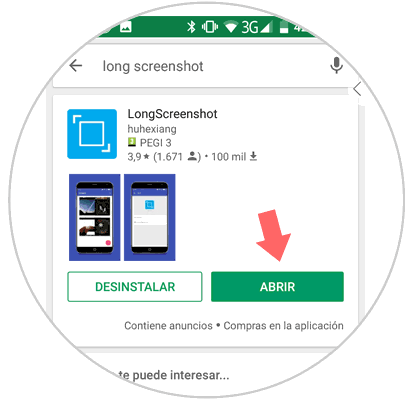
Step 2
You will appear inside the application. Press the "+" icon inside the fuchsia circle located in the lower right corner of the screen.
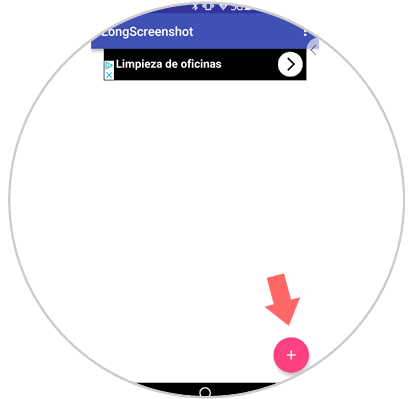
Step 3
You will see that the circle becomes a “Play†icon that will accompany you through the screens you use. Exit the “LongScreenshot†application and enter WhatsApp
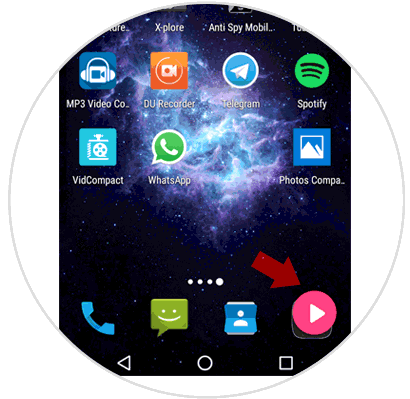
Step 4
Once in WhatsApp click on the conversation in which you want to make the complete capture.
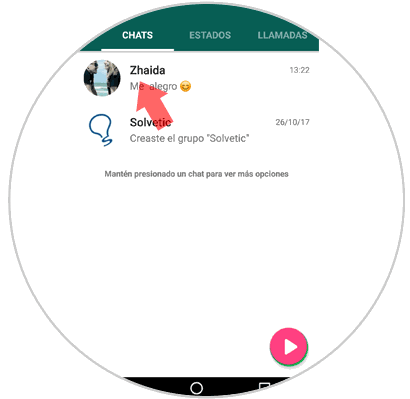
Step 5
Situate at the point where you want the capture to begin and when you have done it press the "Play" button. Now slide to where you want it to end and when you have done it press the same button again.
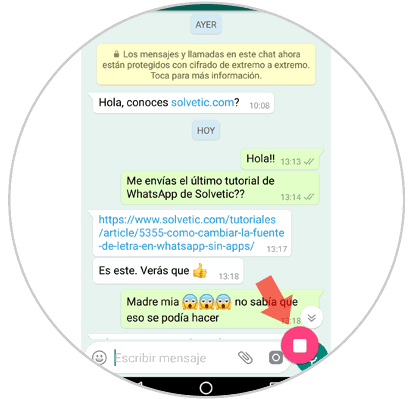
Step 6
Now within the application the screenshot will be stored in the menu when entering it.
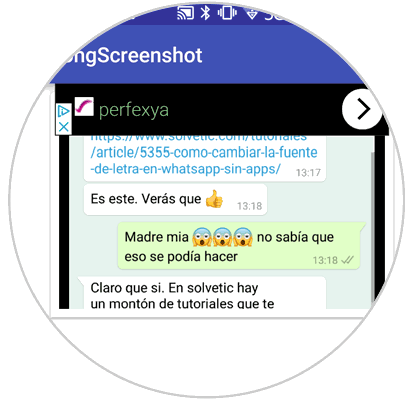
When you have it it will look like this.
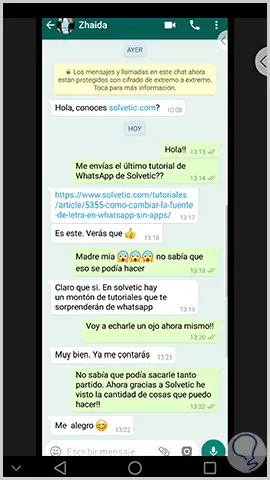
Step 7
To share, press and hold the capture and a window will be displayed. Click on "Share"
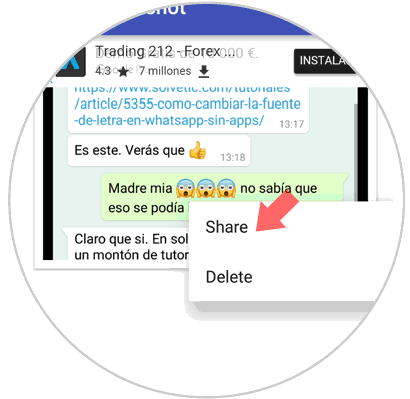
Step 8
Click on the WhatsApp application and share it with the contact you want.
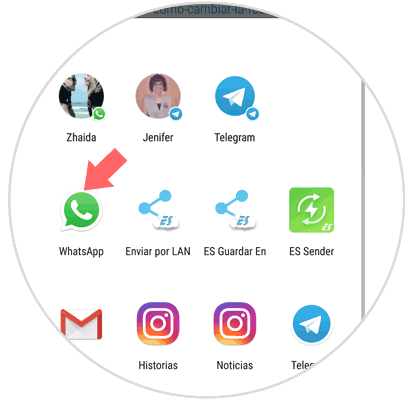
It's that simple to share screenshots of complete conversations in a single image with a contact on WhatsApp..