The way to communicate has taken a turn with the passage of time, and is that currently doing it through the screen of a mobile phone or a computer is very common. Without a doubt, the queens of communication in the virtual world are social networks and instant messaging applications such as WhatsApp..
WhatsApp is undoubtedly the most downloaded App to talk through chats from the Smartphone, and that is why news and new features have not stopped appearing since the beginning. And there is no doubt that emoticons have been one of their strengths when it comes to establishing conversations between users , because as you know, a picture is worth a thousand words.
In addition, through the App we can also send photos and video . In addition, now we can also send stickers but, can we customize our own? Next, we show you how you can create personalized stickers with your own photos and send them by WhatsApp ..
To keep up, remember to subscribe to our YouTube channel! SUBSCRIBE
1. How to turn a photo into a sticker for WhatsApp
The first thing we should do is create our sticker pack.
Note
In order to use the stckers, you must create at least 3 in the same folder. When creating the first esticker, we will have to name the folder.
Step 1
The first thing you should do is download the Sticker Studio App from the Play Store
Studio sticker
Once downloaded, you must enter it. Select the "+" symbol from the top.
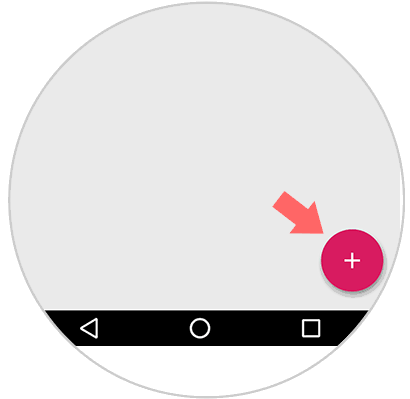
Step 2
You will see that a menu is displayed in which you will be able to select if you want to use a photo that you already have in your gallery or want to take a photo at the moment.
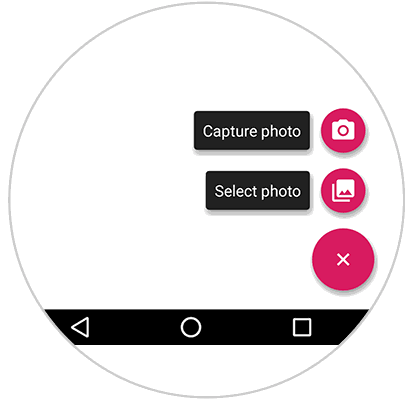
Step 3
Once you have selected the appropriate photo, you must accept it if you agree.

Step 4
Now you will see a new window appear. You must select the edge of the silhouette you want to convert to Sticker with your finger.

Step 5
Once you're done, you'll see the image you've selected cropped. You must select “Saveâ€
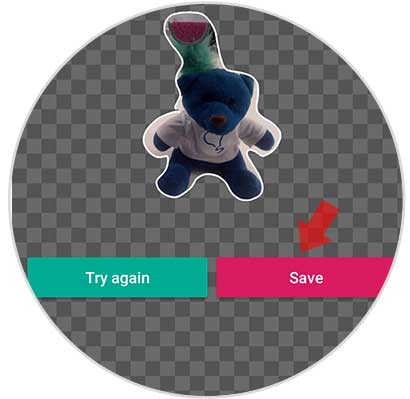
Step 6
Now you will see that at the top of the Stickers folder, the WhatsApp symbol appears. You must select it so that this folder is added to your account.
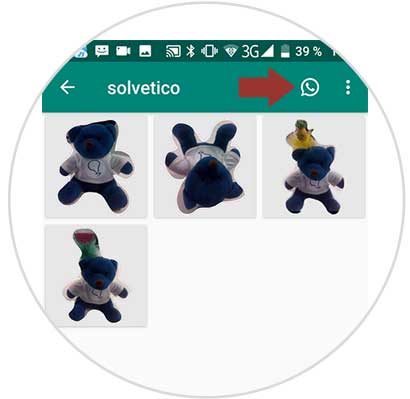
Note
To add more stickers to the same group, we have to enter the group already created and follow the same procedure.
2. How to send Photo sticker by WhatsApp
Once we have created our group of stickers, we can send them by WhatsApp. To do this you must follow the following steps.
Step 1
The first thing we must do is enter the chat of the WhatsApp conversation from which we want to send the Sticker. Once inside the chat, we have to select the emoji icon from the keyboard.
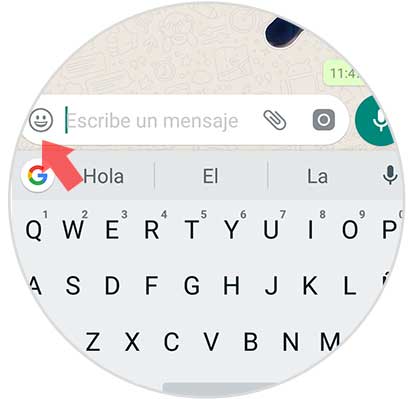
Step 2
We will see that several options are displayed. In this case we must enter the stickers tab.
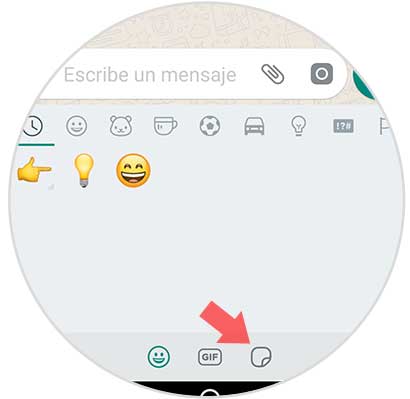
Step 3
You will see that the package you created appears at the top. If you select it, you will see all the stickers.
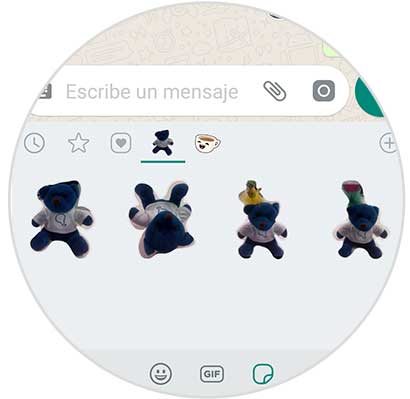
Step 4
If you select them, you can send each of them to the conversation.

In this way you will be able to customize your Stickers to send them by WhatsApp and have a fun time..