In an IT world where new software environments are developed every day focused on attracting the attention of millions of users, we have a wide range of options to select the one that best suits our tastes and needs..
In this segment we find ReactOS which has been developed to have an identical appearance to Windows NT and whose objective is to offer high levels of functionality, environment and application execution. Because a Linux system that is similar to Windows will ask many, the answer is simple. There are thousands of users who have migrated to Linux and wish to have in their hands a system that allows them to carry out with their full functionality the execution of their common tasks in an already known environment.
Now we will see how to install ReactOS and enjoy its various functionalities..
What is ReactOS?
ReactOS is an open source operating system which was designed with the ease of running Windows applications and drivers in an open source environment that is constantly being updated and secure.
ReactOS does not use any Unix architecture, since it has been redesigned based on the NT architecture from scratch, in addition to this, it has its own FAT32 implementation and hence the importance of application compatibility.
features
Some of its most outstanding features are:
- Lightweight: ReactOS only requires 500 MB of hard disk and 96 MB of RAM
- Design starting from scratch which is not an imitation
- It has more than nine million lines of code
- It has more than 100 developers worldwide
- It has the styles: Classic styles and ReactOS Lautus
- It has hundreds of open modules
1. How to download ReactOS on Linux
Step 1
ReactOS can be downloaded at the following link:
Reacts
There we have two options:
- Download the installer (BootCD)
- Download the system test (LiveCD)
In this case we will download the BootCD and the ISO image will be recorded on a bootable CD or USB and remember that it is necessary to access the BIOS or UEFI of the equipment to configure the boot from the medium where ReactOS has been installed:
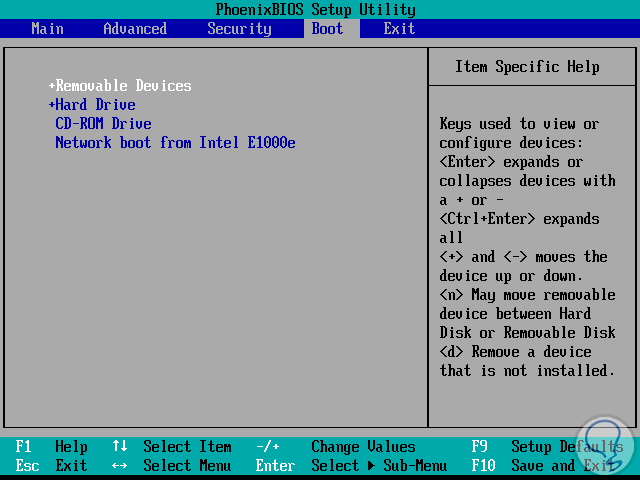
Step 2
Once this process is done we will start from there and the first window we will see is the following:
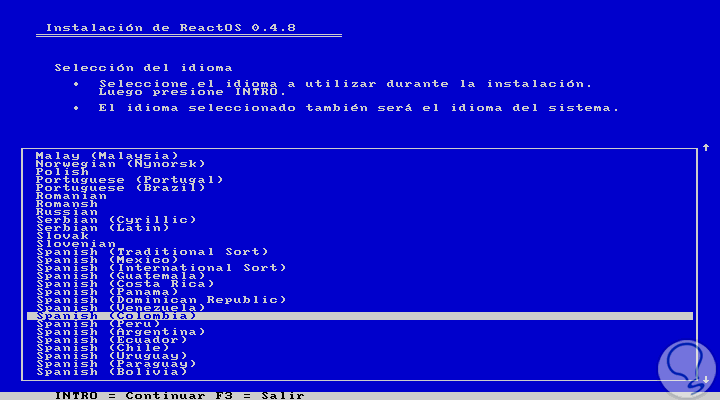
Step 3
There we will select the desired language with the navigation keys and confirm it by pressing the Enter key. Then the following will be displayed:

There we find the following options:
- Press Enter to begin the ReactOS installation process
- Press the R key to repair some already installed version of ReactOS
- Press the L key if we wish to see the license conditions
- Press the F3 key to exit the wizard and not install ReactOS
Step 4
Press the Enter key and we will see this:
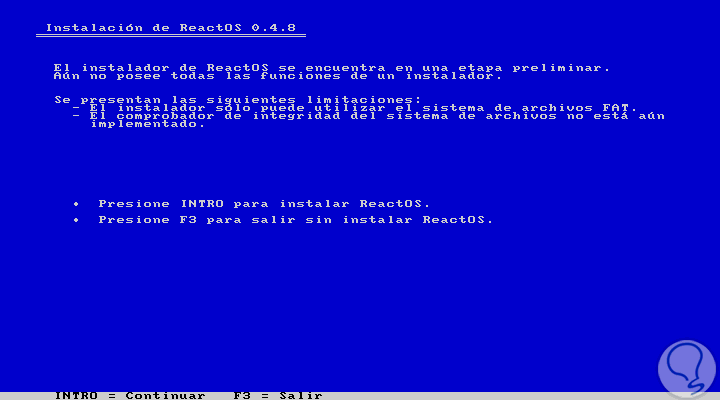
Step 5
There we can observe a warning about the current limitation that implies the use of this initial development version of the ReactOS operating system, if we agree, press Enter again and the following will be displayed:
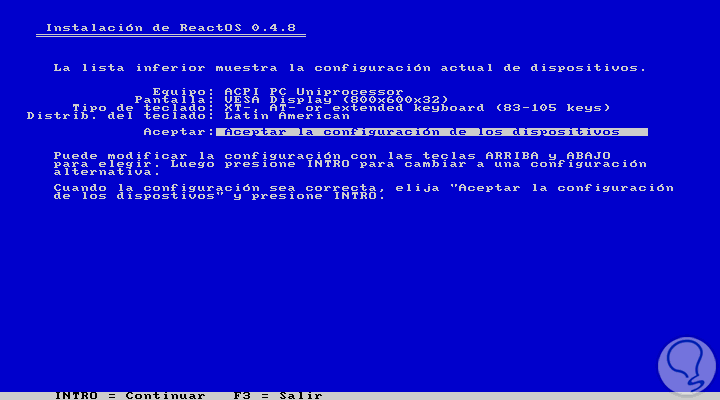
Step 6
Here we can see a summary of the configuration before final approval to continue with the installation. Now the following window will be displayed where we must define the type of partition and there it will be possible to eliminate the highlighted option by pressing "D", and then add more primary, extended or logical partitions with "P", "E" and "L", respectively :
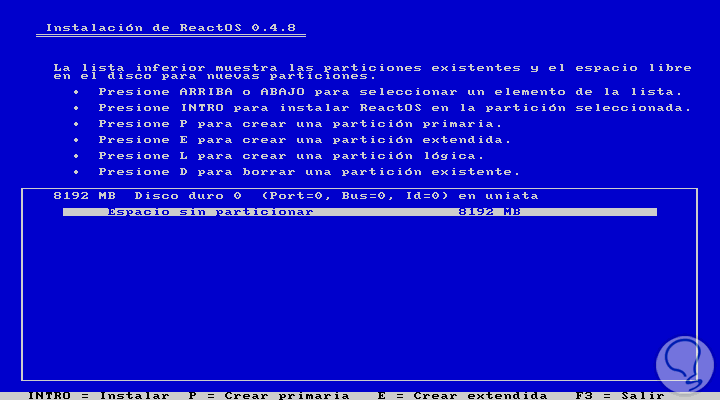
Step 7
It should be noted that, if we already have available unused space, pressing Enter once more during this partition process will automatically install ReactOS on the selected partition:
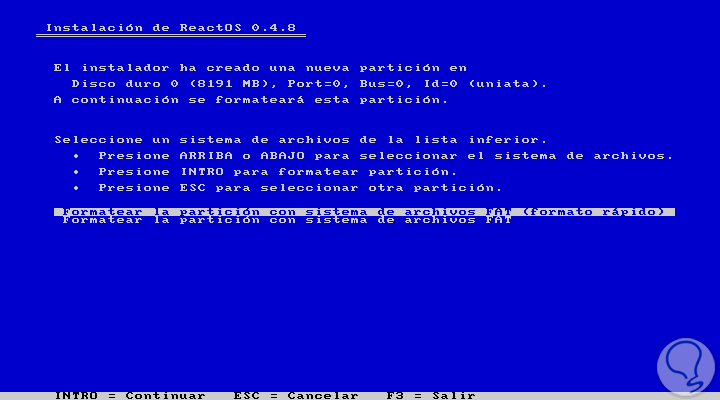
Step 8
We can see that the file system is limited to FAT32. Press Enter again and in the next window we must select the location of the directory:
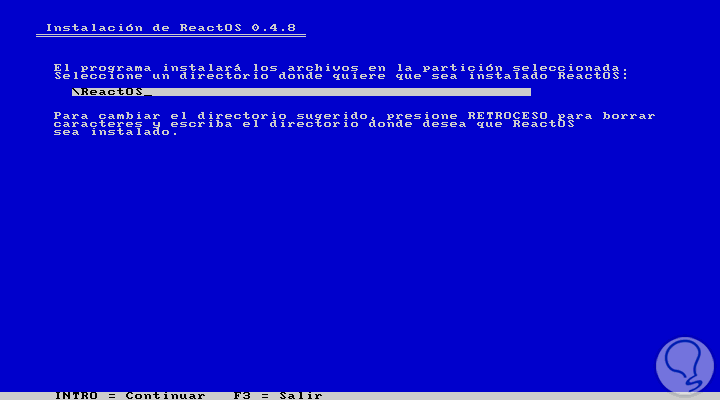
Step 9
There is no problem leaving the \ ReactOS directory by default, press Enter and start the configuration process as we have defined the parameters:
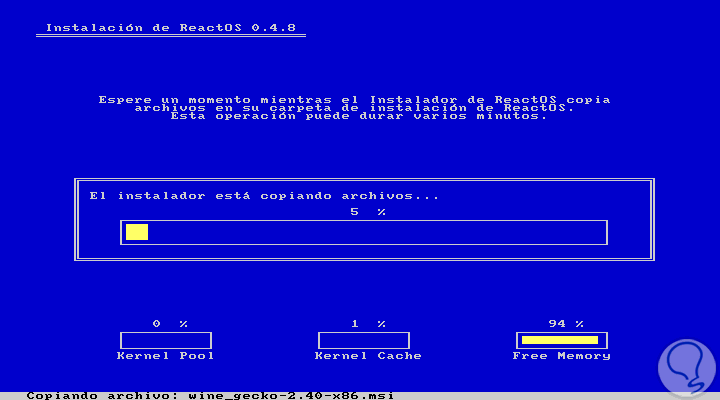
Step 10
At the bottom we can see detail of the system resources. When this process is finished, we must choose the location of the bootloader. The first option is the safest if it is installed on a real disk:
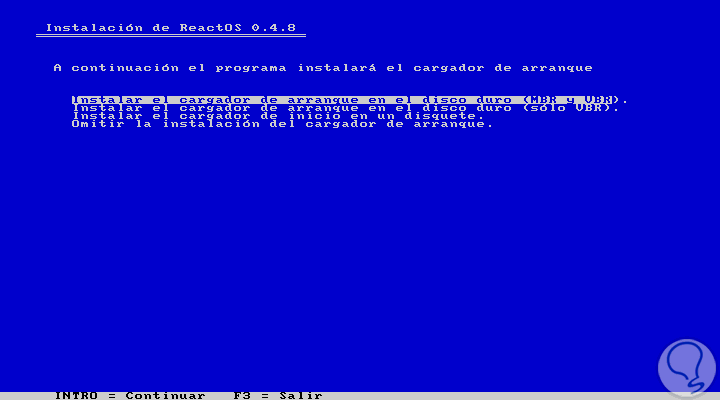
Press Enter and we will see the following message:
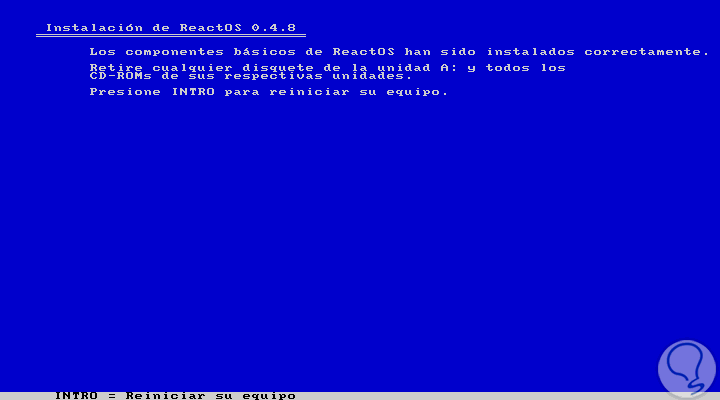
Press Enter again to restart the computer and access ReactOS..

Login Join up!