When an operating system is developed, it seeks to meet many expectations of the end user and one of them is the design and appearance of the system focusing on the order and correct positioning of the icons and elements of the desktop and others..
Today, we have practical solutions to have these appearances in our operating systems without the need to directly buy a computer with this, in this case, we talk about ChromeOS which comes by default in ChromeBooks and its simplicity captivates every day to more users, but it has certain limitations at the level of performance, so we will see how to get the theme of ChromeOS on Linux and thus have a new style in our system.
Something important that we must keep in mind is that since Linux is the base operating system we can run ChromeBook programs without problems, let's see how to achieve this..
Requirements to select the desktop environment
We know that the focus of ChromeOS is its development in computer equipment of little hardware, for example, only 2 GB of RAM is required, but this does not imply that the environment and appearance of the desktop is something modern and dynamic.
We have at our disposal different types of desktop environment being Cinammon one of the most used for its close similarity to ChromeOS.
1. Install ChromeOS GTK theme on Linux
The first fundamental step to take is to apply the general theme of the desktop in the selected Linux distribution, at this point, the GTK theme is the most important to install.
We can obtain this theme with the Git tool so we must first install it on the system, we can execute any of the following commands:
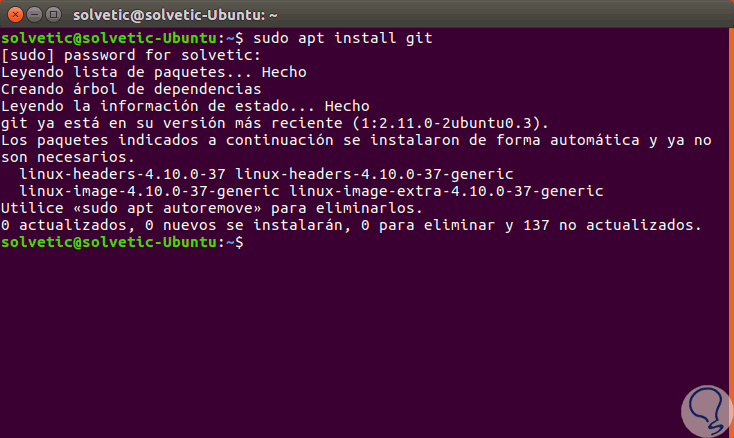
2. Download GTK theme in Linux
Step 1
Once Git has been downloaded and installed, the next step will be to download the latest version of the GTK theme with the execution of the following command:
git clone https://github.com/B00merang-Project/Chrome-OS.git
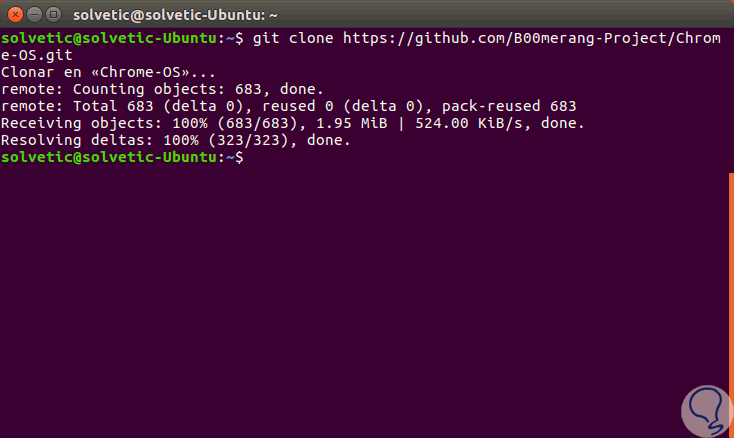
Step 2
To make the Google Chrome OS theme available to all Linux users, we must run the following:
sudo mv Chrome-OS / usr / share / themes /
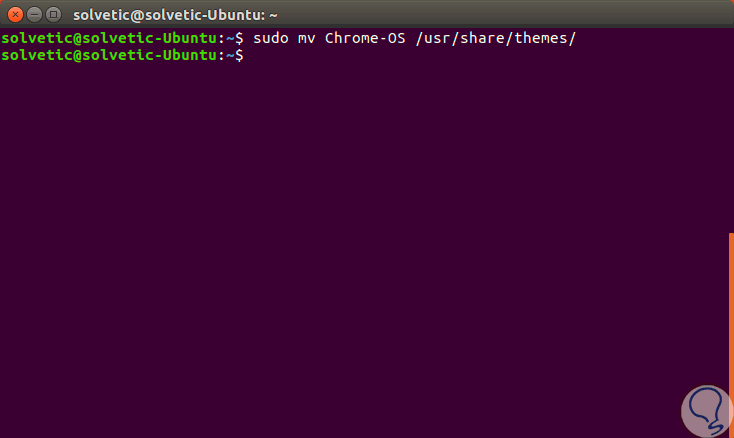
Step 3
If, on the contrary, we want the theme to be available only for one user, it must be installed in the home directory, and this route must be used for each particular user, we will execute the following lines.
Once we finish the installation of the theme, the next step is to apply the theme to the desktop environment that is currently being used, remember that the B00merang Chrome OS theme is compatible with all modern desktop environments in Linux, and even more so if they are compatible with GTK3..
mkdir ~ / .themes mv Chrome-OS ~ / .themes
3. Installing GTK theme icons on Linux
Like the GTK theme, another important point to consider is the icons since each system has its own designs.
Step 1
In this aspect, the Papirus icon set is one of the most complete, we can install it by running the following lines in Ubuntu:
sudo add-apt-repository ppa: papirus / papirus sudo apt-get update sudo apt-get install papirus-icon-theme If we use Debian we can execute the following: sudo tee /etc/apt/sources.list.d/papirus-ppa.list << EOF deb http://ppa.launchpad.net/papirus/papirus/ubuntu xenial main EOF sudo apt-key adv --recv-keys --keyserver keyserver.ubuntu.com E58A9D36647CAE7F sudo apt-get update sudo apt-get install papirus-icon-theme
Step 2
Later we will install the executable with the following line:
wget -qO- https://raw.githubusercontent.com/PapirusDevelopmentTeam/papirus-icon-theme/master/install-papirus-root.sh | sh
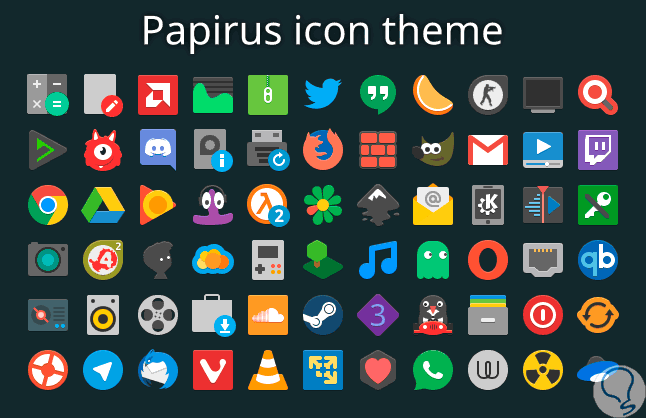
Finally we can go to the appearance option and set the new icons and themes in the selected Linux distribution.