The use of web browsers is something frequent since from them we access thousands of websites and personal platforms, but you should understand that all this has a certain security risk since many browsers integrate functions that take personal data and then be sold to third parties. For commercial purposes..
There are two browsers, one more popular than the other, which will be of great help in the Kali Linux operating system (a system specially designed for security purposes) and are Google Chrome and Tor's security (not the god of thunder). We all know what Google Chrome offers us in terms of design, compatibility and add-ons, but we have heard little from Tor, well, that's what TechnoWikis is here for, to give you a light on this.
What is Tor
Tor is a group of strategically located servers in order to provide users who use it with two key bulwarks on Internet security issues:
Tor feature
The operation of Tor is based on a network that connects through different virtual tunnels thus avoiding direct connection, this will simply prevent third parties from taking our browsing practices and using them improperly.
At this point we must clarify that you must be governed by the laws of the site where you are, this because Tor can access blocked content in violation of local laws, TechnoWikis tells you “avoid legal problems†by being responsible with your navigation..
Tor is responsible for distributing transactions on different websites, preventing all of this redirection to our IP (100% privacy) and all this thanks to multiple encrypted connections through relays arranged in the Internet network.
Knowing these advantages of both Tor and Google Chrome, we will see how to install these two browsers in Kali Linux 2020.1 and thus have comprehensive navigation options..
1. How to install Google Chrome on Kali Linux 2020.1
We leave you the video tutorial with all the steps of installing Chrome on Kali Linux.
To keep up, remember to subscribe to our YouTube channel! SUBSCRIBE
Step 1
We will start explaining the installation process of Google Chrome, in this case the first step to take will be to go to the official Google Chrome link:
Google Chrome
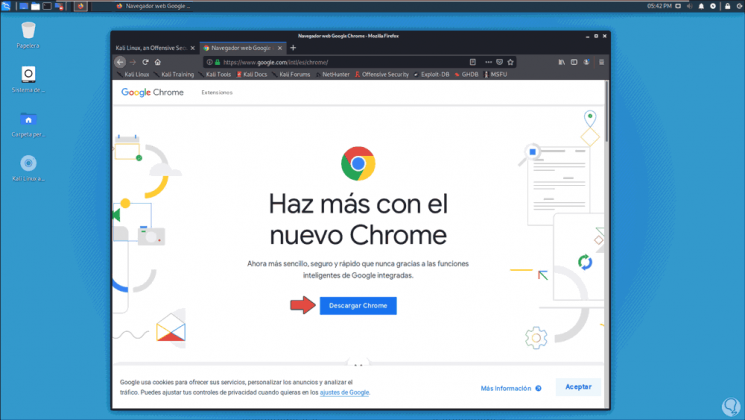
Step 2
There we click on the "Download Chrome" button and the following will be displayed. There we activate the “.deb 64-bit†box because Kali Linux is based on Debian.
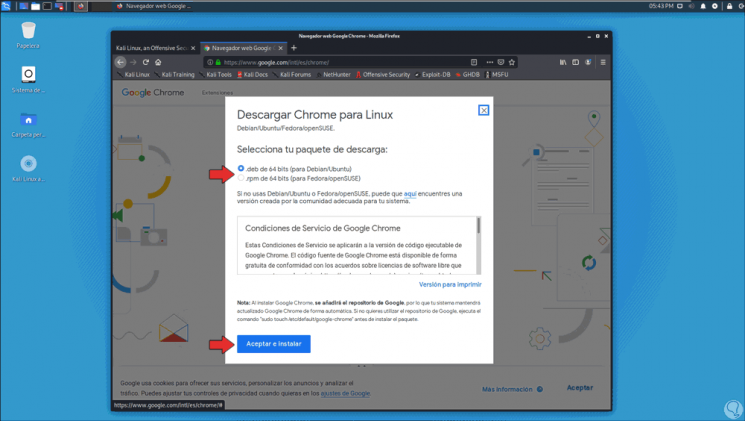
Step 3
The file can be downloaded or executed automatically in Kali. For this case we select “Save File†to save it.
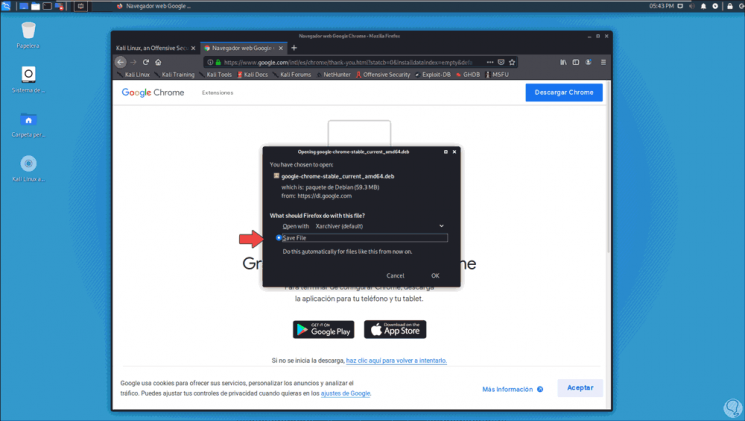
Step 4
Once downloaded, we validate in the Downloads folder that the file is:
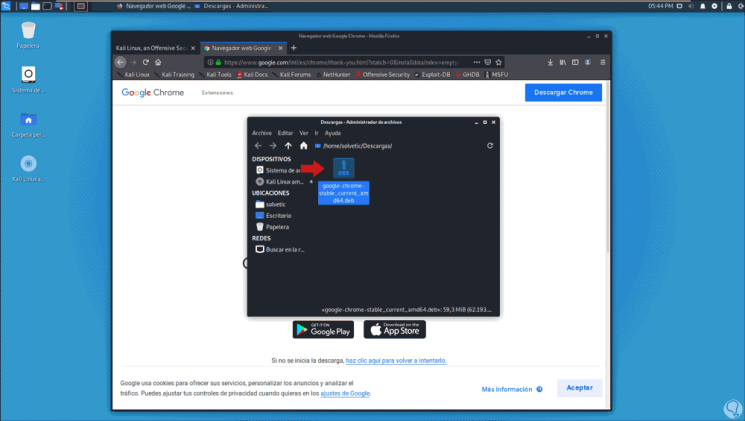
Step 5
After this, we will go to the terminal in Kali Linux 2020.1 and using the “cd†command we access Downloads and with “ls†we validate the package name:
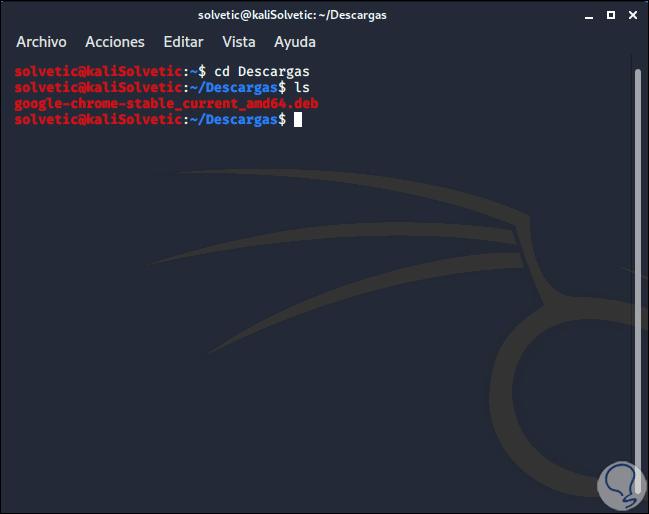
Step 6
We proceed to update the system packages by running:
sudo apt-get update
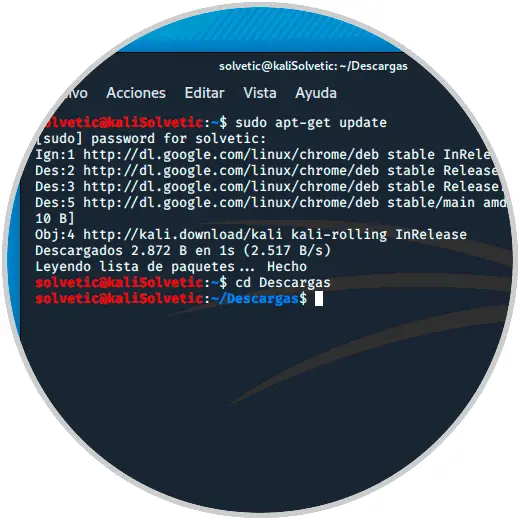
Step 7
Then we will execute the following to run the file we have downloaded:
sudo dpkg -i “package name .debâ€
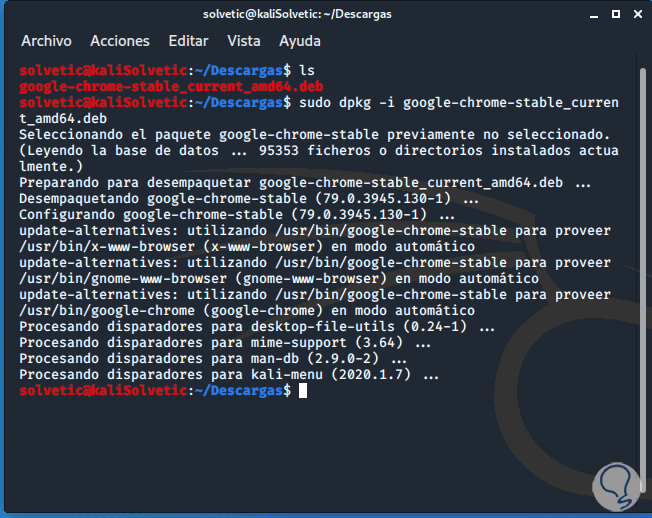
Step 8
Theoretically Google Chrome has been installed, but we can run the following to be completely sure of this:
sudo apt-get install -f
Step 9
After this we can access Google Chrome from the search engine in Kali Linux:
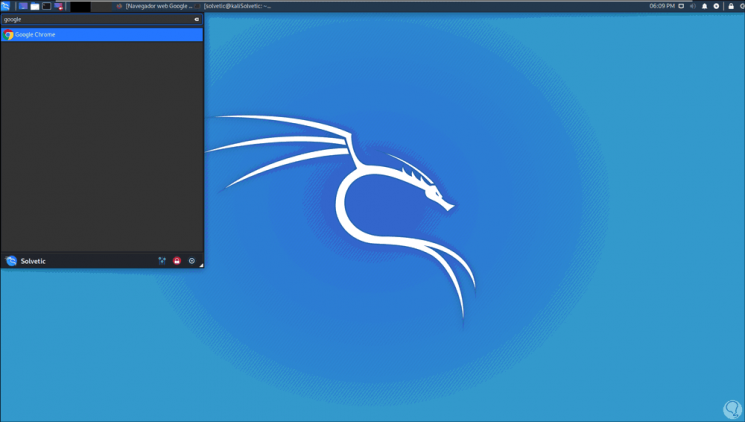
Step 10
We access and see Google Chrome in action:

Step 11
After this, we must access the Google editor with the following command:
sudo nano / opt / google / chrome / google-chrome
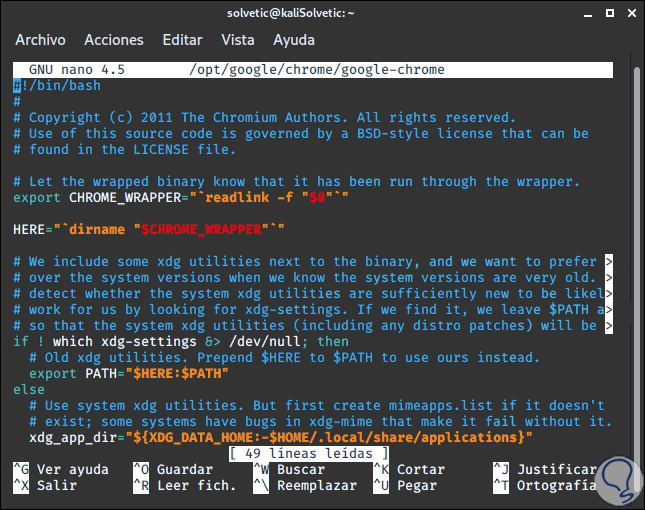
Step 12
There we will go to the end of the editor and locate the exec line -a "$ 0" "$ HERE / chrome" "$ 0":
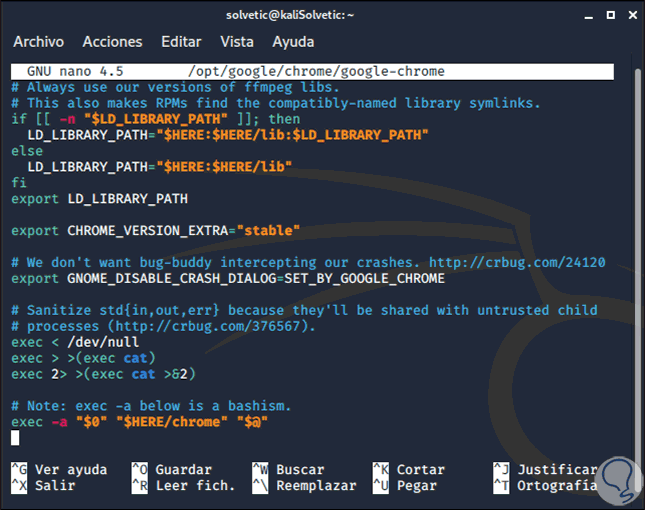
Step 13
Next to it we will add the following:
add --user-data-dir --no-sandbox
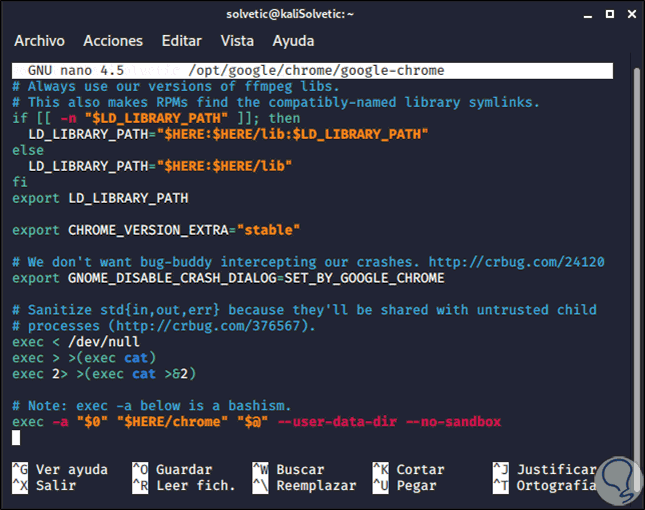
Step 14
We save the changes using the following key combination:
+ O Ctrl + O
We leave the editor using:
+ X Ctrl + X
So we are ready to use Google Chrome in Kali Linux 2020.1.
2. How to install Tor on Kali Linux 2020.1 by commands
Tor can be installed both graphically and graphically, first, we will see the installation by commands.
Step 1
To do this we access the terminal and there we execute the following:
sudo apt-get update
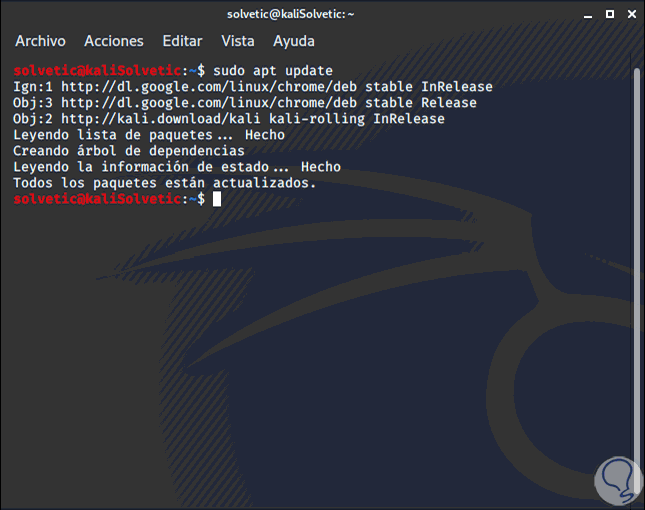
Step 2
After this we can execute the following for a comprehensive Kali update:
sudo apt dist-upgrade -y
Step 3
To install the Tor browser by commands we will execute the following:
sudo apt-get install tor
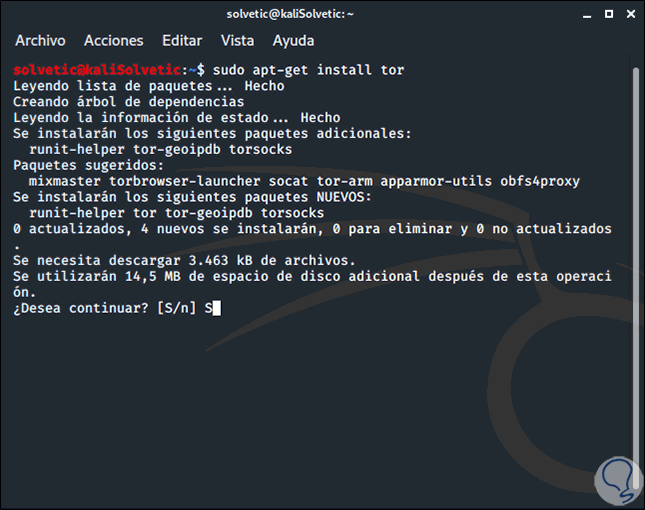
Step 4
Enter the letter S to confirm the download and installation of Tor.
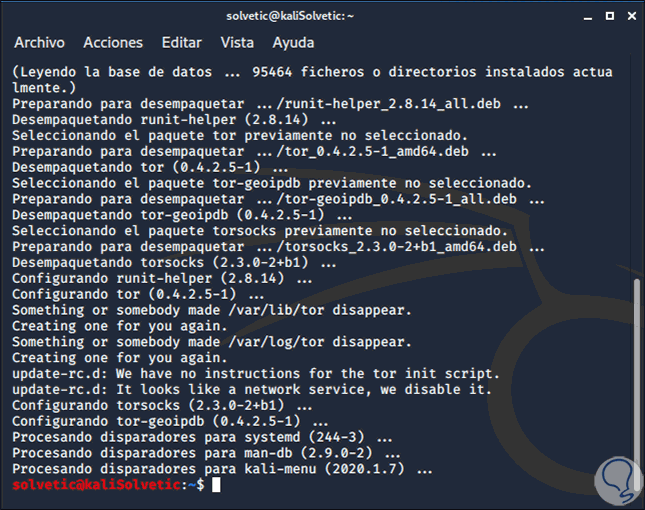
3. How to install Tor in Kali Linux 2020.1 graphic mode
We also leave you the video to be able to install Tor in Kali Linux graphically:
To keep up, remember to subscribe to our YouTube channel! SUBSCRIBE
Like Chrome we have a graphic installation option, but it requires a few more steps, first, we will go to the Tor download link:
Tor
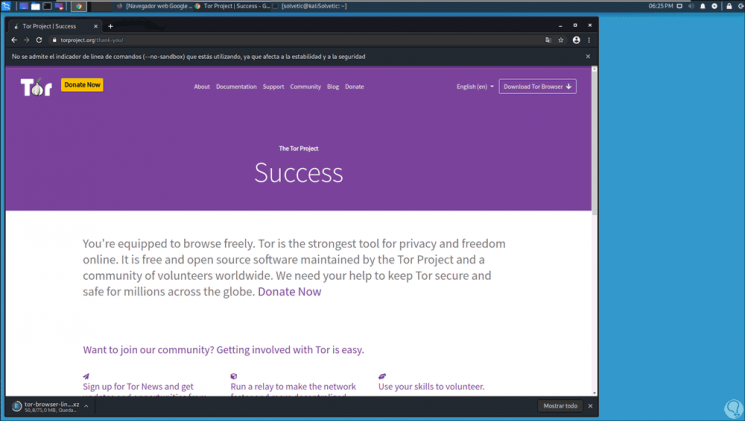
Step 1
There we download the file which we can see in the Downloads folder:
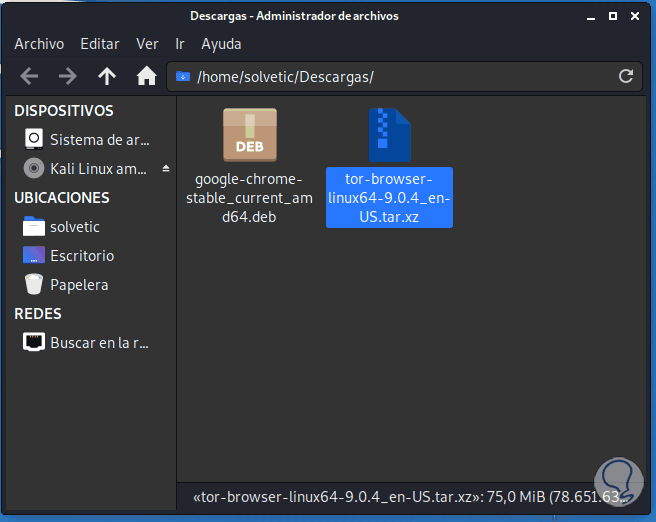
Step 2
We access the file and click on the extract button at the top:
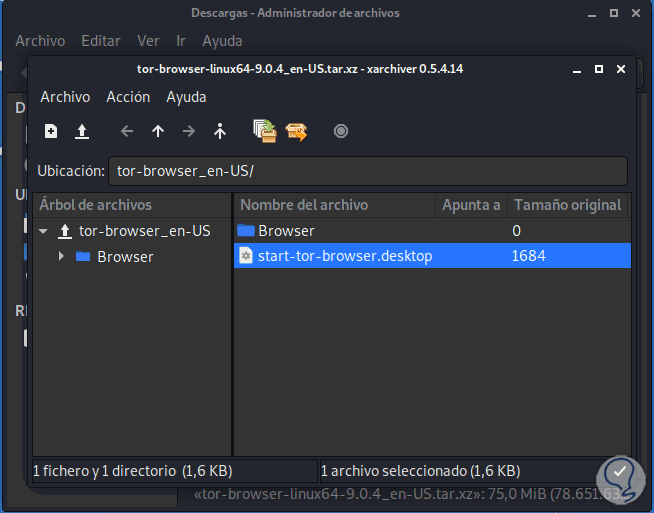
Step 3
We extract the contents of this folder in the desired location and when accessing it we will see the following:
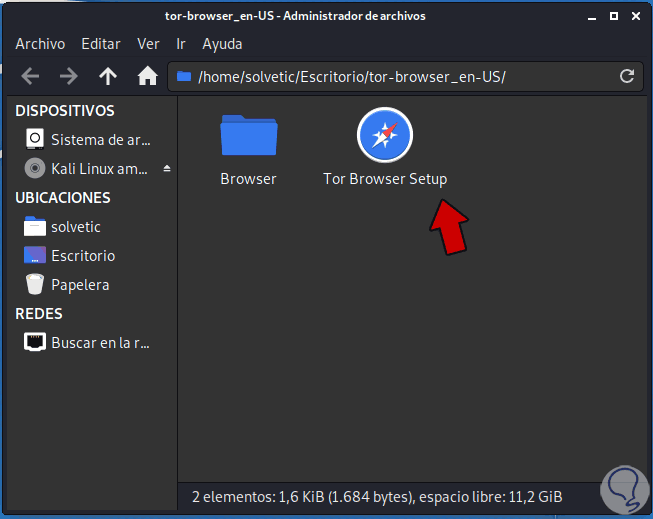
Step 4
There we double click on the executable “Tor Browser Setup†and the following window will be displayed:
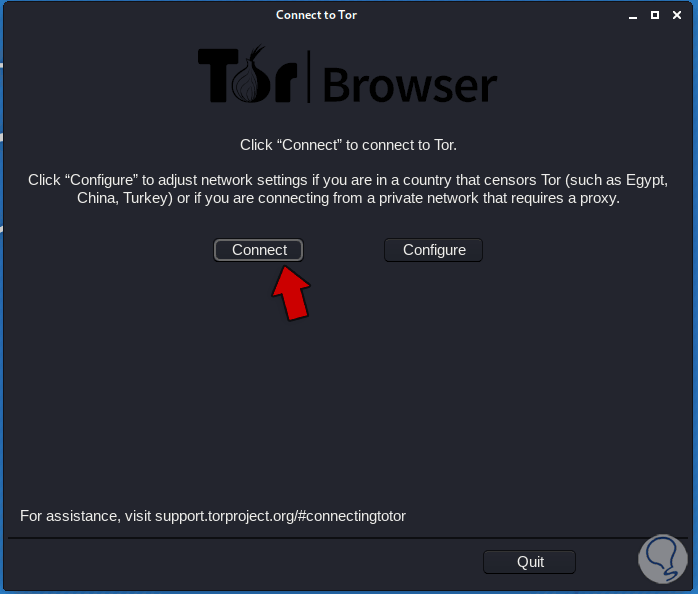
Step 5
We click on the "Connect" button to establish the connection with Tor servers and start downloading and installing it:
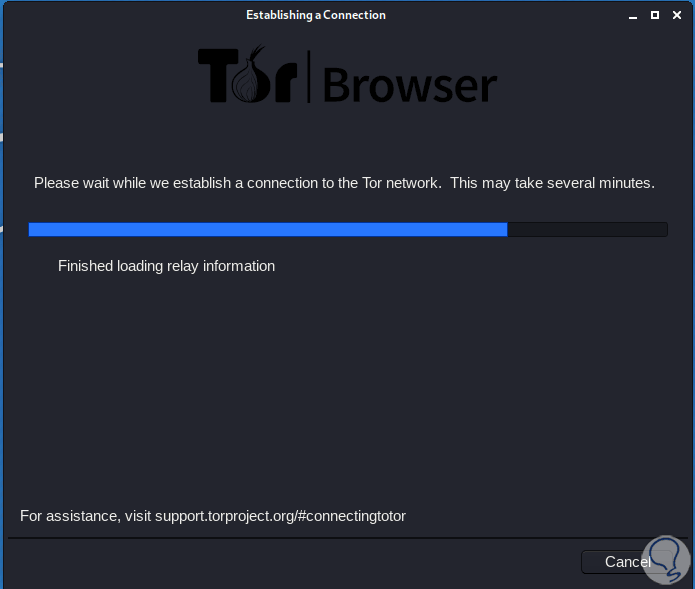
Step 6
When it comes to an end, the Tor browser will automatically open in Kali Linux 2020.1:
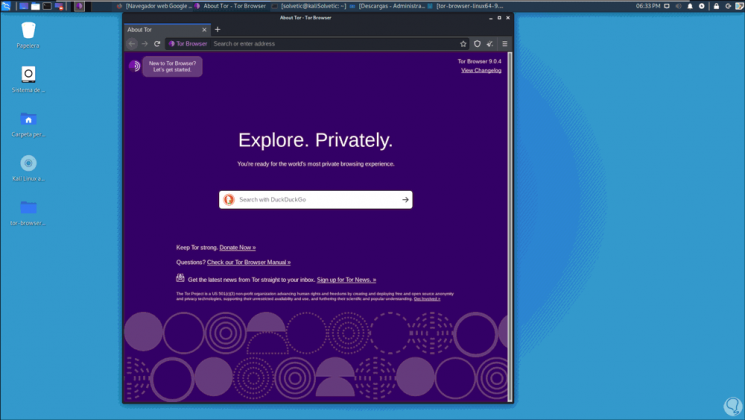
We have learned to install Google Chrome and Tor on Kali Linux to navigate safely and traditionally.