As we know, the hard disk is one of the most important elements in any computer equipment since it installs the operating system, applications, and serves as an option to fully backup information based on its capacity, type of structure and administration..
As we add more and more information there, its storage capacity is reduced and if it reaches an extreme point where the storage level is low we can present errors in access, performance and, of course, file hosting , hence the importance of maintaining a constant administration on the hard disk in terms of storage capacity and one of them best tools for this is Agedu.
What is Agedu
Agedu is a Unix utility developed to track disk space in our storage units completely and comprehensively. In Linux operating systems we have a command such as it is, which scans the entire disk and displays information about which directories contain the most data, which results in a much more centralized management task.
Most of the Linux file systems, by default, are only able to display details such as when a file was last accessed, but they are not displayed when they were written, modified or even read so the control on these it can become a little more complex..
The function and objective of Agedu is to track the wasted disk space that is used by old files and eliminate them to free up space in a simple way and this space will take advantage of it in a much more correct way.
features
Some of its most outstanding features are:
- Create graphical reports for your best control
- Generate HTML reports with hyperlinks to other directories to facilitate navigation and collect administration reports
- Produces data output in HTML format
- Offers more configurable options based on the requirements of the organization
1. How to install Agedu on Linux
To install Agedu on Debian and Ubuntu we will run the following:
sudo apt-get install agedu
On CentOS and RedHat operating systems we will execute the following, and it is necessary to install the EPEL package:
yum install epel-release yum install agedu
Fedora
In Fedora we will use the following:
sudo dnf install agedu
Linux arch
On Arch Linux systems:
sudo yaourt -S agedu
In the case of having other Linux distributions we will use the following lines in your order:
wget https://www.chiark.greenend.org.uk/~sgtatham/agedu/agedu-2018 0329.af641e6.tar.gz tar -xvf agedu-20180329.af641e6.tar.gz cd agedu-20180329.af641e6 ./configure make sudo make install
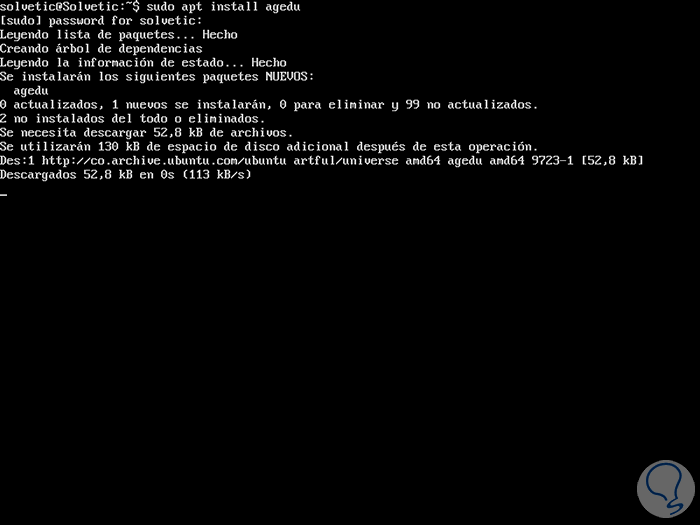
2. How to use Agedu in Linux
Step 1
With the following command we will perform a complete scan of the / home / solvetic directory and also its subdirectories and we will see that a special index file will be created that contains the data structure of that directory, we execute:
agedu -s / home / solvetic /
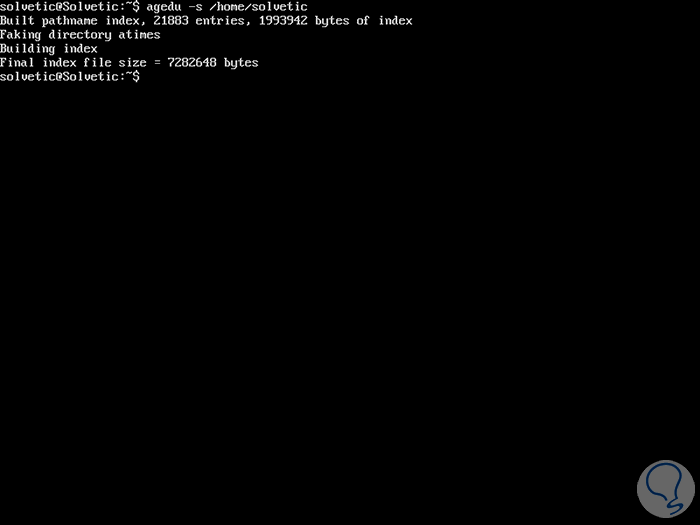
Step 2
Now, let's run the following command to check the newly created index file:
agedu -w
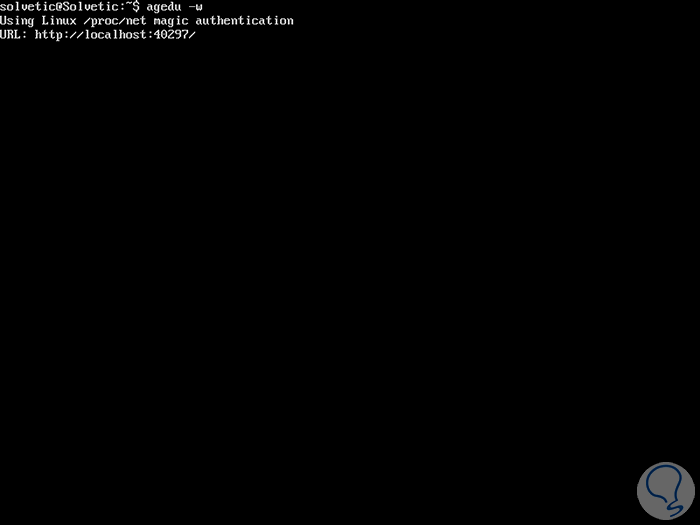
Step 3
We can see that the URL is indicated by which we can access to obtain a graphic view of the data.
We go to a browser and execute the following line:
http: // localhost: ID /
As a result we will see the graphical representation of the disk usage of the / home / solvetic directory along with its subdirectories implementing several colors to show the difference between the disused data and those that were recently accessed:
The ID varies based on each operating system.
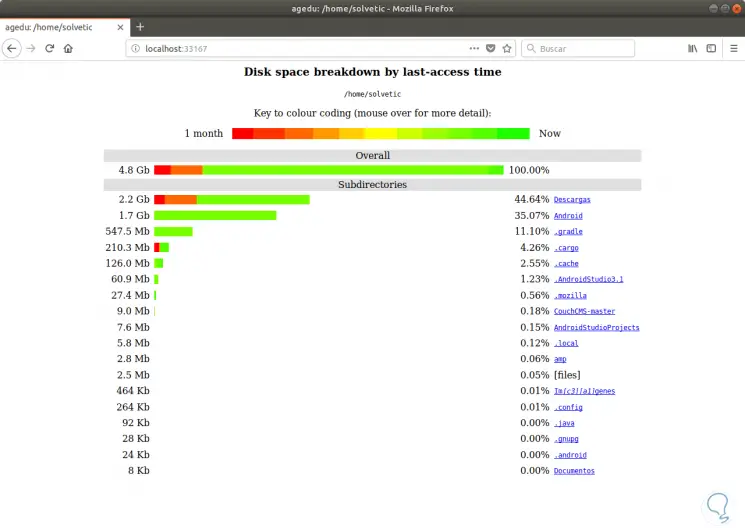
Step 4
To create and set a custom port number for Agedu access, we must execute the following command ending with the desired port:
agedu -w --address 127.0.0.1:8083
In this case, wishing that access be through port 8083:
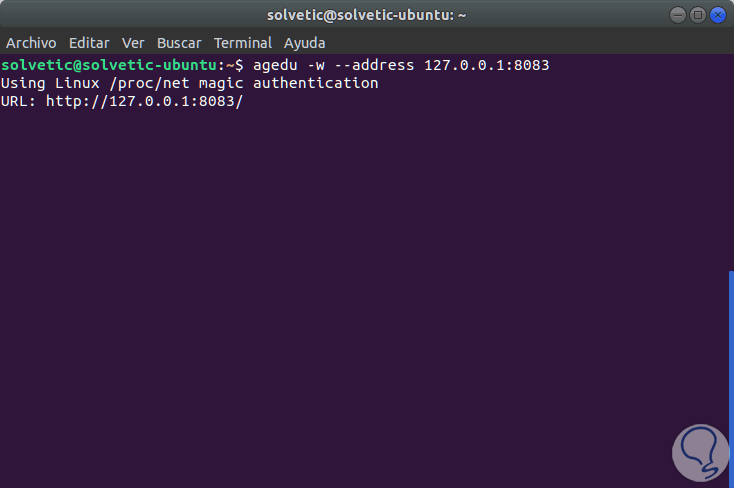
Step 5
If we want to add a level of protection for access to Agedu we will use the following line:
agedu -w --address 127.0.0.1:8083 --auth basic
As a result we will see the respective username and password assigned:
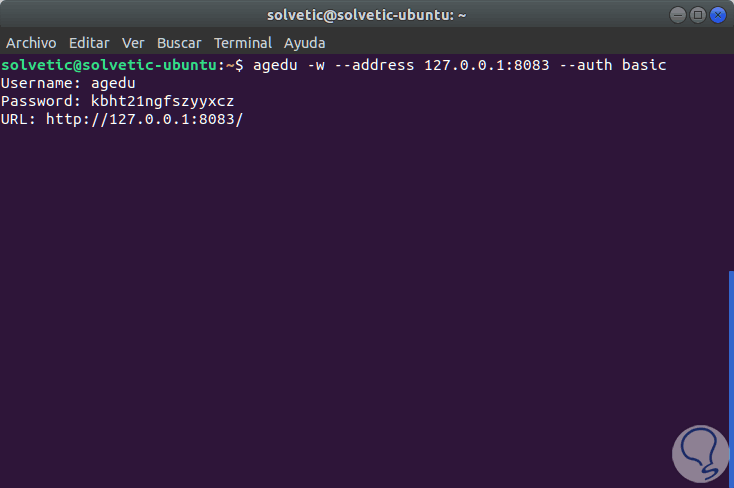
Step 6
Now, when we access the browser with the respective port it will be necessary to enter these credentials:
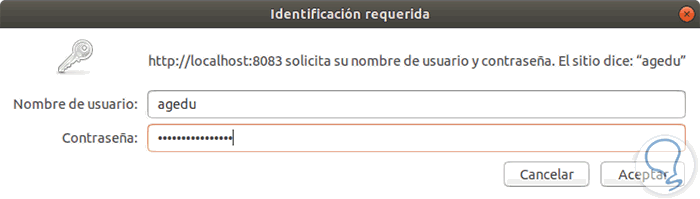
Step 7
If we want to obtain this information in the terminal we will execute the following:
agedu -t / home / solvetic
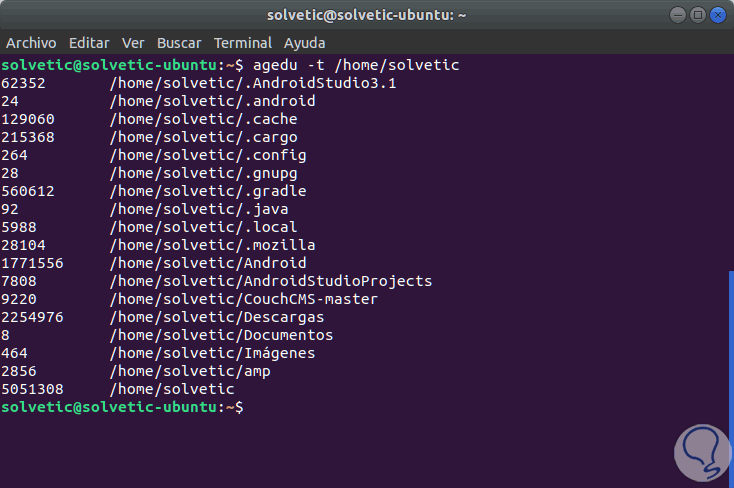
Step 8
If we want to see only old files that have not been accessed in the last 10 months or more, we can run the following line:
agedu -t / home / solvetic -a 10m
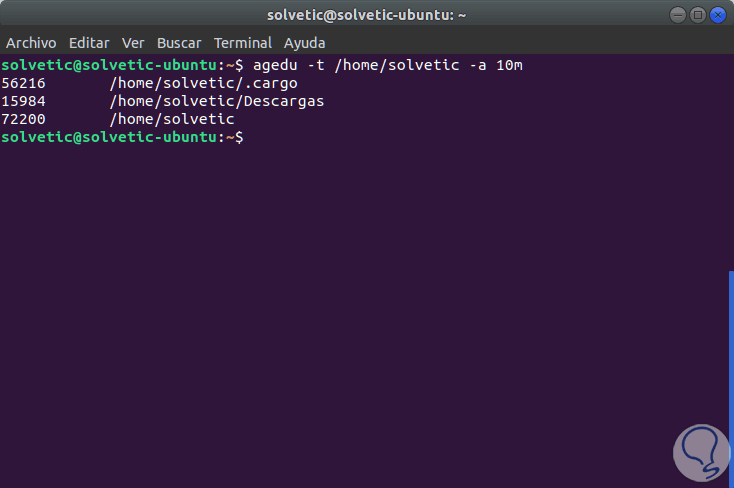
Step 9
Agedu gives us the opportunity to check the space used by various types of files, for example, to see the disk space used by TXT files, we execute the following command:
agedu -s. --exclude '*' --include '* .txt'
again, to see the report we use the following line:
agedu -w
To delete these files in order to free space we will use the following line:
rm -rf /descargas/*.mp3
Stop deleting the index file of agedu, first, we must see the size of the index file, for this we will use the following line:
ls agedu.dat -lh
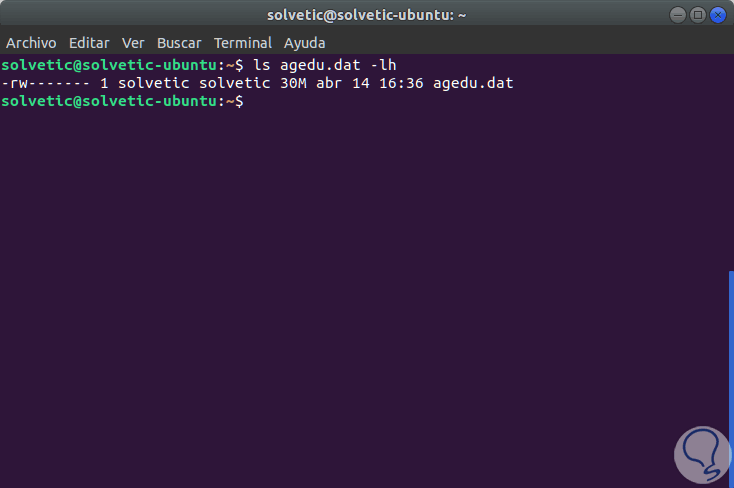
We can see that its size is 30 MB..
Step 10
Now, to eliminate it we will use the following line:
agedu -R
Finally, in case you need help from Agedu we will use the following command:
man agedu
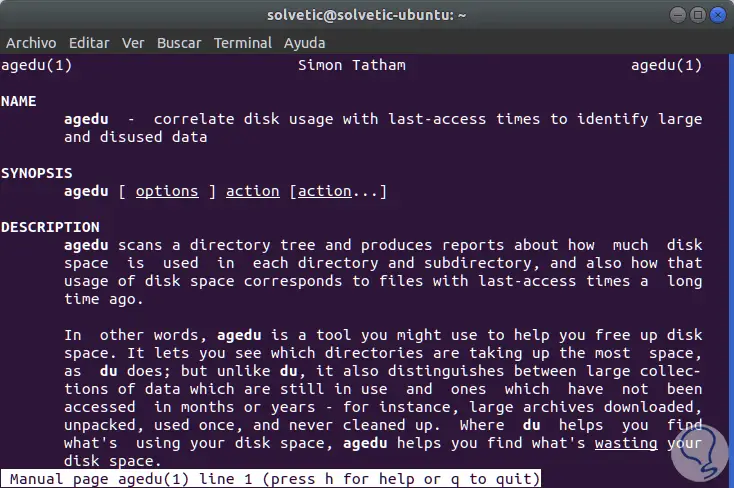
In this way Agedu is a practical utility to keep a centralized control over the hard disk space.