The update of the operating system must always be one of the priorities to take into account since this depends on the security, performance and compatibility of many applications. When we use macOS High Sierra we can see how frequently we are notified of the new updates available or of which they have already been installed in the system:
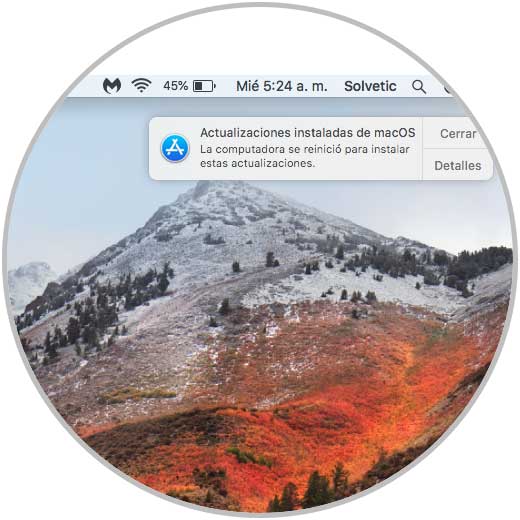
Normally, we must access the App Store and there, from the Updates section, proceed to download and install all available updates for the operating system:
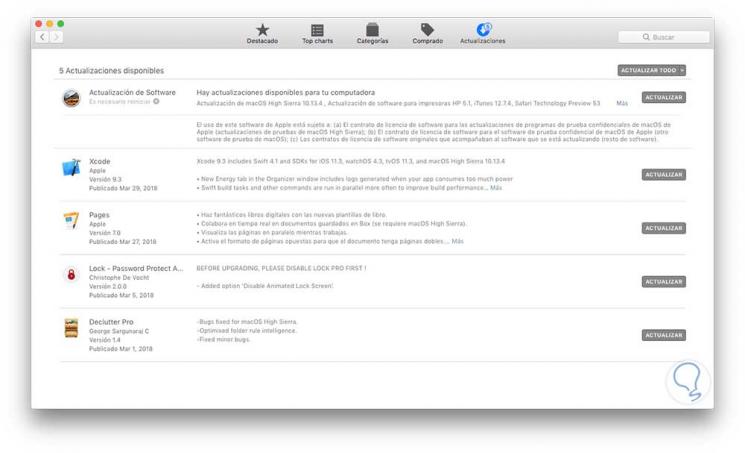
This is the traditional method, but it can be a cause of slow system or the App Store itself for multiple reasons, so in TechnoWikis we will analyze the way to download and install updates on the system directly using the terminal which is much simpler and its download process is almost imperceptible to the end user..
Terminal Access
To access the terminal in macOS High Sierra we have the following options:
- On the route Go / Utilities / Terminal
- Using the key combination ⇧ + ⌘ + U and in the displayed window run the terminal
- Entering the word terminal in Spotlight and there select the respective utility
1. How to find available updates and install them on Mac
Once we access the terminal, we will run the following line to list all currently available updates for macOS:
softwareupdate -l
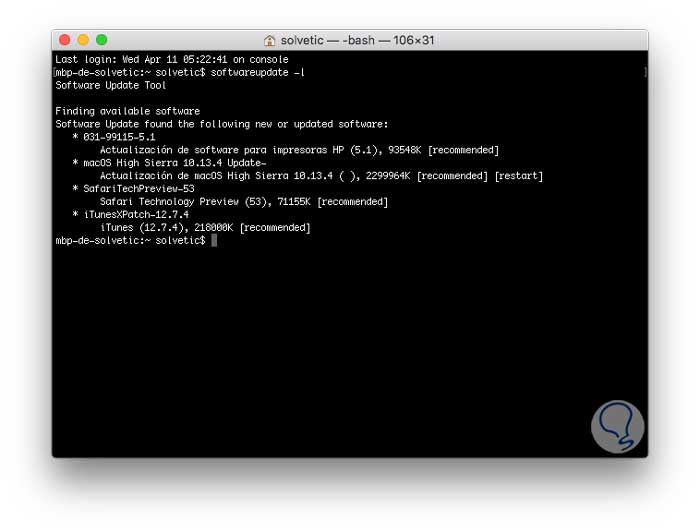
As we can see, there are the updates that are ready to be downloaded and installed. If we want to download and install the updates automatically, we will execute the following line:
softwareupdate -i -a
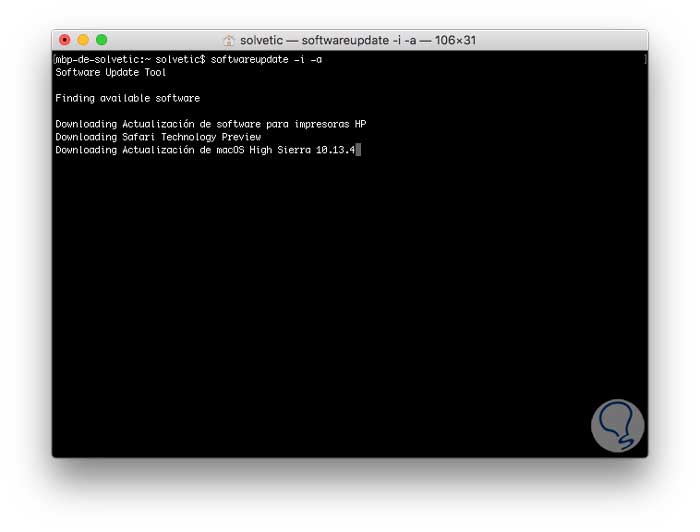
There we see that the download process begins which, upon completion, will request that we restart the system to apply the respective updates.
If you wish to install only one update, we must execute the following:
softwareupdate -i (Update name)
Once the updates are downloaded, the automatic installation process will begin:
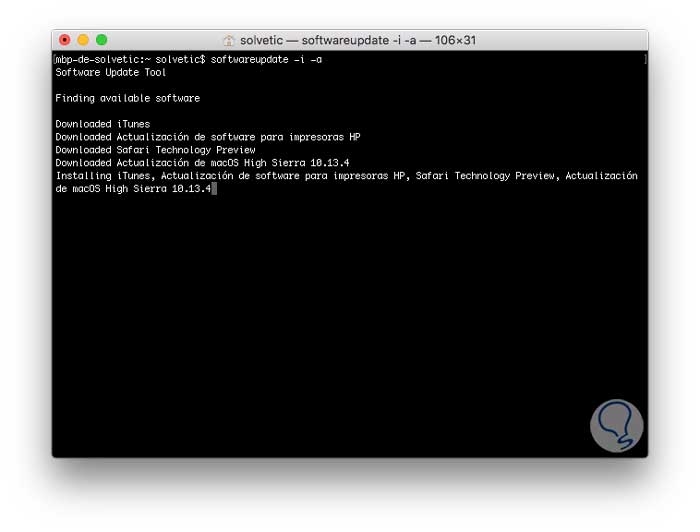
2. How to download updates without installing them on Mac
In some cases due to time or resources we cannot wait for the updates to be installed in the system, in this case we can download the available updates and then restart the system.
To do this, we first list the available updates as we have seen before by running the following:
softwareupdate -l,
Now, we will execute the following line to only download these:
softwareupdate -d -a
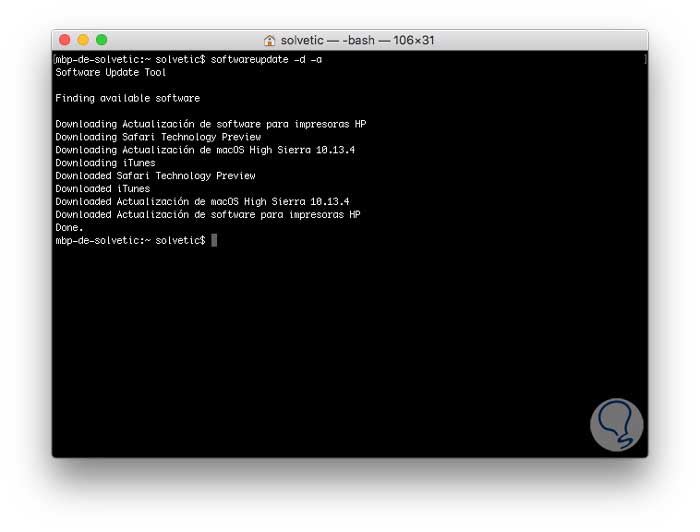
As we can see, only the updates have been downloaded and at the time we deem appropriate we can restart the system so that these are applied correctly and thus have the macOS operating system updated..
Recall again the importance of having an updated system as it will avoid headaches and we will know that it will be one step ahead of any threat.