Today, we use lots of applications and tools from our mobile phone that allow us to develop lots of functions: Review social networks like Facebook or Instagram , play videos on YouTube , listen to music on Spotify or have conversations on Apps like WhatsApp or Telegram are some of the many actions that we can perform among others..
There are so many, that sometimes we would like it to be possible to use two applications or tools simultaneously, and for this it would be necessary to divide the screen to do it. This is possible in some terminals, such as the Samsung Galaxy M20 Android . It is for this reason that today in TechnoWikis we will explain the step by step to do it.
For this, follow the steps that you will see in the following video and tutorial:
To stay up to date, remember to subscribe to our YouTube channel! SUBSCRIBE
Step 1
On the main screen of your Samsung M20, press the icon on the left in the navigation bar.
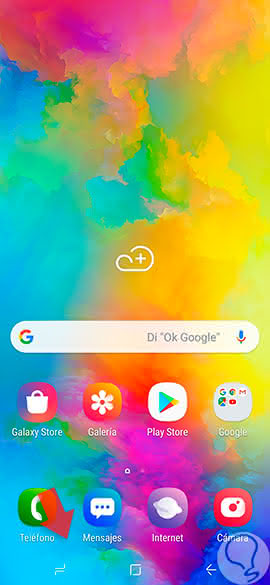
Step 2
A tab with recently opened App will open. In which you can share the screen you will see an icon with 2 bullets from the top. Situate yourself in the App that you want to be at the top when sharing the screen and click on this icon.
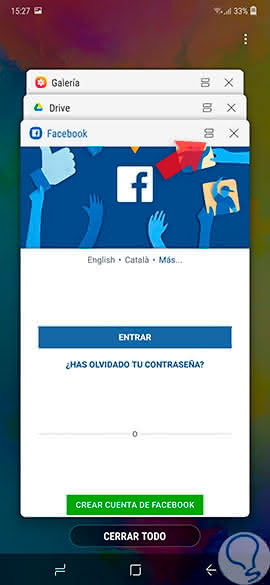
Step 3
You will see the tabs of recent Apps in the lower window. Click on the one you want to see on the bottom.
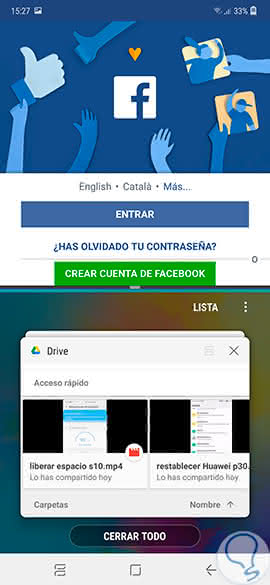
Step 4
It's as simple as you have divided the screen and you can use two applications or tools simultaneously on your Samsung M20.
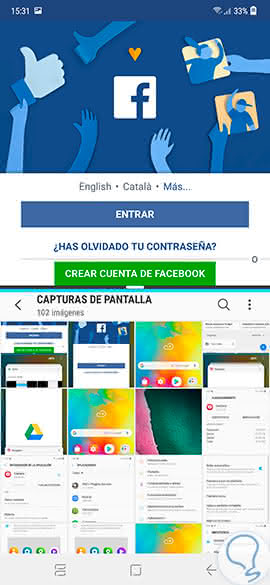
Note
Some applications can not share a screen since they do not have this option configured. If you choose one of them, you will get a message in the lower part that will tell you that you can not share a screen using that App or tool.
This is how easy it will be to divide the screen in the Samsung M20 Android phone..