Something that puts many system administrators, advanced users or common Windows users in trouble is the famous Blue Screen of Death (BSOD), which has indicated that an error has occurred in the operating system and that It must be restarted for some reason. The particular message indicates the following:
"There was a problem on your PC and it needs to restart."
We will collect information about the error and then it will restart automatically..
Error: SYSTEM_SERVICE_EXCEPTION "
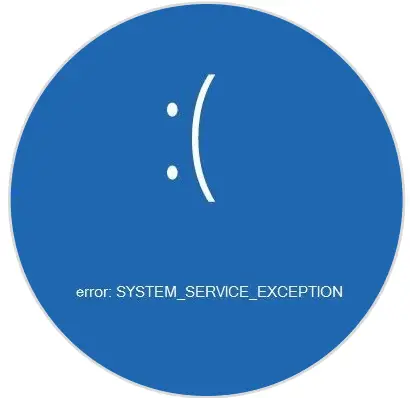
When SYSTEM_SERVICE_EXCEPTION error appears
In a large part of the cases associated with this error, these SYSTEM_SERVICE_EXCEPTION blue screen errors can be displayed in situations such as:
- Once a new hardware or software has been installed.
- During the installation of a program.
- While a driver is charging.
- During startup or shutdown of the Windows operating system.
Binding errors to SYSTEM_SERVICE_EXCEPTION
Some of the errors linked to SYSTEM_SERVICE_EXCEPTION are:
- SYSTEM_SERVICE_EXCEPTION Windows 10: This error occurs in Windows 10 operating systems.
- SYSTEM_SERVICE_EXCEPTION Windows 7: Its deployment is given in Windows 7.
- SYSTEM_SERVICE_EXCEPTION 00000000`c0000005: This type of error is associated with faulty drivers.
- SYSTEM_SERVICE_EXCEPTION Blue screen: It is an error that precedes the blue screen also known as death screen.
- SYSTEM_SERVICE_EXCEPTION 0x0000003b: This error is associated with failures with programs and applications.
- SYSTEM_SERVICE_EXCEPTION netio.sys Windows 10: These are errors associated with third-party device drivers.
- SYSTEM_SERVICE_EXCEPTION VirtualBox: It is a problem that is generated in virtual machines.
Reasons for the SYSTEM_SERVICE_EXCEPTION error
Some of the causes of this error are:
- Device drivers configured incorrectly, obsolete or damaged.
- Damage to the Windows registries produced by a recent software change related to the Windows operating system such as installation or uninstallation, is typical but it is good to always have them controlled to avoid such errors.
- SYSTEM_SERVICE_EXCEPTION error due to RAM damage. Having controlled that the RAM is in good condition, it is advisable to change it if you see errors in it. Try cleaning it and reconnect it. It is a good way to solve memory errors.
- Virus or malware infection. Little must be added here, except being always protected as much as possible. Having a quality antivirus is already possible with Windows Defender in Windows 10 , but we leave you a list of the best free antivirus , which you have to choose from.
- Conflict with the driver or drivers after installing new hardware. They must be compatible and not present errors. Remember that you can see if there is a driver incorrectly installed from the device manager .
- System files damaged or deleted after having installed some type of Windows-related software or drivers.
- Blue screen Error 0x3B caused by damage to the hard disk at the logical level.
TechnoWikis brings a series of tips on how we can provide a comprehensive solution to this problem and thus recover the optimal functioning of the system.
1. Uninstall programs that may cause SYSTEM_SERVICE_EXCEPTION (ntfs.sys) error
There are a number of programs and applications that can directly affect the behavior of Windows 10 and result in the SYSTEM_SERVICE_EXCEPTION error, whether due to compatibility issues, background processes or tasks that interfere with Windows services. Some of these programs are:
McAfee Antivirus
The errors with the code (ks.sys) are associated with our antivirus software due to the control processes that they handle in the security aspect, in this case the advice is to completely uninstall MacAfee from Windows 10 and thus verify that this Do not be the cause of this error.
Virtual CloneDrive
It is a tool for creating virtual units which can affect the system resulting in the mentioned error. Your solution is to uninstall it from Windows 10.
Xsplit
This program has been developed for the execution of video games, but in some cases due to compatibility problems it generates the mentioned error, in addition to this, MSI Live Update makes use of drivers that generate this error, so a good tip is to eliminate it as well.
BitDefender and Cisco VPN
In this case these programs have the extension ntfs.sys, and it has been verified that in some systems the use of them generates the error "SYSTEM_SERVICE_EXCEPTION" so we must eliminate them and verify that the error is no longer present.
Asus GameFirst Service
Developed by Asus, it has been designed to optimize the network of games which leads to the generation of the error mentioned due to excessive use of system resources, like the previous ones, the most practical solution consists in its elimination.
2. Update the drivers to fix SYSTEM_SERVICE_EXCEPTION (ntfs.sys) error
Obsolete, outdated or incompatible drivers are a frequent cause of errors in Windows because, due to new Windows updates, such as Fall Creators Update, they require drivers with better performance or higher levels of use.
Although Windows Update should look for the latest updates for these drivers by default, this is not always the case and we must perform this task manually. To update these drivers we have two alternatives:
Step 1
The first option is directly from the manufacturer's website, for this we must know the brand of the controller and go to the website and there look for the latest updates of said controller, download it and proceed with its installation.
The second alternative is to go to the device manager using one of the following options:
Device administrator
Step 2
In the displayed window we go to the "Display adapters" section, we will right click on our adapter and select the "Update driver" option:
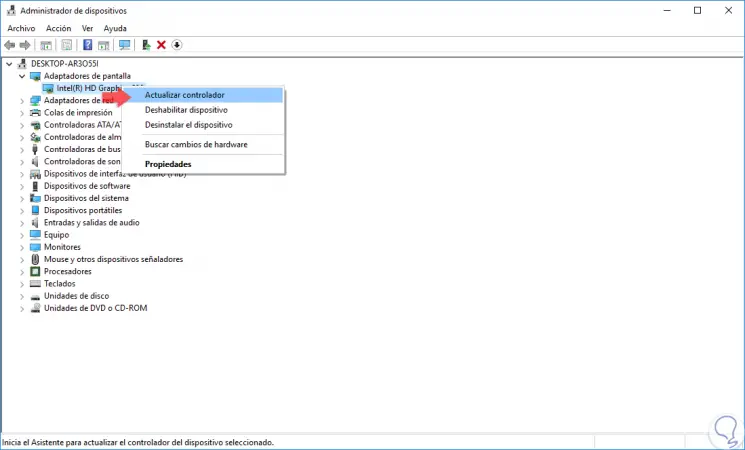
Step 3
In the window we will have two possibilities:
- Update the driver automatically over the network.
- Update it locally with the files downloaded from the manufacturer's website.
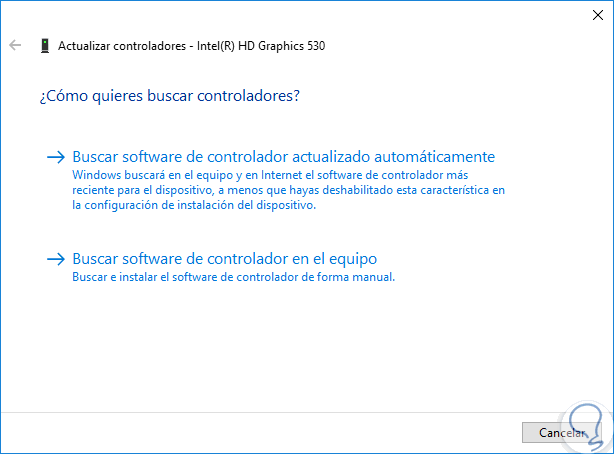
Step 4
When selecting the automatic option we will see that Windows 10 starts the search process:
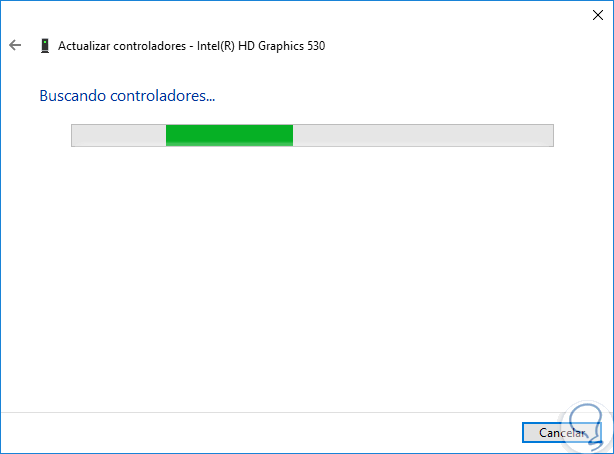
Step 5
If an update is detected, it will be downloaded and installed automatically:
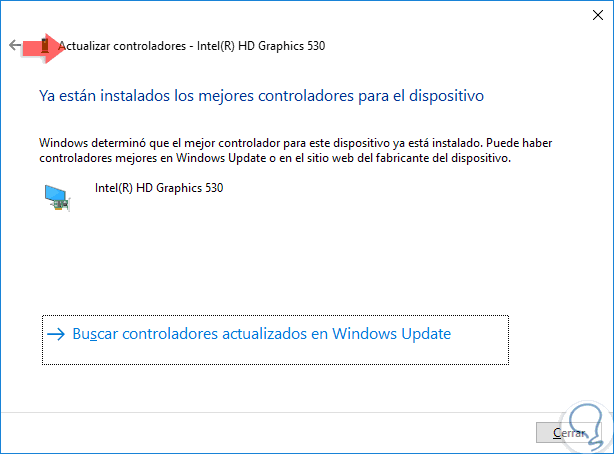
3. Run an SFC scan to fix SYSTEM_SERVICE_EXCEPTION (ntfs.sys) error
SFC (System File Checker - File System Analyzer) is an integrated tool in Windows operating systems by means of which a complete analysis of the file systems of the system is done to look for errors or anomalies and, if found, proceed With its restoration.
To carry out this task we will go to the command prompt as administrators and execute the following command. If there is an error, it will be necessary to restart the system to complete the action..
sfc / scannow
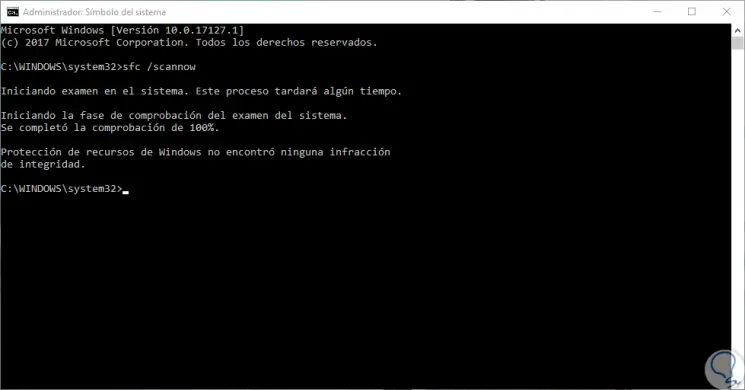
4. Run the Troubleshooter to fix SYSTEM_SERVICE_EXCEPTION error (ntfs.sys)
Windows 10 has a utility called "Troubleshooting" which covers a wide range of system options looking for comprehensive solutions for them and thus optimize the proper use of these.
Step 1
To access this utility we will go to the following route:
Step 2
In the options displayed, we will locate “Blue screen†and clicking on it will activate the “Execute the troubleshooter†button:
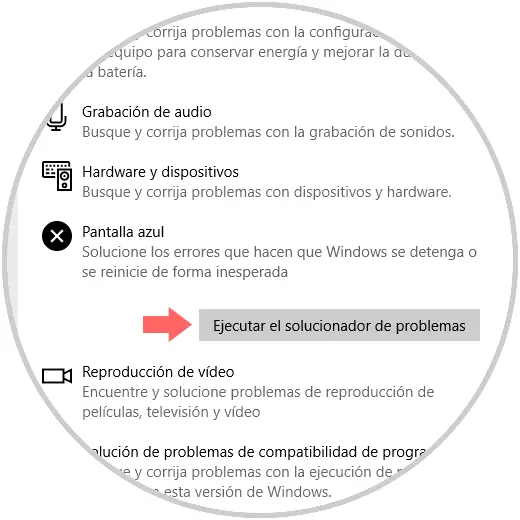
Step 3
Pressing there will start the analysis process. This will be in charge of performing a detailed analysis and in the end, if there are errors, it will give us a series of tips for its correction.
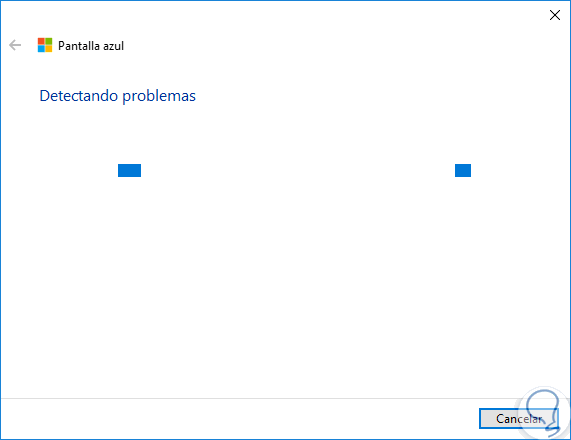
5. Check the hard disk to fix SYSTEM_SERVICE_EXCEPTION (ntfs.sys) error
As we mentioned at the beginning, the SYSTEM_SERVICE_EXCEPTION error can be generated by some error in the hard disk at the logical level, Windows 10 has a utility called chkdsk which is responsible for analyzing the hard disk in a thorough way to validate sectors with errors or anomalies.
Step 1
To run this utility, we go to the command prompt as administrators and there we execute the following:
chkdsk / f C:
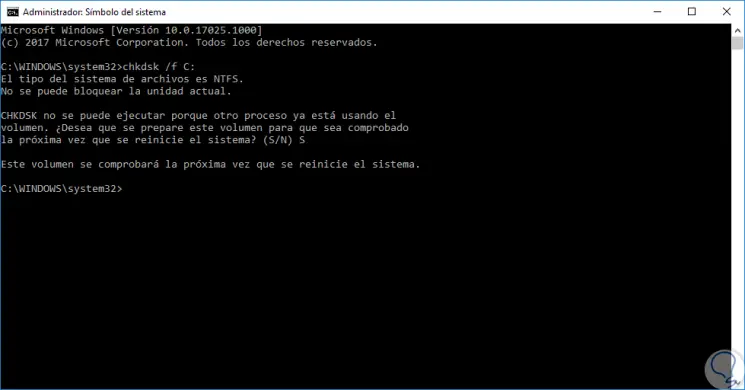
Step 2
There we will enter the letter S to confirm the verification of the disk when rebooting the system, therefore, when the computer is restarted we will see the following. There the complete and detailed analysis of the disk will be made in search of failures.
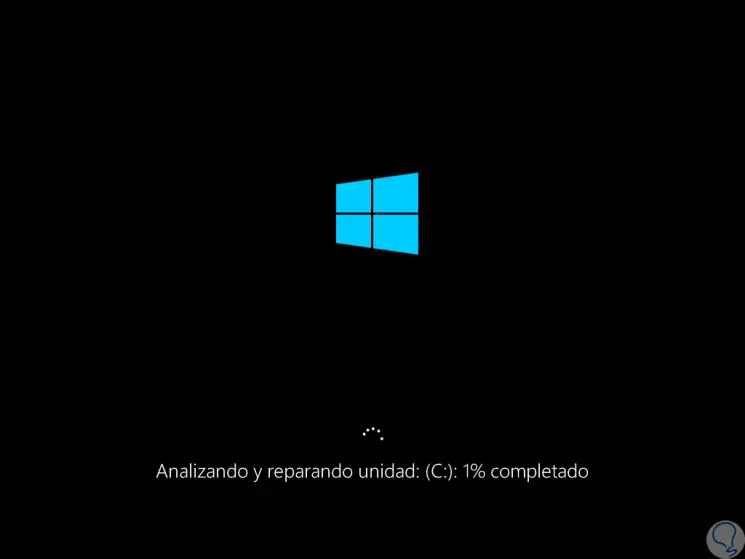
Note
As an alternative method we can execute the following and will do exactly the same:
chkdsk / F / R
6. Update the BIOS to fix SYSTEM_SERVICE_EXCEPTION (ntfs.sys) error
The BIOS is one of the essential components in the system since it is responsible for carrying out all the verifications so that the system can be loaded ideally, but with the passage of time and the launch of the new updates we can have an outdated BIOS .
For this, the ideal is to go to the website of the manufacturer of our board, this can be obtained by executing the command "msinfo32" and there download the latest BIOS update for the motherboard. This is an extremely careful process since a bad configuration can damage our card and prevent access to the system permanently.
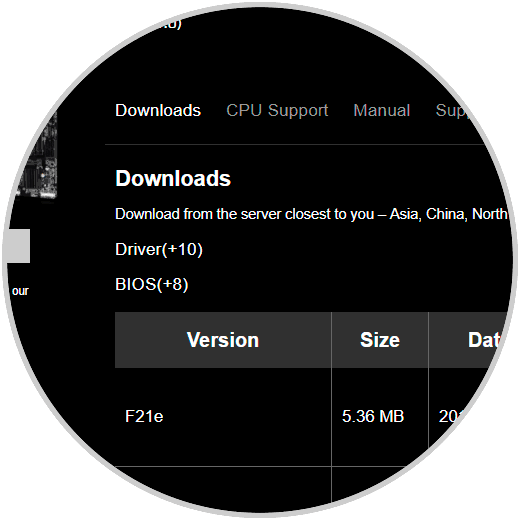
7. Run the Memory Analysis utility to fix SYSTEM_SERVICE_EXCEPTION (ntfs.sys) error
This is a Windows 10 utility developed to help us check the status of RAM and thus determine its current status since failures in it result in the mentioned error.
Step 1
To run this utility we have two options:
Enter the term memory in the Windows 10 search box and select the “Windows Memory Diagnostic†utility. Use the following key combination and execute the mdsched.exe command and press Enter or OK.
+ R
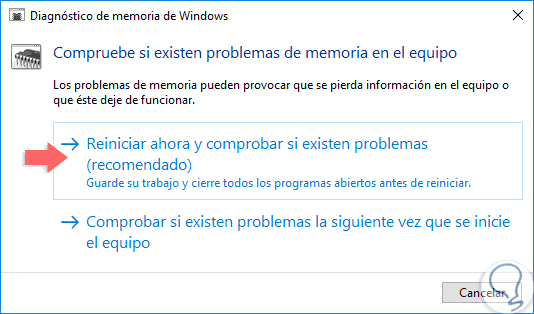
Step 2
There we click on the option "Restart now and check if there are problems" and we can see that the system will be restarted and the analysis will be executed:

8. Delete temporary files with Disk Cleanup to fix SYSTEM_SERVICE_EXCEPTION (ntfs.sys) error
As we use the operating system, a series of temporary files are stored, which may gradually cause file conflicts or a hard disk overload resulting in the SYSTEM_SERVICE_EXCEPTION error.
Step 1
To delete these files we will go to the command prompt as administrators and there we execute the following command:
Cleanmgr
Step 2
A pop-up window will be displayed where we select the drive where Windows 10 is installed:
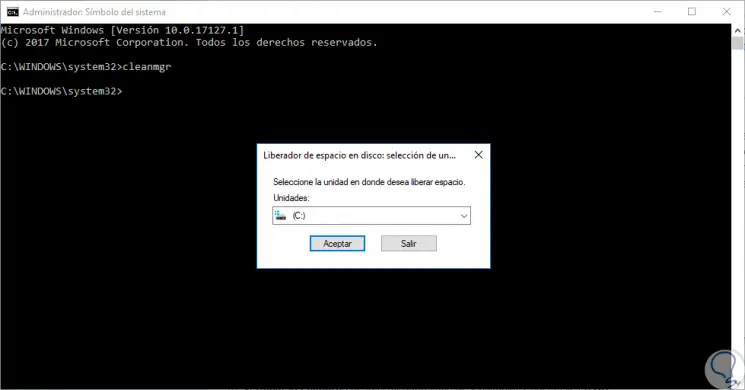
Step 3
Click on OK and once the utility analyzes the unit we will activate the “Temporary files†box and click on OK to execute the cleaning of these:
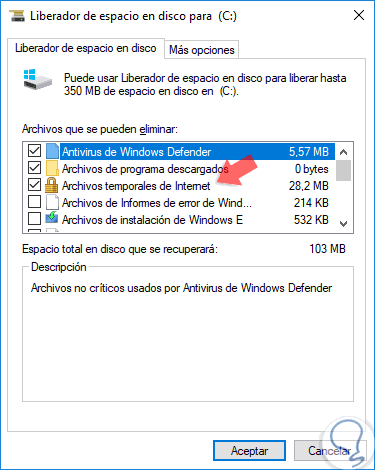
9. Reset Windows 10 to fix SYSTEM_SERVICE_EXCEPTION (ntfs.sys) error
If none of the mentioned solutions gives us a complete solution to the indicated error, the last step will be to restore the operating system to its original state.
Step 1
To do this we will go to the following route:
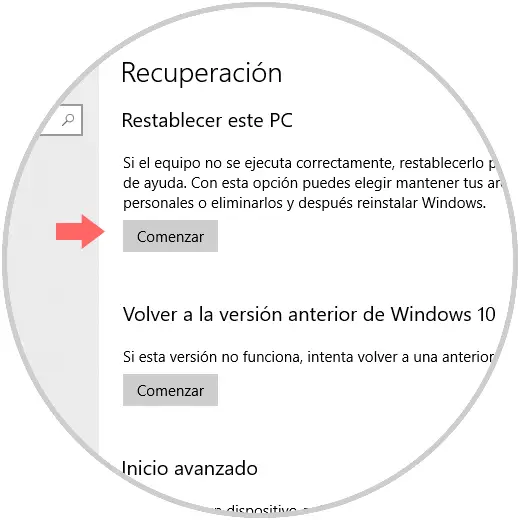
Step 2
There we will click on the "Start" button located in the "Reset this PC" section and the following message will be displayed. There we have the possibility to conserve, if we wish, our files and only to restore everything related to Windows 10.
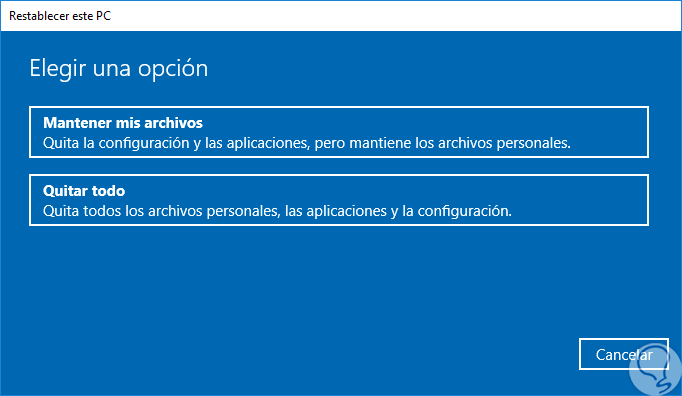
As we can see, although there are some causes for this error to occur, we also have numerous options to give a definitive solution to this..