The notifications have a fundamental purpose and is to keep us informed about any changes, some updates , a new email and, in short, every action for which the application was designed..
Although this is useful because it allows us to be aware of all the news that may arise, in some cases this can become a nuisance due to the amount of notifications deployed and therefore TechnoWikis will explain in detail how we can disable them in full Android
1. Disable notifications with Do not disturb mode on Android
As the name implies, Do not disturb is an Android function developed to prevent notifications, messages, calls and more from being displayed on the phone in a period of time or permanently.
Step 1
To access the Do not disturb function on Android, we will go to “Settings†and there we will locate the “Do not disturb†line:
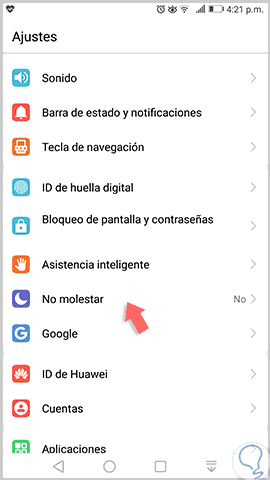
Step 2
By clicking on this option we have the following options:
- Activate it permanently which allows the equipment to vibrate only when a priority message is received.
- Define a date and time range or event where the device will activate Do not disturb mode.
- Define the Do not disturb mode.
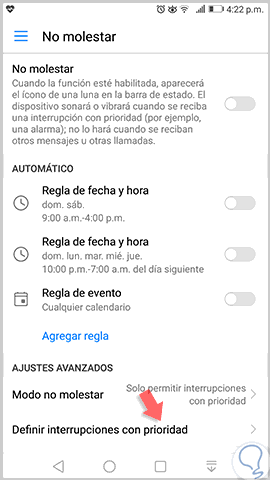
Step 3
In this case, click on the “Do not disturb mode†section and we will have options such as:
- Only allow interruptions with priority (which we will select)
Step 4
To define which notifications will be received, click on the "Define interruptions with priority" section and the following will be displayed:
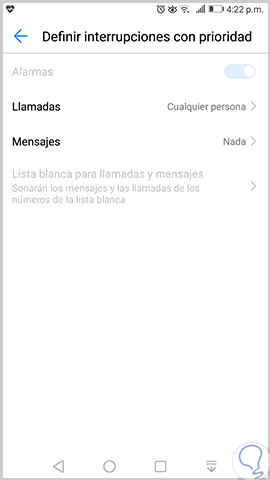
Step 5
There we can define the following:
Calls
We can configure values ​​such as Anyone, only contacts, only white list, only favorite contacts or Nothing.
Posts
It is possible to define the same options from the previous point.
2. Disable notifications in Android 7.0 on Android
Step 1
For Android 7.0 users, a special section for notification management has been created, for this we go to “Settings / Status bar and notificationsâ€:
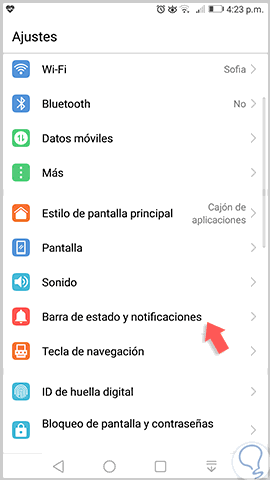
Step 2
By clicking there we will see the following:
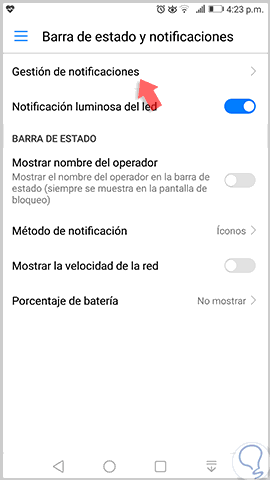
Step 3
Click on the option "Notification Management" where we will access the complete list of applications that generate notifications on Android:
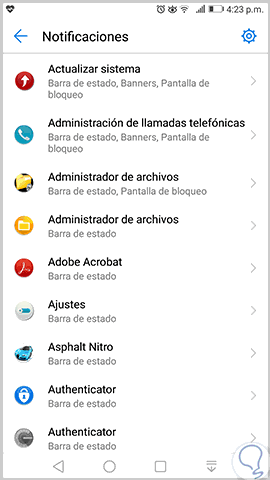
Step 4
We can click on any of them to perform actions such as:
- Enable or not notifications
- Show notifications in status bar
- Set a special tone for such notification
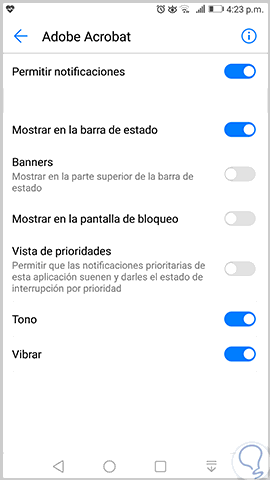
3. Disable app notifications on Galaxy S9
Step 1
We go to the "Settings" menu by moving the notification panel down.
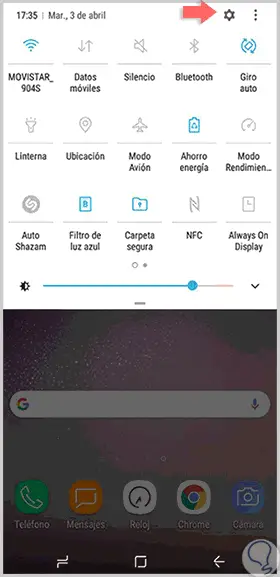
Step 2
We enter the "Notifications" menu.
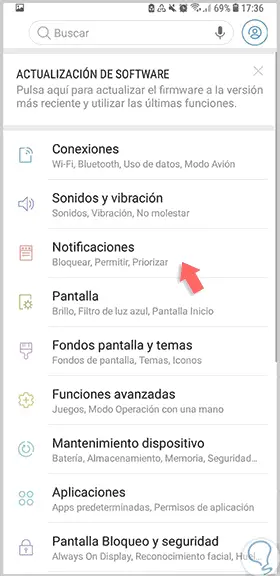
Step 3
Within here we can select the applications from which we want to receive notifications and from which not.
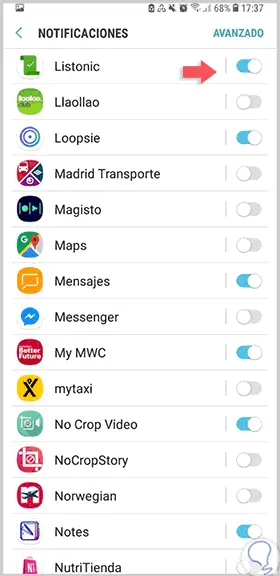
Step 4
Select "All" to disable them in general.
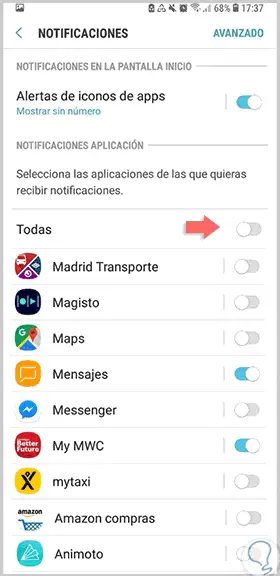
Thus, we can disable notifications on Android in a simple and effective way.