Samsung has already incorporated in the last generation its new assistant Bixby that took time to get started. This assistance aims to help us in our day to day through the use of voice, text or by clicking on its shortcut. We can also use it from our camera to find similar objects or buy them..
Despite the multiple functions it has and the help it can provide, not all users want it to occupy a button as it can be annoying at times. To disable or disable Bixby on a Galaxy S9 or S9 + follow these steps.
To keep up, remember to subscribe to our YouTube channel! SUBSCRIBE
1. Disable Bixby Wizard of the physical button of the Galaxy S9 or S9 +
Step 1
Swipe the screen with your phone on to the right and the wizard panel will appear.
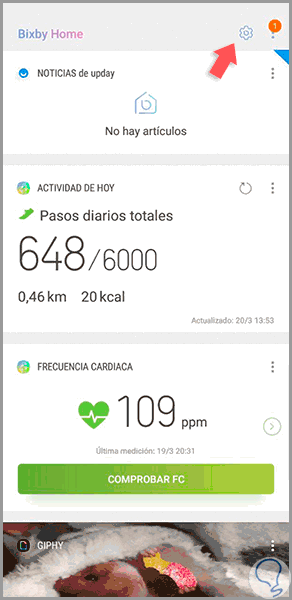
Step 2
Click on the gear button so that the on / off switch appears as you prefer.
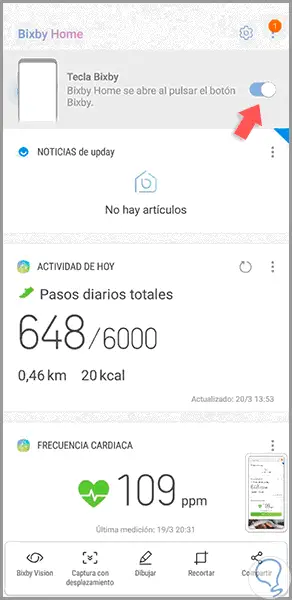
2. Disable Bixby assistant completely from the Galaxy S9 or S9 +
Step 1
We turn on the phone and go to the Settings menu by scrolling the screen down.
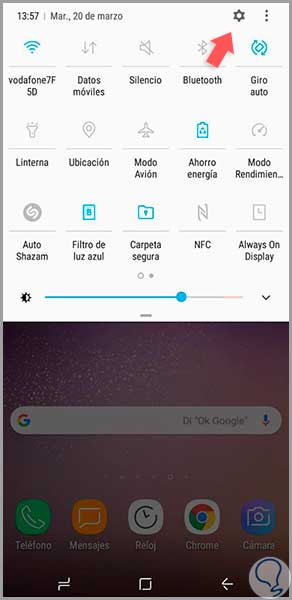
Step 2
Select the Applications option
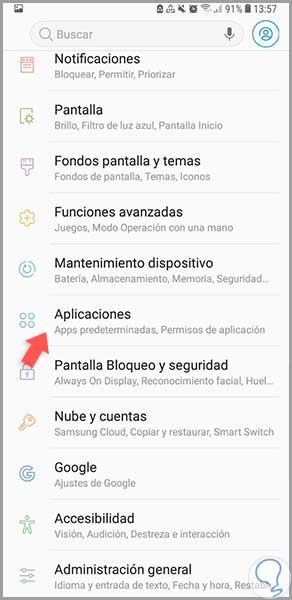
Step 3
From the vision mode of “All†we look for the Bixby application and click on “Deactivateâ€. We accept the warning menu that may appear.
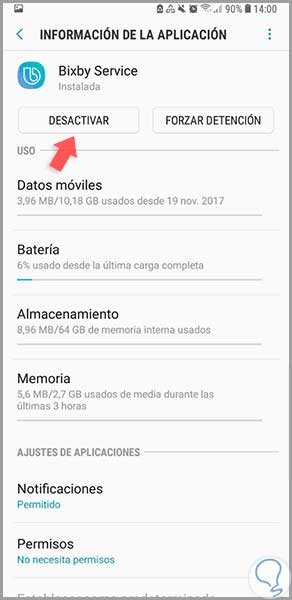
In this way our Bixby button will have been disabled as well as deactivated completely assists in our Galaxy S9..