Windows 10 is a modern operating system that offers us a modern work environment, current and focused on offering the best solutions for the end user, but sometimes, as in many programs and applications , a series of errors that affect the normal behavior and use of the equipment and the system in general..
One of these errors is the Netwtw04.sys error, which is usually accompanied by the following legend:
Driver_IRQL_NOT_LESS_OR_EQUAL Netwtw04.sys.
This error is displayed every time a certain application is started or when the headphones are disconnected and their deployment is on a BSOD (Blue Screen of Death) screen and this can be a problem for administrators and staff of IT support by not knowing the root of this error.
Some of the causes of this error are
- Outdated or conflicting driver
- Incomplete or missing Windows 10 updates
- Presence of malware or viruses on the computer
Some of the other messages that can be displayed with this code are
“STOP 0x0000000A: IRQL_NOT_LESS_EQUAL - Netwbw04.sys" "STOP 0x0000001E: KMODE_EXCEPTION_NOT_HANDLED - Netwbw04.sys" "STOP 0 × 00000050: PAGE_FAULT_IN_NONPAGED_AREA - Netwbw0sys
Now TechnoWikis will give a series of practical tips to solve this error in case it is presented or it is necessary to provide some kind of support.
1. Repair system logs to fix Netwtw04.sys error in Windows 10
The Windows 10 operating system makes use of records in its file system to function correctly and expected by everyone, but it can be affected by some type of internal error that ultimately affects some system process triggering the indicated error.
Windows operating systems have an integrated utility that allows you to make a deep analysis in search of some error in the file system and, if it exists, proceed to repair it. This tool is SFC (System File Checker - File System Verifier)
To make use of it we go to the command prompt as administrators and there we execute the following line:
sfc / scannow
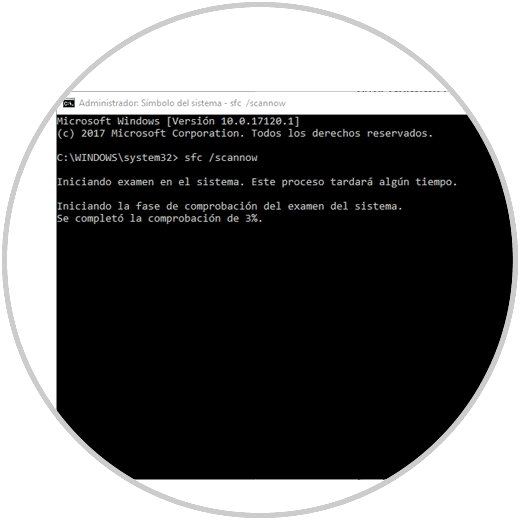
Once the process is finished we will see the respective results based on the analysis generated..
2 . Run a system scan to fix Netwtw04.sys error in Windows 10
It is always ideal to have some antivirus software that allows us to maintain a level of protection in the system and its applications and for this we have multiple options both free and paid.
In case of not wishing or not having any of these applications, we can use the integrated Windows 10 solution called Windows Defender Security Center.
Step 1
Once we access it we go to the "Anti-virus protection" section against threats. There we click on the "Start actions" button if the system has already performed some type of scan or click on the "Run a new advanced exam" line

Step 2
The following will be displayed. There we activate the "Complete exam" box and click on the "Browse now" button to start the respective process.
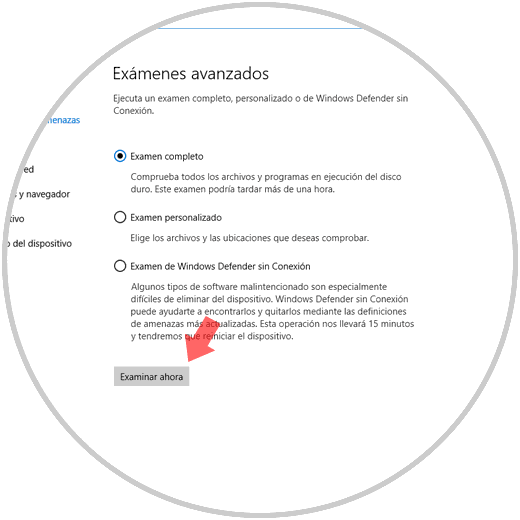
3 . Update network drivers to fix Netwtw04.sys error in Windows 10
As we indicated at the beginning, one of the factors so that the netwtw04.sys error was produced by outdated, outdated or failed drivers, but its update process is simple and can be done in two different ways.
Recall that as Windows 10 releases new updates, features are added that can create some kind of conflict with the current driver and hence the need to update the driver..
Option 1
The first alternative we have is to go directly to the manufacturer's website and download the latest update available for our controller, there we must take into account the operating system and the architecture used.
Option 2
The second alternative is through the Device Manager that we can access using one of the following options:
- By right clicking on the Start menu, or using the keys + X, and there select Device Manager
- Use the key combination + R and execute the devmgmt.msc command and press Enter or OK.
- In the Windows 10 search box enter the term devices and there select the respective utility
In the window displayed, we will go to the "Network adapters" section, right click on the current driver and select the "Update driver" option:
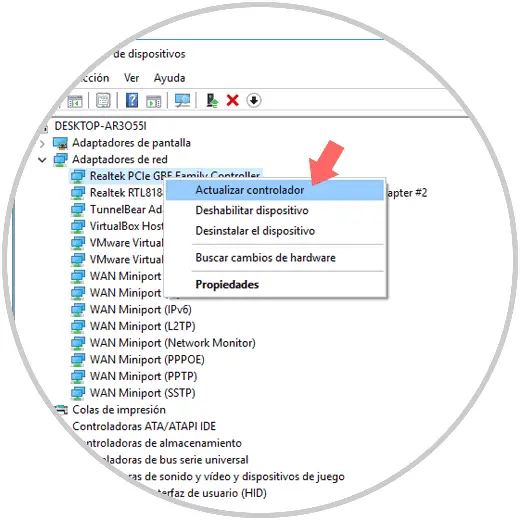
By selecting this option we have two possibilities:
- Update the driver locally using the most recent download from the manufacturer's website
- Update it automatically online
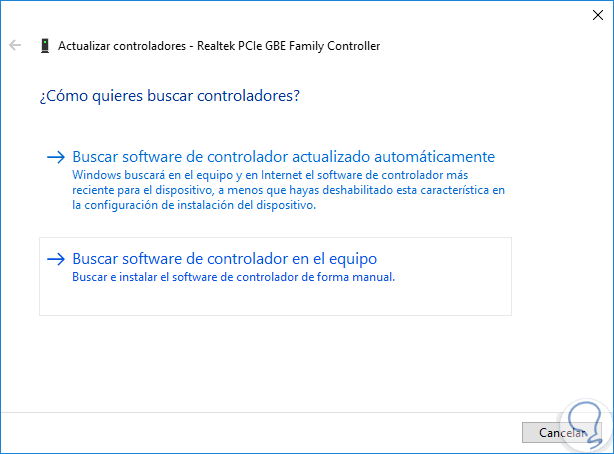
Once we define the best option we can see that this error is solved in Windows 10.
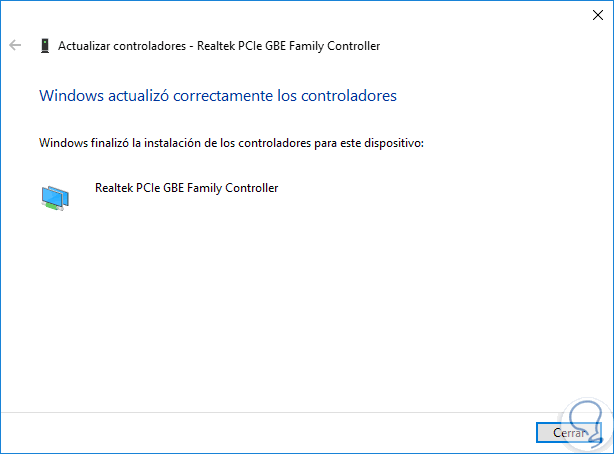
4. Restore system to fix Netwtw04.sys error in Windows 10
Windows 10 has a functionality called "System Restore" which allows us, as long as this option is enabled, to make the operating system return to a previous point of time where it worked correctly, this allows, if it is generated today the error, we can resort to an earlier date where everything worked correctly and this does not affect at all the files that have been created.
Step 1
For this, we go to the following route:
Control panel \ System and security \ System
There we click on the "Advanced configuration" line of the system located on the left side
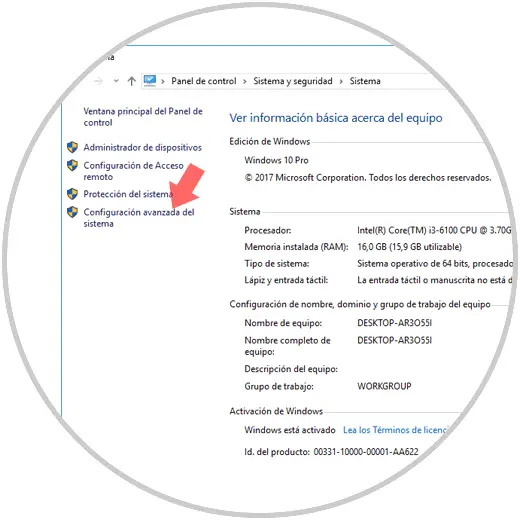
Step 2
In the displayed window we will go to the "System protection" tab where we will see the following: There we click on the "System restore" button
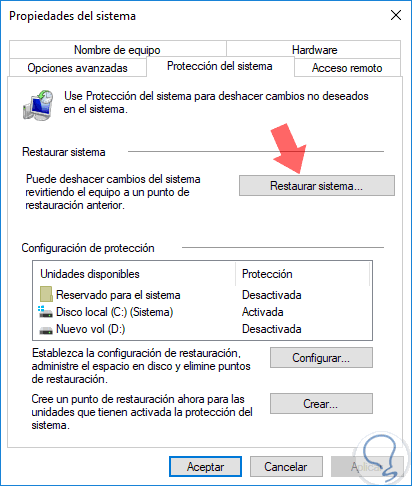
Step 3
The following window will be displayed. There we can leave the recommended system option or click on the "Choose another restore point" box to select a different date and thus follow the steps of the wizard.
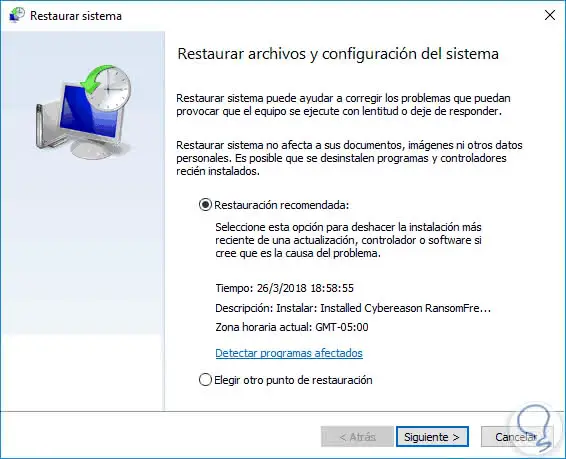
5. Update Windows 10 to fix Netwtw04.sys error in Windows 10
Constantly, Microsoft developers are releasing and releasing new updates both cumulative and security in order to make the operating system more stable and all its components work as expected.
It is often ideal to be checking if new updates are available and for this we go to the following route:
There, we go to the Windows Update section and click on the "Check for updates" button to display the ones that are ready for download and installation:
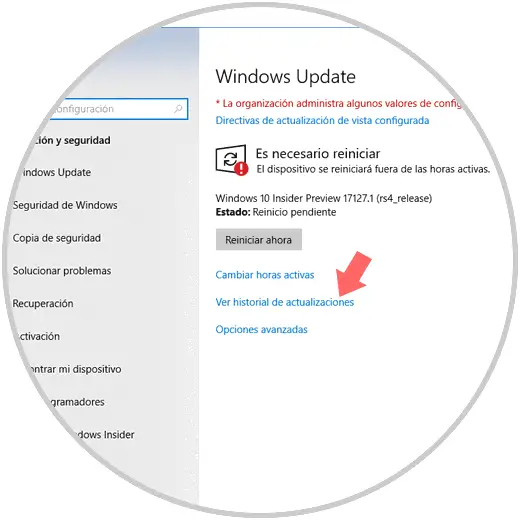
6. Reinstall Windows 10 to fix Netwtw04.sys error in Windows 10
In case the error persists and it is not possible to remove it, we will have an extreme option that is to reinstall the operating system, but Windows 10 includes the option to execute this task without losing any files which saves us time.
To do this, we go:
There we will see where we will see the following: Click on the "Start" button located in the "Reset this PC" section
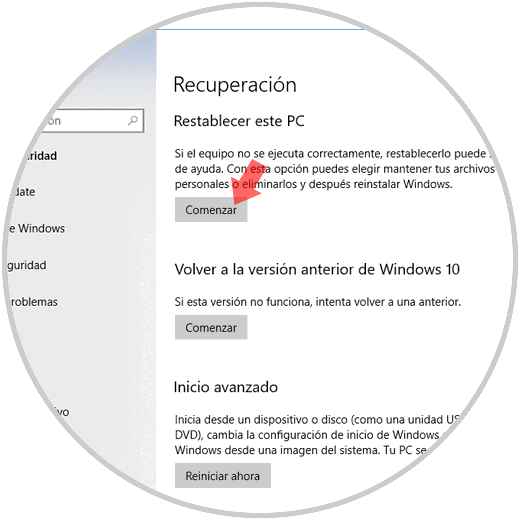
The following will be displayed. There we can define whether or not we want to keep the files stored on the computer.
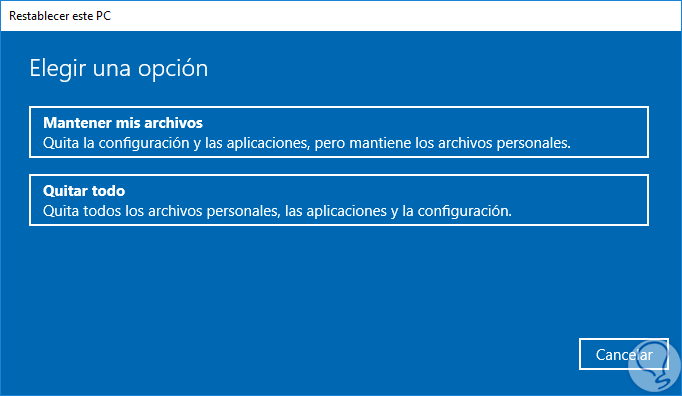
7. Restart the computer to fix Netwtw04.sys error in Windows 10
Although it sounds elementary, many times due to the high workflow that we have active in the system, it causes some processes to be affected which results in the Netwtw04.sys error.
With a simple restart of the computer, we will refresh all Windows services and processes and possibly we will see that the error in question will have been solved effectively, it is a useful and practical way to validate before calling technical support.
With any of the methods described, it will be possible to eliminate this error and allow the operating system to function properly.