Windows operating systems have a series of functions that are carried out during their boot in order to correctly load all components, but, for anyone it is a secret, at specific times we can be exposed to failures during this boot and one of They are associated with winload.exe with errors such as:
- winload.exe is damaged, etc.
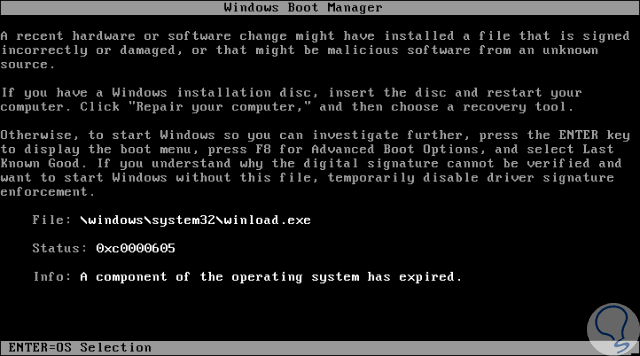
Winload.exe is a type of executable file, type EXE, associated with MSDN Disc 3613 developed by Microsoft for its Windows operating system and this Winload.exe file is started by another protocol, BOOTMGR, which is the bootloader developed for Windows 10, Windows 8, Windows 7, etc. operating systems
When errors occur during the loading of winload.exe, it is possible that the operating system does not load in the correct way and therefore we do not use the system as it should be..
Today at TechnoWikis we will give some tips on how to solve this problem in a useful way.
1. Use the Windows 10 repair utility
For this case we will use Windows 10.
Step 1
The first step is to make use of the Windows ISO image which we can have on a CD, DVD or bootable USB memory and after this, configure the equipment where the error occurs to boot from said medium through the BIOS or UEFI:
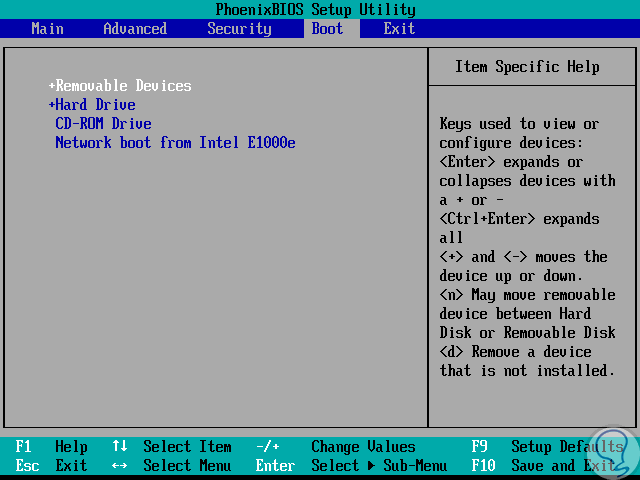
Step 2
Once this is configured, we start the device and press a key to start from the CD or DVD and we will see the following:
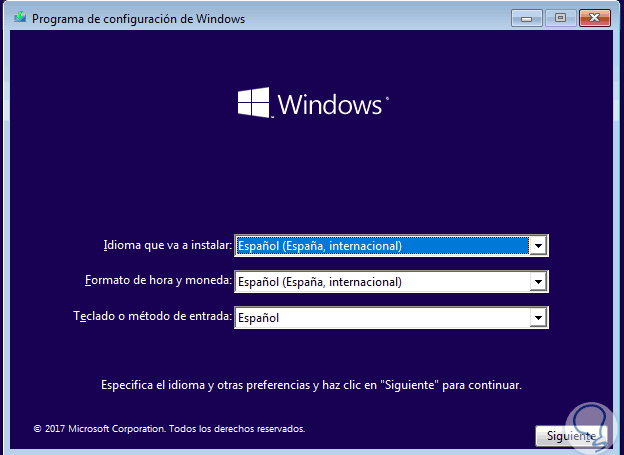
Step 3
Click on "Next" and the following will be displayed:
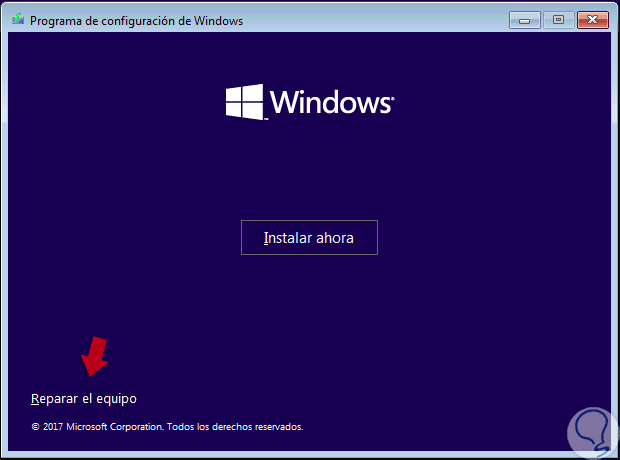
Step 4
There we must click on the “Repair the equipment†line and this will redirect us to the following window:
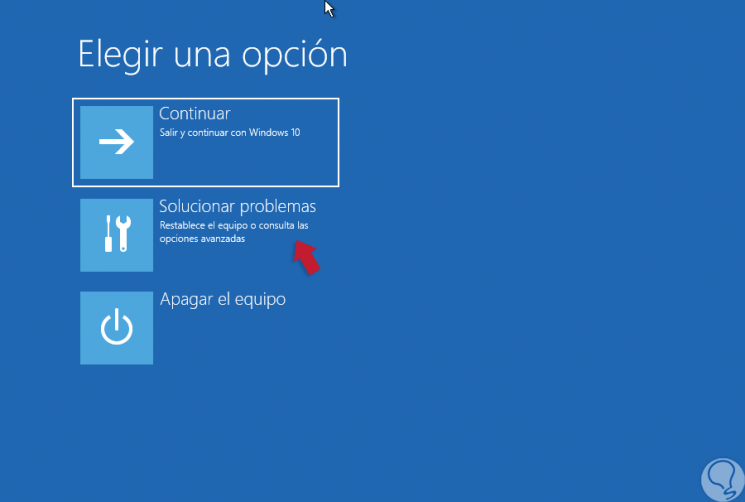
Step 5
Click on the "Troubleshoot" section and we will see the following:
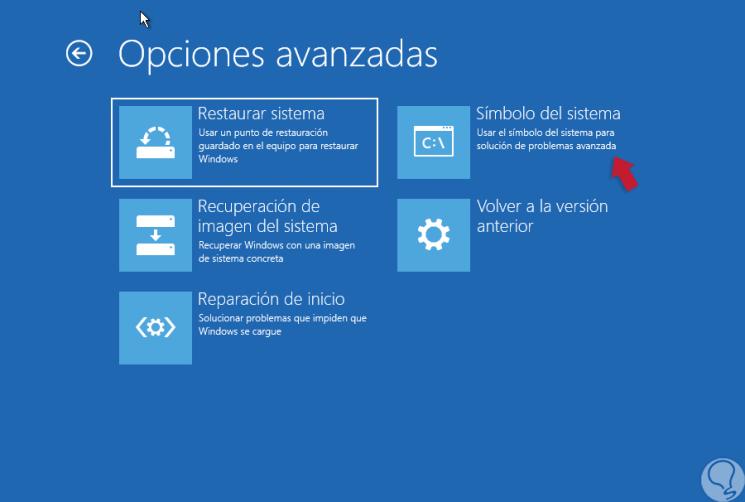
Step 6
There we select the "Command Prompt" option and in the deployed console we will execute the following line. Once this process is finished, we execute the “exit†command to exit and click on Turn off the device. Then, just remove the CD or DVD from the drive and this will be one of the solutions to correct said Winload error.
bootrec / rebuildbcd
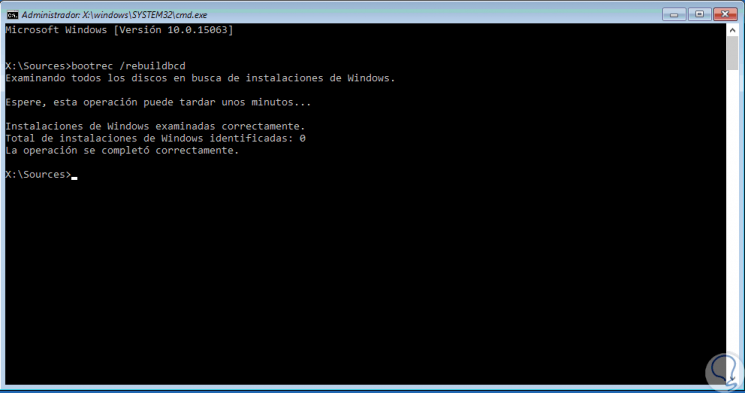
So you always have a system repair utility on hand, we recommend that you create an external drive as a means of recovery and repair of Windows..
2. How to delete the Windows.old folder from Windows 10
This Windows.old folder is created automatically when it is updated to a new edition of Windows and it contains configurations and files from the previous version, but it can cause errors with the Winload.exe file.
Step 1
To locate this folder we will go to the Windows file explorer and right click on the C drive where we select the "Properties" option:
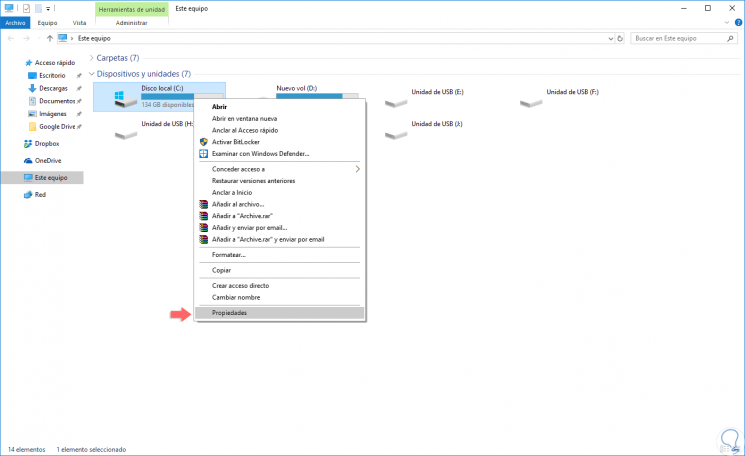
Step 2
The following will be displayed:
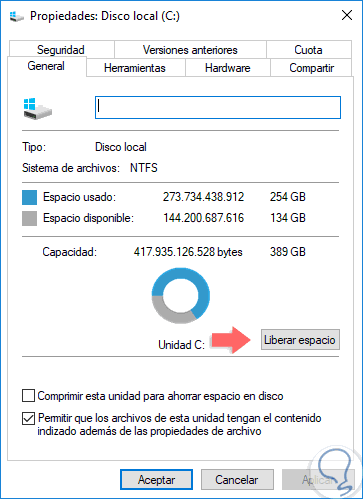
Step 3
Click on the "Free space" button and we will see the following window:
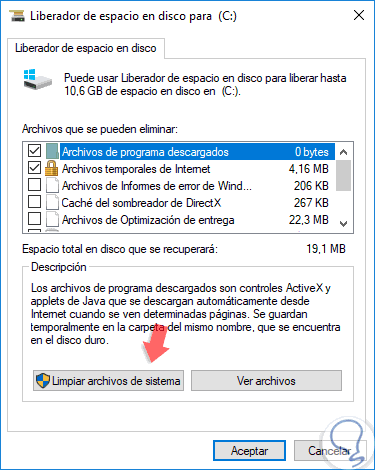
Step 4
There we click on the "Clean system files" button and once the amount of space to be released is calculated we will see the following window where we will go to the More options tab and click on the "Release" button located in the "System restore and snapshots" section " Then click on OK to exit the wizard.
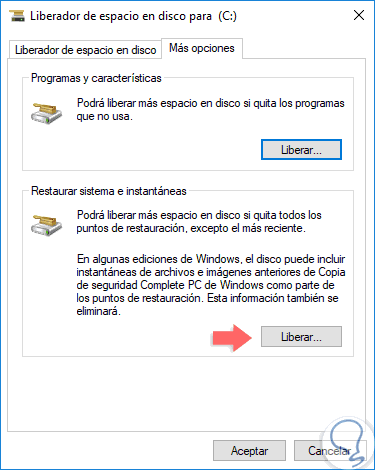
3. How to reinstall Windows 10
This is the most extreme option that we can use since it consists of completely reinstalling the operating system using our Windows ISO image, in Windows 10 we have the opportunity to keep the files or delete them all and thus execute a clean installation of the system.
Step 1
For this, we go to the Start / Settings menu:
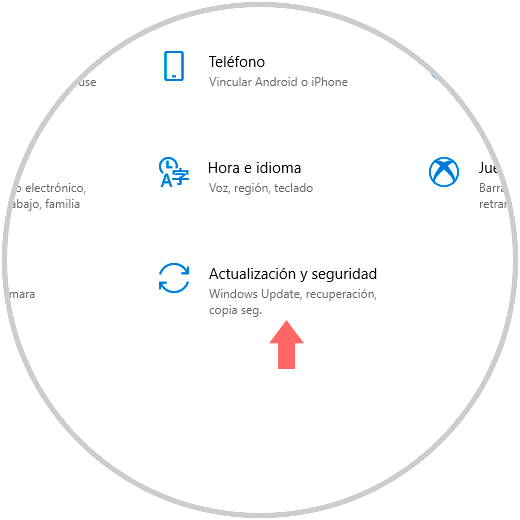
Step 2
There we click on the "Update and security" section and in the new window we will go to the "Recovery" section:
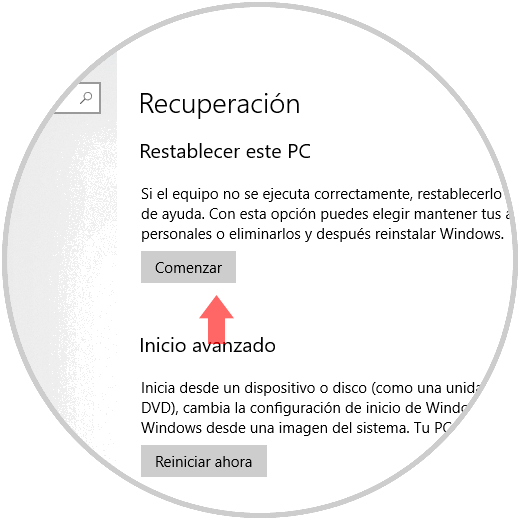
Step 3
There we will click on the "Start" button located in the "Reset this PC" section and the following will be displayed. There we will define whether or not we keep personal files.
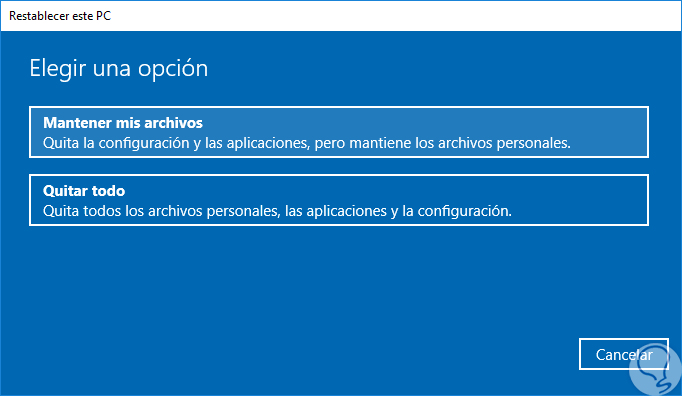
We also have other options when reinstalling:
Reinstall Windows 10 without losing data
With this method we can leave the system reinstalled without our information being affected.
Factory reinstall Windows 10
With this method we will leave our system with Windows 10 as new, as newly purchased.
Reinstall Windows 10 without USB or CD
This method allows us to reinstall the OS without having a removable media such as USB or DVD at hand.
With these options, it will be possible to correct this problem and recover the optimal use of Windows for the tasks to be carried out.