Telephones today have become indispensable devices for most of us, because thanks to them we have the possibility of doing different things directly from the palm of our hand. Not only do we use them to communicate through phone calls or instant messaging applications like WhatsApp , but we also download different applications, make photos and videos or browse the web for information or entertainment..
In addition, we store in them a lot of personal and professional information, so it is important that we be cautious with your security.
Therefore knowing all the functions that each terminal can offer us is important to be able to make the most of its use. However, given the number of brands and models of mobile phones in the market today, it is difficult to know all this about each one of them. That is why we will show you a series of "tricks" and hidden functions in Realme X2, Realme X2 Pro and Realme 5 Pro, so that you know all their secrets..
To keep up, remember to subscribe to our YouTube channel! SUBSCRIBE
1. How to activate Realme X2, Realme X2 Pro or Realme 5 Pro wide angle sensor
Knowing the camera of our phone well, can give us the possibility to take photos with higher quality and maximize the possibilities it offers. With Realme X2, Realme X2 Pro or Realme 5 Pro we have the option of activating the wide-angle sensor, to take photos with greater amplitude. To activate this we have to do the following:
- Select at the top the symbol of a rectangle with a dot.

2. Put Stickers on Realme X2, Realme X2 Pro or Realme 5 Pro photos
Editing the photos is something that most of us like, since in this way we can adjust the light, make certain adjustments in aspects that we do not like about the images or put some filter. With Realme X2, Realme X2 Pro or Realme 5 Pro we have the possibility to add stickers in our photos, to decorate them as we are interested. In order to do this, we must do the following.
- Take a photo or select it from the gallery.
- Click at the bottom on edit.
- Scroll to the stickers section at the bottom.
- Edit the image to your liking.
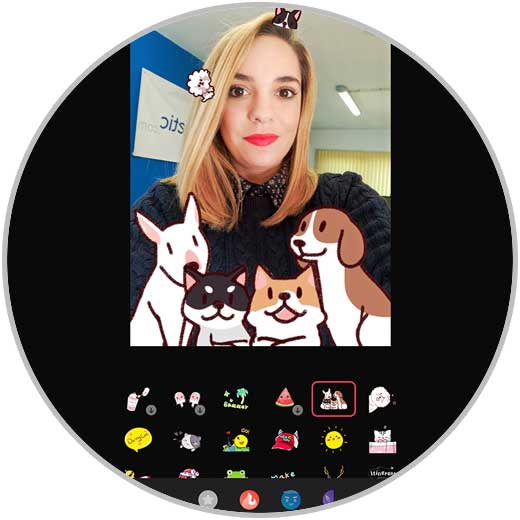
3. Make screenshot with 3 fingers Realme X2, Realme X2 Pro or Realme 5 Pro
Screenshots have become one of the things that most of us want to know how it is done from the start. There is usually a key combination that may vary depending on the phone model. In Realme X2, Realme X2 Pro and Realme 5 Pro we also have the possibility of making these screenshots, using three fingers. If you want to know how it is done, in the following link you will find all the steps for it.
4. How to control with Realme X2, Realme X2 Pro or Realme 5 Pro gestures
We are used to control our phone through both physical and virtual buttons. However, we have another possibility that is to control the actions we want to perform on the screen of our mobile, through gestures. To configure this, we have to follow the following steps:
- Selection of movement gestures from both sides or vertical movement gestures.
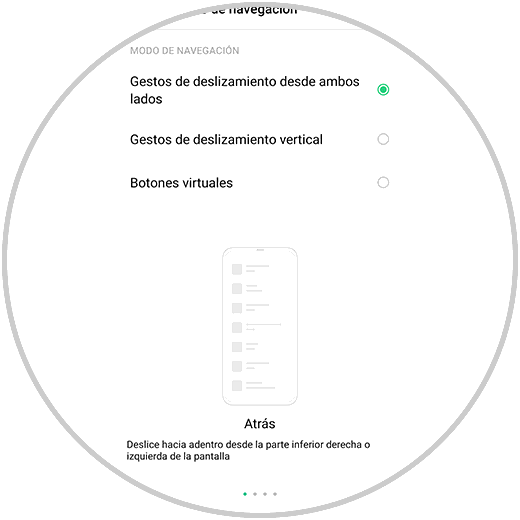
5. Take photos using the fingerprint or a Realme X2, Realme X2 Pro or Realme 5 Pro gesture
One of the functions that we usually use in our mobile phones, is to take photos and videos from your camera so you can store them in the terminal, send them to our contacts or upload them to social networks. One of the options offered by these terminals is the possibility of taking this image by pressing the button of the fingerprint or making a gesture, so that we can do this easily. To activate this, you have to do the following.
- Gesture to take a picture.
Note
The gesture we must make is to raise your hand in selfie mode, and we will see that a countdown begins to take the picture.
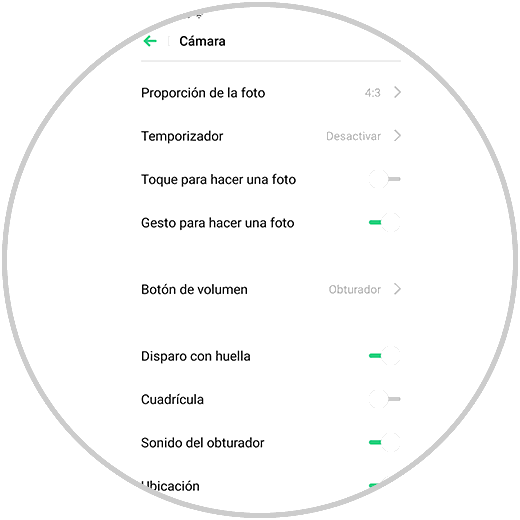
6 . Program off and on Realme X2, Realme X2 Pro or Realme 5 Pro
We spend a number of hours stuck on the phone, and many times we do not even turn it off at night when we are using it. This can be a problem, because the phone is never turned off and may not be good. With Realme X2, Realme X2 Pro or Realme 5 Pro we have the possibility to program the phone on and off automatically. It is a simple process.
- Additional configuration.
- Select the schedule and move the tab to activate it.
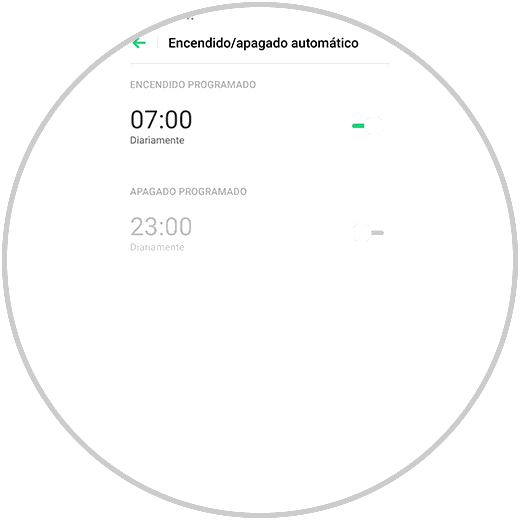
7. How to hide applications in Realme X2, Realme X2 Pro or Realme 5 Pro
Applications are undoubtedly essential in mobile phones, since through them we can do things that would otherwise be impossible. However, we do not always want all of them to be shown on the mobile screen since some of us want to keep it hidden. To know how to do this, go to the following tutorial link to see all the steps you must follow.
8. How to put song as notification Realme X2, Realme X2 Pro or Realme 5 Pro
The number of notifications that we receive on our phone are increasingly numerous, since applications usually send different notices to our phone to inform us of news in the app or new activity. That is why having these personalized notifications to our liking, can be important to be able to attend them correctly. In Realme X2, Realme X2 Pro or Realme 5 Pro we have the possibility of putting a song as an alert, and that it sounds to give us the warning. The steps you must follow for this are the following.
- Default notification tone.
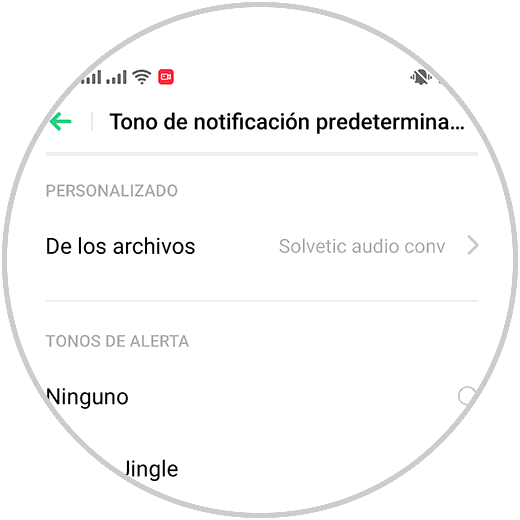
9. How to use the radio in Realme X2, Realme X2 Pro or Realme 5 Pro
Listening to music on our phone is something that many of us do every day since the possibility of wearing helmets in the terminal helps us to do this without disturbing anyone. In addition to this, many people are interested in listening to the radio as well. The problem is that many of the new smartphones have eliminated this service. However, in Realme X2, Realme X2 Pro or Realme 5 Pro, we do have the possibility to do so. To do this you must access as follows.
- Go to the main screen of the phone.
- Enter the "Extras" folder
- Connect some headphones to the phone so you can listen to it.
Note
From the top menu you will be able to change the station, search for new ones or select the icon of headphones so that the radio sounds in loudspeaker.
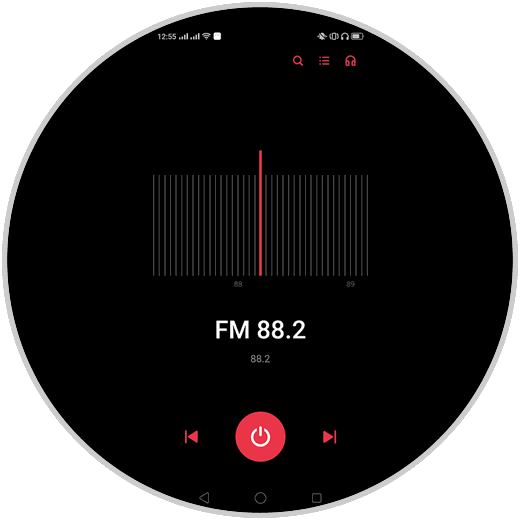
10. Know what applications and how long Realme X2, Realme X2 Pro or Realme 5 Pro has been used
The amount of time we spend with our mobile phones is increasing as, as we have been saying, the functions that we can achieve from the palm of our hand are immense. If we are worried about that, or we want to know how much time we really spend in front of the screen and in which applications we invest our time, in Realme X2, Realme X2 Pro or Realme 5 Pro we will be able to do it by following the steps detailed below.
- Digital wellbeing and parental controls.
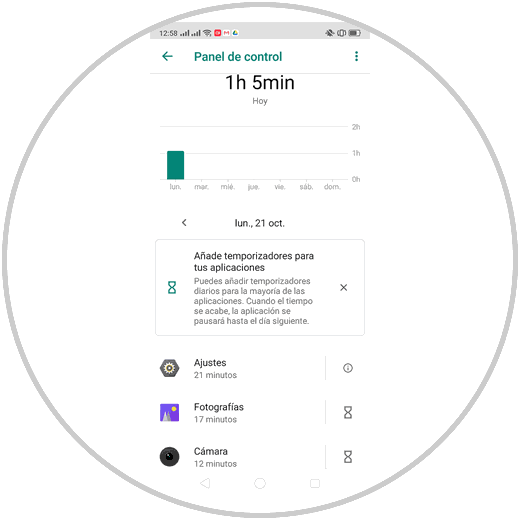
11. Split screen with a Realme X2, Realme X2 Pro or Realme 5 Pro gesture
We usually do a lot of things on our phone, so it is often interesting and useful to divide the terminal screen, so that we can access two different applications, without having to change from one to another. In the Realme X2, Realme X2 Pro or Realme 5 Pro phones we can do this, only with a gesture. We can activate it as follows.
- We scroll the screen from the bottom up with three fingers.
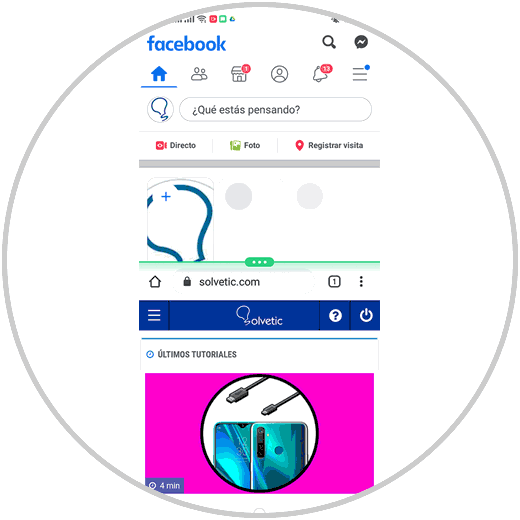
12. Change the effects to move between Realme X2, Realme X2 Pro or Realme 5 Pro applications
If you are one of those who like to personalize the mobile phone, you probably want to know how you can change the effect that the phone has, when switching applications. This is something simple but not everyone knows. To do this you have to do the following:
- Select the effect you like best.

Now that you know all these tricks and more hidden functions of Realme X2, Realme X2 Pro or Realme 5 Pro, you will be able to make the most of your phone and use each of these options whenever you want and consider it necessary.