Mozilla Firefox is one of the current web browsers that has gradually gained followers for its various integrated functions and since the launch of Firefox Quantum has significantly improved the speed of execution of processes and searches in the browser. Extra functions have been added that are ideal for optimal work, we currently have version 69.0.3 of Firefox Quantum..
Despite this, when a new edition of the browser is launched, it is possible that some errors of execution, analysis or performance are presented, so a solution is to go one step back and return to an older version of the browser, the problem lies in which Firefox Quantum does not have a “Back to the previous version†button so it will be necessary to carry out a different process, but with TechnoWikis you will realize that it is something really simple.
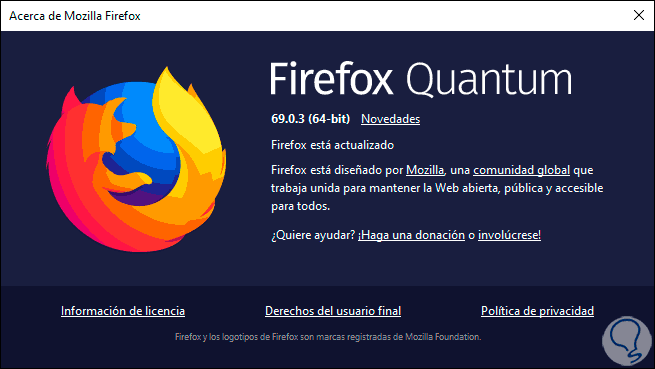
Tips before returning to an earlier version of Firefox
If the problems are recurring in Firefox, TechnoWikis will give you a series of tips before launching you back to an earlier version, these are:
- Update the system by checking these updates from the Help / About menu.
- Reset Firefox, for this we enter about: support and then click on the Reset Firefox button.
When returning to an earlier version of Firefox, TechnoWikis recommends that you create a Firefox profile exclusive to the previous version and thus not affect the current one..
1. How to create a new profile in Firefox
Step 1
To create a new profile in Firefox we must open a new window and enter the following:
about: profiles
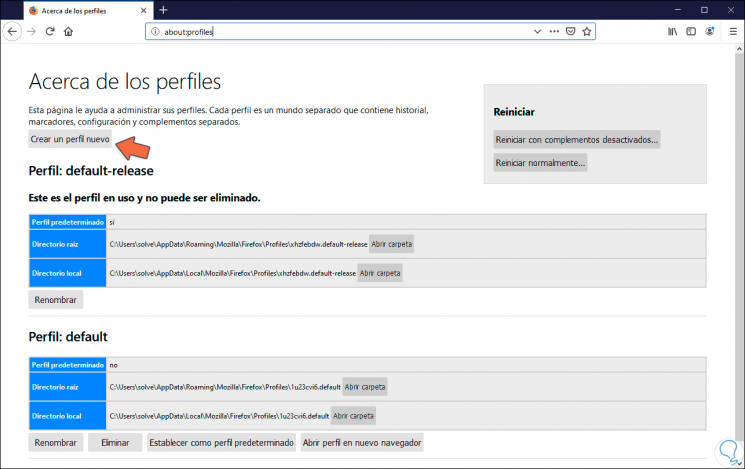
Step 2
There we click on the “Create a new profile†button and the following wizard will open:
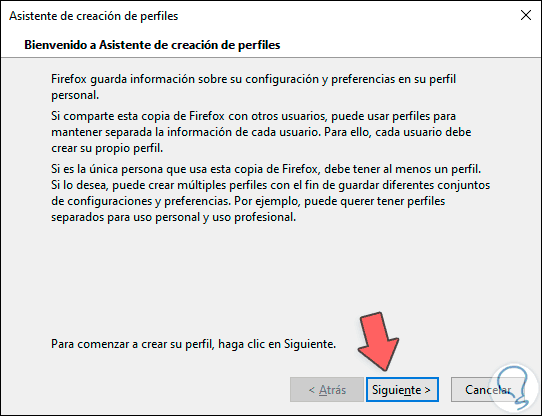
Step 3
We click Next and then we will assign the name to the profile and we can define its location. We click on Finish to complete the profile creation process.
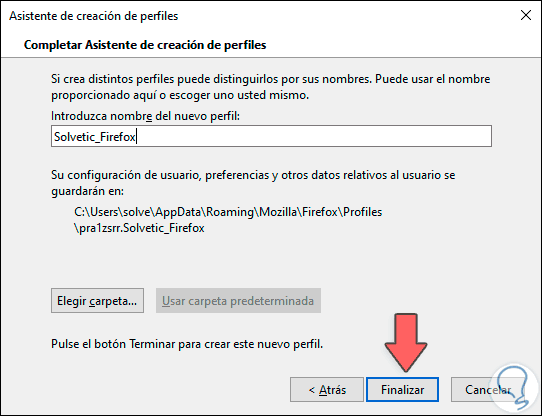
Step 4
Remember that this profile is to avoid using the current Firefox profile, but if our browser has serious problems it is best to restore it in its entirety, some of the problems that may occur are:
2. How to download previous version Firefox
If your decision is definitely to return to an earlier version this is the process to follow.
Step 1
We will enter the following site where the directories of previous versions and languages ​​are:
Firefox versions
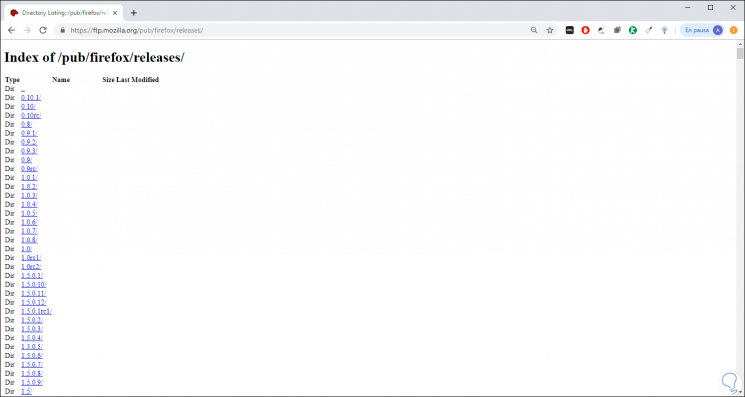
Step 2
There we will select the desired version, for example, we have chosen version 52.0 and clicking on it we will see the following:

Step 3
As we can see, there are available the installers for Windows, Linux or macOS, in this case we click on “win64†and after this we will be redirected to the language section, in this case we select es-ES:
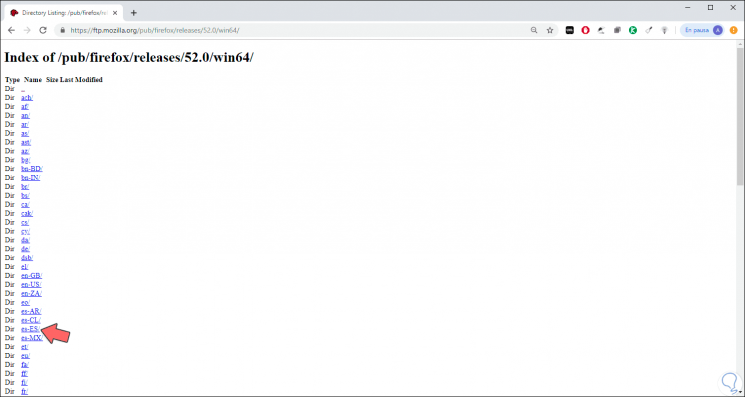
Step 4
By clicking there we will go to the executable of the selected version of Firefox:
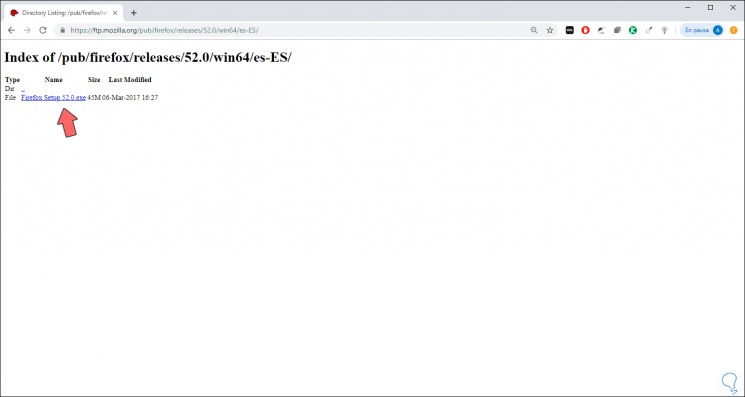
Step 5
We define where the executable will be saved:
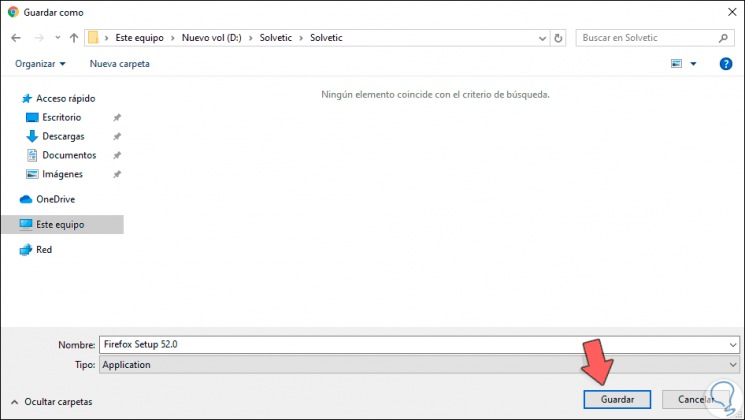
Step 6
We click on Save and when the download is finished we will see the Firefox installer according to the selected version:
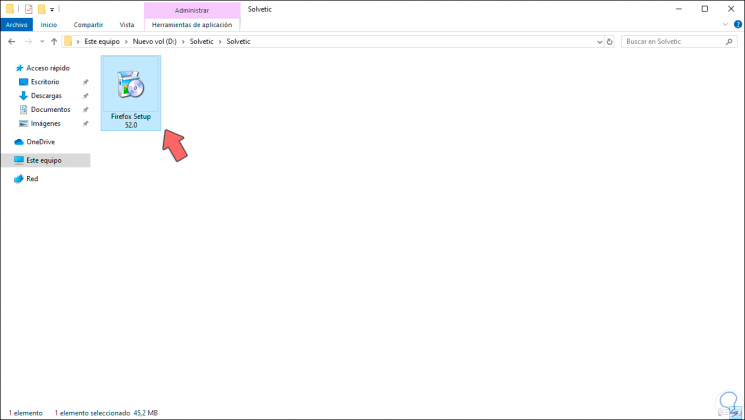
Step 7
In this case we are using Windows 10 so that when executing this file the following wizard will be displayed:
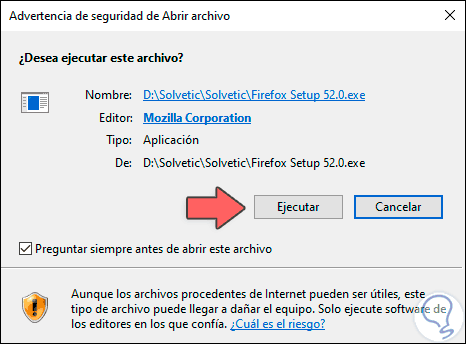
Step 8
Click on Run and the Firefox installation wizard will be opened:
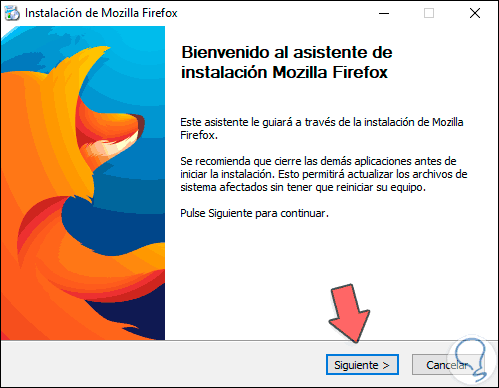
Step 9
We click Next and now we define the type of installation to use:
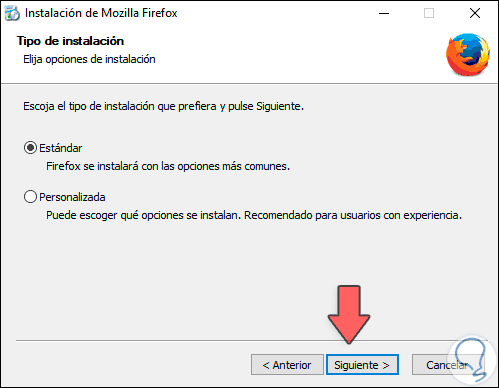
Step 10
In the next window we will indicate the path where Firefox will be saved:
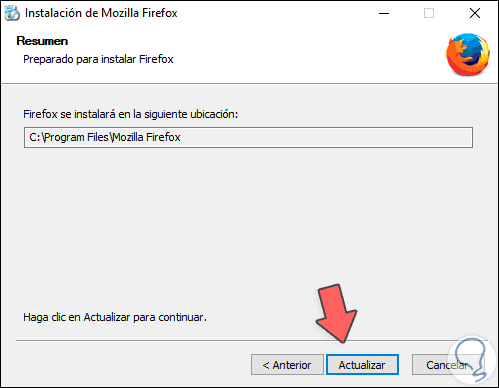
Step 11
We click on Update to install the new version of Firefox:
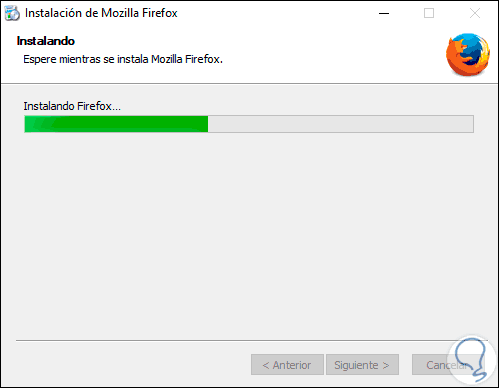
Step 12
When this ends we will see the following:
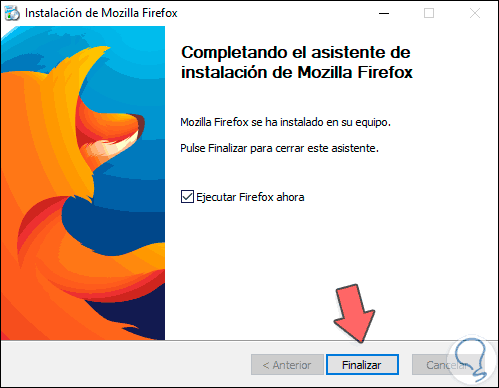
Step 13
When accessing Firefox we will observe the environment of the used version of the browser:
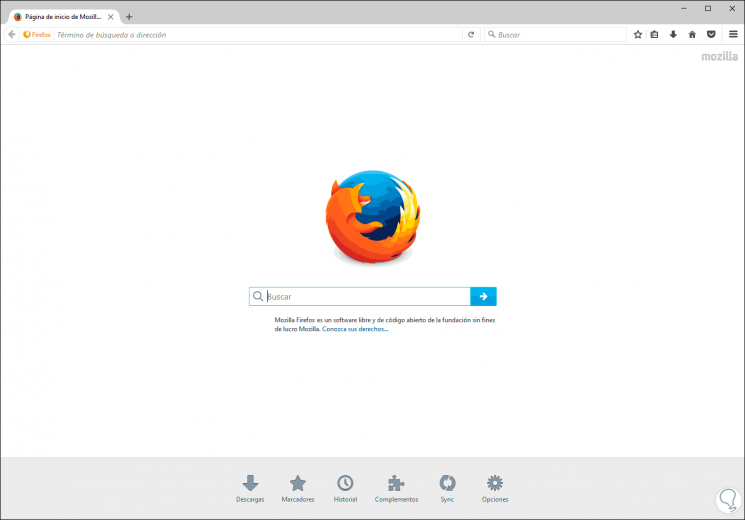
Step 14
By default, the Firefox browser is configured to update automatically so we will soon have the new version, if we want to prevent this from happening we will go to the browser menu and select “Options†there:
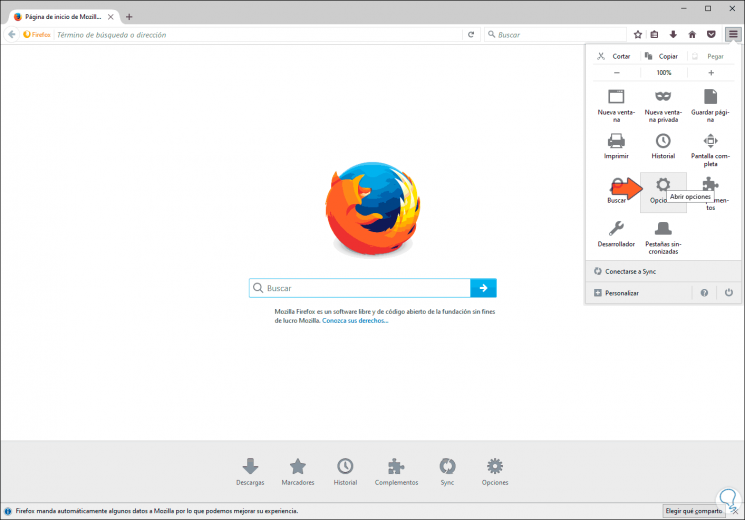
Step 15
In the window that opens we will go to the “Advanced†section and in the “Update†tab we activate the “Do not check for updates (not recommended: security risks)†box:

TechnoWikis has explained the complete process to install an earlier version of Firefox and thus determine possible failures in it.