Mobile phones are undoubtedly one of our essential devices on a day-to-day basis, since through them we do a lot of things such as connecting to our social networks , entering our email to check if we have new messages or download applications ..
In addition to this, we usually surf the web and take photos and videos with the phone almost daily. Without a doubt, the amount of information that we store and view the mobile is very wide. That is why on many occasions we want to make a screenshot of what we are seeing on our screen, in order to send it to our contacts, or save it on the phone to review it later.
Although taking a screenshot is usually quite simple, the truth is that given the variety of brands and models that we can find today in the market, doing this on a new device can be confusing..
That is why we show you the steps you must follow to know how to take a screenshot on the Realme X2 and Realme X2 Pro.
To keep up, remember to subscribe to our YouTube channel! SUBSCRIBE
1. How to make Realme X2 or Realme X2 Pro screen capture with buttons
One of the ways we have to make a screenshot is to do it through the terminal buttons. To do this we must follow the following steps.
Screenshot
- Open the application or the screen you want to take the screenshot of.
- Press the volume down and power buttons simultaneously
- You will know that the screenshot has been made since a small image will appear at the bottom of the screen.

2. How to make screenshot Realme X2 or Realme X2 Pro with three fingers
Another option we have to make screenshots with this phone is to do it with a simple gesture on the screen. To do this we must do the following.
Step 1
The first thing you should do is enter the "Settings" of the phone through the main Apps screen.
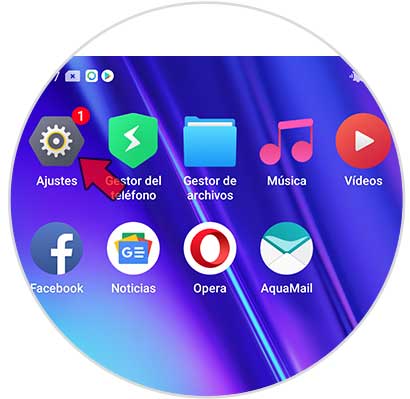
Step 2
Next you have to go to the "Smart Controls" section
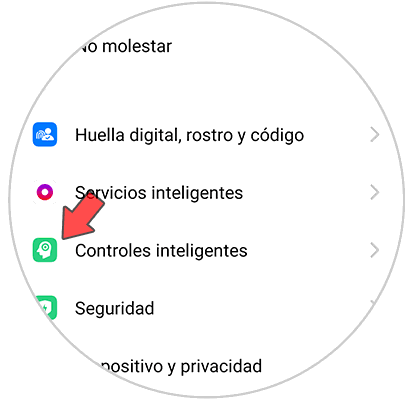
Step 3
The next thing you are going to see is a new screen. In this case it falls under "Gestures and movements"
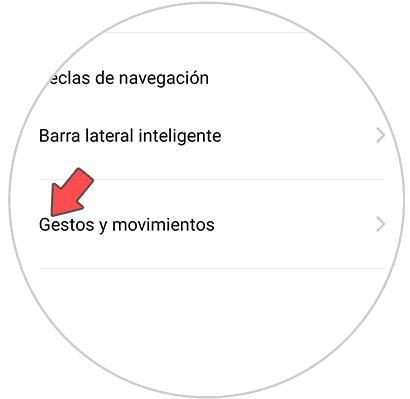
Step 4
Now what you have to do is activate the "Three finger screenshot" tab
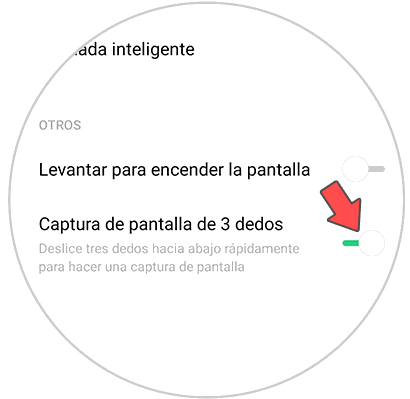
Step 5
Finally you can take the screenshots on the Realme X2 or Realme X2 Pro by scrolling the screen with three fingers down.

Note
Once you have completed this process, you can see the screenshots you have made in the phone gallery. You just have to enter it and select the image in case you want to share it.
In this way you will be able to make screenshots in a simple way, to be able to save everything you are seeing on the phone screen..