There are several parameters of the server that allow us a direct administration of the same and one of the simplest, but at the same time more important, it is the identifier of the equipment which allows to know it within the network, to administer it specifically and also to carry out an audit control and exclusive support..
This hostname (hostname) can be assigned during the installation of the operating system and in the case of CentOS 8 if we do not specify any name, “localhost†will be assigned and this is verified by executing the hostname command from the console:
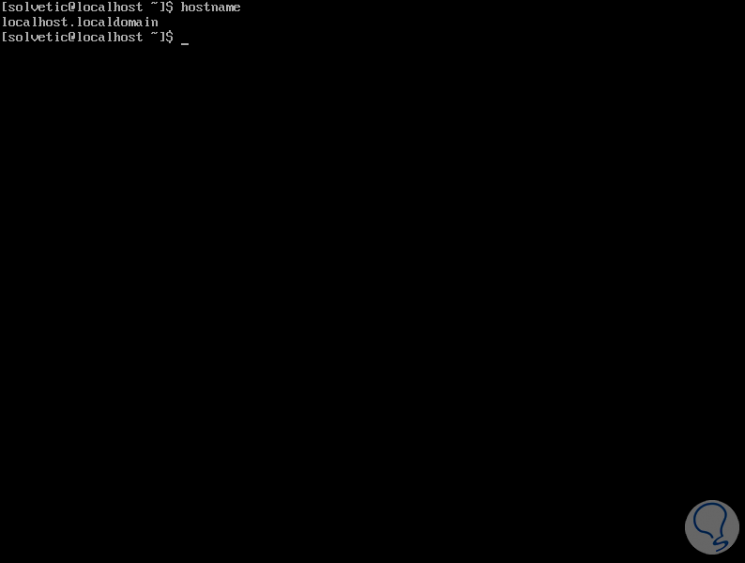
Obviously, if we only leave “localhost†it can be used for confusion when not knowing what equipment it is and thus defining what type of support or management to perform on it. Today TechnoWikis will explain some simple but effective methods to establish a new hostname in CentOS 8 .
1. How to know Hostname of Hostname team
Step 1
To know with certainty the current name of our machine we can execute any of the following commands:
hostnamectl hostnamectl status
Details
This will give us more specific details such as:
- Host Name (Static hostname).
- System type (32 or 64 bits), etc.
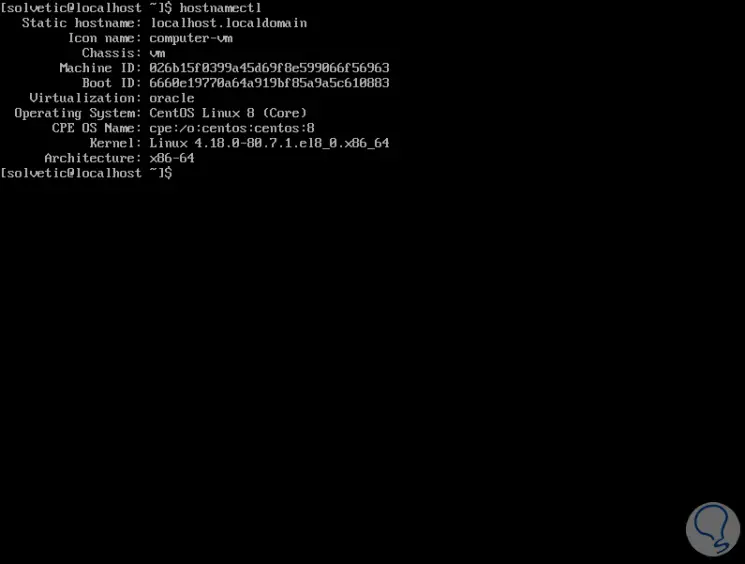
Step 2
Three types of hostname for CentOS 8
There are three types of hostname for CentOS 8, these are:
- Static host name: is the name assigned by sysadmin.
- Transient / dynamic host name: is the name assigned by the DHCP or mDNS server.
- Pretty host name: is the host name assigned by the administrator or the end user which can be customized according to the person's taste.
Syntax based on the type of host name to use
There are several syntaxes based on the type of host name to use, these are:
- hostnamectl set-hostname "Machine name"
- hostnamectl set-hostname “Machine name†--pretty
- hostnamectl set-hostname “Machine name†--static
- hostnamectl set-hostname “Machine name†–transient
For example, we will assign the name “TechnoWikis†to the equipment, we will execute the following:
hostnamectl set-hostname TechnoWikis
Step 3
We check that it has been assigned with “hostnamectl statusâ€:
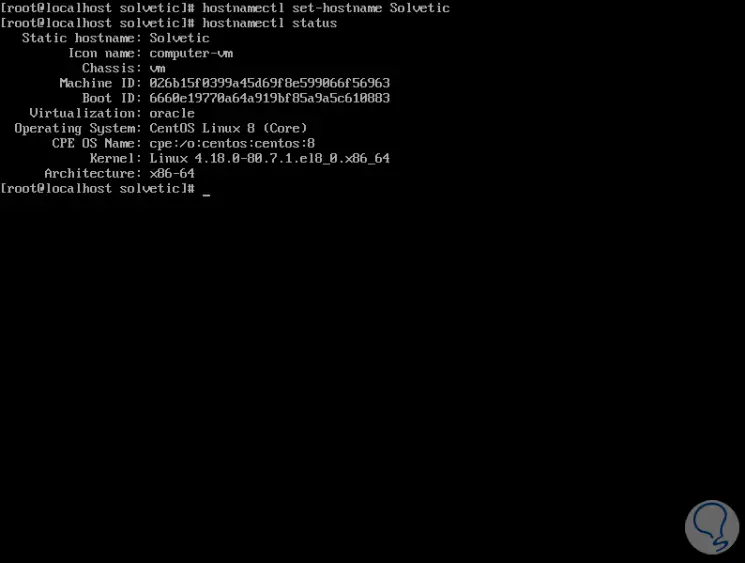
Step 4
Now, if we want to establish a static name we define the following:
hostnamectl set-hostname TechnoWikis.solvetic.com –static
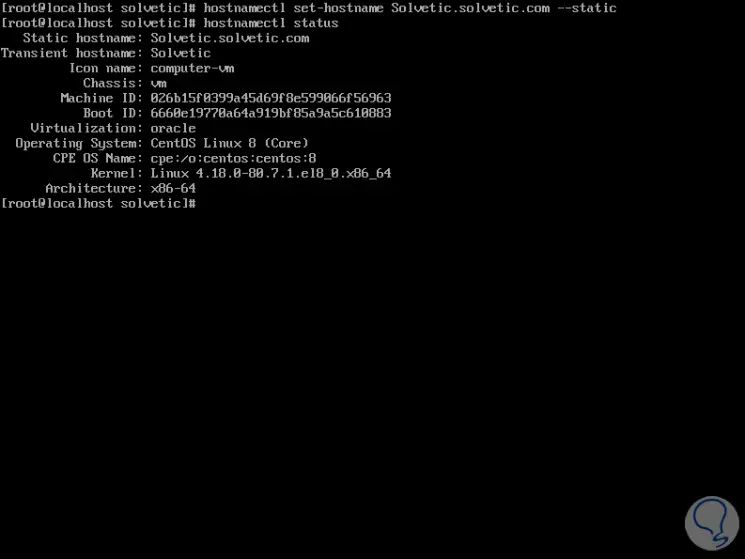
Step 5
Similarly, to establish a custom name, we must execute the following:
hostnamectl set-hostname "TechnoWikis team" –pretty
We check that the “Pretty hostname†line has been added:
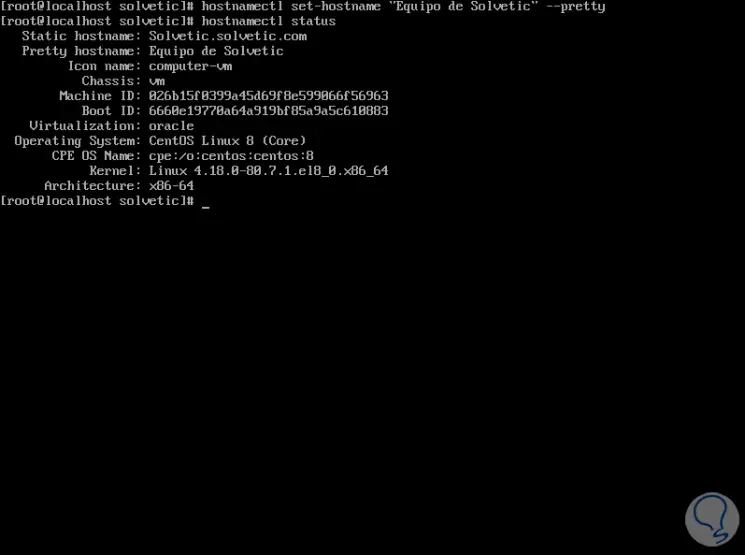
Step 6
Now, if for any reason the name assigned is not to our liking, we can delete it using any of the following forms depending on the type used:
- hostnamectl set-hostname ""
- hostnamectl set-hostname "" --static
- hostnamectl set-hostname "" –pretty
If you wish to modify the name of a device remotely we can use the following:
ssh root @ ip_server hostnamectl set-hostname "name"
2. How to rename Host CentOS 8 using the nmtui command
Step 1
This is a user interface tool with which we can apply various changes in equipment parameters at the network level and names, for use it is enough to execute the following:
nmtui
In the window that will be displayed we select the option "Set system hostname":
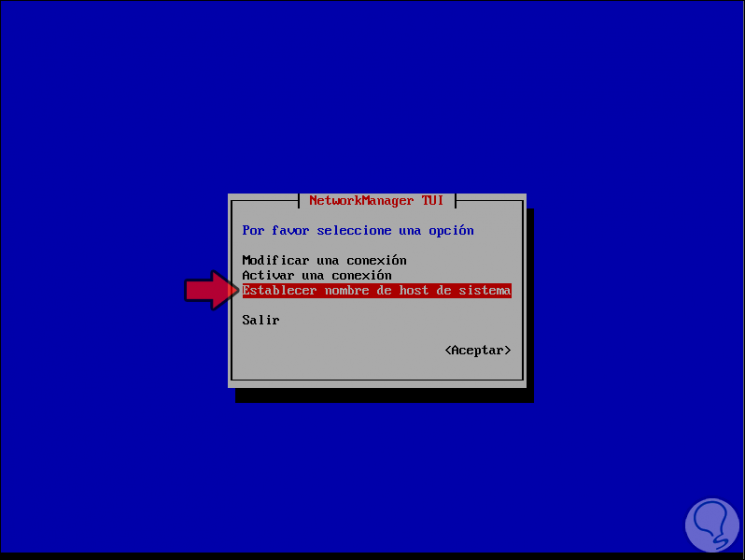
Step 2
Press Enter and assign the desired name:
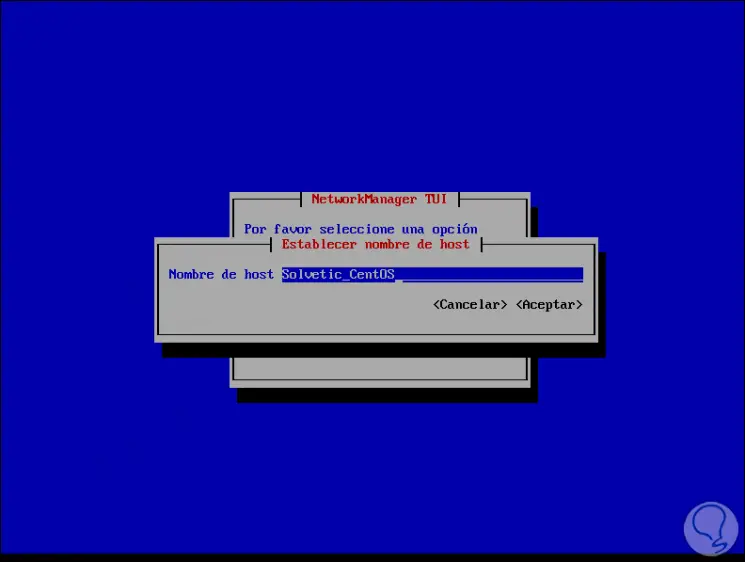
Step 3
With the Tab key we will go to Accept and press Enter to accept the changes and we will see the following:
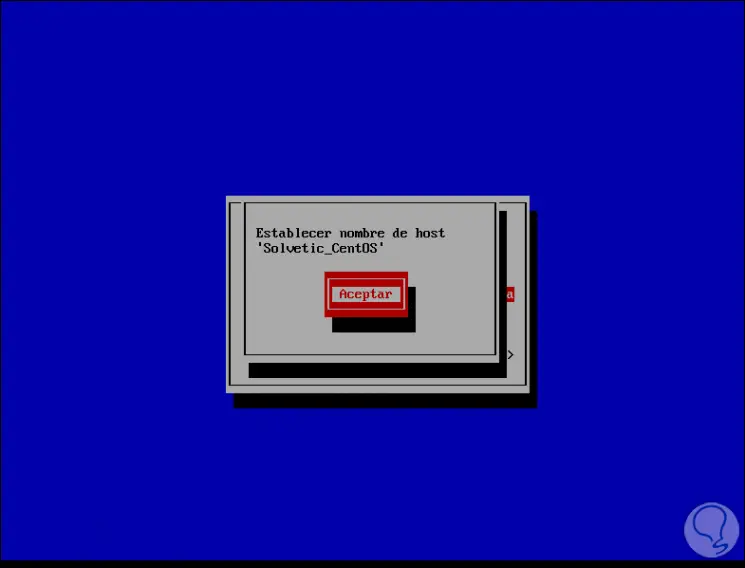
Step 4
Press Enter again to accept the changes, after that we will execute the following to apply the changes:
systemctl restart systemd-hostnamed
We check the name with hostnamectl status:
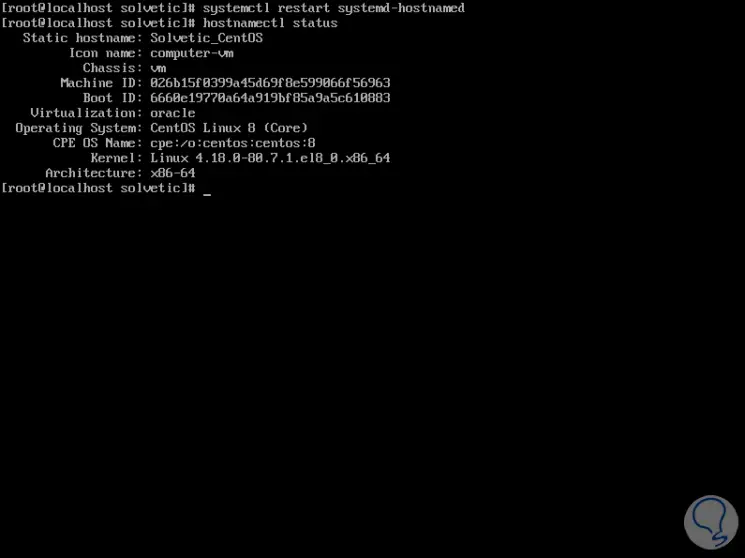
3. How to rename Host CentOS 8 using the nmcli command
Step 1
Another of the useful commands for editing the host name in CentOS 8 is nmcli which manages aspects of the network, to see the current name with this command we will execute the following:
nmcli general hostname
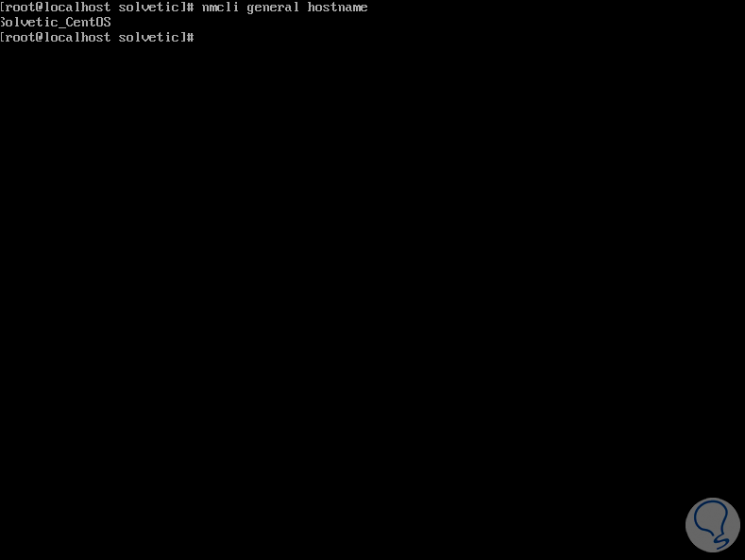
Step 2
Now, to establish a new name we must execute the following syntax:
nmcli general hostname "Name"
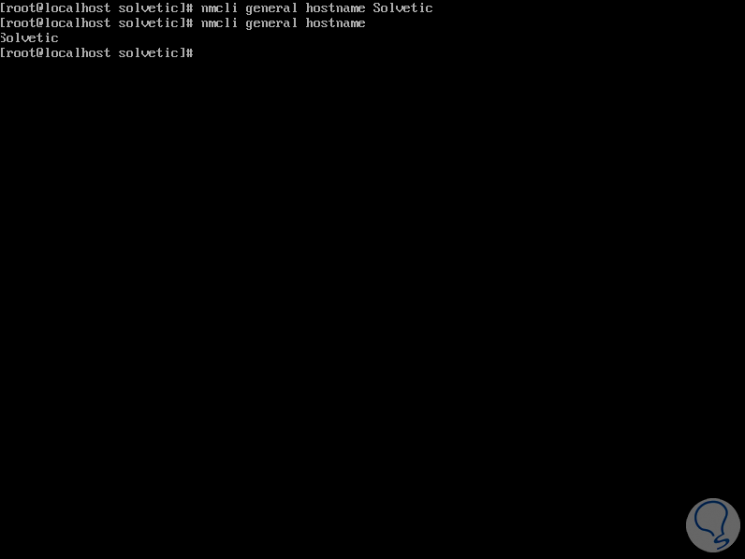
Note
In case the name is applied immediately we can restart the service by running systemctl restart systemd-hostnamed.
4. How to rename Host CentOS 8 from / etc / sysconfig / network
Step 1
In this directory we can add the desired values ​​of the equipment, for this we access with some editor there:
nano / etc / sysconfig / network
There we will add the following:
NETWORKING = yes HOSTNAME = team_name
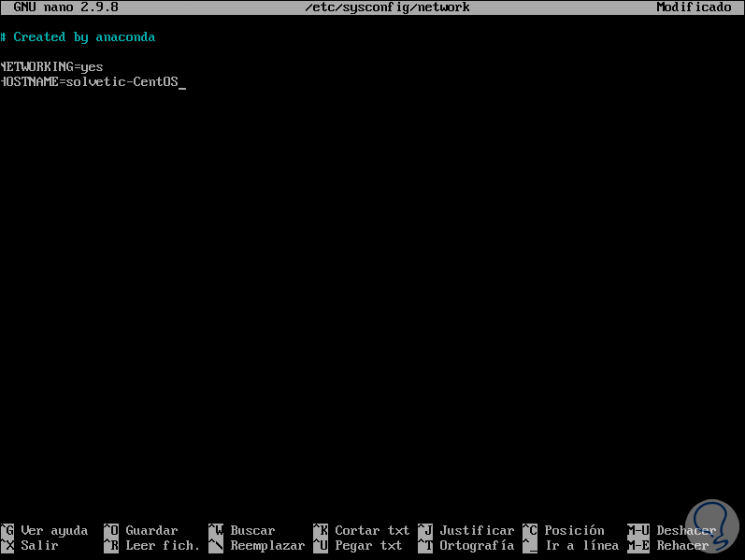
We save the changes using the Ctrl + O keys and exit the editor with the Ctrl + X keys..
Step 2
After this we restart the service:
systemctl restart network
5. How to rename Host CentOS 8 using the sysctl command
Step 1
Finally, another option is to use the sysctl command for this change, first, we will know the current name by executing:
sysctl kernel.hostname
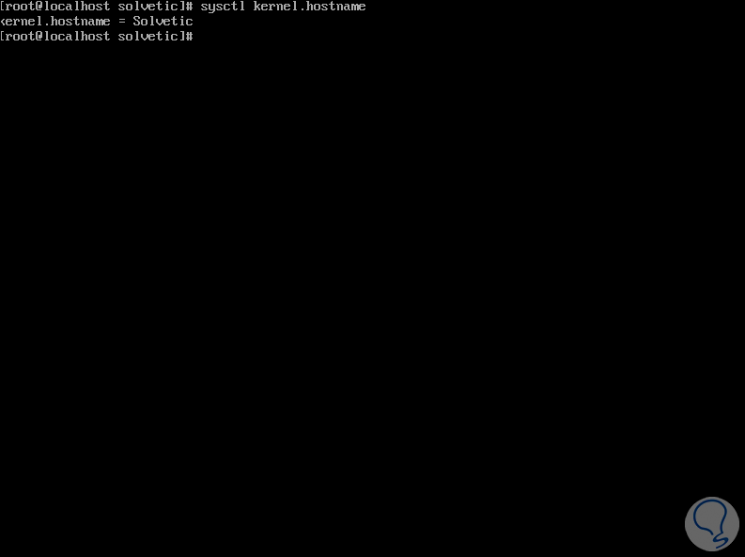
Step 2
Now, to make the host name change we must execute the following according to the desired name:
sysctl kernel.hostname = TechnoWikis.centos8
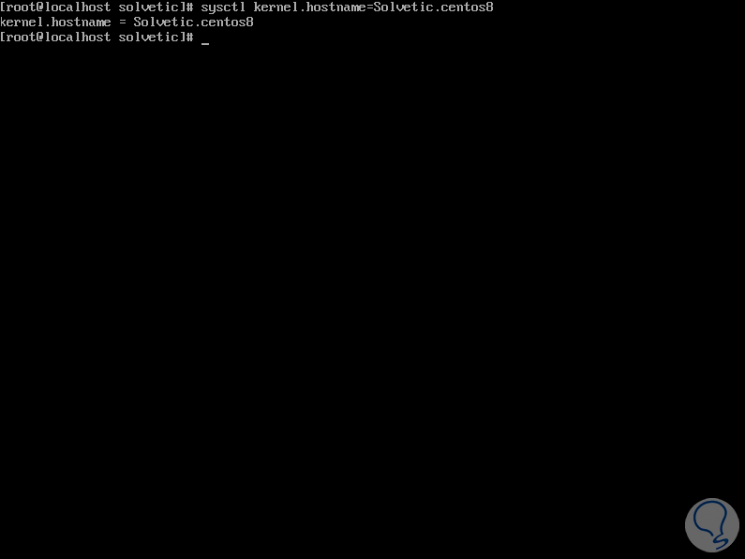
As you can the options are varied but each of them fulfills the task of editing the host name in CentOS 8 and thus determine the best form of its administration.