The remote connectivity is one of many tasks as administrators or IT users use to connect us with more equipment and provide different kinds of help either support level or just collaboration, in this world of remote connection have a utility called AnyDesk with which we are able to establish secure and functional connections ..
What is AnyDesk
AnyDesk has been developed as a means to create secure and reliable remote desktop connections between different computers and operating systems , since AnyDesk can be used on platforms such as Windows, Linux, Free BSD, Mac OS, iOS and Android.
characteristics
Among the different features of AnyDesk we find:
- Supports online collaboration to work hand in hand with more users
- It is possible to record remote sessions that are
- Options to customize the appearance of AnyDesk
- Possibility to compress and transfer image data between computers
- Features TLS 1.2 technology and RSA 2048 asymmetric key exchange encryption to optimize connection security
- Low latency so the use of resources is not excessive
- We can create whitelists to grant access
- Available in more than 28 languages
- It has an online administration panel
- We can restart the remote computer
- It is possible to use an MSI package to automatically extend AnyDesk to multiple computers
Now let's see how to install AnyDesk on CentOS 8
1. How to add AnyDesk repository in CentOS 8
Step 1
First of all, we will add the official repository by accessing as root users, we will execute "sudo su" for it, and then we will enter the following in CentOS 8:
cat> /etc/yum.repos.d/AnyDesk-CentOS.repo << "EOF" [anydesk] name = AnyDesk CentOS - stable baseurl = http: //rpm.anydesk.com/centos/$basearch/ gpgcheck = 1 repo_gpgcheck = 1 gpgkey = https: //keys.anydesk.com/repos/RPM-GPG-KEY EOF
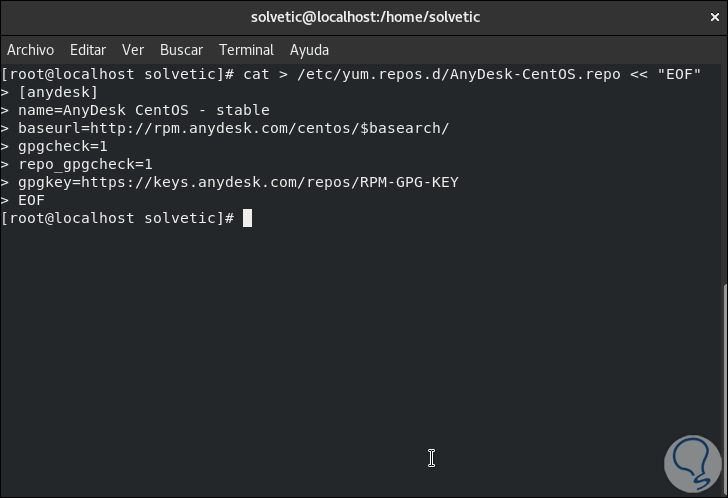
Step 2
In case of using Red Hat we must enter the following:
cat> /etc/yum.repos.d/AnyDesk-RHEL.repo << "EOF" [anydesk] name = AnyDesk RHEL - stable baseurl = http: //rpm.anydesk.com/rhel/$basearch/ gpgcheck = 1 repo_gpgcheck = 1 gpgkey = https: //keys.anydesk.com/repos/RPM-GPG-KEY EOF Or if we use Fedora (based on RHEL), we execute: cat> /etc/yum.repos.d/AnyDesk-Fedora.repo << "EOF" [anydesk] name = AnyDesk Fedora - stable baseurl = http: //rpm.anydesk.com/fedora/$basearch/ gpgcheck = 1 repo_gpgcheck = 1 gpgkey = https: //keys.anydesk.com/repos/RPM-GPG-KEY EOF
After this we will create the system cache with the following command:
sudo dnf makecache
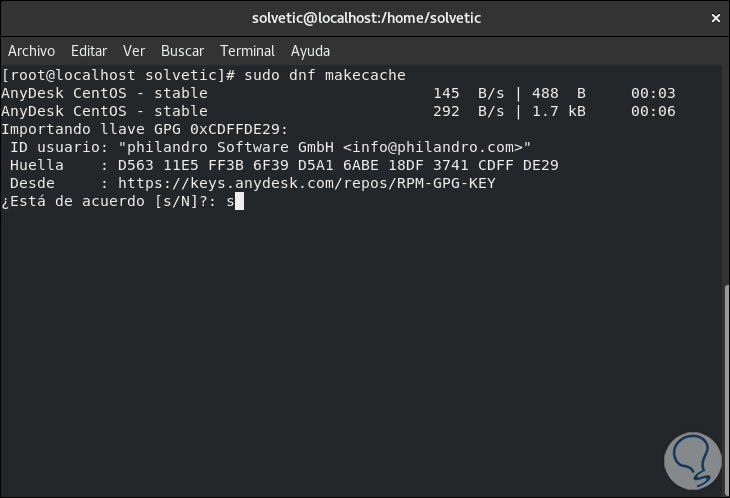
Step 3
We enter the letter s to confirm and we will see the following at the end of the process:
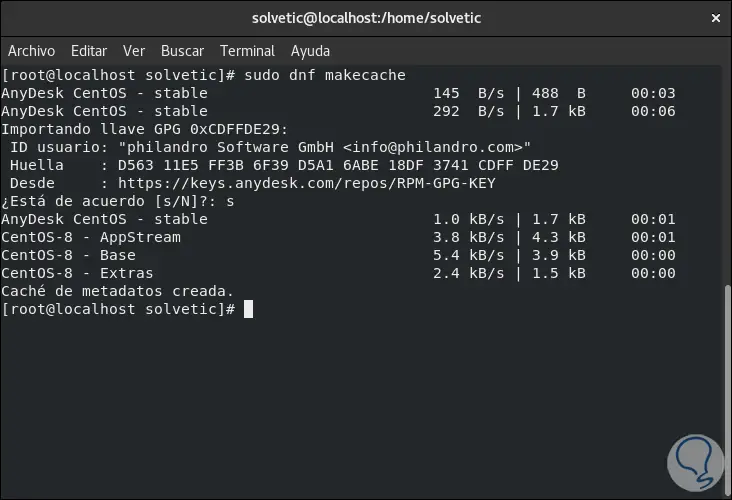
Step 4
At this moment we are going to add the LSB kernel support, this allows the system interfaces, libraries and the execution environment of the applications and libraries to be executed correctly. For this we enter the following:
sudo dnf install -y redhat-lsb-core
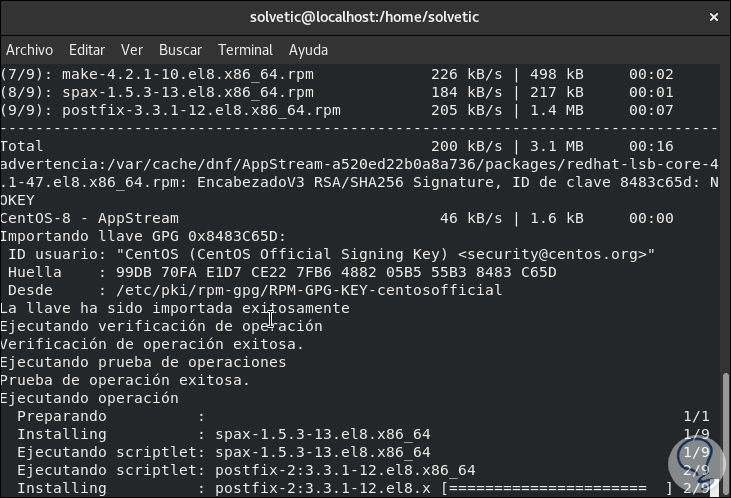
Step 5
After this we will see that it has been installed correctly:
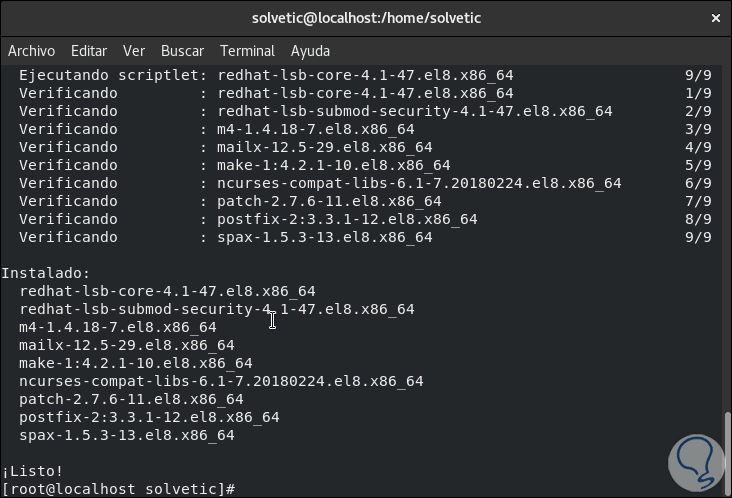
Step 6
We proceed to install AnyDesk with the following command:
sudo dnf install anydesk
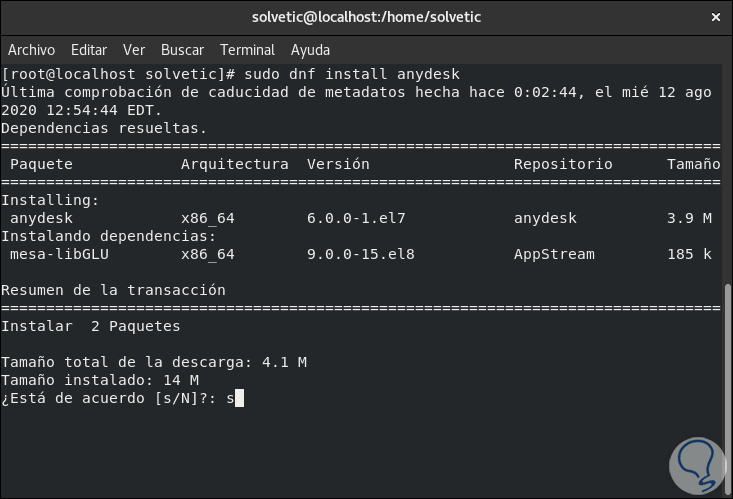
Step 7
We accept the installation with the letter "s" to continue with the process:
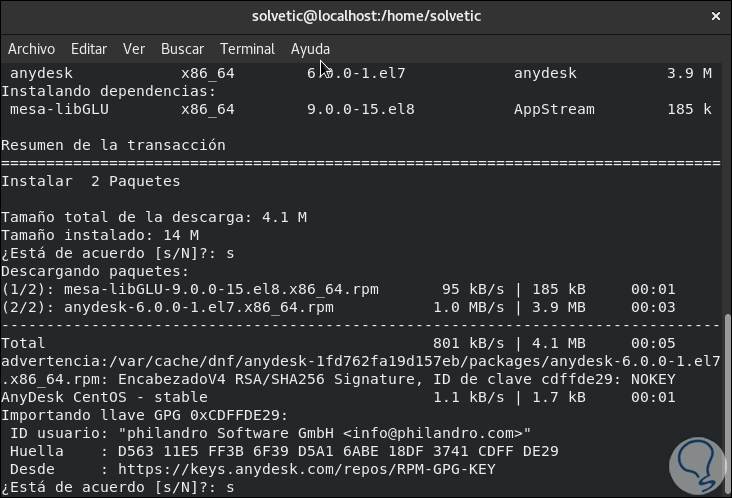
Step 8
As we can see, we must accept the integration of the GPG ID, at the end AnyDesk will be installed:
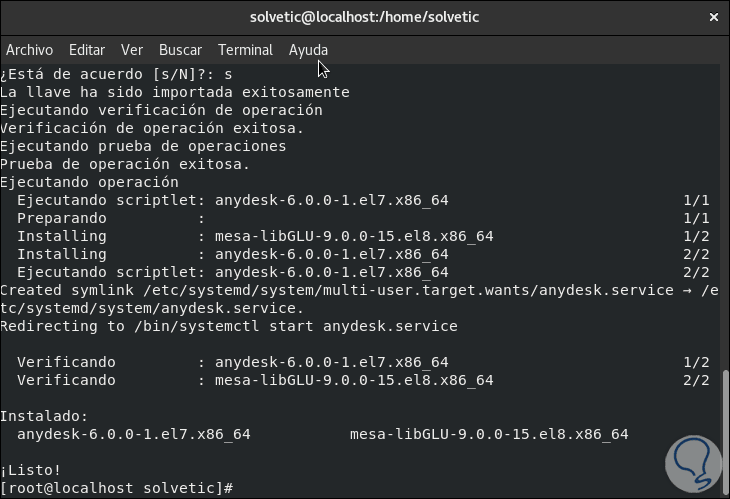
Step 9
We check the version and parameters of AnyDesk with the following command:
rpm -qi anydesk
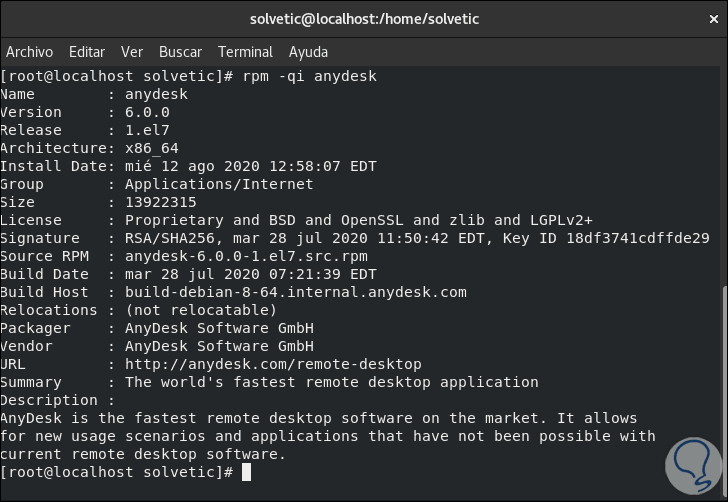
Step 10
We check the status of the AnyDesk service:
systemctl status anydesk.service
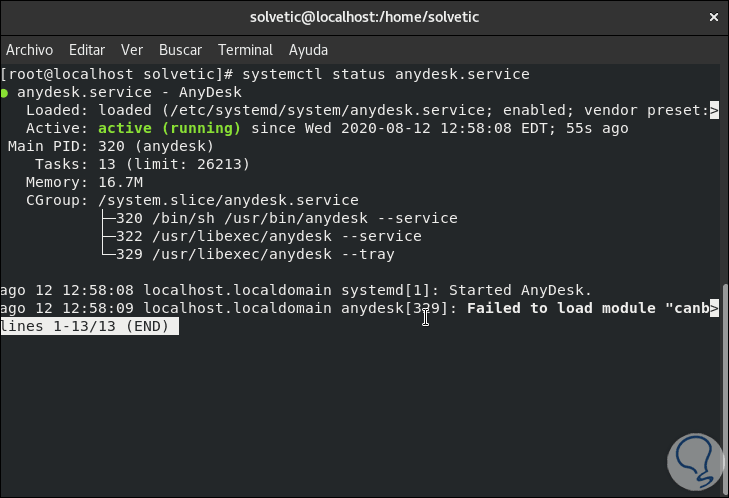
Step 11
We enable the AnyDesk service:
systemctl is-enabled anydesk.service
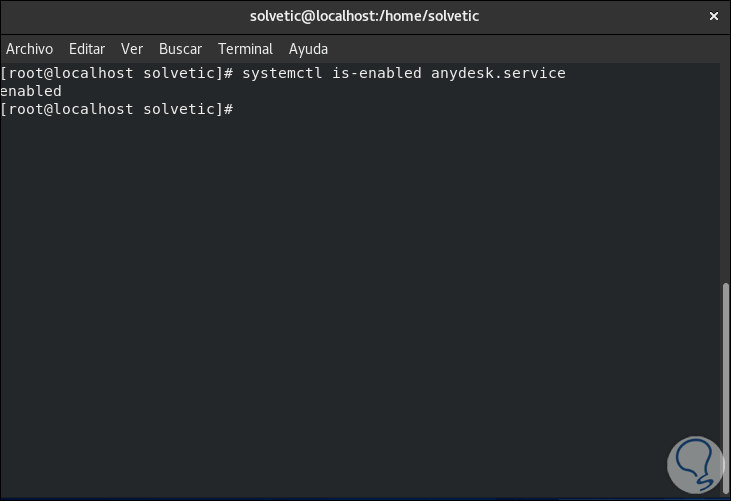
2. How to access AnyDesk on CentOS 8
Step 1
We are now ready to use AnyDesk in CentOS 8, for this we go to activities and from there we can open it:
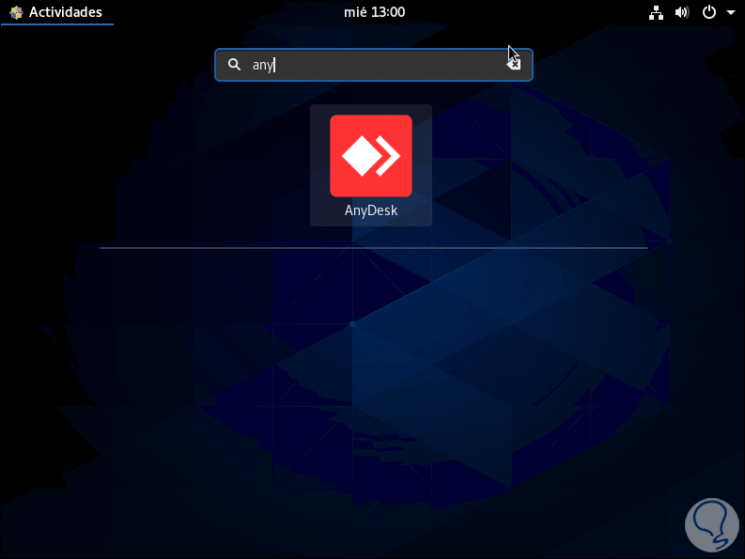
Step 2
By accessing the application we can know its environment and from there allow the connection either from or to CentOS 8:
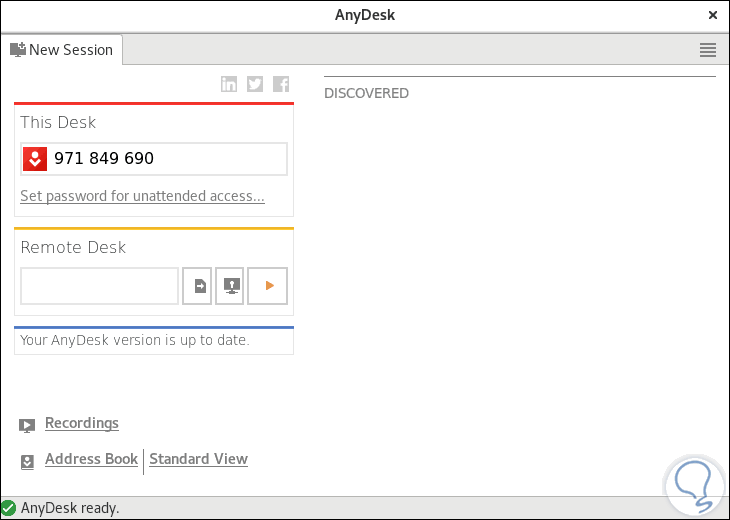
Anydesk has been installed on CentOS 8 and we are ready to receive and give remote support if needed.