Android is one of the most dynamic, versatile and functional mobile operating systems of today which is present in millions of devices such as Smartphones, tablets, etc., and offers an ideal user experience for many users..
With the new trends in both mobile devices and applications , we see how each day the consumption of mobile data is greater and not only because of the use of social networks, but also because of the increase in streaming applications which consume high levels of data as they are network based.
This can have a negative impact not only on the use of the data but directly in our pocket since if we have open plans this will increase the monthly value we pay dramatically while if it is a closed plan, with a specific amount of GB , we will be faced with the inability to navigate by not having more data..
First of all, TechnoWikis advises to use the data in a responsible way without exceeding it since movies or online music are sources of high data consumption. To get a global idea of ​​how the evolution of mobile data traffic worldwide has been, we have the following graph:
These values ​​are expressed in TB (Terabytes) which indicates the uncontrolled growth of data usage on mobile devices. TechnoWikis today will give a series of practical tips to intelligently use our data and thus save many MB or GB of them.
1. How to check data usage on our Android device
The first step to take is to verify what is the current consumption of data, taking reference of the billing period that we handle, and verify what is the amount of these.
Step 1
For this, we can use our data provider's own applications where we find the specific details of current consumption:
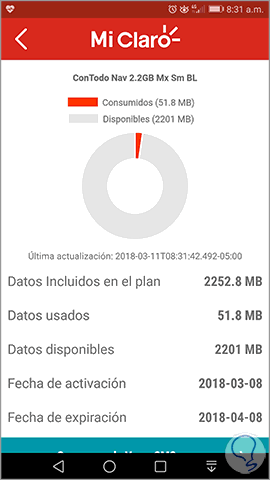
Step 2
In case of not having any application for this, we can go to Phone Settings where we will see the following:
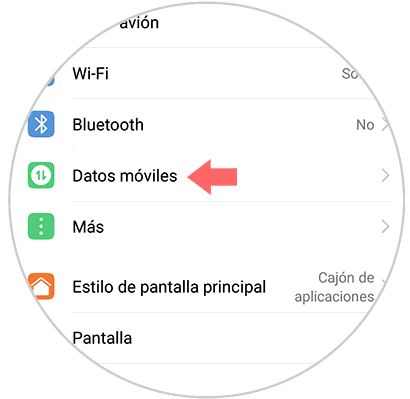
Step 3
There we click on the Mobile data line and in the next window we will see the following:
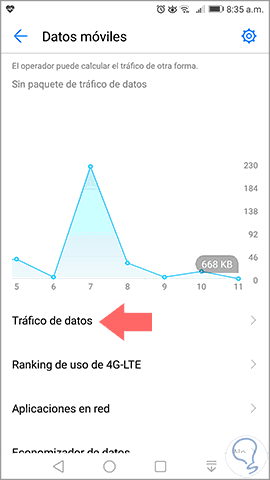
Step 4
There we have a statistical graph of current consumption, but if we click on the option Data traffic we will obtain the use of data from each application in a daily, weekly or monthly period:
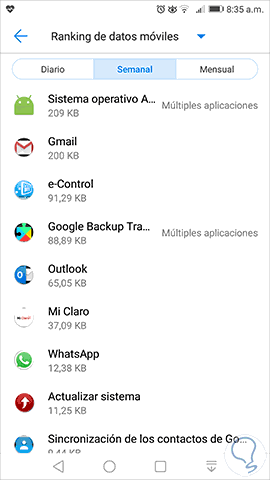
Step 5
But if we want to know in detail the use of data by the Wi-Fi network, we can do it by clicking on the title Mobile data ranking and there by selecting Wi-Fi usage:
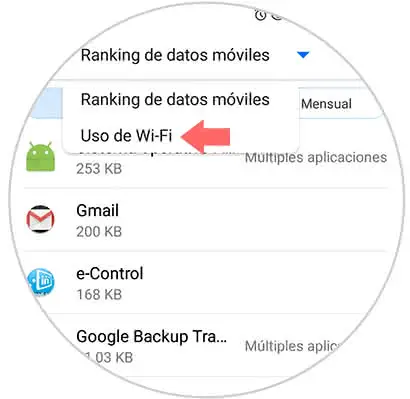
Similarly, we can see the consumption in periods of time:
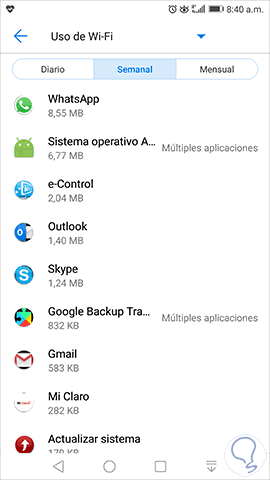
2. How to control data usage on Android
Data is vital for when we are away from home or the office and we do not have access to a Wi-Fi network, but we must understand that there are two types of data usage on Android:
- Data in the foreground: All the data we use directly, see news read our mail, listen to music online, etc.
- Background data: This type of consumption is invisible to users, but is used by applications to display messages, notifications, apply updates, etc., and gradually make high data usage.
To control this we will see some practical solutions:
Check which applications are using data
As we have seen before, we can go to Settings / Mobile data / Data traffic to get details of the applications that are using data on Android:
Here we have a global approach, but if we want to know in more detail the use of each application, just click on it and we will have information such as:
- Usage graphs over a period of time
- Data consumption in the foreground and background
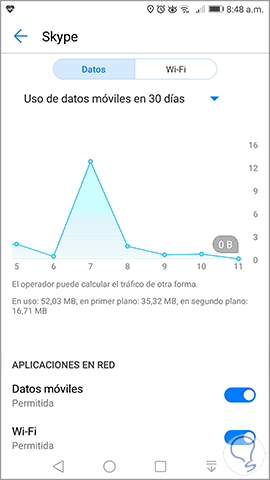
Make use of the Data Saver function
This function available in Android 7.0, has been developed with the aim of reducing the current use of data basically preventing applications in the background can send or receive data.
To access it, we go to Settings / Mobile data where we will see the following:
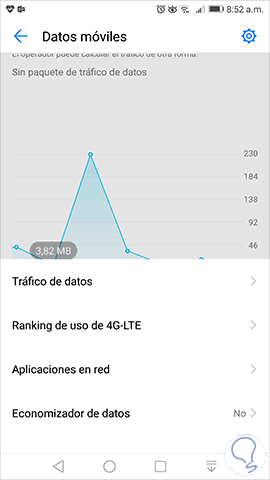
There we click on the Data Saver line where the following will be displayed. As we can see, this function is disabled by default and we must execute two actions on this site:
- Activate the Data Saver function by pressing on its switch
- Activate the applications that will have permission to use data by pressing on its switch
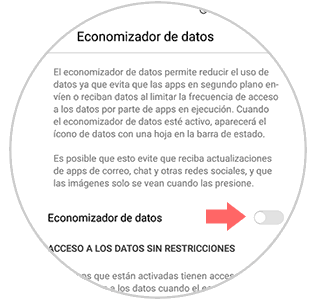
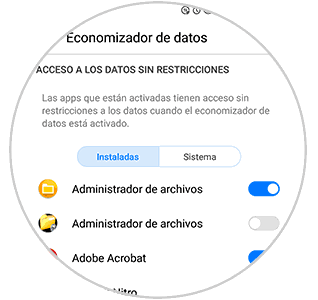
In this way, only the applications that we authorize will have access to the data when we use them..
In case of not having Android 7.0, TechnoWikis brings a solution developed by Google and is Datally, this can be downloaded in Android 5.0 and 6.0 in the following link:
3. How to reduce data consumption on Android with Datally
This application was developed by Google and allows us to control the use of mobile data, manage it and save data intelligently. With it we can track the mobile data usage of the apps and thus save up to 30% more data.
Datally
Step 1
Once downloaded and installed, we proceed to its execution and this will be your environment:
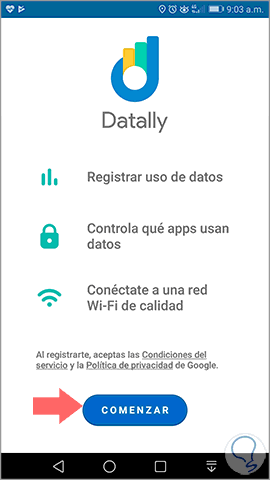
Step 2
Click on the Start button and after giving the respective permissions, we can control which applications can access the data:
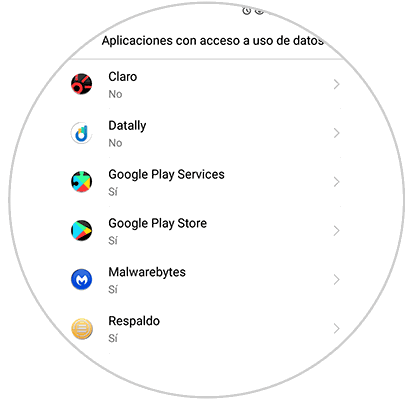
Restrict background data
We can restrict that a given application makes use of the data in the background generating a higher consumption than desired and to configure this we go to the route Settings / Mobile data / Data traffic, and there we click on the application that we have to restrict the background and we will see the following:
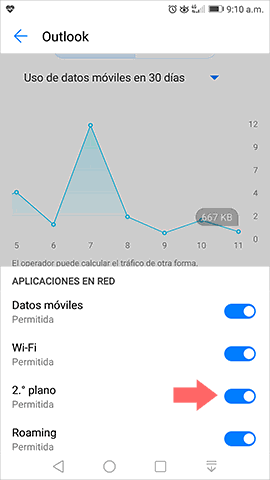
In the lower part we will have access to the current permissions of said application, we must press on the 2nd plane switch to disable it and thus prevent this application from accessing the background data.
Prevent an application's access to data
We saw how to prevent an application from accessing data in the background, but we can also prevent them from being enabled when we change the connection to mobile data, for this we can use two options:
Go to Settings / Mobile data / Network traffic and then click on the desired application and in the window displayed click on the Mobile data switch to prevent its use:
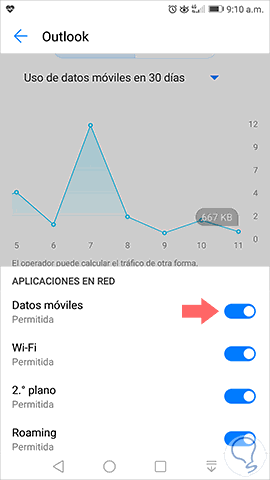
The next option is to go to the Settings / Mobile data route. There we click on the Network applications option and then we will deactivate the Mobile data box of the desired applications:
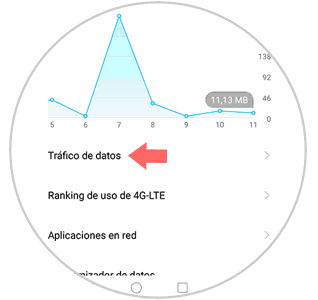
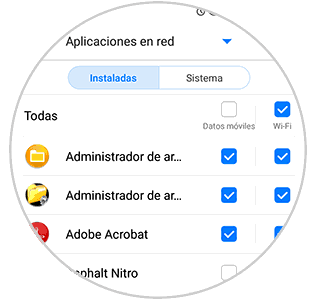
Avoid application updates using data
Frequently PlayStore is responsible for updating installed applications which covers a high data consumption because some of them can be large.
To prevent applications from being automatically updated with mobile data, we go to the PlayStore and there we click on the menu icon and select Settings:
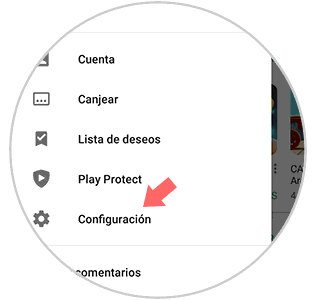
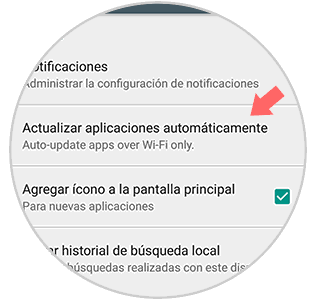
In the window that appears, we set the value Auto-update apps over Wi-Fi only in the section Update applications automatically:
4. How to make use of the Google Chrome data economizer to reduce Android data consumption
Google Chrome is the default browser on Android and therefore it is used daily by millions of users and it has a functionality that will allow us to save data while browsing it.
Step 1
To activate this option, we access Google Chrome, click on the menu icon and select the Settings option:
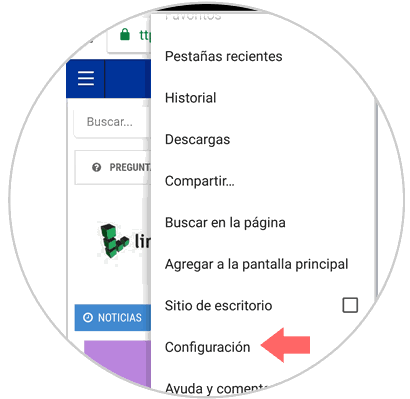
Step 2
In the displayed list we select Reduce data and we can click on its switch to activate it and in this way we will see the amount of data saved with its respective time frequency:
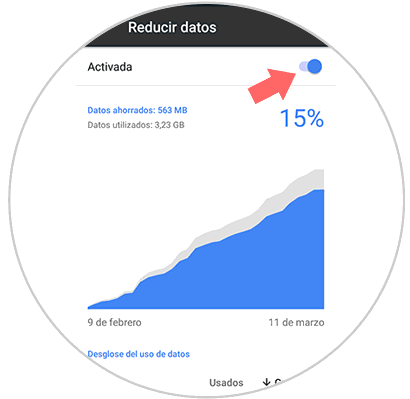
5. Limit the use of streaming services to reduce Android data consumption
As we have indicated previously, the use of streaming music and videos online is one of the elements that consumes the most data on Android due to the network traffic that is handled due to its high quality images or the improved sound of its sites.
One way to save mobile data on Android is to configure the storage of music and videos locally or download them when we are connected to a WiFi network.
6. How to optimize account synchronization to reduce Android data consumption
The synchronization settings of our Android accounts by default will be synchronized automatically. A good habit is to leave automatic synchronization disabled for applications that need to use too much information, such as Google+, which use synchronization services to synchronize multimedia files such as photos and videos which, due to their size, consume a large amount of data in this homework.
Google automatically synchronizes data when a change is made, which negatively affects data usage on Android.
Step 1
For example, to configure Google sync settings, go to Settings / Accounts:
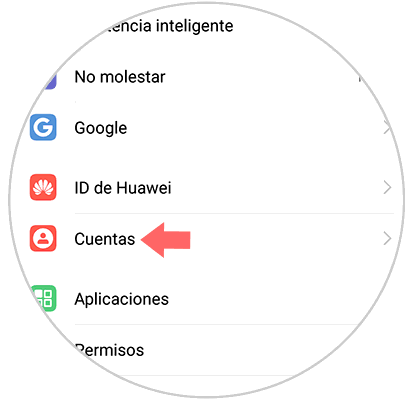
Step 2
By clicking there, we will select Google in the following window:
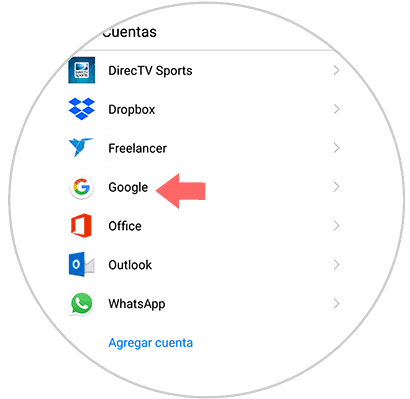
Step 3
By clicking on Google we will see the various synchronization options that the account manages and it will simply be a matter of clicking on the switches of the lines to be disabled:
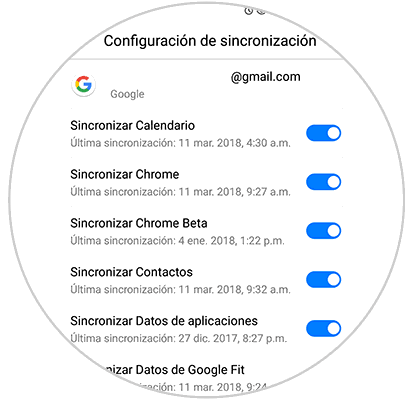
7. How to make use of Google Maps offline maps to reduce Android data consumption
If we are frequent users of the Google Maps application to orient ourselves when we drive or go to a specific site, we can use the option of using the offline maps, since, if we use the application in real time, the use of data will be Really high for GPS issues, location and more.
The caching of Google Maps for offline use can save us time and data because when a map is downloaded, it will be possible to navigate when the phone is offline using only GPS but not data.
Step 1
To download an offline map, go to the Google Maps application, click on the menu icon and select the Offline Maps option:
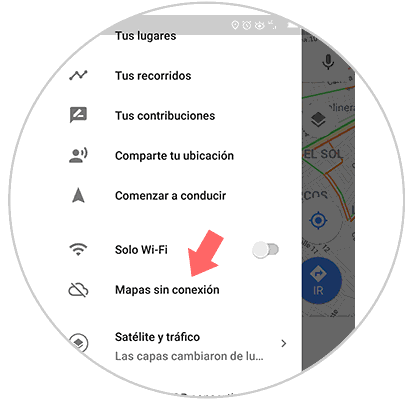
Step 2
The following will be displayed:
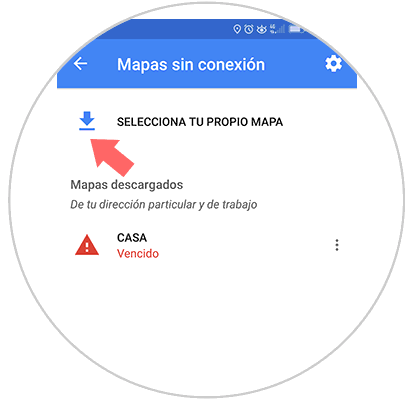
Step 3
There we click on the Select your own map button and we will access the following window:
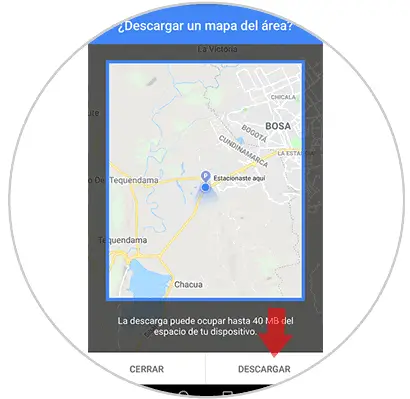
There we can define the map of the desired area and click on the Download button to save it locally and not make use of data when we are in that area.
We can see how the options to save data on Android and we can select the ideal ones to manage our data in an efficient way without incurring unnecessary expenses.