One of the most commonly used protocols for transferring files efficiently is FTP (File Transfer Protocol) which is a transfer protocol between systems connected to the same TCP network and which based on client-server architecture..
The FTP protocol is offered through the Application layer of the TCP / IP network layer model to the user, and makes use of the network port 20 and 21 most of the time.
Through this tutorial we will see how to configure our Android mobiles as FTP servers which serves us for various actions such as:
- Access the folders of our mobile from the computer
- Use Android files without connecting to USB
- Execute actions such as copy, move, delete, rename or more in various Android files.
1. Download FTP applications for Android
There are several free applications that give us the possibility of accessing Android via FTP and each one has its own characteristics, some of these are:
WiFi FTP Server
FTP Server
WiFi File Transfer
FTP Server - Access files over the Internet
For this case we will use the WiFi FTP Server application which provides us with functions such as those named below..
WiFi FTP Server Features
- Make use of any network interface of our device such as WIFI, Ethernet, Mobile network, USB, etc.
- It has an anonymous user (it can be disabled)
- It has an ftp user (the user can be disabled). The name and password can be set according to our criteria
- The home directory can be the root directory, sdcard, etc.
- It has a custom home directory
- Possibility of running as a foreground service
- It includes a power saving mode.
- Supported languages: English, Spanish, Romanian, French, Italian, Hungarian, German, Chinese, Catalan, Korean, Russian and Portuguese.
2. How to connect Android FTP
Once the application is installed, we must be on the same network both the Android device and the computer and there we proceed to run the application where we will see the following:
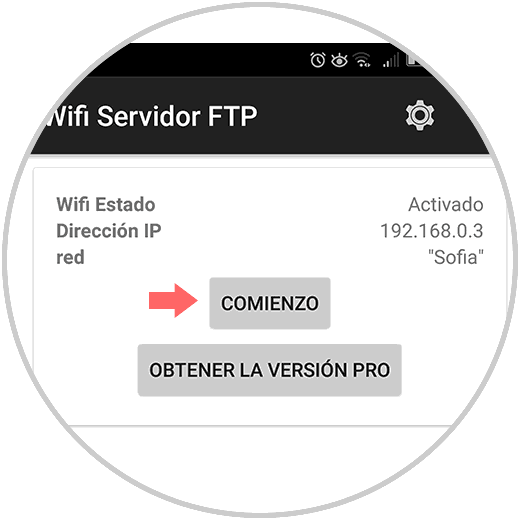
We will see these settings
- IP address of the Android device
Click on the Start button and the following will be displayed:
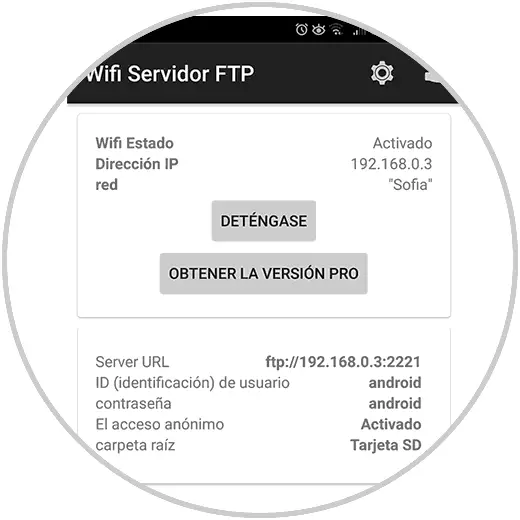
Options
- Address to use to establish connectivity to Android
- Username and password to use for access
To access Android we have the following options:
From the file explorer
In this case we will use Windows 10, for this we go to the file browser and in the address bar we will enter the address of the FTP server as indicated by the application like this:
ftp://192.168.0.3:2221
By pressing Enter we will have access to the Android directory structure like this:
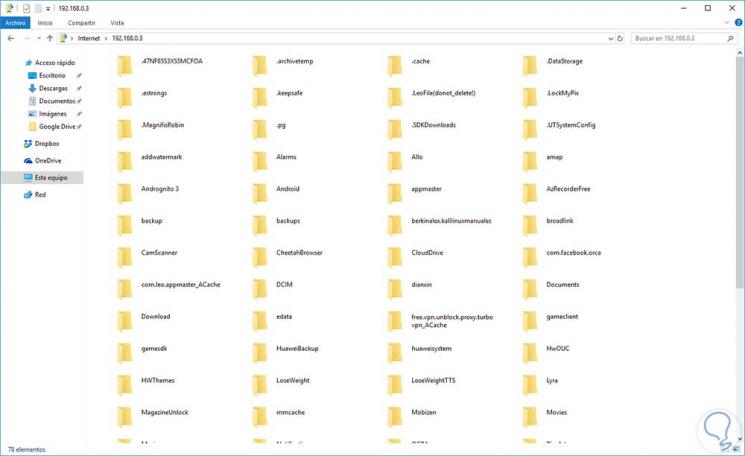
From the web browser
Another option to access Android through FTP, is using any web browser, for this, simply enter the address of the FTP server in the address bar and this will be the structure displayed:
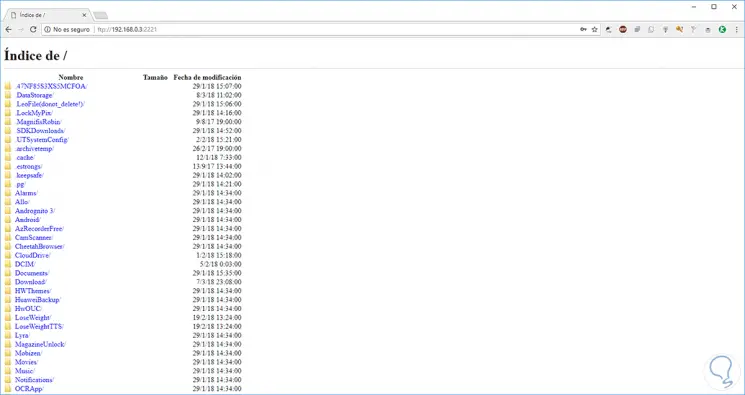
Alternatively, we can use some free FTP client. In this way we can access through the FTP protocol to Android.
3. How to secure the Android FTP connection
When using this method the connection will be automatic and no password will be required which is not secure. To make the FTP connection private and secure, we have the possibility to define a username and password for new connections via FTP.
Step 1
For this, we press, in the case of this application, on the gear icon at the top and the following will be displayed. There we must uncheck the Anonymous access box and click on the user ID and password sections to assign the new name and password to use. It will be necessary to stop the service and start it again to apply the changes.
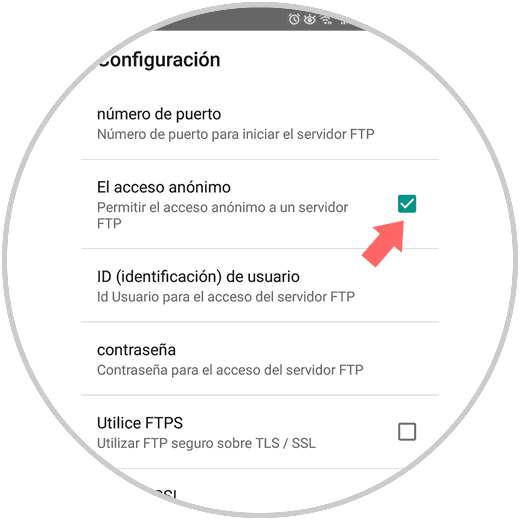
Step 2
Now, when trying to access again, these passwords will be required:
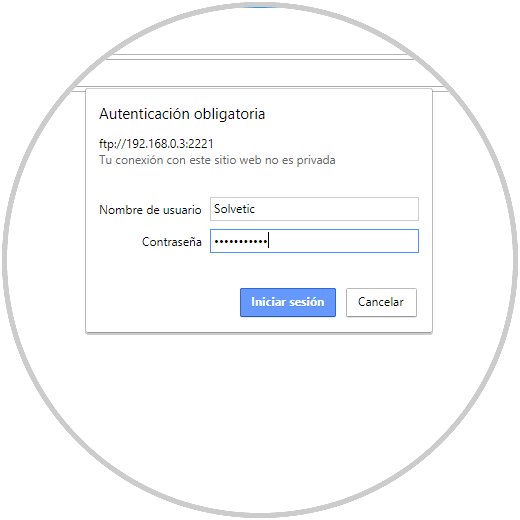
Step 3
By clicking on Login we can navigate in all Android folders without problem:
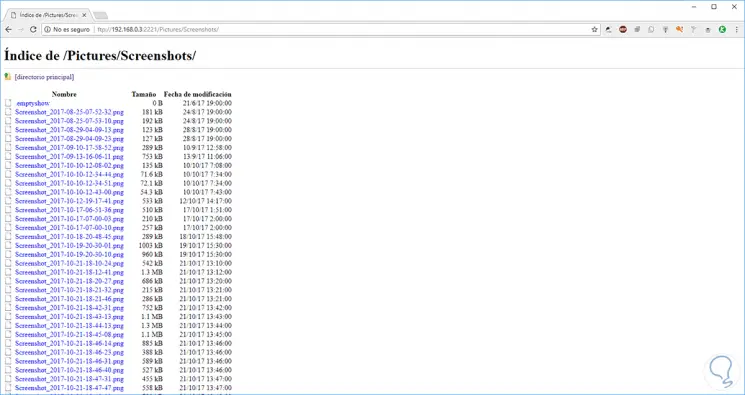
Thus, we have seen how to use FTP to manage this type of connection on Android..